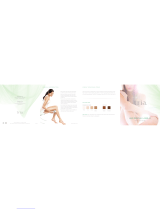Page is loading ...

SurfBeam® 2
Pro Portable Terminal
Operations Guide
ViaSat Document No.: 1172964
(Rev. 002)
Prepared by:
ViaSat, Inc.
6155 El Camino Real
Carlsbad, CA 92009-1699
Tel: (760) 476-2200
Fax: (760) 929-3941
www.viasat.com
This technical data is subject to the United States Export Administration Regulations.
Diversion contrary to U.S. law is prohibited. ViaSat proprietary information.

NOTICES Distribution
ViaSat Proprietary – Information, specifications, and features contained in this document are subject to change without notice and
should not be construed as a commitment by ViaSat Inc. This document is proprietary to ViaSat Inc. and shall be protected by a
receiving party in accordance with the terms of its contracts and agreements with ViaSat Inc., covering SurfBeam®2 and ViaSat
products. ViaSat Inc. assumes no responsibility for any errors that may appear in this document, nor does it make expressed or
implied warranty of any kind with regard to this material, including, but not limited to, the implied warranties of merchantability
and fitness for a particular purpose. ViaSat Inc. shall not be liable for incidental or consequential damages in conjunction with, or
arising out of the furnishing, performance, or use of this document and the program material it describes.
No part of this document may be reproduced or transmitted in any form or by any means, electronic or mechanical, for any purpose,
without the express written permission of ViaSat Inc.
Trademark
ViaSat, Exede, Exede Enterprise, SurfBeam 2, and Pro Portable are the trademarks of ViaSat Inc. in the United States and other
countries. All other trademarks, product names and company names and logos that may be used herein are the property of their
respective owners.
ViaSat, and the ViaSat logo, are registered trademarks of ViaSat Inc. in the U.S. and/or other countries. All other trademarks, and
registered trademarks, are the property of their respective owners.
Copyright
© Copyright 2014, ViaSat Inc. All rights reserved.
Warranty
ViaSat Inc. does not provide a warranty to the end user for this product. Any such warranty from ViaSat, including the implied
warranty of merchantability or fitness for a particular purpose, is hereby disclaimed. Your service provider may provide a warranty
for this product. For warranty information and repairs, please contact your service provider.
Documentation
The information, specifications, and features contained in this document are subject to change without notice and should not be
construed as a commitment by ViaSat Inc.
ViaSat Inc. assumes no responsibility for any errors that may appear in this document nor does it make expressed or implied warranty
of any kind with regard to this material, including, but not limited to, the implied warranties of merchantability and fitness for a
particular purpose. ViaSat Inc. shall not be liable for incidental or consequential damages in conjunction with, or arising out of the
furnishing, performance, or use of this document and the program material it described.
ViaSat Inc.
Corporate Headquarters
6155 El Camino Real
Carlsbad, CA 92009-1699
Phone: (760) 476-2200
Fax: (760) 929-3941
www.viasat.com
Publication Information
Revision
Number
Date Released
Comments
001
07 October 2013
Initial Release
002
10 February 2014
Revised all pages

SurfBeam® 2 Pro Portable Terminal Operations Guide
© 2014 ViaSat, Inc.
Page i
All Rights Reserved
1172964, Rev. 002
ViaSat Proprietary Information
ABOUT THIS DOCUMENT
This guide covers key aspects of the SurfBeam 2 Pro Portable’s hardware/software descriptions, installation,
configuration, and troubleshooting. This guide is segmented into the following main sections:
Section 1 Introduction
Section 2 Setup and Teardown
Section 3 Satellite Alignment
Section 4 Operations
Section 5 Maintenance
Section 6 Troubleshooting
Section 7 Helpdesk Support
Section 8 Reshipment
Appendix A SurfBeam 2 Pro Portable Specifications
Appendix B SurfBeam 2 Pro Portable Quick Start Guide
Appendix C SurfBeam 2 Pro Portable Field Service Bulletin(s)
DOCUMENT CONVENTIONS
Terminology conventions used in this manual include:
Window Screens that can be minimized and recalled from the program control bar at the bottom of
the monitor display
Tab screens Displays presented from clicking tabs on a main screen
Screens All other displays presented from clicking on continuation buttons
Pop-ups Displays presented automatically based on some action the user has taken, such as
confirmation questions, information confirmations, or error messages
Tool-tips Descriptive messages displayed by placing the cursor on an editable field
SAFETY AND OPERATION PRECAUTIONS
The following icons identify important information, factors, and problems a user need to know to correctly install and
configure the system.
TIP: The “Tip” icon identifies suggestions important for performing configuration procedures.
ATTENTION: The “Attention” icon identifies general knowledge information important for
performing configuration procedures.
NOTE: The “Note” icon identifies information important for performing configuration
procedures.
CAUTION: The “Caution” icon identifies procedures or factors that can affect the installation
and configuration of the system (may damage or render equipment inoperable).
WARNING: The “Warning” icon identifies where and/or what potential problems might occur
while performing configuration procedures.

SurfBeam® 2 Pro Portable Terminal Operations Guide
© 2014 ViaSat, Inc.
Page ii
All Rights Reserved
1172964, Rev. 002
ViaSat Proprietary Information
ACRONYMS
Acronyms and Definitions
- A -
Az........................................ Azimuth
- D -
DHCP .................................. Dynamic Host Configuration Protocol
DMZ .................................... Demilitarized Zone
DNS ..................................... Domain Name System
- E -
EL ........................................ Elevation
ENET ................................... Ethernet
ENT ..................................... Enter
ESC...................................... Escape
ESD ..................................... Electrostatic Discharge
- I -
IF ......................................... Intermediate Frequency
IFL ....................................... Inter-Facility Link
IP ........................................ Internet Protocol
- L -
LAT...................................... Latitude
LAN ..................................... Local Area Network
LCD ..................................... Liquid Cristal Display
LED ..................................... Light Emitting Diodes
LON ..................................... Longitude
LRU ..................................... Line Replaceable Unit
- M -
MAC .................................... Media Access Control
MPE .................................... Maximum Permissible Exposure
- N -
NOC .................................... Network Operations Center
- O -
ODU .................................... Outdoor Unit
- P -
PLL ...................................... Phase Locked Loop
- R -
RF ....................................... Radio Frequency
RMA .................................... Return Material Authorization
Rx........................................ Receive
- S -
SB2 ..................................... SurfBeam 2
SNR ..................................... Signal to Noise Ratio
- T -
TRIA .................................... Transmit Receive Integrated Assembly
Tx ........................................ Transmit
- W -
WAN ................................... Wide Area Network

SurfBeam® 2 Pro Portable Terminal Operations Guide
© 2014 ViaSat, Inc.
Page iii
All Rights Reserved
1172964, Rev. 002
ViaSat Proprietary Information
Table of Contents
1 Introduction ...................................................................................................................................................................... 1-1
2 Terminal Setup and Teardown ........................................................................................................................................... 2-1
2.1 Site Survey .............................................................................................................................................................................. 2-1
2.2 Fastening System .................................................................................................................................................................... 2-1
2.3 Receiving, Unpacking, and Assembly ..................................................................................................................................... 2-2
2.3.1 Receiving ....................................................................................................................................................................... 2-2
2.3.2 Unpacking ...................................................................................................................................................................... 2-4
2.3.3 Assembling .................................................................................................................................................................... 2-6
2.4 Disassemble and Repack ...................................................................................................................................................... 2-13
3 Terminal Satellite Aligning ................................................................................................................................................. 3-1
3.1 Pointing and Peaking Tones ................................................................................................................................................... 3-1
3.2 Modem Setup ......................................................................................................................................................................... 3-2
3.3 Baseline Elevation and Azimuth Setup ................................................................................................................................... 3-3
3.4 Fine-tuning Azimuth and Elevation Setup .............................................................................................................................. 3-5
3.5 Modem Relocation ................................................................................................................................................................. 3-7
4 Terminal Operations .......................................................................................................................................................... 4-1
4.1 Modem Assembly LCD ............................................................................................................................................................ 4-1
4.2 Modem Web Interface ........................................................................................................................................................... 4-2
4.2.1 Accessing ....................................................................................................................................................................... 4-2
4.2.2 Navigation and Information .......................................................................................................................................... 4-2
4.3 Router Web Interface ............................................................................................................................................................. 4-8
4.3.1 Accessing ....................................................................................................................................................................... 4-8
4.3.2 Navigation and Information .......................................................................................................................................... 4-8
4.4 Firmware Update ................................................................................................................................................................. 4-17
4.5 Network Connectivity ........................................................................................................................................................... 4-18
5 Terminal Maintenance ....................................................................................................................................................... 5-1
5.1 Check-Out/Check-In Maintenance and Inspection ................................................................................................................. 5-1
5.2 Fielded Daily Maintenance and Inspection ............................................................................................................................ 5-3
5.3 Fielded Monthly Maintenance and Inspection ....................................................................................................................... 5-3
5.4 Inactive Monthly/Quarterly Maintenance and Inspection ..................................................................................................... 5-3
6 Troubleshooting ................................................................................................................................................................ 6-1
7 Helpdesk Support .............................................................................................................................................................. 7-1
8 Reshipment ....................................................................................................................................................................... 8-1
8.1 Return to the Factory ............................................................................................................................................................. 8-1
8.2 Packaging................................................................................................................................................................................ 8-1
8.3 Shipping .................................................................................................................................................................................. 8-1
Appendix A SurfBeam 2 Pro Portable Specifications ........................................................................................................... A-1
Appendix B SurfBeam 2 Pro Portable Quick Start Guide ..................................................................................................... B-1
Appendix C SurfBeam 2 Pro Portable Field Service Bulletin(s) ............................................................................................ C-1
Pro Portable Single and Dual Co-Pol TRIA ............................................................................................................................................. C-1

SurfBeam® 2 Pro Portable Terminal Operations Guide
© 2014 ViaSat, Inc.
Page iv
All Rights Reserved
1172964, Rev. 002
ViaSat Proprietary Information
List of Tables
Table 2-1: Component Assembly List ...................................................................................................................................................................................... 2-4
Table 2-2: Unpack and Assembly Process................................................................................................................................................................................ 2-6
Table 2-3: Disassembly and Repacking Process ..................................................................................................................................................................... 2-13
Table 3-1: Pointing and Peaking Tone List ............................................................................................................................................................................... 3-1
Table 3-2: Modem Setup Process ............................................................................................................................................................................................ 3-2
Table 3-3: Baseline Elevation and Azimuth Setup Process ...................................................................................................................................................... 3-3
Table 3-4: Fine-tuning Azimuth and Elevation Setup Process.................................................................................................................................................. 3-5
Table 3-5: Modem Relocation Process .................................................................................................................................................................................... 3-7
Table 4-1: Operational Beam................................................................................................................................................................................................... 4-3
Table 4-2: System Operating State .......................................................................................................................................................................................... 4-3
Table 4-3: Router Firmware Update Process ......................................................................................................................................................................... 4-17
Table 5-1: Check-Out/Check-In Process .................................................................................................................................................................................. 5-1
Table 6-1: Hardware Troubleshooting ..................................................................................................................................................................................... 6-1
Table C-1: Configuration 1 – Polarization Identification .......................................................................................................................................................... C-4
Table C-2: Configuration 2 – Polarization Identification .......................................................................................................................................................... C-7
List of Figures
Figure 1-1: SurfBeam 2 Pro Portable ....................................................................................................................................................................................... 1-1
Figure 2-1: Antenna Transporting Restrictions ........................................................................................................................................................................ 2-3
Figure 2-2: Modem Assembly Transporting Restrictions ......................................................................................................................................................... 2-3
Figure 2-3: Component Assembly Layers ................................................................................................................................................................................ 2-4
Figure 4-1: Modem Assembly LCD Screen and User Interface................................................................................................................................................. 4-1
Figure 4-2: Modem Assembly LCD Menu Navigation Tree ...................................................................................................................................................... 4-1
Figure 4-3: Modem Web Interface .......................................................................................................................................................................................... 4-2
Figure 4-4: Modem Web Interface – Home Page .................................................................................................................................................................... 4-4
Figure 4-5: Modem Web Interface – Modem Page ................................................................................................................................................................. 4-5
Figure 4-6: Modem Web Interface – TRIA Page ...................................................................................................................................................................... 4-7
Figure 4-7: Router Web Interface Login Window .................................................................................................................................................................... 4-8
Figure 4-8: Router Web Interface ............................................................................................................................................................................................ 4-8
Figure 4-9: Router Web Interface – System Status Page ......................................................................................................................................................... 4-9
Figure 4-10: Router Web Interface – Router Status Page ...................................................................................................................................................... 4-10
Figure 4-11: Router Web Interface – LAN Setup Page ........................................................................................................................................................... 4-11
Figure 4-12: Router Web Interface – DHCP Setup Page ........................................................................................................................................................ 4-11
Figure 4-13: Router Web Interface – Port Forwarding Page .................................................................................................................................................. 4-12
Figure 4-14: Router Web Interface – Range Forwarding Page............................................................................................................................................... 4-12
Figure 4-15: Router Web Interface – DMZ Page .................................................................................................................................................................... 4-13
Figure 4-16: Router Web Interface – Routes Page ................................................................................................................................................................ 4-13
Figure 4-17: Router Web Interface – Password Page ............................................................................................................................................................ 4-14
Figure 4-18: Router Web Interface – Backup/Restore Page .................................................................................................................................................. 4-14
Figure 4-19: Router Web Interface – Firmware Upgrade Page .............................................................................................................................................. 4-15
Figure 4-20: Router Web Interface – Reboot Page ................................................................................................................................................................ 4-15
Figure 4-21: Router Web Interface – Utilities Page ............................................................................................................................................................... 4-16
Figure 5-1: Cable Connections ................................................................................................................................................................................................. 5-3
Figure C-1: KACST Pro Portable Polarization Identification Map ............................................................................................................................................. C-2
Figure C-2: Beam Selection for Identifying the Correct Co-Pol TRIA ........................................................................................................................................ C-3
Figure C-3: Co-Pol TRIA Components ................................................................................................................................................................................... C-4
Figure C-4: Uninstalling Feedhorn ........................................................................................................................................................................................... C-5
Figure C-5: Rotating Feedhorn ................................................................................................................................................................................................ C-5
Figure C-6: Reinstalling Feedhorn ............................................................................................................................................................................................ C-6
Figure C-7: TRIA Labeling ......................................................................................................................................................................................................... C-7

SurfBeam® 2 Pro Portable Terminal Operations Guide
© 2014 ViaSat, Inc.
Page 1-1
All Rights Reserved
1172964, Rev. 002
ViaSat Proprietary Information
1 INTRODUCTION
The ViaSat SurfBeam 2 (SB2) Pro Portable Terminal (Figure 1-1) provides portable and quickly deployable, high-speed
internet and network connections in remote regions. The unit supports live video, file transfer, internet browsing and
more. It functions across multiple operating systems and hardware platforms to support various applications (e.g.,
Skype, Google, Yahoo, etc.).
The SB2 Pro Portable Terminal is a true “Go Anywhere” device designed to meet the exacting needs of first responders,
newsgathering, and other professional applications. With its compact size, easy setup, ruggedized hardware (built to
MIL-STD-810 specifications), and support of both AC and DC power, the unit can be deployed in any location.
The Pro Portable Terminal’s design allows it to be setup, configured, and function in harsh environments (high winds,
rain, snow, and dust). Items such as a weatherproof modem (with a built in four port Ethernet router) and GPS allow
for easy satellite acquisition and quick service connection.
Figure 1-1: SurfBeam 2 Pro Portable

SurfBeam® 2 Pro Portable Terminal Operations Guide
© 2014 ViaSat, Inc.
Page 2-1
All Rights Reserved
1172964, Rev. 002
ViaSat Proprietary Information
2 TERMINAL SETUP AND TEARDOWN
The SurfBeam 2 Pro Portable Terminal can be deployed in just about any desired location. To ensure optimal
performance, all the installer must do is identify a stable deployment location with an unobstructed view of the sky
and properly assemble the unit.
2.1 Site Survey
Conducting a site survey will ensure that the user maximize their opportunity for a successful connection to the
Satellite Network. When determining a location, keep the following in mind:
Clear View of the Sky – The unit needs a clear view of the sky. (Using a dish pointing application for your
smartphone may assist in deploying the terminal; however, such a program is not required.)
Distance from Objects (i.e., buildings, bushes, trees, hills/mountains, etc.) – The placement of the unit should
have a minimum 2-to-1 distance-to-height ratio between it and nearby objects. For example, an object
20ft tall requires a distance of 40ft or greater, 30ft tall requires 60ft, etc.
Ground Cover – The unit needs to be deployed on stable, flat ground; however, using the Tripods legs and level,
a user can adapt the unit to slopes of varying degrees.
Securing the Unit – The unit require the use of ballast (i.e., a 10 lbs. sandbag per Tripod leg) to secure it to the
ground in case of high winds. In the event the 10 lbs. ballast is insufficient to maintain stability,
discontinue use and secure the system by either disassembling and repacking the system or moving the
assemble unit into a sheltered area.
Operating Precautions – The unit needs a maintained 10ft safety perimeter to mitigate potential RF exposure on
uncontrolled general populations.
2.2 Fastening System
The Pro Portable uses two types of devices to fasten adjustment points. It is critical that the user tighten these
fasteners using the following methods.
Lever Fastener
These levers are to be hand tightened, using the handle as a
lever to tighten.
NOTE: Lifting up on the lever allows for repositioning the
angle of the lever’s handle (left or right).
Knob Fastener /
Fine Tuning Knob
These knobs are to be hand tightened, using a twisting
motion.
NOTE: The Lever Fastener shown below is used on first generation Pro Portables. These units require
additional care when using this fastener (see below).
Lever Fastener
(older models)
These levers are to be hand tightened, using the handle as a
lever to tighten.
NOTE: Even though these levers appear to be cam-locking
levers, they are NOT to be used this way.

SurfBeam® 2 Pro Portable Terminal Operations Guide
© 2014 ViaSat, Inc.
Page 2-2
All Rights Reserved
1172964, Rev. 002
ViaSat Proprietary Information
2.3 Receiving, Unpacking, and Assembly
2.3.1 Receiving
2.3.1.1 Unpacking and Inspection
CAUTION: Proper Electrostatic Discharge (ESD) precautions shall be maintained when handling
equipment.
To unpack and inspect the equipment, perform the following procedures:
Inspect the shipping container for damage before unpacking the equipment. Document any obvious dents,
punctures, or other irregularities on the shipping form.
Open the container and remove the packing material on top of the equipment.
While performing the Assembly process, inspect the equipment for external damage including dents and
scratches.
Save the packing material and containers for reshipment and/or servicing.
NOTE: If the container is damaged, open the container in the presence of the shipping carrier agent if
possible. If damage is found after the equipment is unpacked, retain the container and packing
materials for inspection. This is important if a damage claim must be filed.
CAUTION: Do not attempt to operate the equipment if major damage is found. In the event
questionable damage (major or otherwise) is identified, contact ViaSat, Inc. for support.
2.3.1.2 Handling and Precautions
CAUTION: Proper ESD precautions shall be maintained when handling equipment.
CAUTION: Care must be taken when handling the antenna to prevent damage to the unprotected
Transmit Receive Integrated Assembly (TRIA), modem, semi-rigid cables, and wire bundle.
CAUTION: Keep all connector covers on the units until ready to install. This will keep units clean from
foreign debris.
CAUTION: Care must be taken to prevent the cables from being crushed or bent when installing the
Antenna onto its mounting position.
CAUTION: Care must be taken when handling the antenna to prevent damage to the parabolic reflector,
feed, flexible cables, or any other antenna components.
CAUTION: The reflector should only be moved in azimuth and elevation by hand, using a slow deliberate
motion. The reflector should never be moved quickly or jerked.
CAUTION: Before applying power, clear the area around the antenna.
CAUTION: Before connecting the interface cables to either the modem or the antenna, make sure the
modem power is off. DC power is present on the Receive and Transmit Inter-Facility Link cables when
power is on.
CAUTION: Always lift Antenna by its base to avoid bending brackets and causing misalignment of
precision assemblies.

SurfBeam® 2 Pro Portable Terminal Operations Guide
© 2014 ViaSat, Inc.
Page 2-3
All Rights Reserved
1172964, Rev. 002
ViaSat Proprietary Information
2.3.1.3 Antenna and Modem Handling Restrictions
Antenna Restrictions
Proper handling of the antenna is extremely important to prevent damage to it and its mechanical/electrical
components. The antenna shall only be carried by the Tripod by two or more individuals without the modem (using
the Azimuth/Elevation Assembly for stabilization) per the instructions provided in this manual. NEVER move or carry
the antenna by any part of the rotating antenna reflector, TRIA, or modem. Observe restrictions shown in Figure 2-1
for proper handling and moving of the antenna.
Figure 2-1: Antenna Transporting Restrictions
Modem Assembly Restrictions
Proper handling of the modem assembly is extremely important to prevent damage to it and its electrical components.
The assembly shall only be carried or moved by using two hands (one hand on each side) and never by any connected
cable. Observe the handling restrictions shown in Figure 2-2 for proper handling and transportation.
Figure 2-2: Modem Assembly Transporting Restrictions

SurfBeam® 2 Pro Portable Terminal Operations Guide
© 2014 ViaSat, Inc.
Page 2-4
All Rights Reserved
1172964, Rev. 002
ViaSat Proprietary Information
2.3.2 Unpacking
The Pro Portable components come in a rugged, protective transit case with three layers and an attached accessory
bag (Figure 2-3). Each layer and the bag provide a group of components (Table 2-1) that need to be assemble before
moving on in the assembly process.
Figure 2-3: Component Assembly Layers
Table 2-1: Component Assembly List
Layer
Component
Description
Image
Layer 1
Tripod
The Tripod has three adjustable legs (with pivot
feet) that connected to center pole to which the
Azimuth/Elevation Assembly head connects.
Azimuth (Az) /
Elevation (El)
Assembly
The head has four adjustment levers to point and
lock the assembly head once the fully assemble
unit has been pointed. This component mounts
atop the tripods center pole and provides a
platform base for the installation of the TRIA and
center reflector
Center Reflector
The center reflector provides the middle piece of
the antenna dish and mounts to the
Azimuth/Elevation Assembly.
Layer 2
Edge Reflector
(x2)
The edge reflector provides the edge piece of the
antenna dish and mounts to either side of the
center reflector. These two parts are
interchangeable.

SurfBeam® 2 Pro Portable Terminal Operations Guide
© 2014 ViaSat, Inc.
Page 2-5
All Rights Reserved
1172964, Rev. 002
ViaSat Proprietary Information
Layer
Component
Description
Image
Layer 3
Modem
Assembly
The modem assembly is a rectangular shaped box
with a protective lid, an LCD screen, navigation
buttons, 4 Ethernet ports, 4 round connector
ports, and an ON/OFF switch. The component
connects the host computer with the network, via
the TRIA and antenna dish.
TRIA
The TRIA is the receiver/transmitter that convers
signals between L-Band and Ka-Band.
Power Supply
Brick
The power supply brick provides consistent power
output at 24V, 9.2A, 221W max.
Accessory
Bag
GPS
The GPS is a magnetic “computer-mouse” shaped
device attached to a RG-174 15’ cable.
Coax Cable
The Coax cable is a 3’ RG-6 F-Type (m) to F-Type
(m), 75 Ohms, copper core cable that connects the
modem and TRIA.
(The cable is rated for use at frequencies up to 3ghz, a DC
resistance less than 4.5 Ohms, a Tx IF loss of less than
15dB for 1800 to 2300MHz, and a Rx IF loss less than
10dB for 300 to 800MHz.)
Ethernet Cable
The Ethernet cable is a 5’ RJ-45 CAT-5 cable.
TRIA Splash Plate
The Splash Plate is a replacement unit should the
one installed on the TRIA be damaged or lost.
Power Cable
The Power cable for the Power Supply Brick is
common three-wire cable.
90° Coax
Connector
The 90° coax connector is designed to modify a
straight RG6 F-type cable connection.

SurfBeam® 2 Pro Portable Terminal Operations Guide
© 2014 ViaSat, Inc.
Page 2-6
All Rights Reserved
1172964, Rev. 002
ViaSat Proprietary Information
2.3.3 Assembling
After performing the site survey (review section 2.1 before starting the process below), the user can now unpack,
assemble, and deploy the unit. Table 2-2 provides the instructions on this process.
Table 2-2: Unpack and Assembly Process
Step
Action
Image
1.
Perform a site survey to locate your unit’s deployment location.
-
2.
Open the transit case on a flat surface to see the top layer of the
case’s components.
Tripod
Azimuth/Elevation Assembly
Center Reflector
3.
Remove the Tripod from the pocket on the right side of the case
and loosen all knobs to arrange each leg in its out-most position.
4.
Tighten each knob (x3) to lock the Tripod’s legs and position the
Tripod with one leg pointing north.
5.
Remove the Azimuth/Elevation Assembly from the pocket on the
left side of the case.
6.
Looking at the base of the Assembly, loosen the Azimuth lever
and knob.

SurfBeam® 2 Pro Portable Terminal Operations Guide
© 2014 ViaSat, Inc.
Page 2-7
All Rights Reserved
1172964, Rev. 002
ViaSat Proprietary Information
Step
Action
Image
7.
Verify that the Assembly base-plate and tower edges are
approximately parallel.
If they are not, rotate the Azimuth Fine Adjusting knob
until the two edges become parallel.
8.
Turn the Azimuth lever until tightened (leaving the Azimuth knob
loose).
9.
Looking at the back of the Assembly, loosen the Elevation lever
(left highlight) and knob (right highlight).
10.
Verify that the Assembly top-plate has an Elevation angle of 0°.
If it does not, rotate the top-plate to its bottom position
and rotate the Elevation Fine Adjusting knob until the
line on the top-plate lines up with the 0° marker on the
tower.

SurfBeam® 2 Pro Portable Terminal Operations Guide
© 2014 ViaSat, Inc.
Page 2-8
All Rights Reserved
1172964, Rev. 002
ViaSat Proprietary Information
Step
Action
Image
11.
Turn the Elevation lever until tightened (leaving the Elevation
knob loose).
12.
Loosen Assembly Post knob.
13.
Slide the Assembly onto the Tripod’s post and rotate it to ensure
proper seating (revealing a 1/4-inch gap between the Assembly’s
collar bottom and the top of the Tripod’s legs).
14.
Tighten the Assembly Post knob.
15.
Loosening/tightening the knobs on the Tripod’s legs and using
the leveling bubble on the Assembly base-plate, make the
appropriate adjustments to get the leveling bubble to show
inside the black circle.
NOTE: It is not necessary to get the bubble to lineup exactly
within the back circle. Approximately 90% or more of the bubble
within the circle should be enough.
16.
Remove the Assembly, go to the transit case, and fold open the
two pockets that held the Assembly and Tripod to gain access to
the Center Reflector.

SurfBeam® 2 Pro Portable Terminal Operations Guide
© 2014 ViaSat, Inc.
Page 2-9
All Rights Reserved
1172964, Rev. 002
ViaSat Proprietary Information
Step
Action
Image
17.
Mount the Assembly to the back of the Reflector using the four
attached screws (hand-tighten these screws only), where the top
of the Assembly points to the ViaSat logo.
18.
Remove the Reflector and Assembly from the case, and slide the
Assembly onto the Tripod’s post and rotate it to ensure proper
seating (revealing a 1/4-inch gap between the Assembly’s collar
bottom and the top of the Tripod’s legs).
19.
At the transit case, fold back the layer two felt divider and
remove one of the Edge Reflectors.
20.
Attach the Edge reflectors to each side of the Center Reflector
(one at a time) using the attached screws (hand-tighten these
screws only).
NOTE: For each Edge reflector, start by tightening the middle
screw first and then tighten the two outer screws.
21.
At the transit case, fold back the layer two and three dividers and
CAREFULLY remove the TRIA (lifting the TRIA by the housing and
NOT the Feedhorn).
22.
Visually inspect the TRIA to ensure no damage has occurred and
that the Splash Plate is properly seated on the Feedhorn.

SurfBeam® 2 Pro Portable Terminal Operations Guide
© 2014 ViaSat, Inc.
Page 2-10
All Rights Reserved
1172964, Rev. 002
ViaSat Proprietary Information
Step
Action
Image
23.
With the TRIA placed on a stable surface, remove the 90° Coax
Connector from the Accessory Bag and connect it to the TX/RX
port on the TRIA.
NOTE: Ensure that the 90° connector is firmly attached (hand
tightened only).
NOTE: This connector can be installed later as shown in Step 31.
24.
Holding the sides of the TRIA housing and from behind the Center
Reflector, CAREFULLY insert the Feedhorn through the reflector
hole until the base of the Feedhorn and TRIA alignment slots
contact the reflector hole and Assembly top-plate alignment
posts.
25.
Place one hand on the back of the TRIA housing and another on
the Assembly tower. Gently push and wiggle the TRIA housing
until it snaps into place.
26.
Hand tighten the large Collar Ring located between the TRIA
housing and reflector to connect the two components. Visually
inspect that the TRIA’s Feedhorn base is flush to the inside of the
Center Reflector.
27.
Visually inspect the TRIA to ensure no damage has occurred and
that the Splash Plate is properly seated on the Feedhorn.
28.
At the transit case, fold back the layer two and three dividers and
CAREFULLY remove the modem assembly.

SurfBeam® 2 Pro Portable Terminal Operations Guide
© 2014 ViaSat, Inc.
Page 2-11
All Rights Reserved
1172964, Rev. 002
ViaSat Proprietary Information
Step
Action
Image
29.
Attach the modem assembly to the Tripod leg pointing north and
insert the quick-release pin (pressing the pin’s blue button)
through the assembly mounting plate (locate at the back) and the
hole that goes completely through the top and bottom of the leg.
30.
Verify that the modem’s power switch is turned OFF.
31.
At the transit case, locate the pouch attached to the inside of the
case’s lid and remove the GPS (with cable), 3ft RG6 Coax cable,
and power cable.
NOTE: Ensure that the 90° connector is firmly attached to the 3ft
RG-6 Coax cable if not already installed on the TRIA (hand
tightened only) as shown in Step 21.
32.
Connect the end of the GPS cable to the “GPS” port on the back
of the modem and place the other end (with the GPS) at least 5ft
way.
33.
Connect one end of the 3ft RG6 Coax cable to the “Antenna” port
on the back of the modem assembly and connect the other end
with the 90° connector fitting to the “TX” port on the TRIA.

SurfBeam® 2 Pro Portable Terminal Operations Guide
© 2014 ViaSat, Inc.
Page 2-12
All Rights Reserved
1172964, Rev. 002
ViaSat Proprietary Information
Step
Action
Image
34.
At the transit case, fold back the layer two and three dividers and
remove the power supply brick.
35.
Connect the power cable to the power supply brick and twist the
connector onto the “Power Input” port on the back of the
modem assembly.
Twist the cap until it stops clicking and the blue ring on
the cap covers the red ring on the modem port.
36.
Plug the end of the power cable into a grounded AC power
outlet.
DO NOT connect to ungrounded power sources, as this will
severely damage the unit.
37.
Place any remaining storage bags and/or parts back into the
transit case and close/latch the lid.
38.
Flip the power switch located on the back of the modem
assembly from the OFF position (down) to the ON position (up).
39.
Open the lid of the modem assembly and use the tightening
screws on either side to lock it in the desired position.

SurfBeam® 2 Pro Portable Terminal Operations Guide
© 2014 ViaSat, Inc.
Page 2-13
All Rights Reserved
1172964, Rev. 002
ViaSat Proprietary Information
2.4 Disassemble and Repack
The SurfBeam 2 Pro Portable Terminal will need to be stowed after each use. Table 2-3 provides the instructions on
this process.
Table 2-3: Disassembly and Repacking Process
Step
Action
Image
1.
Power down the modem assembly using the on/off switch.
2.
Unplug the all the cables from the modem assembly, TRIA, and
power brick, and place them back into the pouch located on the
underside of the case lid.
3.
Hold down the Modem push-pin, remove it from Tripod leg, and
place the modem and power brick in its place on the bottom
layer of the case.
4.
Re-attach plug dust covers on the modem assembly. Place the
assembly and power brick in its place on the bottom layer tray of
the case.
5.
Fold the tray’s cover down to cover the equipment and using the
two straps located on the tray’s handle side: (1) loop the strap
through the metal ring, (2) pull the strap tight, and (3) lay it back
over itself so that the Velcro attaches.
NOTE: Pervious versions of the Pro Portable case did not have
restraining straps. If there are no straps, disregard this step.
/