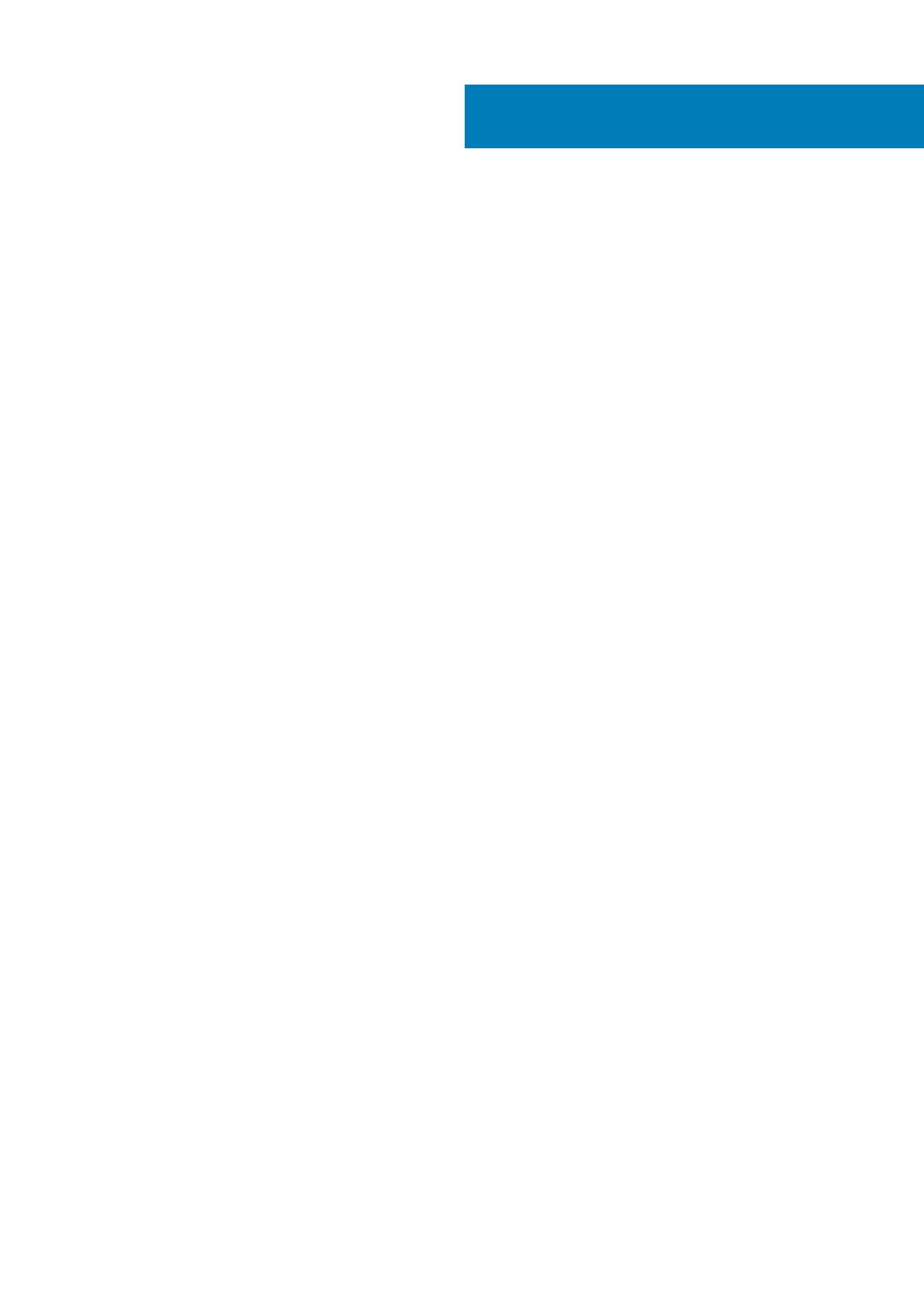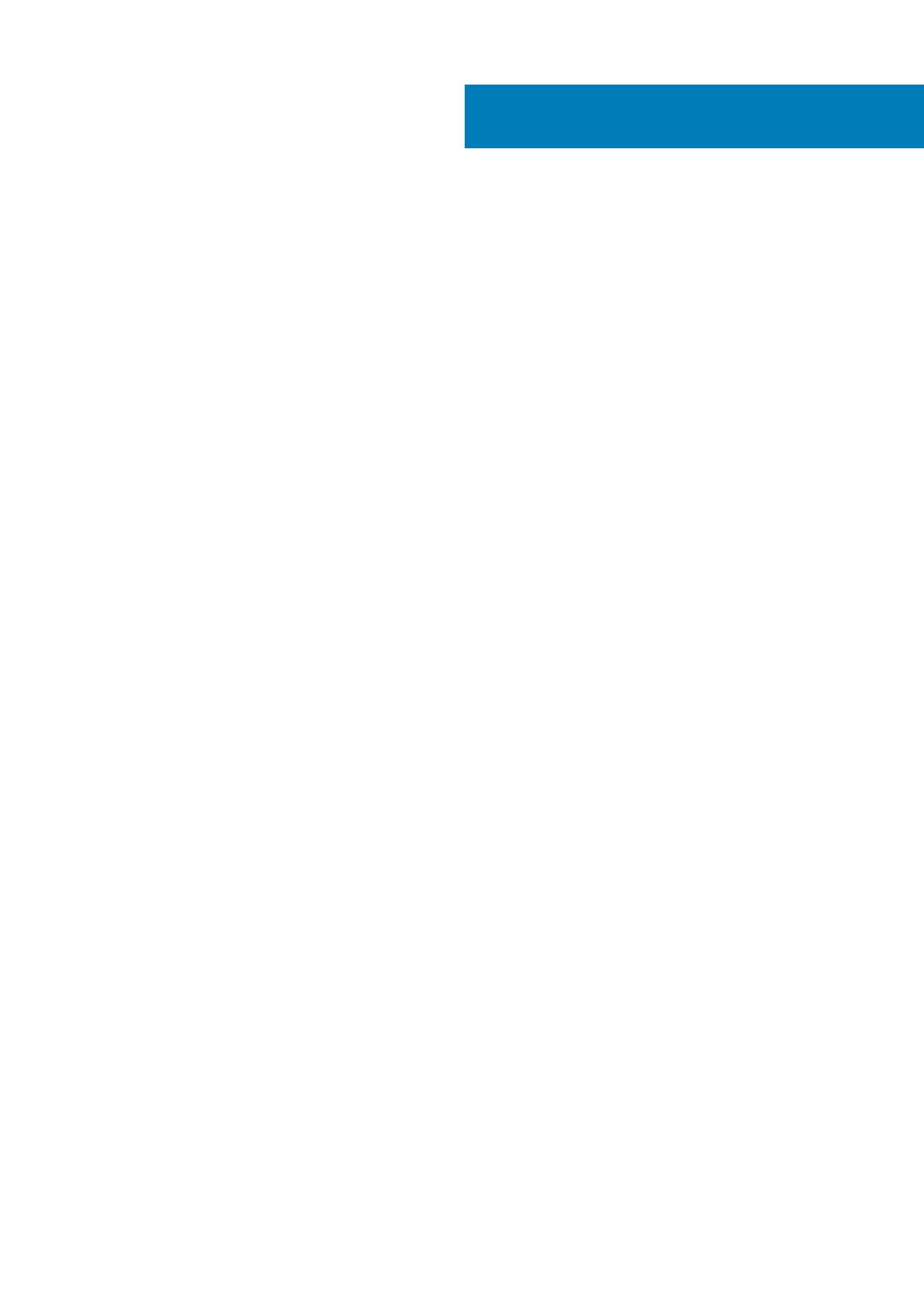
Chapter 1: Set up your computer......................................................................................................5
Chapter 2: Chassis..........................................................................................................................8
Chassis views......................................................................................................................................................................... 8
Chapter 3: System specifications....................................................................................................10
Physical specifications.........................................................................................................................................................10
System information..............................................................................................................................................................10
Operating system specifications......................................................................................................................................... 11
Memory specifications......................................................................................................................................................... 11
Port and connector specifications..................................................................................................................................... 12
Communication specifications............................................................................................................................................12
Video...................................................................................................................................................................................... 12
Audio specifications............................................................................................................................................................. 14
Storage.................................................................................................................................................................................. 15
Processor specifications......................................................................................................................................................15
Storage combinations..........................................................................................................................................................15
System board connectors...................................................................................................................................................16
Power supply specifications................................................................................................................................................16
Security hardware................................................................................................................................................................16
Regulatory and Environmental Compliance...................................................................................................................... 16
Chapter 4: System setup................................................................................................................18
BIOS overview...................................................................................................................................................................... 18
General screen options........................................................................................................................................................18
System Configuration screen options............................................................................................................................... 19
Video screen options...........................................................................................................................................................20
Security screen options...................................................................................................................................................... 20
Secure Boot screen options...............................................................................................................................................22
Intel Software Guard Extensions screen options............................................................................................................ 22
Performance screen options..............................................................................................................................................22
Power Management screen options................................................................................................................................. 23
POST Behavior screen options..........................................................................................................................................24
Virtualization support screen options................................................................................................................................24
Wireless screen options...................................................................................................................................................... 24
Maintenance screen options..............................................................................................................................................24
System Log screen options................................................................................................................................................25
Advanced configuration options........................................................................................................................................25
SupportAssist System Resolution screen options...........................................................................................................25
Chapter 5: Software......................................................................................................................26
Supported operating systems............................................................................................................................................26
Downloading drivers............................................................................................................................................................26
Intel chipset drivers............................................................................................................................................................. 26
Contents
Contents 3