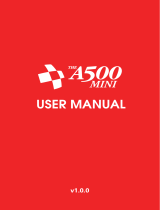Page is loading ...

Analogue Nt mini
user guide

Contents
Important health warning about playing video games ...........................................3
Please read ...........................................................................3
Analogue Nt diagram ....................................................................4
8Bitdo NES30 controller diagram ...........................................................5
Retro receiver for NES diagram ............................................................6
Hardware features ....................................................................7-8
Analog video features....................................................................8
System menu . . . . . . . . . . . . . . . . . . . . . . . . . . . . . . . . . . . . . . . . . . . . . . . . . . . . . . . . . . . . . . . . . . . . . . . . . 11
Troubleshooting .......................................................................15

3
Important health warning about playing video games
A very small percentage of people may experience a seizure when exposed to certain visual images, including flashing
lights or patterns that may appear in video games. Even people who have no history of seizures or epilepsy may have an
undiagnosed condition that can cause these “photosensitive epileptic seizures” while watching video games.
These seizures may have a variety of symptoms, including lightheadedness, altered vision, eye or face twitching, jerking
or shaking of arms or legs, disorientation, confusion, or momentary loss of awareness. Seizures may also cause loss of
consciousness or convulsions that can lead to injury from falling down or striking nearby objects.
Immediately stop playing and consult a doctor if you experience any of these symptoms.
Parents should watch for or ask their children about the above symptoms – children and teenagers are more likely than
adults to experience these seizures. The risk of photosensitive epileptic seizures may be reduce by taking the following
precautions: sit farther from the screen, use a smaller screen, play in a well-lit room, and do not play when you are
drowsy or fatigued.
If you or any of your relatives have a history of seizures or epilepsy, consult a doctor
before playing.
Please read
At risk of damaging your Analogue Nt mini do not use any other power supplies except for ones supplied by Analogue
directly. Do not insert two games into the Analogue Nt mini at once.
If you open or modify your Analogue Nt mini in any way your warranty will be void.

4
To start using your Analogue Nt mini, insert the AC adapter into the power input and plug in the video cable into the
respective input on your TV, monitor or projector. Insert a game and press the red power button.
power
button
SD card
slot
P1 P2 P3 P4
USB
analog
video
HDMI
video
power
input
analog
audio
mic
input
Famicom
expansion
Famicom cartridge slot
NES cartridge slot

5
Your Nt mini includes 8Bitdo’s NES30, the greatest after market NES controller ever made. It is a bluetooth controller
that has substantially more functionality than the use with the Nt mini (you can use it on your Mac, PC, iOS and Android
devices). See www.8bitdo.com for additional functionality.
power on NES30 controller
hold the start button for 3 seconds
B
in-game menu
press down and select at the same time
A
Nt mini controller hotkeys
Power on/off your Nt mini system [select] + [a]
Reset game [select] + [up]
Video switch [select] + [right]
Enter analog video setup menu hold [up] on power up
Enter controller test menu hold [down] on power up
Reset all Nt mini settings to default hold [start] on power up

6
Your Nt mini also includes a Retro Receiver for NES. It is a wireless bluetooth receiver compatible with all of 8Bitdo’s
controllers as well as modern controllers like the PS4, PS3, Wii Mote, and Wii U Pro controller. See 8Bitdo’s instruction
manual for pairing instructions for all controllers here.
Pairing the NES30 to the Retro Receiver for NES
1. insert the Retro Receiver for NES into your Analogue Nt mini
2. power on 8bitdo controller to enter pairing mode
3. press pairing button on retro receiver to pair new controller
4. wait until both LEDs are solid blue
5. your controller is now paired
6. your controller will remain paired to the Retro Receiver for NES even when
you power down your Nt mini or NES30

7
Hardware features
Your Analogue Nt mini is designed with special physical and analog features. Please read
this section to understand everything your Analogue Nt mini is capable of.
Power button
Your Analogue Nt mini can be powered on and off by pressing the Power Button. You can also power
your system on and off by pressing the SELECT & B buttons on your NES30 controller.
NES cartridge slot
Your Analogue Nt mini is compatible with original NES games via the
NES cartridge slot. See a list of 826 NES games here.
Famicom cartridge slot
Your Analogue Nt mini is compatible with original Famicom games via the
Famicom cartridge slot. See a list of 1,054 Famicom games here.
Famicom disk system
Your Analogue Nt mini is compatible with the original Famicom Disk System via the
Famicom cartridge slot. See a list of 229 Famicom Disk System games here.
Famicom expansion port
Your Analogue Nt mini is compatible with Famicom accessories via the
Famicom Expansion Port. See a list of accessories here.
Four player controller ports
Your Analogue Nt mini is outfitted with custom designed NES controller ports. This means your Analogue
Nt mini is compatible with original NES controllers and accessories. See a list of accessories here.

8
Analog / RCA audio output
Your Analogue Nt mini is designed to output audio true to the original system.
Analog video output
(note: analog to digital upscalers and converters will result in less than ideal upscaling, lag and
other issues. We suggest only using analog video output with analog monitors.)
Your Analogue Nt mini outputs the highest quality analog video:
RGB
RGB is the purist and highest quality analog video output. You can use any kind
of cable that supports RGB: BNC, EURO SCART and JP SCART.
Component
Component is the second highest quality analog video output, perfect for pairing with a CRT.
S-video
S-video is an exceptionally high quality video output, nearly as good as
Component and perfect for CRTs without Component input.
Composite
Just like the original NES, you can play your NES in composite. This way,
you can experience identically to the way it was released.
Using Analog Video on the Analogue Nt mini
The Analogue Nt mini has sophisticated analog video controls unlike any other product.
Video Cables
We suggest using VGA to analog cables from Monoprice.
Outputting RGB, Component, S-Video & Composite
With Monoprice cables, your Analogue Nt mini will automatically switch into the video mode of the cable you have
plugged into your Nt mini and monitor. For example, if you plug a Monoprice VGA to component cable into your Nt mini
and monitor, it will automatically recognize the cable and switch into that mode. You can hot swap cables on the y and
it will auto select the respective video mode.
Changing RGB Synch Modes in the System Menu
In the in game menu go to Settings > Video > Analog RGB Mode to choose between RGB with composite Synch,
seperate sync or synch on green.
Changing NTSC / PAL in the System Menu.
In the system menu go to Settings > Video > Resolution to select between your desired format and resolution.

9
Manually Changing RGB Synch Modes & NTSC/PAL
Your Nt mini will by default be in NTSC and RGB with composite synch mode. With your Nt mini hooked up to an
analog monitor with a VGA to analog video cable from Monoprice, power up your Nt mini while holding DOWN on your
controller. This will enter “Analog Video Mode”. In this mode you will be able to manually change synch modes and
NTSC/PAL modes.
* in RGB mode the power LED color will associate with the respective video mode:
* blue - RGB + composite synch (NTSC)
* green - RGB + separate synch (NTSC)
* cyan - RGB + synch on green (NTSC)
* red - RGB + composite synch (PAL)
* magenta - RGB + separate synch (PAL)
* yellow - RGB + synch on green (PAL)
* in composite/s-vid or component mode:
* blue - NTSC
* green - PAL
Analog Video Pin out (building your own custom video cables)
If you would like to build your own custom video cables, the analog video pin out of the Nt mini is:
1 - red (also composite video, and component R-Y)
2 - green (also s-video chroma, and component luma )
3 - blue (also s-video luma and component B-Y)
4 - ground
5 - detection
6 - ground for pin 1
7 - ground for pin 2
8 - ground for pin 3
9 - nc
10 - detection
11 - ground
12 - nc
13 - H synch (also composite synch)
14 - V synch (also composite synch)
15 - detection
To make an s-video/composite cable..:
1 - composite signal
6 - composite ground
2 - s-video chroma signal
7 - s-video chroma ground
3 - s-video luma signal
8 - s-video luma ground
4 - connect to 5

10
To make a component cable...
1 - R-Y signal
6 - R-Y ground
2 - luma signal
7 - luma ground
3 - B-Y signal
8 - B-Y ground
To make an RGB cable...
1 - Red
6 - Red ground
2 - Green
7 - Green ground
3 - Blue
8 - Blue ground
4 - connect to 10
13 - Hsynch
14 - Vsynch
11 - ground for Hsynch and Vsynch
HDMI Video Output
Your Analogue Nt mini outputs the highest quality HDMI in NTSC 1080p, 720p, 480p and PAL 576p, 720p, 1080p.
Microphone input
Your Analogue Nt is compatible with Famicom microphone supported games. Simply plug a microphone / headset (or
headphones with a mic) with a 3.5mm audio jack into the Mic Input on your Analogue Nt. You can adjust the microphone’s
output volume in the system menu.
USB Port
Your Analogue Nt mini is outtted with a USB port that can be used to charge your NES30 controller or any other
controller you use with the system.
SD Card Slot
Your Analogue Nt mini holds an SD card slot for updating the rmware, customizing palettes and many other things.

11
System Menu
To access the in game system menu press DOWN and SELECT on your controller.
NSF Player
Your Analogue Nt mini supports playing NSF les (NES Sound Format). To play NSF les, create a root folder on your SD
card called “NSF” and place NSF les into the folder. Select “NSF Player” in the Main Menu to play these audio les in the
NSF Player.
Cheat Codes
Your Analogue Nt mini supports cheat codes. To activate cheat codes, enter the “Cheat Codes” menu to input and activate
cheat codes for any game. See Game Genie’s website for a list of all cheat codes for NES here.
Settings
Your Analogue Nt mini is a sophisticated device that offers extraordinary features.
Saving your Settings
You can save any system settings by entering “Save” on the Main Menu and selecting
Save Settings. Your settings will remain when you power your system down.
Upgrading the Firmware
You can upgrade the rmware on your Analogue Nt mini by simply putting the upgraded rmware onto an SD card,
inserting it into your Nt mini and powering up from the off position. Your Nt mini will automatically upgrade the rmware.
The power LED will blink RED while the rmware is being upgraded. The system will automatically reboot when the
rmware upgrade is complete.
Video
Resolution
Your Analogue Nt supports 1080p, 720p, and 480p in NTSC/60Hz and 1080p, 720p,
and 576p in PAL/50Hz. Select the resolution you would like to display.
1080p Height & Resolution
Use the LEFT and RIGHT D-PAD buttons on your controller to adjust the vertical position of the game
image. Select from 3 vertical heights, 4x, 4.5x and 5x. Note: make sure to use the appropriate settings on
both the height and width settings. We suggest: 4x height and 5x width, or 5x height and 6x width.
Width & Position
Use the LEFT and RIGHT D-PAD buttons on your controller to adjust the horizontal position of the game image. You
can press START on your controller to quickly navigate between common preset widths. Note: make sure to use the
appropriate settings on both the height and width settings. We suggest: 4x height and 5x width, or 5x height and 6x width.
Cropping
Crop the game frame to your liking. Cropping is useful for eliminating inherent graphical issues in certain games.

12
Scaling
Choose from a selection of popular pixel art scalers to alter the way the pixels render.
Scanlines
Enable scanlines for a CRT feel. Start by selecting the number of scanlines you would like (we suggest
Original), and use the LEFT and RIGHT D-PAD buttons on your controller to adjust the scanline depth.
TV Standard
Choose between NTSC mode or PAL Mode depending on the monitor you are using.
Analog RGB Mode
Choose from three different RGB modes depending on the kind of cable you are
using with your monitor (BNC, Euro SCART, JP SCART etc).
Palette
Choose from a selection of color palette’s that modify the aesthetics of the way your games look. To load custom palettes,
simply place a “.PAL” le on your SD Card and select “Load Custom Palette”. Your custom palette will now be loaded into
the “Custom” selection for use.
Audio
Volumes
Use the LEFT and RIGHT D-PAD buttons on your controller to adjust the volume on
each individual audio channel. The default selections are recommended.
Panning
Use the LEFT and RIGHT D-PAD buttons on your controller to adjust the panning on
each individual audio channel. The default selections are recommended.
Audio Features
Thes are experimental features that we will continue to develop for. They allows you to swap the audio chips on the Nt
mini with Atari 2600 TIA chips to play some of your favorite games with the audio adjusted in a neat way!
Cartridge Audio & Mic
Use the LEFT and RIGHT D-PAD buttons on your controller to adjust sensitivity of the audio from the
cartridge or the audio from the microphone input. The default selections are recommended.
Expansion Audio Chips
Your Analogue Nt mini has full digital support for each of the unique audio chips used in certain games
that push the boundaries of what the NES/FC/FDS was capable of. Turn on the respective audio
chip for whichever game you are playing to allow this audio channel to function properly.

13
System
Hotkeys
Hotkeys provide access to certain features at any point during game play
via button combinations activated by your controller.
Open Menu – Access the in game menu.
Video Switch - This allows you to switch between video modes on the y.
Game Reset - Reset directly to the game cartridge.
Power Off - Power on and off the Analogue Nt mini.
EDID disable
Disable EDID to force a resolution your monitor does not support. CAUTION: this can create problems and is not
recommended. Hold down select on Controller 1 during power cycle to reset.
DVI mode
Initiate DVI Mode.
LED Settings
Modify the LED color, pattern speed, and select from a number of other experimental
options. You can even load LED pattern les directly from your SD Card.

14
Startup Settings
Choose how you would like your Analogue Nt mini to start up. You can make your Nt mini start up just like an original
NES.
LED Settings
Modify the power LED color on your Analogue Nt mini and select from a number of other
experimental options. You can even load LED pattern les directly from your SD Card.
Controller Mode
Select the controller mode of your choice. For four player NES games, make sure to select “Four Score”. For four
player Famicom games, make sure to select “Fami Four Player”.
Number of Sprites
The original NES can only process 8 sprites per scanline. This is responsible for most of the ickering you’ll inherently
find in NES games. Select “16 sprites/scanline” to eliminate the flickering in most games. Note: this setting could have
unintended consequences with some games; crashing etc. We suggest leaving the default setting of 8 sprites/scanline.

15
Troubleshooting
If you are experiencing issues with your Analogue Nt mini, please start with this troubleshooting guide and if any issue
persists, please contact us directly at [email protected] so we can help you.
Game Cartridge is not functioning correctly
• 99.9% of all issues are game cartridge related, such as dirty pins. Clean your cartridge very well and then try it again
on your Nt mini.
Blue Screen on your TV
• No game cartridge is inserted into your Analogue Nt mini
• Your game cartridge is dirty or not seated correctly in your Analogue Nt mini
No Video Output on TV or other Video related problems
• Make sure your Nt mini has a video cable plugged in / plugged in all the way
• Make sure your TV is in the right mode (HDMI 1, HDMI 2 etc)
• Try a different HDMI cable
• Try a different TV
8Bitdo NES30 Controller Issues
• Make sure your NES30 is fully charged (you can charge it with the USB port on the back of your Nt mini)
Retro Receiver Issues
• Make sure you are trying to pair only one controller at a time
•If you are using a second Retro Receiver for NES that was not included with your Analogue Nt mini, you’ll need to install
a special “Nt mini” version of the firmware. You can find this firmware at support.analogue.co.
Lag issues
• If you are experiencing any lag with your TV, make sure your TV is in “game mode” or any other low lag mode (see:
http://www.displaylag.com/display-database/ for your TV’s input lag).

www.analogue.co
/