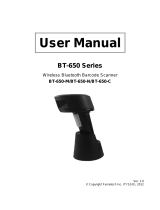Table of Contents
6
Using IP Output with IPWedge .............................................................................. 89
Using IP Output without IPWedge .................................................................. 90
Generating Advanced Data Formatting Rules ................................................ 91
Configuring ADF Plug-in ........................................................................................ 91
Creating a Rule ............................................................................................... 92
Defining a Rule ............................................................................................... 92
Defining an Action ........................................................................................... 93
Deleting a Rule ............................................................................................... 93
.............................................................................................................................. 93
Order Rules List .............................................................................................. 93
Deleting an Action ........................................................................................... 95
ADF Example .................................................................................................. 95
DataWedge Settings ..................................................................................................... 98
Importing a Configuration File ............................................................................... 99
Exporting a Configuration File ......................................................................... 99
Importing a Profile File .......................................................................................... 99
Exporting a Profile ............................................................................................... 100
Restoring DataWedge ......................................................................................... 100
Reporting ............................................................................................................. 100
Configuration and Profile File Management ................................................................ 101
Enterprise Folder ........................................................................................................ 101
Auto Import .......................................................................................................... 101
Programming Notes ............................................................................................ 101
Overriding Trigger Key in an Application ............................................................. 101
Capture Data and Taking a Photo in the Same Application ................................ 102
Disabling DataWedge .......................................................................................... 102
Soft Scan Trigger ................................................................................................ 102
Function Prototype ........................................................................................ 102
Scanner Input Plugin ........................................................................................... 102
Function Prototype .............................................................................................. 103
Parameters ................................................................................................... 103
Return Values ............................................................................................... 103
Example ........................................................................................................ 103
Comments ..................................................................................................... 104
Enumerate Scanners ........................................................................................... 104
Function Prototype ........................................................................................ 104
Parameters ................................................................................................... 104
Return Values ............................................................................................... 104
Example ........................................................................................................ 105
Comments ..................................................................................................... 105
Set Default Profile ............................................................................................... 106
Default Profile Recap .................................................................................... 106
Usage Scenario ............................................................................................ 106
Function Prototype ........................................................................................ 106
MN-003309-03a_tc51-android-oreo-ig-en.book Page 6 Monday, January 20, 2020 3:03 PM