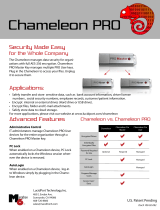Page is loading ...

Entsorgung
Dieses Produkt darf am Ende seiner Lebensdauer nicht über den normalen Haushaltsab-
fall entsorgt werden, sondern muss an einem Sammelpunkt für das Recycling von
elektrischen und elektronischen Geräten abgegeben werden. Das Symbol auf dem Produkt,
der Gebrauchsanweisung oder der Verpackung weist darauf hin.
Disposal
This symbol on the product, in the instructions or on the packaging means that your electrical
and electronic equipment should be disposed at the end of its life separately from your
household waste. There are separate collection systems for recycling in the EU. For more
information, please contact the local authority or your retailer where you purchased the
product.
Evacuation
Ce symbole sur le produit, l’emballage ou dans le manuel signifie que votre équipement
électrique et électronique doit être, en fin de vie, jeté séparement de vos déchets ménages.
Il existe en France des systèmes de collecte différents pour les déchets recyclables. Pour
plus d’information, veuillez contacter les autorités locales ou le revendeur chez qui vous
avez acheté le produit.

Quick Start Guide TG 1000 – Inhalt / Contents / Sommaire
3
Quick Start Guide TG 1000
deutsch
1. Einführung. . . . . . . . . . . . . . . . . . . . . . . . . . . . Seite 4
2. Digitaler UHF-Diversityempfänger TG 1000. . . . . Seite 4
3. Digitaler UHF-Handsender TG 1000. . . . . . . . . . Seite 6
4. Digitaler UHF-Taschensender TG 1000. . . . . . . . Seite 7
5. Chameleon Software . . . . . . . . . . . . . . . . . . . . . Seite 8
Quick Start Guide TG 1000
Quick Start Guide TG 1000
englishfrançais
1. Introduction . . . . . . . . . . . . . . . . . . . . . . . . . . . Page 10
2. Digital TG 1000 UHF Diversity Receiver . . . . . . . Page 10
3. Digital TG 1000 UHF Handheld Transmitter . . . . Page 12
4. Digital TG 1000 UHF Beltpack Transmitter. . . . . Page 13
5. Chameleon Software . . . . . . . . . . . . . . . . . . . . . Page 14
1. Introduction . . . . . . . . . . . . . . . . . . . . . . . . . . . Page 16
2. Récepteur diversifié numérique UHF TG 1000 . . Page 16
3. Émetteur à main UHF numérique TG 1000. . . . . Page 18
4. Émetteur de poche UHF numérique TG 1000 . . . Page 19
5. Chameleon Software . . . . . . . . . . . . . . . . . . . . . Page 20

Quick Start Guide TG 1000 – Diversity Receiver
10
1. Introduction
Thank you for selecting the digital wireless TG 1000 system from beyerdynamic. Please take some
time to read carefully through this manual before using the system.
You will find an extensive description of the different functions for using the TG 1000 system and the
“Chameleon” software, which only requires an internet browser, in the “TG 1000 - Digital Wireless
System” manual on the internet at www. beyerdynamic.com/tg1000
Please also refer to the supplied “Safety Information” booklet.
2. Digital TG 1000 UHF Diversity Receiver
Hole for 19" rack mounting
Hole for mounting the antennae on the front
On-off switch
Infrared interface for synchronising receiver and transmitter
Button of synchronisation for channel 1 or channel 2
RF indicators channel 1 or channel 2
AF indicators with peak indicator channel 1 or channel 2
Display channel 1 and channel 2
Channel selector button 1 or 2
Rotary switch for selection and settings
ESC button (Escape)
Function button
Button to monitor channel 1 or channel 2 via headphones
Headphone connection, 1/4" stereo jack (6.35 mm)
Antenna input A or B, BNC socket
Antenna output A or B, BNC socket
Audio output, balanced, 3 pole jack, channel 1 or channel 2
Audio output, balanced, 3-pin XLR, channel 1 or channel 2
Ethernet interface (RJ45)
Mains connection
Front
Rear

Quick Start Guide TG 1000 – Diversity Receiver
11
english
Where to Place the Receiver
• Place the receiver in the same room where the transmission takes place.
• Place the receiver as close as possible to the transmitter. For optimal reception a free line of sight
is advisable between transmitter and receiver.
• Do not place the receiver near digitally controlled devices.
How to Connect the Antennae
• Connect the supplied antennae to the antenna inputs A and B and set them at an angle (approx.
60°) in the shape of a “V”.
Important: For the diversity operation it is absolutely necessary to connect both antennae!
A weighting circuit ensures that the antenna is selected that supplies the better signal.
• As an alternative you can mount the antennae on the front of the receiver. Please use the WA-CKF
antenna front mounting kit.
• If the reception is not optimal there where the receiver is placed, you can operate the receiver with
remote antennae (available as optional accessories).
How to Connect the Receiver
• The receiver is provided with balanced audio outputs.
• Connect the balanced XLR and the jack output of the channels 1 and 2 to the balanced
microphone inputs of a mixing console or amplifier.
• Connect the power cable to the mains connection and to a mains socket. Verify that the voltage
rating of the receiver matches that of the AC mains outlet you are to use. If you connect the receiver
to the wrong voltage, you may seriously damage it.
How to Operate the Receiver
• After having mounted and connected the receiver, turn it on with the on-off switch .
• The standard display for each of the two channels will be shown. If a valid transmitter signal is
received on the selected frequency, the display background will be black. If there is no valid
transmitter signal available, the colour of the display background will turn white. In this case there
will be no audio signal.
• By default it is displayed:
1. line: the currently selected name (e.g. name of the artist)
2. line: the currently selected frequency
3. line: the currently selected frequency group and channel
4. line: when valid transmitter signal is available: Battery status, transmitter type, microphone
capsule and gain in dB
when no valid transmitter signal is available: No Tx or Enc Err
• All buttons on the front of the receiver are backlit in white. When a button is pressed or activated,
the backlit light will turn red.
• For turning the receiver off, use the on-off switch . The buttons will no longer be backlit.
• Via an infrared interface the receiver can transmit the frequency and other settings such as encryption
or power lock of each channel to the appropriate transmitter.
• Select an appropriate frequency for both channels. Please observe country-specific regulations.
• In order to transmit the frequency and other settings to the transmitter, press the appropriate button
of synchronisation for channel 1 or 2.
• In the battery compartment of the handheld or beltpack transmitter you will find an infrared
interface.
• When the pressed button of synchronisation is backlit in red, hold the infrared interface of the
handheld transmitter or beltpack transmitter in the opened battery compartment of the
turned on transmitter directly in front of the infrared interface of the receiver.
• When the message “SYNC successful” is displayed , the process is finished. Frequency and other
settings have successfully been transmitted to the transmitter.

Quick Start Guide TG 1000 – Handheld Transmitter
12
3. Digital TG 1000 UHF Handheld Transmitter
Thread to attach a microphone head or
adapter for the microphone heasds of other
manufacturers with a 1.25"/28 thread
OLED display
Cover of battery compartment
Antenna
Infrared interface for synchronisation
Battery compartment
On-off button
Charging contacts
How to Insert Batteries
• Unscrew the cover of the battery compartment anti-clockwise.
• Slide the cover of the battery compartment downwards.
• Insert two alkaline batteries, AA 1.5 V or rechargeable NiMH batteries according to the symbols in
the battery compartment .
• Slide the cover of the battery compartment upwards again and tighten it clockwise.
• The current battery status is shown in the display of the transmitter and receiver . Make sure
that before the synchronisation the appropriate battery type has been selected in the channel menu.
How to Operate the Transmitter
• Turn on the handheld transmitter by holding the on-off button pressed, until the standard display
is shown in the display .
• The display shows the battery status and the name, which has been entered in the first line of
the receiver.
• In the second line, depending on the setting, you will see the channel and frequency group or the
frequency. By pressing the on-off button briefly several times you can display further information
in the second line.
Further information are: RF power, battery, microphone head and status of encryption and power
lock.
• When you hold the on-off button pressed while turning on, you can display the region code and
version number.
• Make sure that transmitter and receiver operate on the same frequency.
• To turn off the transmitter hold the on-off button pressed until the message “Off” is displayed.
Bottom view

Quick Start Guide TG 1000 – Beltpack Transmitter
13
english
How to Insert Batteries
• Take hold of the cover of the battery compartment on top at the inlets at the right and left hand
side.
• Flap the cover of the battery compartment downwards.
• Insert two alkaline batteries, AA 1.5 V or rechargeable NiMH batteries according to the symbols in
the battery compartment .
• Flap the cover of the battery compartment upwards to close. Magnets ensure a secure fastening.
• The current battery status is shown in the display of the transmitter and receiver . Make sure
that before the synchronisation the appropriate battery type has been selected in the channel menu.
How to Operate the Transmitter
• Connect a microphone or the WA-CGI intrument cable to the 4-pin mini XLR connector .
• Connect the supplied antenna with SMA connector to the antenna connector .
• Turn on the beltpack transmitter by holding the on-off button pressed, until the standard display
is shown in the display . The Power on LED will illuminate green.
• The display shows the battery status and the name, which has been entered in the first line of
the receiver.
• On the second line, depending on the setting, you will see the channel and frequency group or the
frequency. By pressing the on-off button briefly several times you can display further information
on the second line.
Further information are: RF power, battery, microphone head and status of encryption and power
lock.
• When you hold the on-off button pressed while turning on, you can display the region code and
version number.
• Make sure that transmitter and receiver operate on the same frequency.
• To turn off the transmitter hold the on-off button pressed until the message “Off” is displayed.
4. Digital TG 1000 UHF Beltpack Transmitter
4-pin mini XLR connector (male) to
connect microphones or
instruments
AF peak LED
On-off button
Power on LED
Antenna connector, SMA socket
Charging contacts
OLED display
Gain switch 0 dB / -12 dB
Cover of battery compartment
Battery compartment
! Infrared interface
" Belt clip
!
"
Oberseite
Unterseite

Quick Start Guide TG 1000 – Software
14
5. Chameleon Software
Each TG 1000 receiver is provided with an integrated web server with an own web page. In order to
configure and monitor your TG 1000 receivers you need not install any software. You only need a
network connection and an network-compatible device (client) with web browser. Therefore, you can
control your TG 1000 system with a PC, Mac, tablet PC or smartphone.
For a smooth operation of the Chameleon software your TG 1000 receivers must correctly be connected
to a network. Then they can be operated in the manual or DHCP mode (default). With the manual
mode you must manually assign each connected receiver a different IP address in the sub menu
“Functions -> Network”. With the DHCP mode the IP address is assigned by the so-called DHCP server,
which is integrated in each standard router. If the DHCP mode is not used, a usual Ethernet switch
will do for networking. In this case the receivers must be operated in the manual mode. In this network,
without a DHCP server the client device also must receive a static IP address.
In order to use the Chameleon software with the client device, it can be linked to any TG 1000
receiver. For this you have to enter the IP address of the receiver in your web browser
(e.g. “192.168.1.101”). The IP address of the receiver can be found in the sub menu
“Functions -> Network”. You can connect to any receiver. After a successful transmission of the web
page the basic screen of the Chameleon software is displayed in the browser window. An overall view
of all receivers in a virtual rack is displayed. The sequence of the displayed receivers is determined
by the device ID, which can be selected in the sub menu “Functions -> Network” of the receiver. In
order to ensure a clear assignment, you must assign each receiver a different device ID.
You will find an extensive description of the different functions of the “Chameleon” software in the
“TG 1000 - Digital Wireless System” manual on the internet at www. beyerdynamic.com/tg1000

DEF2/BA TG 1000 (05.15)/635.006/ • Abbildungen nicht vertragsbindend. Änderungen und Irrtümer vorbehalten • Non-contractual illustrations. Subject to change without notice. •
Illustrations non contractuelles.
Sous réserve de modifications.
beyerdynamic GmbH & Co. KG
Theresienstr. 8 | 74072 Heilbronn – Germany
Tel. +49 (0) 7131 / 617 - 0 | Fax +49 (0) 7131 / 617 - 204
[email protected] | www.beyerdynamic.com
Weitere Vertriebspartner weltweit finden Sie unter www.beyerdynamic.com
For further distributors worldwide, please go to www.beyerdynamic.com
/