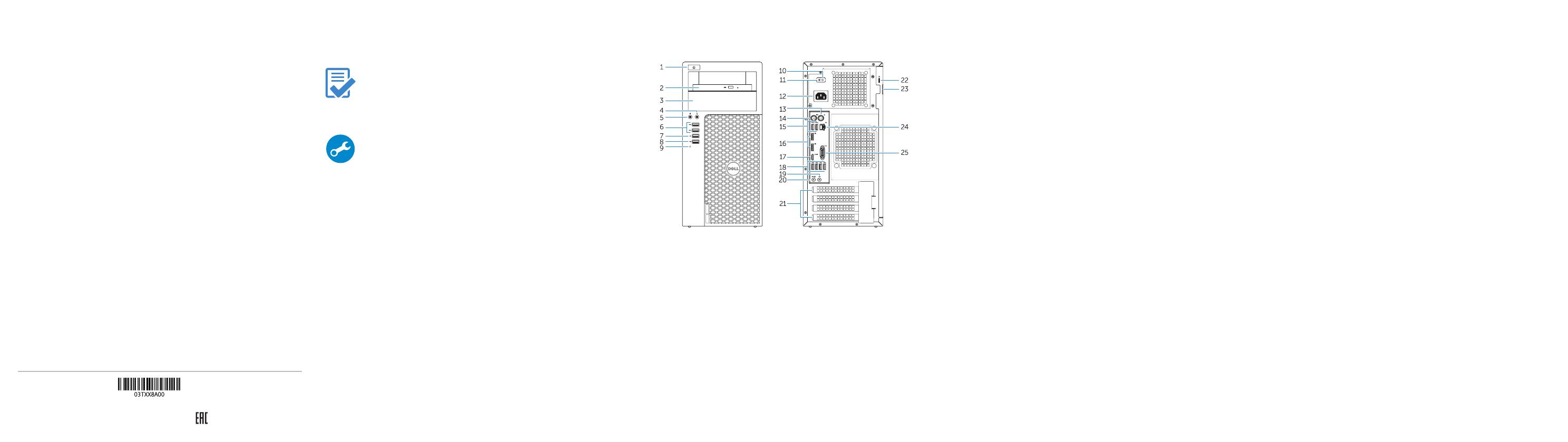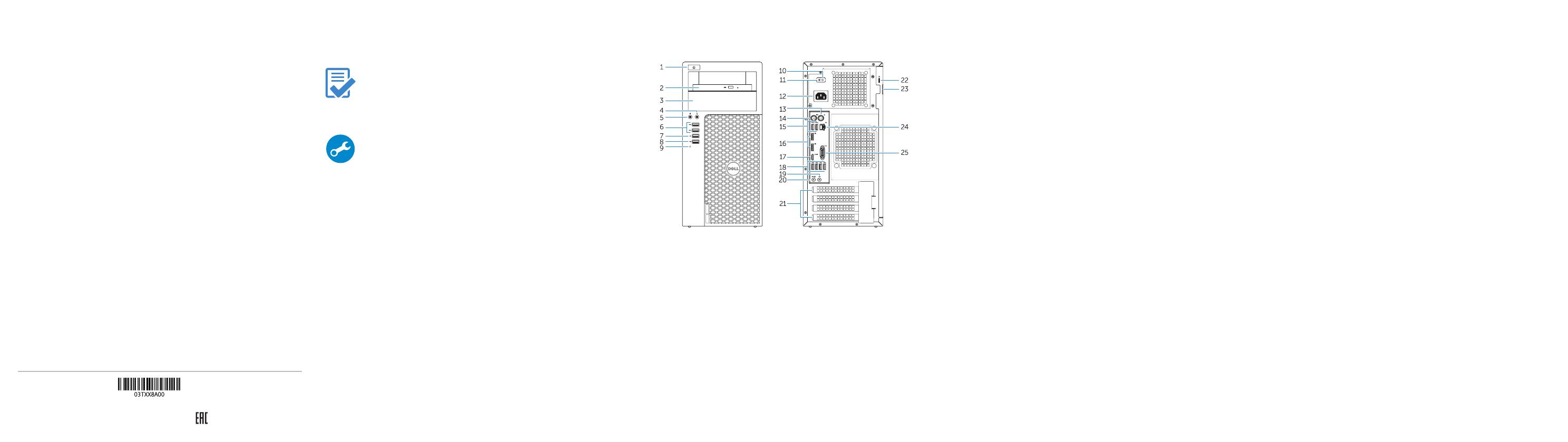
Features
Caractéristiques | Funcionalidades | Özellikler |
1. Power button
2. Optical drive
3. Optical drive (optional)
4. Headphone connector
5. Microphone connector
6. USB 3.0 connectors
7. USB 2.0 connector
8. USB 2.0 connector with
PowerShare
9. Hard-drive activity light
10. Power-supply diagnostic light
11. Power-supply diagnostic button
12. Power-cable connector
13. PS/2 mouse connector
14. PS/2 keyboard connector
15. USB 2.0 connectors
(supports ACPI S5 wake up)
16. DisplayPort connectors
17. HDMI connector
18. USB 3.0 connectors
19. Line-out connector
20. Line-in/microphone connector
21. Expansion-card slots
22. Security-cable slot
23. Padlock ring
24. Network connector
25. Serial port connector
1. Bouton d'alimentation
2. Lecteur optique
3. Lecteur optique (en option)
4. Port pour casque
5. Port pour microphone
6. Ports USB3.0
7. Port USB2.0
8. Port USB2.0 avec PowerShare
9. Voyant d'activité du disque dur
10. Voyant de diagnostic d'alimentation
11. Bouton de diagnostic d'alimentation
12. Port d'alimentation
13. Port pour souris PS/2
14. Port pour clavier PS/2
15. Connecteurs USB 2.0
(prend en charge le réveil ACPI S5)
16. Connecteurs de port DisplayPort
17. Port HDMI
18. Ports USB3.0
19. Port sortie ligne
20. Connecteur de microphone/
ligne d'entrée
21. Logements pour carte d'extension
22. Emplacement pour câble de sécurité
23. Anneau pour cadenas
24. Port réseau
25. Connecteur de port série
1. Botão Ligar
2. Unidade ótica
3. Unidade ótica (opcional)
4. Conetor para auscultadores
5. Conetor para microfone
6. Entradas USB 3.0
7. Conetor USB 2.0
8. Entrada USB 2.0 com PowerShare
9. Luz de atividade da unidade de
disco rígido
10. Luz de diagnóstico da fonte de
alimentação
11. Botão de diagnóstico da fonte de
alimentação
12. Conetor do cabo de alimentação
13. Conetor de rato PS/2
14. Conetor de teclado PS/2
15. Conetores USB 2.0
(suporta ativar ACPI S5)
16. Conetores DisplayPort
17. Entrada HDMI
18. Entradas USB 3.0
19. Conetor de saída de linha
20. Conetor de entrada de
linha/microfone
21. Ranhuras para placas de expansão
22. Ranhura do cabo de segurança
23. Anel para cadeado
24. Conetor de rede
25. Conetor de porta de série
1. Güç düğmesi
2. Optik sürücü
3. Optik sürücü (isteğe bağlı)
4. Kulaklık konnektörü
5. Mikrofon konektörü
6. USB 3.0 konektörleri
7. USB 2.0 konektör
8. PowerShare özellikli USB 2.0
konektörü
9. Sabit disk etkinlik ışığı
10. Güç kaynağı tanılama ışığı
11. Güç kaynağı tanılama düğmesi
12. Güç kablosu konnektörü
13. PS/2 fare konnektörü
14. PS/2 klavye konnektörü
15. USB 2.0 konnektörleri
(ACPI S5 wake up destekler)
16. DisplayPort konnektörleri
17. HDMI konnektörü
18. USB 3.0 konektörleri
19. Çıkış konnektörü
20. Giriş/mikrofon konnektörü
21. Genişletme-kartı yuvaları
22. Güvenlik kablosu yuvası
23. Asma kilit halkası
24. Ağ konektörü
25. Seri bağlantı konnektörü
Printed in China.
2015-08
Product support and manuals
Support produits et manuels
Suporte de produtos e manuais
Ürün desteği ve kılavuzlar
Dell.com/support
Dell.com/support/manuals
Dell.com/support/windows
Contact Dell
Contacter Dell | Contactar a Dell
Dell'e başvurun | Dell
Dell.com/contactdell
Regulatory and safety
Réglementations et sécurité | Regulamentos e segurança
Mevzuat ve güvenlik |
Dell.com/regulatory_compliance
Regulatory model
Modèle réglementaire | Modelo regulamentar
Yasal model numarası |
D13M
Regulatory type
Type réglementaire | Tipo regulamentar
Yasal tür |
D13M002
Computer model
Modèle de l'ordinateur | Modelo do computador
Bilgisayar modeli |
Dell Precision Tower 3620
© 2015 Dell Inc.
© 2015 Microsoft Corporation.
Locate Dell apps
Localiser les applications Dell | Localizar aplicações Dell
Dell uygulamalarını bulma | Dell
Dell Product
Registration
Register your computer
Enregistrez votre ordinateur
Registar o computador
Bilgisayarınızı kaydettirin
SupportAssist Check and update your computer
Recherchez des mises à jour et installez-les sur
votre ordinateur
Verificar e atualizar o computador
Bilgisayarınızı kontrol edin ve güncellemeleri yapın
1 .
2 .
3 .
4 .
5 .
6 .
7 .
8 .
PowerShare
9 .
10 .
11 .
12 .
13 .
14 .
15 .
)
16 .DisplayPort
17 .HDMI
18 .
19 .
20 .
21 .
22 .
23 .
24 .
25 .