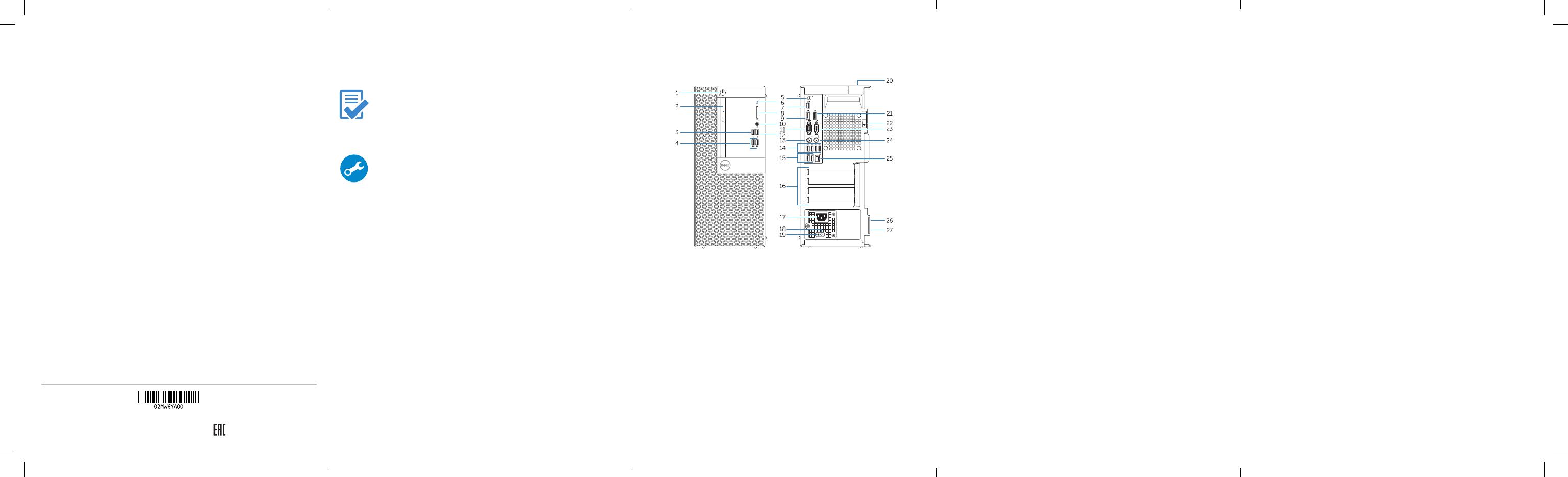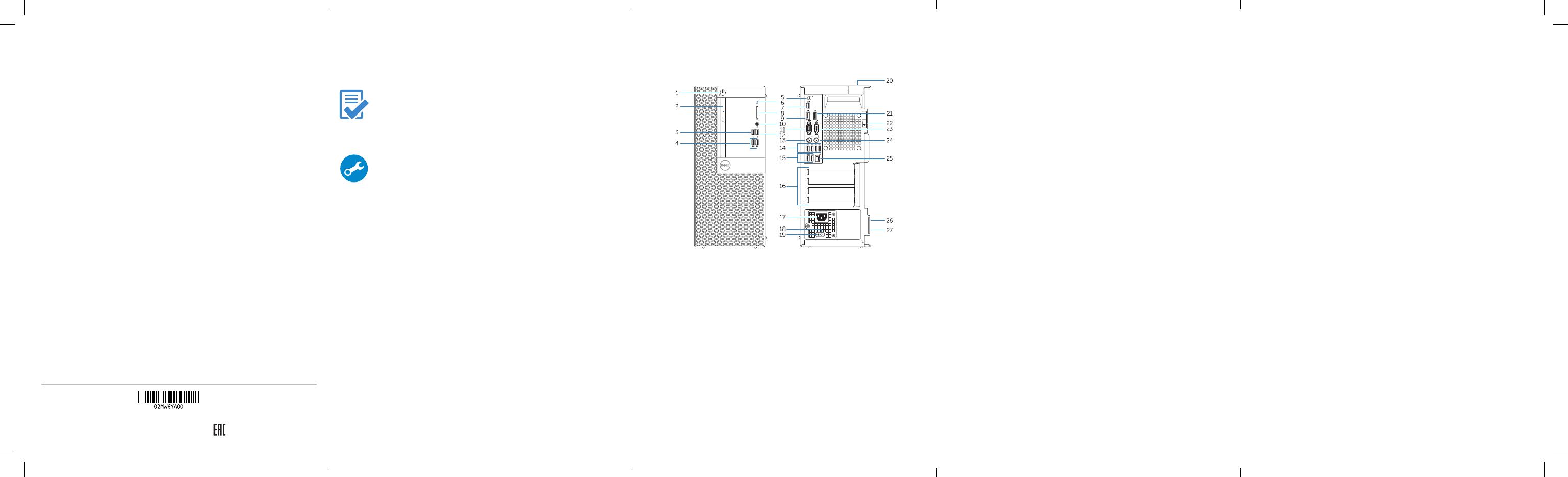
Features
Caractéristiques | Funcionalidades | Özellikler |
1. Bouton d'alimentation/Voyant
d'alimentation
2. Baie de lecteur optique
3. Port USB2.0 avec PowerShare
4. Ports USB3.0
5. Port sortie ligne
6. Voyant d'activité du disque dur
7. Port HDMI
8. Lecteur de carte mémoire (en option)
9. Port DisplayPort
10. Port pour casque
11. Connecteur série
12. Port USB2.0
13. Port PS2/clavier
14. Ports USB3.0
15. Ports USB 2.0 (prise en charge de
Smart Power activée)
16. Logements pour carte d'extension
17. Port d'alimentation
18. Bouton de diagnostic d'alimentation
19. Voyant de diagnostic d'alimentation
20. Fente de verrouillage du cache-câble
21. Port DisplayPort
22. Loquet de dégagement
23. Port VGA (en option)
24. Port PS2/souris
25. Port réseau
26. Emplacement pour câble de sécurité
27. Anneau pour cadenas
1. Botão de alimentação/luz de
alimentação
2. Compartimento para unidade óptica
3. Entrada USB 2.0 com PowerShare
4. Entradas USB 3.0
5. Conector de saída de linha
6. Luz de actividade da unidade de
disco rígido
7. Conector HDMI
8. Leitor de cartões de memória
(opcional)
9. Conector DisplayPort
10. Conector para auscultadores
11. Conector série
12. Conector USB 2.0
13. Conector PS2/teclado
14. Entradas USB 3.0
15. Conectores USB 2.0
(suportaAtivação inteligente)
16. Ranhuras para placas de expansão
17. Conector de alimentação
18. Botão de diagnóstico da fonte
dealimentação
19. Luz de diagnóstico da fonte
dealimentação
20. Ranhura de segurança da cobertura
dos cabos
21. Conector DisplayPort
22. Trinco de desbloqueio
23. Conector VGA (opcional)
24. Conector PS2/rato
25. Conector de rede
26. Ranhura do cabo de segurança
27. Anel para cadeado
1. Güç düğmesi/Güç ışığı
2. Optik sürücü yuvası
3. PowerShare özellikli USB 2.0
konektörü
4. USB 3.0 konektörleri
5. Çıkış konnektörü
6. Sabit disk etkinlik ışığı
7. HDMI konnektörü
8. Bellek kartı okuyucu (isteğe bağlı)
9. DisplayPort konektörü
10. Kulaklık konnektörü
11. Seri bağlantı konektörü
12. USB 2.0 konektör
13. PS2/Klavye konnektörü
14. USB 3.0 konektörleri
15. USB 2.0 konektörleri
(SmartAçılmayı destekler)
16. Genişletme-kartı yuvaları
17. Güç konektörü
18. Güç kaynağı tanılama düğmesi
19. Güç kaynağı tanılama ışığı
20. Kablo-kapak kilit yuvası
21. DisplayPort konektörü
22. Mandalı serbest bırakın
23. VGA konektörü (isteğe bağlı)
24. PS2/Fare konektörü
25. Ağ konektörü
26. Güvenlik kablosu yuvası
27. Asma kilit halkası
Printed in China.
2015-09
Product support and manuals
Support produits et manuels
Suporte de produtos e manuais
Ürün desteği ve kılavuzlar
Dell.com/support
Dell.com/support/manuals
Dell.com/support/windows
Contact Dell
Contacter Dell | Contactar a Dell
Dell'e başvurun |
Dell.com/contactdell
Regulatory and safety
Réglementations et sécurité | Regulamentos e segurança
Mevzuat ve güvenlik |
Dell.com/regulatory_compliance
Regulatory model
Modèle réglementaire | Modelo regulamentar
Yasal model numarası |
D18M
Regulatory type
Type réglementaire | Tipo regulamentar
Yasal tür |
D18M001
Computer model
Modèle de l'ordinateur | Modelo do computador
Bilgisayar modeli |
OptiPlex 5040 MT
© 2015 Dell Inc.
© 2015 Microsoft Corporation.
Locate Dell apps
Localisez les applications Dell | Localizar as aplicações Dell
Dell uygulamalarını bulun |
Dell Product
Registration
Register your computer
Enregistrez votre ordinateur
Registar o computador
Bilgisayarınızı kaydettirin
Dell
SupportAssist
Check and update your computer
Recherchez des mises à jour et installez-les sur
votreordinateur
Verificar e actualizar o computador
Bilgisayarınızı kontrol edin ve güncellemeleri yapın
1. Power button/Power light
2. Optical-drive bay
3. USB 2.0 connector with
PowerShare
4. USB 3.0 connectors
5. Line-out connector
6. Hard-drive activity light
7. HDMI connector
8. Memory card reader (optional)
9. DisplayPort connector
10. Headphone connector
11. Serial connector
12. USB 2.0 connector
13. PS2/Keyboard connector
14. USB 3.0 connectors
15. USB 2.0 connectors (Supports
Smart Power On)
16. Expansion-card slots
17. Power connector
18. Power-supply diagnostic button
19. Power-supply diagnostic light
20. Cable-cover lock slot
21. DisplayPort connector
22. Release latch
23. VGA connector (optional)
24. PS2/Mouse connector
25. Network connector
26. Security-cable slot
27. Padlock ring
1 .
2 .
3 .PowerShare
4 .
5 .
6 .
7 .HDMI
8 .
9 .DisplayPort
10 .
11 .
12 .
13 .
14 .
15 .
16 .
17 .
18 .
19 .
20 .
21 .DisplayPort
22 .
23 .VGA
24 .
25 .
26 .
27 .