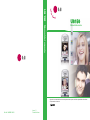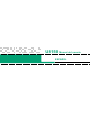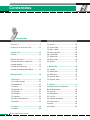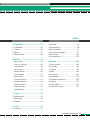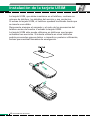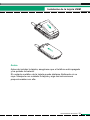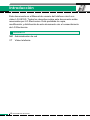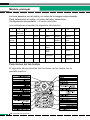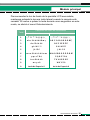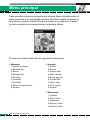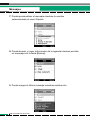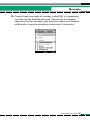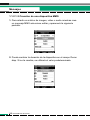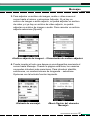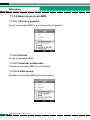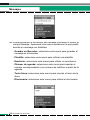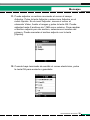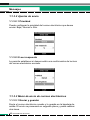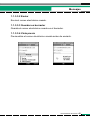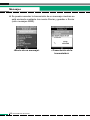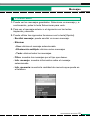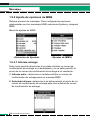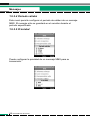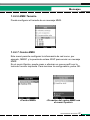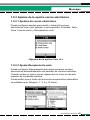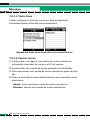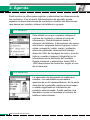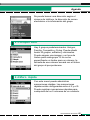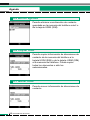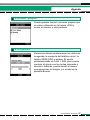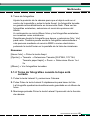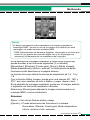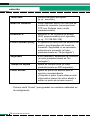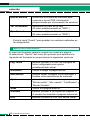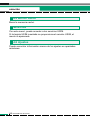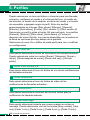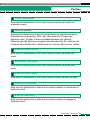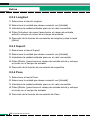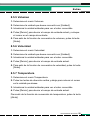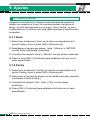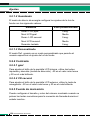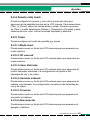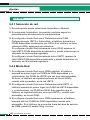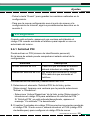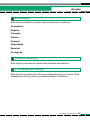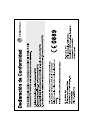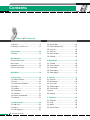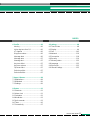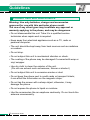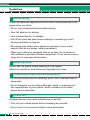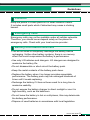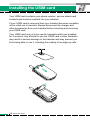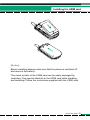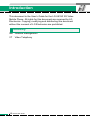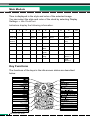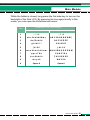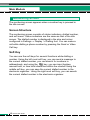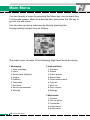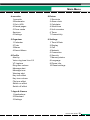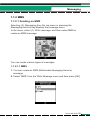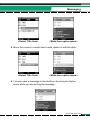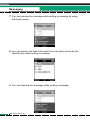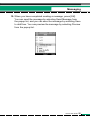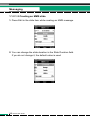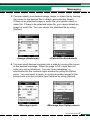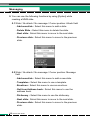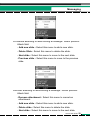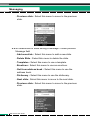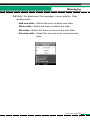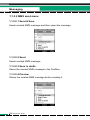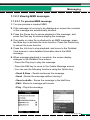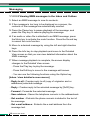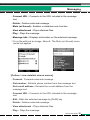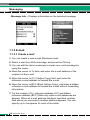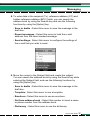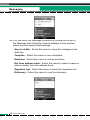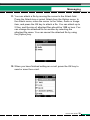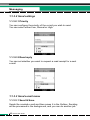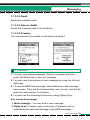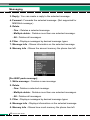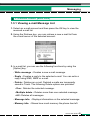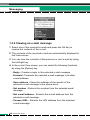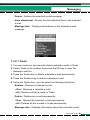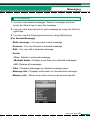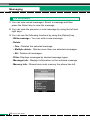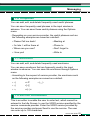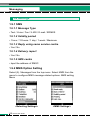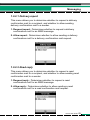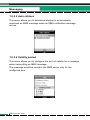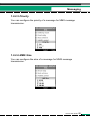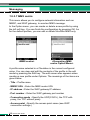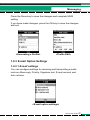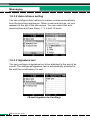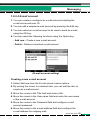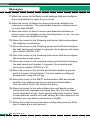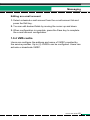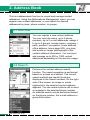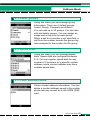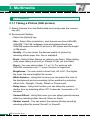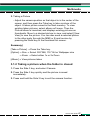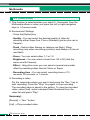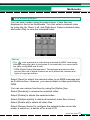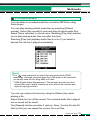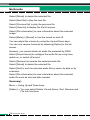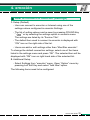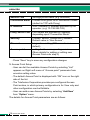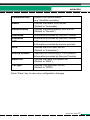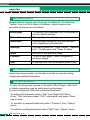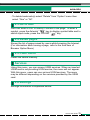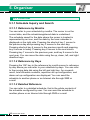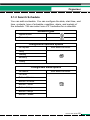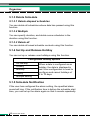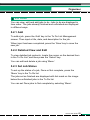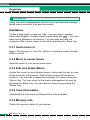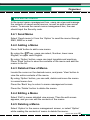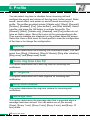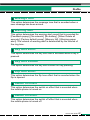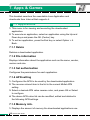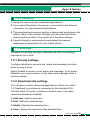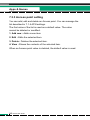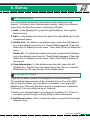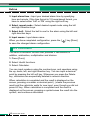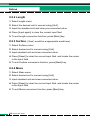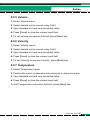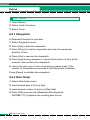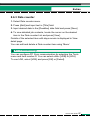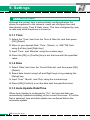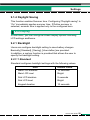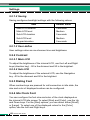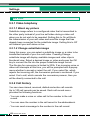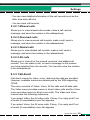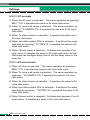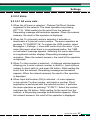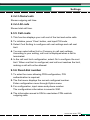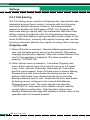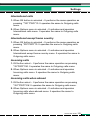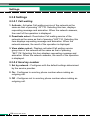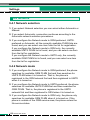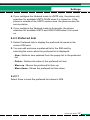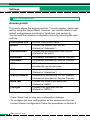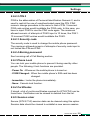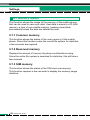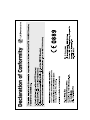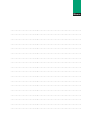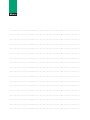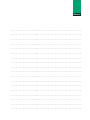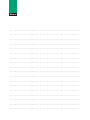Page is loading ...
Page is loading ...
Page is loading ...
Page is loading ...
Page is loading ...
Page is loading ...
Page is loading ...
Page is loading ...
Page is loading ...
Page is loading ...
Page is loading ...
Page is loading ...
Page is loading ...
Page is loading ...
Page is loading ...
Page is loading ...
Page is loading ...
Page is loading ...
Page is loading ...
Page is loading ...
Page is loading ...
Page is loading ...
Page is loading ...
Page is loading ...
Page is loading ...
Page is loading ...
Page is loading ...
Page is loading ...
Page is loading ...
Page is loading ...
Page is loading ...
Page is loading ...
Page is loading ...
Page is loading ...
Page is loading ...
Page is loading ...
Page is loading ...
Page is loading ...
Page is loading ...
Page is loading ...
Page is loading ...
Page is loading ...
Page is loading ...
Page is loading ...
Page is loading ...
Page is loading ...
Page is loading ...
Page is loading ...
Page is loading ...
Page is loading ...
Page is loading ...
Page is loading ...
Page is loading ...
Page is loading ...
Page is loading ...
Page is loading ...
Page is loading ...
Page is loading ...
Page is loading ...
Page is loading ...
Page is loading ...
Page is loading ...
Page is loading ...
Page is loading ...
Page is loading ...
Page is loading ...
Page is loading ...
Page is loading ...
Page is loading ...
Page is loading ...
Page is loading ...
Page is loading ...
Page is loading ...
Page is loading ...
Page is loading ...
Page is loading ...
Page is loading ...
Page is loading ...
Page is loading ...
Page is loading ...
Page is loading ...
Page is loading ...
Page is loading ...
Page is loading ...
Page is loading ...
Page is loading ...
Page is loading ...
Page is loading ...
Page is loading ...
Page is loading ...
Page is loading ...
Page is loading ...
Page is loading ...
Page is loading ...
Page is loading ...
Page is loading ...
Page is loading ...
Page is loading ...
Page is loading ...
Page is loading ...
Page is loading ...
Page is loading ...
Page is loading ...
Page is loading ...
Page is loading ...
Page is loading ...
Page is loading ...
Page is loading ...
Page is loading ...
Page is loading ...
Page is loading ...
Page is loading ...
Page is loading ...
Page is loading ...
Page is loading ...
Page is loading ...
Page is loading ...
Page is loading ...
Page is loading ...
Page is loading ...
Page is loading ...
Page is loading ...
Page is loading ...
Page is loading ...
Page is loading ...
Page is loading ...
Page is loading ...
Page is loading ...

English
U8150
User Guide

Guidelines ................................................ 6
Installing the USIM card ......................... 10
Introduction .......................................... 12
Glossary ................................................. 12
Main Module ......................................... 13
No Sim Idle Screen ................................ 13
Idle Screen ............................................. 13
Numbering Screen ................................. 16
Phone Lock Screen ................................ 17
Main Menu ............................................ 18
1. Messaging ........................................ 20
1.1 Write message ................................. 20
1.2 Inbox ................................................ 41
1.3 Email inbox (Mailbox) ....................... 43
1.4 Outbox ............................................. 47
1.5 Draftbox ........................................... 50
1.6 Templates ........................................ 51
1.7 Emoticon .......................................... 51
1.8 Service commander ......................... 51
1.9 Settings ............................................ 52
2. Address Book ................................... 62
2.1 Add new ........................................... 62
2.2 Search .............................................. 62
2.3 Caller groups .................................... 63
2.4 Speed dials ...................................... 63
2.5 Clear address book .......................... 63
2.6 Copy all ............................................ 64
2.7 Move all ............................................ 64
2.8 Own number .................................... 64
2.9 Settings ............................................ 65
3. Multimedia ........................................ 66
3.1 Camera ............................................ 66
3.2 Picture album ................................... 68
3.3 Camcorder ....................................... 70
3.4 Video player ..................................... 71
3.5 Audio player ..................................... 73
4. emoción ............................................ 75
4.1 emoción ........................................... 78
4.2 Bookmarks ....................................... 78
4.3 Go to URL ........................................ 79
4.4 Saved pages .................................... 79
4.5 Clear cache ...................................... 79
Services ................................................. 79
4.6 Settings ............................................ 79
5. Organiser .......................................... 80
5.1 Calendar .......................................... 80
5.2 Todo ................................................. 83
5.3 Memo ............................................... 84
5.4 Secret Memo .................................... 85
Contents
4
U8150
User Guide
Table of Contents

6. Profile ................................................ 86
Alert by ............................................... 86
Voice ring tone Line 1/2 ..................... 86
VT ringtone ........................................ 86
Ring tone volume ............................... 86
Message alert .................................... 86
Message tone .................................... 87
Warning alert ...................................... 87
Key tone effect ................................... 87
Key tone volume ................................ 87
Flip tone effect ................................... 87
Switch on effect .................................. 87
Switch off effect .................................. 87
7. Apps & Games ................................. 88
7.1 Applications ...................................... 88
7.2 Download ......................................... 89
7.3 Settings ............................................ 89
8. Extras ................................................ 91
8.1 Shortcuts .......................................... 91
8.2 Alarm clock ...................................... 91
8.3 Calculator ......................................... 92
8.4 World time ........................................ 93
8.5 Unit converter ................................... 93
8.6 Timer ................................................ 96
8.7 Connectivity ..................................... 97
9. Settings ............................................. 98
9.1 Time & Date ..................................... 98
9.2 Display ............................................. 99
9.3 Call ................................................. 102
9.4 Network .......................................... 116
9.5 Connection ..................................... 118
9.6 Security .......................................... 119
9.7 Memory status ............................... 122
9.8 Language ....................................... 123
9.9 Phone info ...................................... 123
9.10 Reset Settings .............................. 123
U8150
U8150
User Guide
5

Guidelines
6
U8150
User Guide
Warning: Use only batteries, charger and accessories
approved for use with this particular phone model.
The use of any other types may invalidate any approval or
warranty applying to the phone, and may be dangerous.
• Do not disassemble this unit. Take it to a qualified service
technician when repair work is required.
• Keep away from electrical appliance such as a TV, radio or
personal computer.
• The unit should be kept away from heat sources such as radiators
or cookers.
• Do not drop.
• Do not subject this unit to mechanical vibration or shock.
• The coating of the phone may be damaged if covered with wrap or
vinyl wrapper.
• Use dry cloth to clean the exterior of the unit.
(Do not use solvent such as benzene, thinner or alcohol.)
• Do not subject this unit to excessive smoke or dust.
• Do not keep the phone next to credit cards or transport tickets;
it can affect the information on the magnetic strips.
• Do not tap the screen with a sharp object; otherwise, it may
damage the phone.
• Do not expose the phone to liquid or moisture.
• Use the accessories like an earphone cautiously. Do not touch the
antenna unnecessarily.
Product care and maintenance

U8150
User Guide
7
Guidelines
To enjoy optimum performance with minimum power consumption
please:
• Hold the phone as you speak to any other telephone. While
speaking directly into the microphone, angle the antenna in a
direction up and over your shoulder. If the antenna is extendable/
retractable, it should be extended during a call.
• Do not hold the antenna when the phone is in use. If you hold it, it
can affect call quality. It also may cause the phone to operate as a
higher power level that needed and shorten talk and standby
times.
• If your mobile phone supports infrared, never direct the infrared
ray at anyone’s eye.
All mobile phones may get interference, which could affect
performance.
• Do not use your mobile phone near medical equipment without
requesting permission. Avoid placing the phone over the
pacemaker, i.e. in your breast pocket.
• Some hearing aids might be disturbed by mobile phones.
• Minor interference may affect TVs, radios, PCs, etc.
Electronics devices
Efficient phone operation

8
U8150
User Guide
Guidelines
Check the laws and regulations on the use of mobile phones in the
areas when you drive.
• Do not use a hand-held phone while driving.
• Give full attention to driving.
• Use a hands-free kit, if available.
• Pull off the road and park before making or answering a call if
driving conditions so require.
• RF energy may affect some electronic systems in your motor
vehicle such as car stereo, safety equipment.
• When your vehicle is equipped with an air bag, do not obstruct
with installed or portable wireless equipment. It can cause serious
injury due to improper performance.
Do not use the phone where blasting is in progress.
Observe restrictions, and follow any regulations or rules.
• Do not use the phone at a refueling point. Don’t use near fuel or
chemicals.
• Do not transport or store flammable gas, liquid, or explosives in
the compartment of your vehicle, which contains your mobile
phone and accessories.
Wireless devices can cause interference in aircraft.
• Turn off your mobile phone before boarding any aircraft.
• Do not use it on the ground without crew permission.
In aircraft
Potentially explosive atmospheres
Blasting area
Road safety

U8150
User Guide
9
Guidelines
Keep the phone in a safe place out of small children’s reach.
It includes small parts which if detached may cause a choking
hazard.
Emergency calls may not be available under all cellular networks.
Therefore, you should never depend solely on the phone for
emergency calls. Check with your local service provider.
• You do not need to completely discharge the battery before
recharging. Unlike other battery systems, there is no memory
effect that could compromise the battery’s performance.
• Use only LG batteries and chargers. LG chargers are designed to
maximize the battery life.
• Do not disassemble or short-circuit the battery pack.
• Keep the metal contacts of the battery pack clean.
• Replace the battery when it no longer provides acceptable
performance. The battery pack may be recharged hundreds of
times until it needs replacing.
• Recharge the battery if it has not been used for a long time to
maximize usability.
• Do not expose the battery charger to direct sunlight or use it in
high humidity, such as the bathroom.
• Do not leave the battery in hot or cold places, this may deteriorate
the battery performance.
• Dispose of used batteries in accordance with local legislation.
Battery information and care
Emergency calls
Children

Your USIM card contains your phone number, service details and
contacts and must be inserted into your handset.
If your USIM card is removed then your handset becomes unusable
until a valid one is inserted. Always disconnect the charger and
other accessories from your handset before inserting and removing
your USIM card.
Your USIM card may only be used in handsets which are enabled
for 3 services. Any attempt to use the USIM card in other handsets
may result in serious damage to the handset and may prevent you
from being able to use it, including the making of emergency calls.
Installing the USIM card
10
U8150
User Guide

U8150
User Guide
11
Installing the USIM card
[Notice]
Before installing always make sure that the phone is switched off
and remove the battery.
The metal contact of the USIM card can be easily damaged by
scratches. Pay special attention to the USIM card while handling
and installing. Follow the instructions supplied with the USIM card.

This document is the User’s Guide for the LG-U8150 3G Video
Mobile Phone. All rights for this document are reserved by LG
Electronics. Copying, modifying and distributing this document
without the consent of LG Electronics are prohibited.
NM Network Management
VT Video Telephony
Glossary
Introduction
12
U8150
User Guide

Main Module
This is the initial screen of the phone that appears when there is no
Sim card installed in the phone, or the installed Sim card is invalid.
In this screen, users can only make emergency calls, and turn the
phone off. To turn off the phone, press and hold the End key for a
while.
Screen Structure
If there is no Sim card installed, an animation telling you to insert a
Sim card appears. If the Sim card inserted into the phone is invalid,
an animation telling you that the Sim card is locked appears.
Emergency Call Function
The right soft key is represented by “SOS” on the screen. Key in
your desired emergency call number using the number keys, and
then press the OK key to make an emergency call.
The idle screen appears when you have installed a proper Sim card
and turned the phone on.
Screen Structure
Idle screen consists of the operator’s name, indicators, date, and
time on a background image. You can configure the background
image by selecting Settings → Select Display → Select Screen
Theme for Idle mode.
Idle Screen
No Sim Idle Screen
U8150
User Guide
13

Time is displayed in the style and color of the selected image.
You can select the style and color of the clock by selecting Display
Settings → Idle Clock font.
Indicators display the following information.
14
U8150
User Guide
Main Module
123456 7 8 910
RSSI-3G In_Call Roaming Rehect Internet SMS Irda General Battery
RSSI-2G Divert MMS Alarm Silent
No E-mail Phonelock Vibrate
Service only
VMS Automobile
MMS Headset
Noti
WAP Outdoor
push
Several User
msg define 1
User
define 2
Key Functions
The functions of the keys in the idle screen status are described
below.

While the folder is closed, long press the 3rd side key to turn on the
backlight of the Sub LCD. By pressing the key again briefly in this
mode, you can open the Entertainment menu.
U8150
User Guide
15
Main Module
Key
Characters in the Order Display
Lower case Upper case
1. , ? ! 1 . , ? ! 1
2a b c 2 à á â ã ä ˙å æ ç A B C 2 À Á Â Ã Ä Å ÆÇ
3d e f 3 è é ê ë D E F 3 È É Ê Ë
4g h i 4 ì í î ï G H I 4 Ì Í Î Ï
5j k l 5 £ J K L 5 £
6m n o 6 ñ ò ó ô õ ö ø œ M N O 6 Ñ Ò Ó Ô Õ Ö Ø Œ
7p q r s 7 ß $ P Q R S 7 ß $
8t u v 8 ù ú û ü T U V 8 Ù Ú Û Ü
9w x y z 9 W X Y Z 9
0 Space 0 Space 0

The numbering screen appears when a number key is pressed in
the idle screen.
Screen Structure
The numbering screen consists of status indicators, dialled number,
and soft menu. Status indicators are the same as that of the idle
screen. The dialled number is displayed in the size and colour
configured in Settings → Display → Dialling font. You can make a
call while dialling a phone number by pressing the Send or Video
Call key.
Soft Key
You can use the soft keys for several functions while dialling a
number. Using the left most soft key, you can send a message to
the current dialled number, you can search for numbers in
addressbook, and using the key, you can input hyphen,
manual hold, or time hold characters within the number.Using the
middle soft key, you can save the current dialled number to the
electronic organiser. Using the right most soft key, you can search
the current dialled number in the electronic organiser.
Numbering Screen
16
U8150
User Guide
Main Module

When the phone lock function is selected, you can only make an
emergency call, release the lock, and turn off the phone in this
screen. As always, you can turn the phone off by pressing and
holding the End key for a while.
Screen Structure
The screen structure of the Phone Lock screen is the same as that
of the idle screen, except that the lock message appears instead of
the idle screen banner.
Emergency Call Function
You can make an emergency call using the right soft key. Like the
No Sim Idle screen, the emergency numbers are displayed.
Unlock Function
If you press the OK key, a popup screen appears asking you to
input the PIN code to unlock the phone. The PIN code is configured
by selecting Settings → Security → Change codes. If you key in
an incorrect PIN code, the phone will remain in phone lock status.
If you key in the correct PIN code, the phone will be unlocked, and
the idle screen will be displayed. If you have turned the phone off in
the phone lock status, you will find the phone remains in phone lock
status when you turn it on.
Phone Lock Screen
U8150
User Guide
17
Main Module

You can launch a menu by pressing the Menu key over numeric key
2 in the idle screen. Move to a desired item and press the OK key to
go into the sub menu.
You can also go into a submenu by directly pressing the
corresponding numeric key as follows.
The main menu consists of the following high-level and sub menus.
Main Menu
18
U8150
User Guide
1 Messaging
1 Write message
2 Inbox
3 Email inbox (Mailbox)
4 Outbox
5 Draftbox
6 Templates
7 Emoticon
8 Service commander
9 Settings
2 Address Book
1 Add new
2 Search
3 Caller groups
4 Speed dials
5 Clear address book
6 Copy all
7 Move all
8 Own number
9 Settings
3 Multimedia
1 Camera
2 Picture album
3 Camcorder
4 Video player
5 Audio player

U8150
User Guide
19
Main Menu
4 emoción
1 emoción
2 Bookmarks
3 Go to URL
4 Saved pages
5 Clear cache
Services
6 Settings
5 Organiser
1 Calendar
2 Todo
3 Memo
4 Secret Memo
6 Profile
Alert by
Voice ring tone Line 1/2
VT ringtone
Ring tone volume
Message alert
Message tone
Warning alert
Key tone effect
Key tone volume
Flip tone effect
Switch on effect
Switch off effect
7 Apps & Games
1 Applications
2 Download
3 Settings
8 Extras
1 Shortcuts
2 Alarm clock
3 Calculator
4 World time
5 Unit converter
6 Timer
7 Connectivity
9 Settings
1 Time & Date
2 Display
3 Call
4 Network
5 Connection
6 Security
7 Memory status
8 Language
9 Phone info.
10 Reset settings

1.1.1 SMS
The normal message service is a short message service that allows
up to 140 bytes of message.
1. You can specify up to 20 recipients. Press [Option] or [Search] at
the bottom to save the message in the draft box, to load a send
message list, and to select a recipient from the phone book.
2. Entering contents displays a new window where you can easily
write a message. Using the [Option] menu, you can temporarily
save the message, load an emoticon and a phrase, and select a
phone number from the phone book. You can input various
symbols using the key at the bottom. You can change the
input method using T9 by pressing the key while writing a
message.
3. When you have finished writing a message, press the [OK] key.
Then select one from the Send & Save, Send, and Save to the
draft box menus. The Send & Save option saves the message
after transmission, the Send option just sends the message
without saving the message, and the Save to the draft box option
saves the message in the draft box for future use without sending
the message. Group broadcasting sends a message to multiple
recipients, and the transmission progress status is represented
by the recipient’s phone number. When the message has been
sent successfully, the message in the Outbox or not based on
sending option. If the transmission has been failed, the message
saved in Outbox as a fail message.
1.1 Write message
1. Messaging
20
U8150
User Guide

1.1.2 MMS
1.1.2.1 Sending an MMS
Selecting (5). Messaging from the top menu or pressing the
Messaging shortcut key displays the message menu.
In the menu, select (1). Write message, and then select MMS to
create an MMS message.
You can create various types of messages.
1.1.2.1.1 MMS
1. You can create an MMS (Multimedia Messaging Service)
message.
2. Select ‘MMS’ from the Write Message menu and then press [OK].
U8150
User Guide
21
Messaging

3. You can edit an MMS message field using the cursor.
4. Move the cursor to the To field, and enter the message recipient.
You can specify the recipient by either the phone number or the
e-mail address. You can search the phone book by pressing the
right soft key. When a recipient has been specified, another field
where you can specify another recipient appears. You can
specify up to 20 recipients.
22
U8150
User Guide
Messaging
<Select To item> <To item option menu>
Page is loading ...
Page is loading ...
Page is loading ...
Page is loading ...
Page is loading ...
Page is loading ...
Page is loading ...
Page is loading ...
Page is loading ...
Page is loading ...
Page is loading ...
Page is loading ...
Page is loading ...
Page is loading ...
Page is loading ...
Page is loading ...
Page is loading ...
Page is loading ...
Page is loading ...
Page is loading ...
Page is loading ...
Page is loading ...
Page is loading ...
Page is loading ...
Page is loading ...
Page is loading ...
Page is loading ...
Page is loading ...
Page is loading ...
Page is loading ...
Page is loading ...
Page is loading ...
Page is loading ...
Page is loading ...
Page is loading ...
Page is loading ...
Page is loading ...
Page is loading ...
Page is loading ...
Page is loading ...
Page is loading ...
Page is loading ...
Page is loading ...
Page is loading ...
Page is loading ...
Page is loading ...
Page is loading ...
Page is loading ...
Page is loading ...
Page is loading ...
Page is loading ...
Page is loading ...
Page is loading ...
Page is loading ...
Page is loading ...
Page is loading ...
Page is loading ...
Page is loading ...
Page is loading ...
Page is loading ...
Page is loading ...
Page is loading ...
Page is loading ...
Page is loading ...
Page is loading ...
Page is loading ...
Page is loading ...
Page is loading ...
Page is loading ...
Page is loading ...
Page is loading ...
Page is loading ...
Page is loading ...
Page is loading ...
Page is loading ...
Page is loading ...
Page is loading ...
Page is loading ...
Page is loading ...
Page is loading ...
Page is loading ...
Page is loading ...
Page is loading ...
Page is loading ...
Page is loading ...
Page is loading ...
Page is loading ...
Page is loading ...
Page is loading ...
Page is loading ...
Page is loading ...
Page is loading ...
Page is loading ...
Page is loading ...
Page is loading ...
Page is loading ...
Page is loading ...
Page is loading ...
Page is loading ...
Page is loading ...
Page is loading ...
Page is loading ...
Page is loading ...
Page is loading ...
Page is loading ...
Page is loading ...
Page is loading ...
Page is loading ...
-
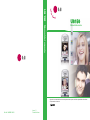 1
1
-
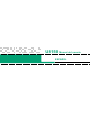 2
2
-
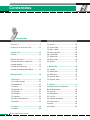 3
3
-
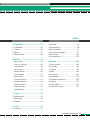 4
4
-
 5
5
-
 6
6
-
 7
7
-
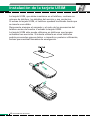 8
8
-
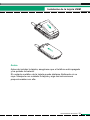 9
9
-
 10
10
-
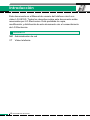 11
11
-
 12
12
-
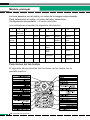 13
13
-
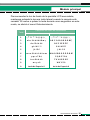 14
14
-
 15
15
-
 16
16
-
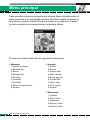 17
17
-
 18
18
-
 19
19
-
 20
20
-
 21
21
-
 22
22
-
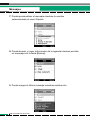 23
23
-
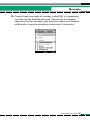 24
24
-
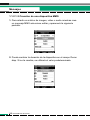 25
25
-
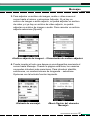 26
26
-
 27
27
-
 28
28
-
 29
29
-
 30
30
-
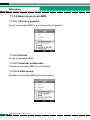 31
31
-
 32
32
-
 33
33
-
 34
34
-
 35
35
-
 36
36
-
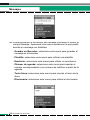 37
37
-
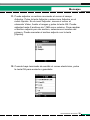 38
38
-
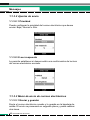 39
39
-
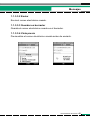 40
40
-
 41
41
-
 42
42
-
 43
43
-
 44
44
-
 45
45
-
 46
46
-
 47
47
-
 48
48
-
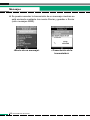 49
49
-
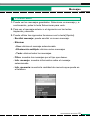 50
50
-
 51
51
-
 52
52
-
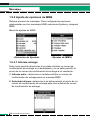 53
53
-
 54
54
-
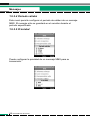 55
55
-
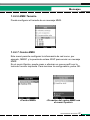 56
56
-
 57
57
-
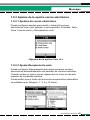 58
58
-
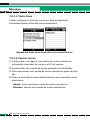 59
59
-
 60
60
-
 61
61
-
 62
62
-
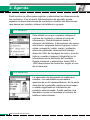 63
63
-
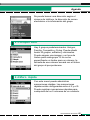 64
64
-
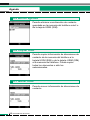 65
65
-
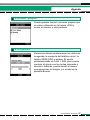 66
66
-
 67
67
-
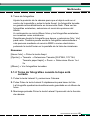 68
68
-
 69
69
-
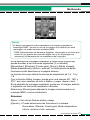 70
70
-
 71
71
-
 72
72
-
 73
73
-
 74
74
-
 75
75
-
 76
76
-
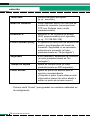 77
77
-
 78
78
-
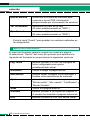 79
79
-
 80
80
-
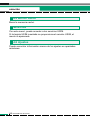 81
81
-
 82
82
-
 83
83
-
 84
84
-
 85
85
-
 86
86
-
 87
87
-
 88
88
-
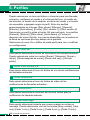 89
89
-
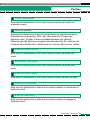 90
90
-
 91
91
-
 92
92
-
 93
93
-
 94
94
-
 95
95
-
 96
96
-
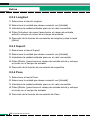 97
97
-
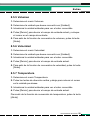 98
98
-
 99
99
-
 100
100
-
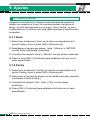 101
101
-
 102
102
-
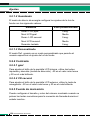 103
103
-
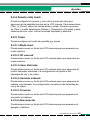 104
104
-
 105
105
-
 106
106
-
 107
107
-
 108
108
-
 109
109
-
 110
110
-
 111
111
-
 112
112
-
 113
113
-
 114
114
-
 115
115
-
 116
116
-
 117
117
-
 118
118
-
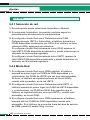 119
119
-
 120
120
-
 121
121
-
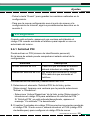 122
122
-
 123
123
-
 124
124
-
 125
125
-
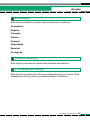 126
126
-
 127
127
-
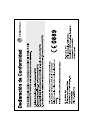 128
128
-
 129
129
-
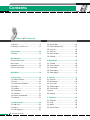 130
130
-
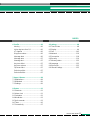 131
131
-
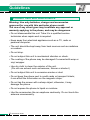 132
132
-
 133
133
-
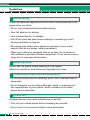 134
134
-
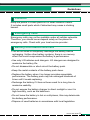 135
135
-
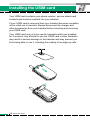 136
136
-
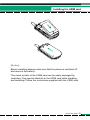 137
137
-
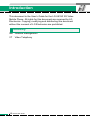 138
138
-
 139
139
-
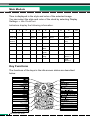 140
140
-
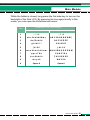 141
141
-
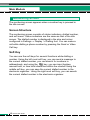 142
142
-
 143
143
-
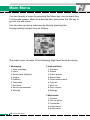 144
144
-
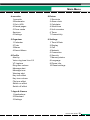 145
145
-
 146
146
-
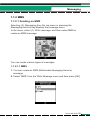 147
147
-
 148
148
-
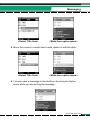 149
149
-
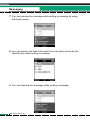 150
150
-
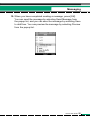 151
151
-
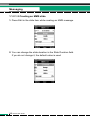 152
152
-
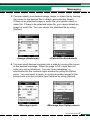 153
153
-
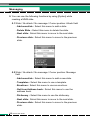 154
154
-
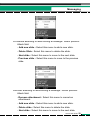 155
155
-
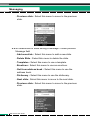 156
156
-
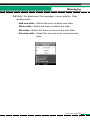 157
157
-
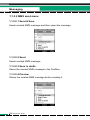 158
158
-
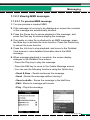 159
159
-
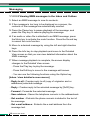 160
160
-
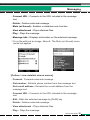 161
161
-
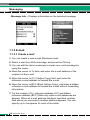 162
162
-
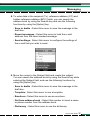 163
163
-
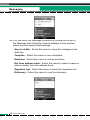 164
164
-
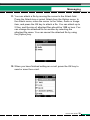 165
165
-
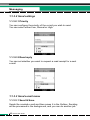 166
166
-
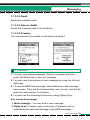 167
167
-
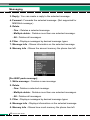 168
168
-
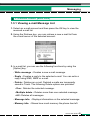 169
169
-
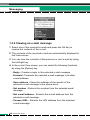 170
170
-
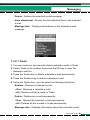 171
171
-
 172
172
-
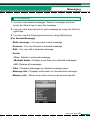 173
173
-
 174
174
-
 175
175
-
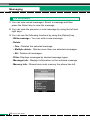 176
176
-
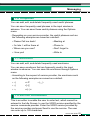 177
177
-
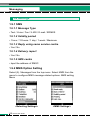 178
178
-
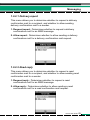 179
179
-
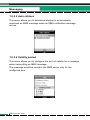 180
180
-
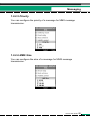 181
181
-
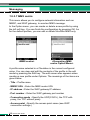 182
182
-
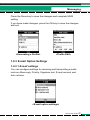 183
183
-
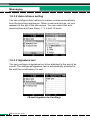 184
184
-
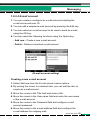 185
185
-
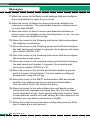 186
186
-
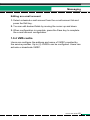 187
187
-
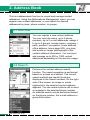 188
188
-
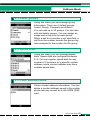 189
189
-
 190
190
-
 191
191
-
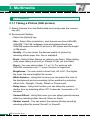 192
192
-
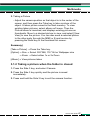 193
193
-
 194
194
-
 195
195
-
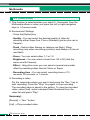 196
196
-
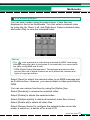 197
197
-
 198
198
-
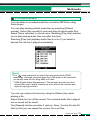 199
199
-
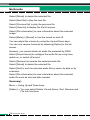 200
200
-
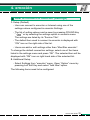 201
201
-
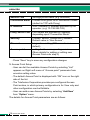 202
202
-
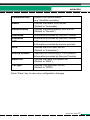 203
203
-
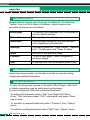 204
204
-
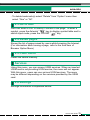 205
205
-
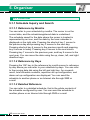 206
206
-
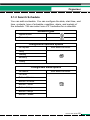 207
207
-
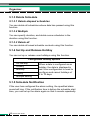 208
208
-
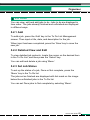 209
209
-
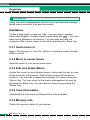 210
210
-
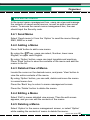 211
211
-
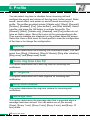 212
212
-
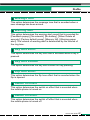 213
213
-
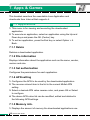 214
214
-
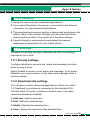 215
215
-
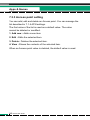 216
216
-
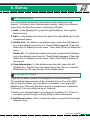 217
217
-
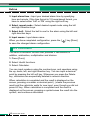 218
218
-
 219
219
-
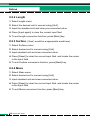 220
220
-
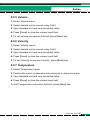 221
221
-
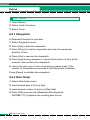 222
222
-
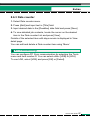 223
223
-
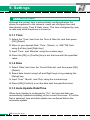 224
224
-
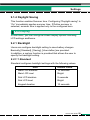 225
225
-
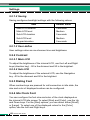 226
226
-
 227
227
-
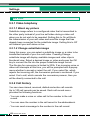 228
228
-
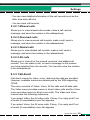 229
229
-
 230
230
-
 231
231
-
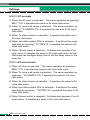 232
232
-
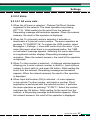 233
233
-
 234
234
-
 235
235
-
 236
236
-
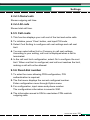 237
237
-
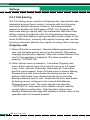 238
238
-
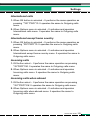 239
239
-
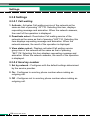 240
240
-
 241
241
-
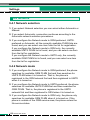 242
242
-
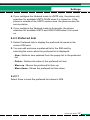 243
243
-
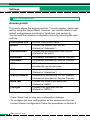 244
244
-
 245
245
-
 246
246
-
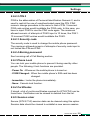 247
247
-
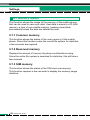 248
248
-
 249
249
-
 250
250
-
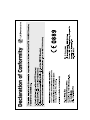 251
251
-
 252
252
-
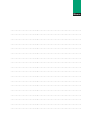 253
253
-
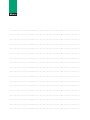 254
254
-
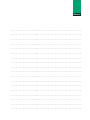 255
255
-
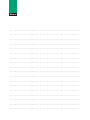 256
256
Ask a question and I''ll find the answer in the document
Finding information in a document is now easier with AI
in other languages
- español: LG U8150.TIMSV Manual de usuario
Related papers
Other documents
-
Doro PhoneEasy 410s gsm User manual
-
Infiniton U1 White Owner's manual
-
Brigmton BTM-3 FLIP Owner's manual
-
 UMX MXC-570 User guide
UMX MXC-570 User guide
-
Brigmton BTM-11 Owner's manual
-
Brigmton BTM-5 FLIP User manual
-
Daewoo DTD-14H9 User manual
-
Alcatel S250 User guide
-
Brigmton BTM-3 FLIP Owner's manual
-
Brigmton BTM-2 FLIP Operating instructions