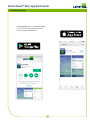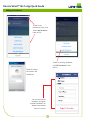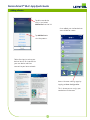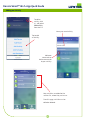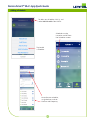Download the App
Decora Smart™ Wi-Fi App Quick Guide
1
The My Leviton app is available on Google
Play and iTunes. Download the correct
version for your mobile device

Adding a Residence
Decora Smart™ Wi-Fi App Quick Guide
2
Follow the steps
to create a new
Residence.
You can rename the
residence, change or
remove the address, or
delete the residence
from this screen.
To add a new
Residence, tap (+) and
select Add Residence
from the list.
To edit an existing residence,
click Edit Residences from
the list.
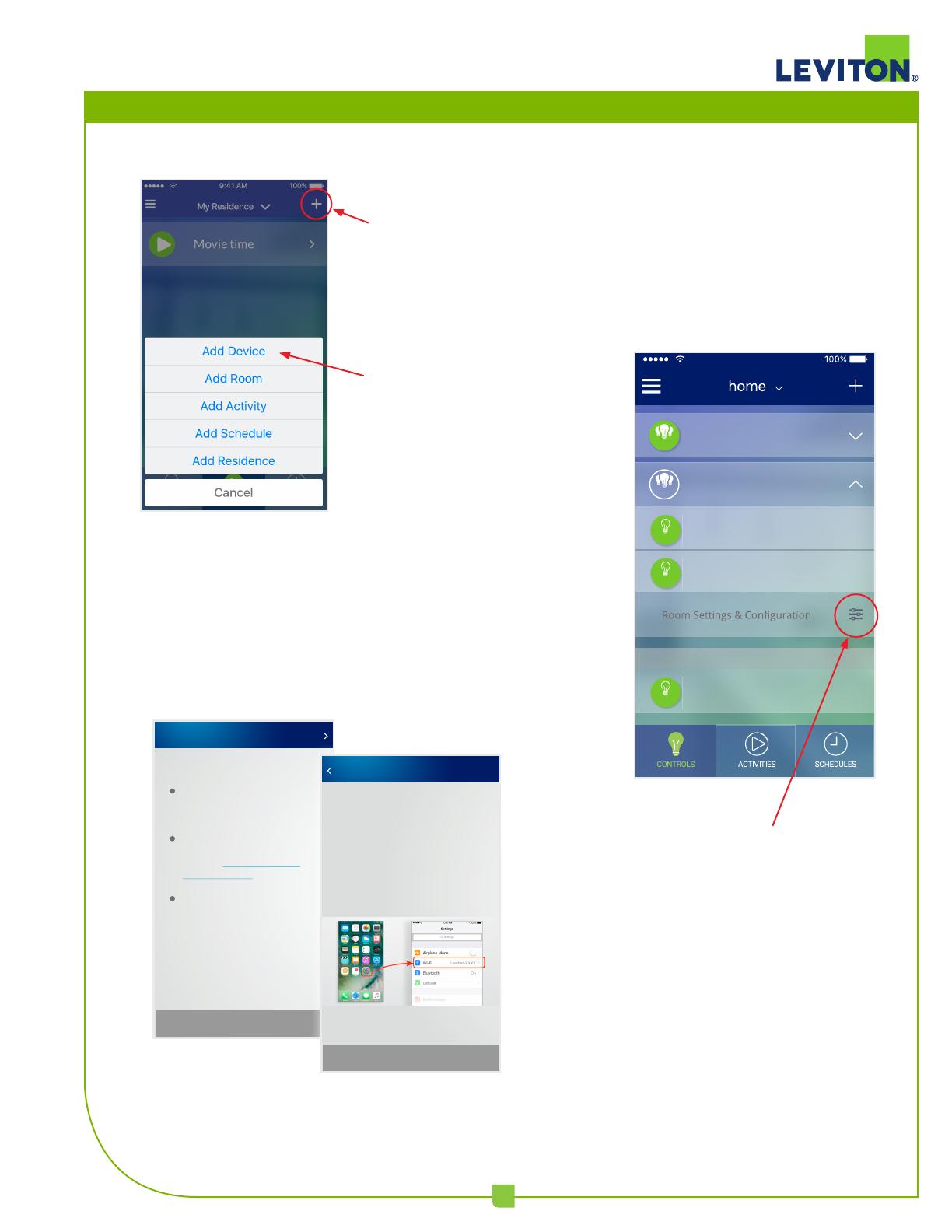
Adding a Device
Decora Smart™ Wi-Fi App Quick Guide
3
Once added, your Leviton devices
are available to a room.
Access the room settings page by
tapping on Room Configuration.
This is where you can assign your
new devices to the room.
UNASSIGNED DEVICES
9:41 AM
Light 1
ON
Light B
ON
Lamp
ON
Entryway
Kitchen
OFF
ON
Follow the steps to set up your
device. You will first connect to
your new device and then
connect to your home network.
Descriptions
descriptions,
and more
descriptions.
Descriptions
descriptions,
and more
descriptions.
Descriptions
descriptions,
and more
descriptions.
Step 1 of 8
Cont inue
The first step is to get your
new device connected to your
wi-fi network.
Make sure your device is
flashing green. If it is not
flashing, follow the factory
reset procedure.
If the light is flashing green,
press continue to connect to
the device.
Cancel
Need more help?
Contact us M-F 7-6 CT
1-800-229-7256
or
Device Setup
Step 2 of 8
Back
Connect to Device
You will need to use your mobile
device’s Wi-Fi setup to connect
to the device. When you are
ready, close this app and
navigate to your phone’s Wi-Fi
settings. With Wi-Fi enabled,
select Leviton-XXXX from the
list of available networks.
Once you have connected to
your device, open this app again
and continue the setup process.
Cancel
To add a new device,
click (+) and select
Add Device from the list.
Tap Add Device to
start the process.

Adding an Activity
Decora Smart™ Wi-Fi App Quick Guide
4
To add an
activity, click
(+) and select
Add Activity
from the list.
Tap to add
an Activity.
Name your new Activity.
Add room
commands or
device commands
to your activity.
New activities are added to the
activies list, where they can be run.
From this page, activities can be
edited or deleted.
100%
My Residence
Pool Party
Evenings
Movie time

Adding a Schedule
Decora Smart™ Wi-Fi App Quick Guide
5
Tap to add
a Schedule.
To add a new Schedule, click (+) and
select Add Schedule from the list.
Schedules can be
turned on and o from
the Schedules screen.
Name the new schedule,
assign devices, and set
the time and frequency.
-
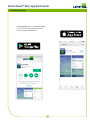 1
1
-
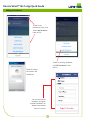 2
2
-
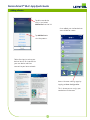 3
3
-
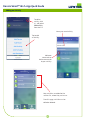 4
4
-
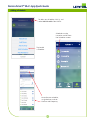 5
5
Leviton DW3HL-1BW User manual
- Type
- User manual
- This manual is also suitable for
Ask a question and I''ll find the answer in the document
Finding information in a document is now easier with AI
Related papers
-
Leviton DDS15-BDZ Installation guide
-
Leviton IPS LED Monitor Owner's manual
-
Leviton DW1KD-1BZ Specification
-
Leviton ZW4SF-1BW Installation guide
-
Leviton D26HD-1BW User guide
-
Leviton Hardwired WiFi Switch User guide
-
Leviton R02-D23LP-1RW Installation guide
-
Leviton DW15S-1BZ User guide
-
Leviton Decora Smart Wi-Fi 4 Button Controller User guide
-
Leviton DWVAA-1BW Operating instructions