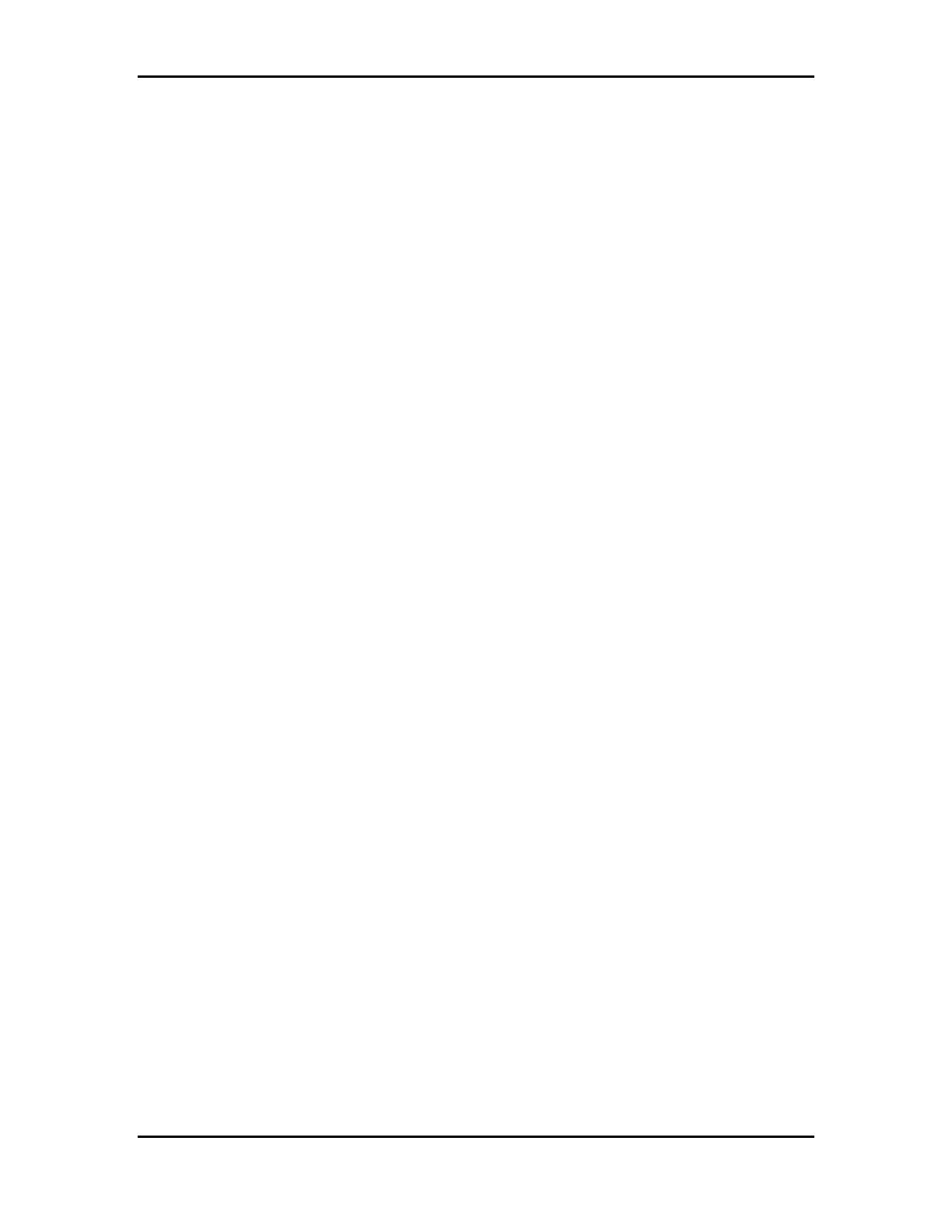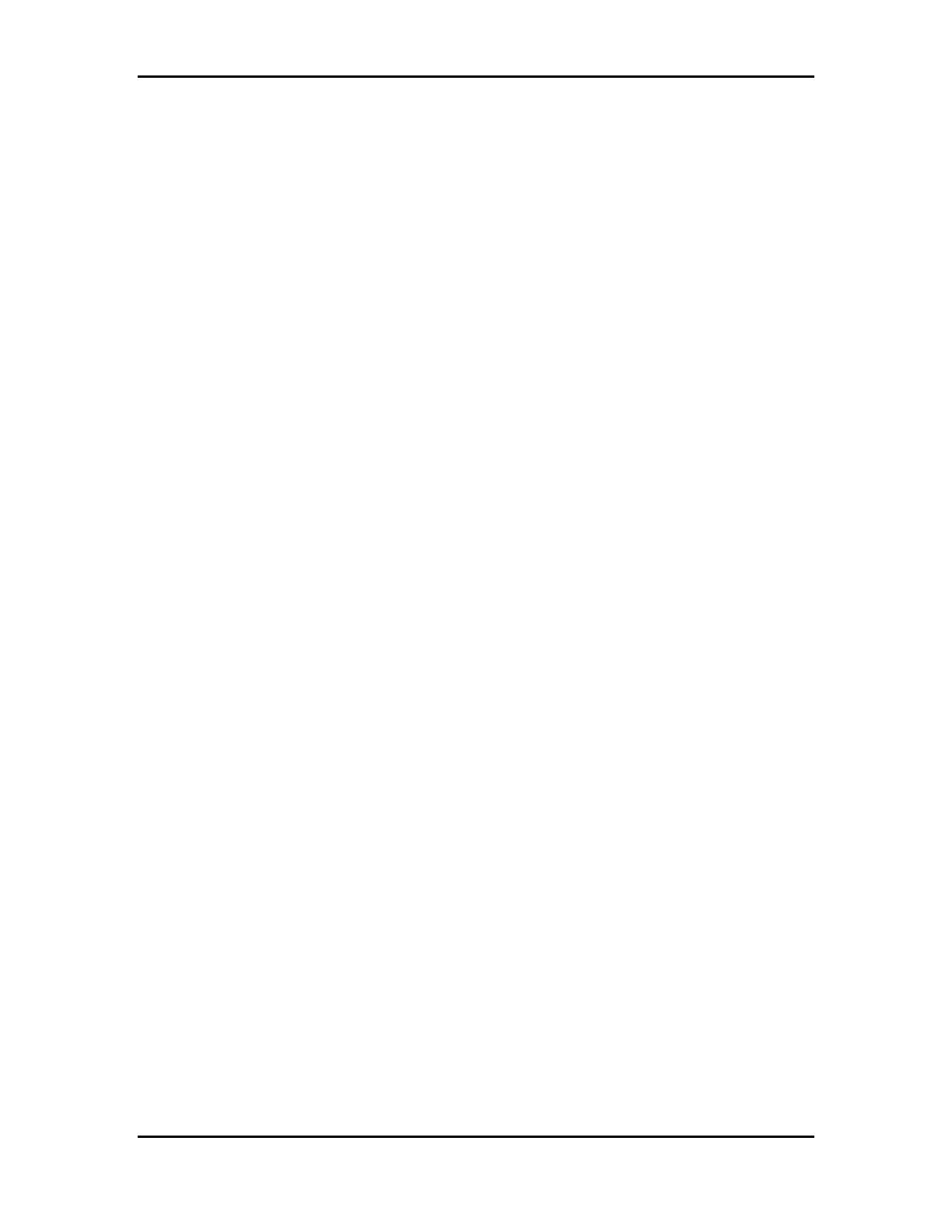
Turbo PMAC2 Eth Ultralite Manual
INTRODUCTION
2
• Two channels supplemental interface circuitry, each including:
o 2-channel differential/single-ended encoder input
o One output command signal set, configurable as pulse-and-direction or PWM
top-and-bottom pair
• Direct I/O interface port
• 1-year warranty from date of shipment
(Cables not included)
Macro Ring Connector Options
If a MACRO interface is desired (which is the usual reason for use of the board), at least one of
the MACRO connector options must be selected.
• Option A provides the MACRO-ring fiber optic SC-style interface connector. The key
component on the board is U49.
• Option C provides the MACRO-ring RJ-45 electrical interface connectors. The key
components on the board are CN3 and CN4.
Option 1: Additional MACRO Interface ICs
• Option 1A provides the first additional MACRO interface IC (2 total) for 16 additional
MACRO nodes, eight additional servo nodes and eight additional I/O nodes (32 nodes total, 16
servo and 16 I/O). The key component on the board is U41.
• Option 1B provides the second additional MACRO interface IC (3 total) for 16 additional
MACRO nodes, eight additional servo nodes and eight additional I/O nodes (48 nodes total, 24
servo and 24 I/O). The key component on the board is U42. Option 1A is a pre-requisite.
• Option 1C provides the third additional MACRO interface IC (4 total) for 16 additional
MACRO nodes, eight additional servo nodes and 8 additional I/O nodes (64 nodes total, 32
servo and 32 I/O). The key component on the board is U43. Options 1A and 1B are pre-
requisites.
Option 5: CPU and Memory Configurations
Different versions of Option 5 provide different CPU speeds and main memory sizes. Only one
Option 5xx may be selected for the board. The CPU is a DSP563xx IC as component U1. The
CPU is available in two speed options: 80MHz CPU is a DSP56303 (Option 5C0), 240 MHz
CPU is a DSP56321 (Option 5F3). The maximum frequency of operation is indicated with a
sticker on the CPU in U1.
The compiled/assembled-program memory SRAM ICs are located in U30, U31, and U32. These
ICs form the active memory for the firmware, compiled PLCs, and user-written phase/servo
algorithms. These can be 128k x 8 ICs (for a 128k x 24 bank), fitting in the smaller footprint, or
they can be the larger 512k x 8 ICs (for a 512k x 24 bank), fitting in the full footprint. The user-
data memory SRAM ICs are located in U27, U28, and U29. These ICs form the active memory
for user motion programs, uncompiled PLC programs, and user tables and buffers. These can be
128k x 8 ICs (for a 128k x 24 bank), fitting in the smaller footprint, or they can be the larger 512k
x 8 ICs (for a 512k x 24 bank), fitting in the full footprint.