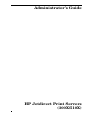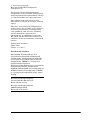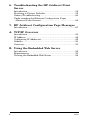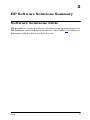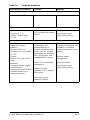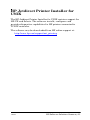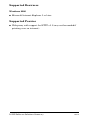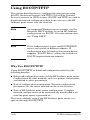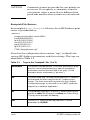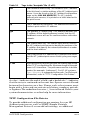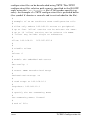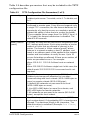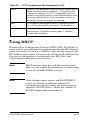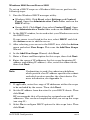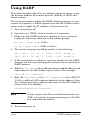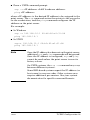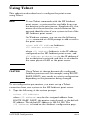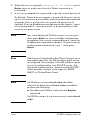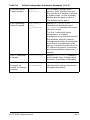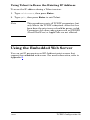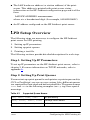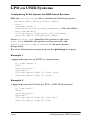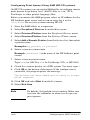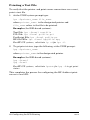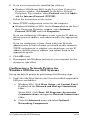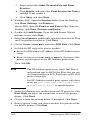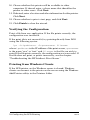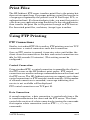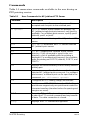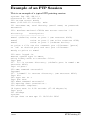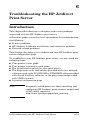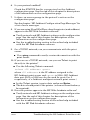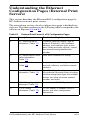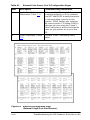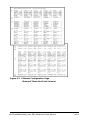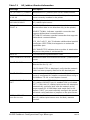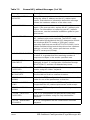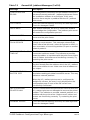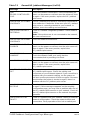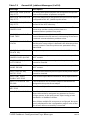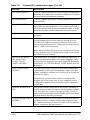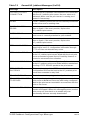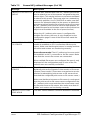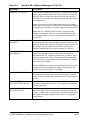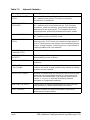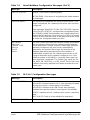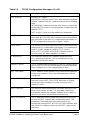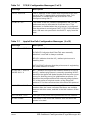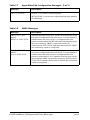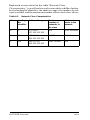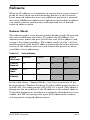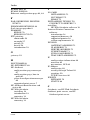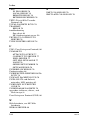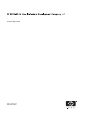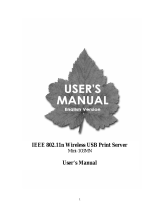HP Jetdirect 510x Fast Ethernet Print Server User guide
- Category
- Networking
- Type
- User guide
This manual is also suitable for

300x
510x
HP Jetdirect Print Server
Administrator's Guide


Administrator’s Guide
HP Jetdirect Print Servers
(300X/510X)

© 2000-20 Copyright
Hewlett-Packard Development
Company, L.P.
All rights reserved. Reproduction,
adaptation, or translation without prior
written permission is prohibited, except
as allowed under the copyright laws.
The information contained in this
document is subject to change without
notice.
The only warranties for HP products
and services are set forth in the express
warranty statements accompanying
such products and services. Nothing
herein should be construed as
constituting an additional warranty.
HP shall not be liable for technical or
editorial errors or omissions contained
herein.
Publication number
5969-3521
Edition
Trademark Credits
Microsoft®, Windows® are U.S.
registered trademarks of Microsoft
Corporation. NetWare® and Novell®
are registered trademarks of Novell
Corporation. IBM® is a registered
trademark of Business
Machines Corp. Ethernet is a registered
trademark of Xerox Corporation.
Adobe®, PostScript® are trademarks of
Adobe Systems, Incorporated. UNIX®
is a registered trademark of the Open
Group.
Hewlett-Packard Company
11311 Chinden Boulevard
Boise, Idaho 83714
Hewlett-Packard Company
8000 Foothills Blvd.
Roseville, CA 95747

ENWW 5
Table of Contents
1. Introducing the HP Jetdirect Print Server
Introduction ............................................................................. 7
Support Materials.................................................................... 8
Software, Driver, and Flash Image Upgrades ....................... 8
2. HP Software Solutions Summary
Software Solutions Table ........................................................ 9
HP Jetdirect Printer Installer for UNIX .............................. 11
HP Web Jetadmin.................................................................. 12
Internet Printer Connection Software.................................. 14
3. TCP/IP Configuration
Introduction ........................................................................... 17
Using BOOTP/TFTP.............................................................. 19
Using DHCP........................................................................... 26
Using RARP ........................................................................... 31
Using the arp and ping Commands ...................................... 32
Using Telnet........................................................................... 34
Using the Embedded Web Server ......................................... 39
Moving to Another Network.................................................. 40
4. Configuring for LPD Printing
Introduction ........................................................................... 41
LPD Setup Overview ............................................................. 43
LPD on UNIX Systems.......................................................... 45
LPD on Windows 2000/Server 2003 Systems....................... 49
5. FTP Printing
Introduction ........................................................................... 53
Requirements......................................................................... 53
Print Files .............................................................................. 54
Using FTP Printing ............................................................... 54
Example of an FTP Session................................................... 57

6 ENWW
6. Troubleshooting the HP Jetdirect Print
Server
Introduction ........................................................................... 58
Resetting to Factory Defaults ............................................... 59
General Troubleshooting....................................................... 60
Understanding the Ethernet Configuration Pages
(External Print Servers) ..................................................... 64
7. HP Jetdirect Configuration Page Messages
Introduction ........................................................................... 67
A. TCP/IP Overview
Introduction ........................................................................... 85
IP Address .............................................................................. 86
Configuring IP Addresses...................................................... 89
Subnets................................................................................... 90
Gateways................................................................................ 91
B. Using the Embedded Web Server
Introduction ........................................................................... 92
Requirements......................................................................... 93
Viewing the Embedded Web Server ..................................... 94

ENWW 7
1
Introducing the HP Jetdirect
Print
Server
Introduction
HP Jetdirect print servers allow you to connect printers and other
devices directly to a network. By attaching directly to a network,
devices can be conveniently located near users. In addition, a
network connection allows data transfers to or from the device at
network speeds.
HP Jetdirect external print servers connect printers to the network
by adapting the printer’s parallel port to a network port. Depending
on the model, HP Jetdirect external print servers can connect up to
three printers to a network.
Note Unless otherwise specified, the term print server in
this manual refers to the HP
Jetdirect print servers
and not a separate computer running print server
software.
Supported Print Servers
Unless otherwise specified, the features described in this guide
support the following HP Jetdirect print servers with firmware
version x.08.55 or later.
● HP Jetdirect 300x/510x external print servers

8 Introducing the HP Jetdirect Print Server ENWW
Supported Networks
HP Jetdirect print servers support a variety of network protocol
suites, including TCP/IP, IPX/SPX, DLC/LLC, and AppleTalk
protocols. In addition, HP provides software for network
configuration on the following networks:
● Microsoft Windows 2000, XP, Server 2003 (Direct Mode printing)
● Apple Mac OS
● UNIX (HP-UX and Solaris)
● Linux (RedHat and SuSE)
Note If not supplied with this product, HP network
configuration and management software for
supported systems may be obtained from HP
online
support (
http://www.hp.com/support/net_printing).
For software to set up network printing on other
systems, consult your system vendor.
Support Materials
The manuals listed below are shipped with your print server or with
printers that have factory-installed print servers.
● User Guide or equivalent printer documentation
● This manual, the HP Jetdirect Administrator’s Guide.
● The HP Jetdirect Print Server Setup Guide (shipped with
non-factory-installed print servers).
Software, Driver, and Flash Image
Upgrades
Hewlett-Packard offers downloadable electronic upgrades for
HP
Jetdirect print servers containing internal Flash memory. The
electronic upgrades are available on the World Wide Web at
http://www.hp.com/go/webjetadmin_firmware

10 HP Software Solutions Summary ENWW
Table 2.1 Software Solutions
Operating Environment Function Remarks
HP Jetdirect Printer Installer for UNIX
HP-UX 10.x-10.20, 11.x
Solaris 2.6, 7, 8
(SPARCsystems only)
TCP/IP
Fast and easy installation
of HP Jetdirect-connected
printers
More information:
http://www.hp.com/
support/net_printing
HP Web Jetadmin
(See the HP Website for
supported system
updates.)
Windows 2000, XP
Professional, Server 2003
HP-UX*
Solaris*
Fedora Core and SuSE
Linux
NetWare*
*Supports queue creation
and peripheral
management from HP Web
Jetadmin hosted on a
supported system.
Remote installation,
configuration, and
management of HP
Jetdirect-connected print
servers, non-HP printers
that support the standard
MIBs, and printers with
embedded Web servers
Alerts and consumables
management
Remote firmware
upgrades for HP Jetdirect
print servers
Asset tracking and
utilization analysis
HP’s preferred solution for
ongoing management and
installation of multiple
printers-anywhere on your
intranet
Browser-based
management
More information:
http://www.hp.com/
support/net_printing

ENWW HP Software Solutions Summary 11
HP Jetdirect Printer Installer for
UNIX
The HP Jetdirect Printer Installer for UNIX contains support for
HP-UX and Solaris . The software installs, configures and
provides diagnostics capabilities for HP printers connected to
TCP/IP networks.
The software may be downloaded from HP online support at:
http://www.hp.com/support/net_printing

12 HP Software Solutions Summary ENWW
HP Web Jetadmin
HP Web Jetadmin allows you to use a Web browser to install, view,
manage, and diagnose devices connected to an HP
Jetdirect print
server or any standard printer MIB devices.
For information about a procedure or window in the HP Web
Jetadmin software, see the online help.
System Requirements
HP Web Jetadmin software runs on Microsoft Windows 2000, XP
Professional, and Server 2003, and selected Linux systems. For
information on supported host operating systems, clients, and
compatible browser versions, visit HP online support at:
http://www.hp.com/go/webjetadmin
Note When installed on a supported host server,
HP
Web Jetadmin can be accessed from any client
through a supported web browser by browsing to
the HP
Web Jetadmin host. This allows printer
installation and management on Novell NetWare,
and other networks.
Installing HP Web Jetadmin
Before installing the HP Web Jetadmin software, you must have
domain administrator or root privileges:
1. Download the installation files from HP online support at
http://www.hp.com/go/webjetadmin
2. Follow the instructions on the screen to install the HP Web
Jetadmin software.
Note The latest installation instructions are included
with the HP
Web Jetadmin install file.

ENWW HP Software Solutions Summary 13
Verifying Installation and Providing Access
● Verify that the HP Web Jetadmin software is correctly installed
by navigating to it with your browser as shown in the following
example:
http://systemname.domain:port/
where systemname.domain is th e host n a m e of yo u r w eb se r ver,
and port is the port number assigned during installation.
● Provide users access to HP Web Jetadmin software by adding a
link to your web server’s home page that is addressed to HP
Web
Jetadmin’s URL. For example:
http://systemname.domain:port/
Configuring and Modifying a Device
Using your browser, navigate to HP Web Jetadmin’s URL. For
example:
http://systemname.domain:port/
Follow the instructions on the appropriate home page to configure
or modify your printer.
Note You can also substitute the systemname.domain
with the TCP/IP address of the host computer on
which HP Web Jetadmin is installed.
Removing HP Web Jetadmin Software
To remove HP Web Jetadmin software from your web server, use
the uninstall program provided with the software package.

14 HP Software Solutions Summary ENWW
Internet Printer Connection
Software
HP Jetdirect print servers (firmware version x.07.16 or later)
support the Internet Printing Protocol (IPP). Using the appropriate
software on your system, you can create an IPP print path from your
system to any HP
Jetdirect-connected printer over the Internet.
Note For incoming print path requests, the network
administrator must configure the firewall to accept
incoming IPP requests. Security features available
in the software are currently limited.
Windows 2000/XP/Server 2003
Note Contact Microsoft for support of Windows IPP
software.
For supported Windows systems, Internet printing connection
software is included with the system.
To set up a print path from a Windows 2000 system to an HP
Jetdirect-connected Internet printer, proceed as follows:
1. Open the Printers folder (click Start, select Settings, and select
Printers).
2. Run the Add Printer wizard (double-click Add Printer), then
click Next.
3. Select Network Printer and click Next.
4. Select Connect to a printer on the Internet and enter the
print server’s URL:
http://IP_address/ipp/[port#]
where IP_address is the IP address configured on the HP
Jetdirect print server, and [port#] is an optional parameter that
identifies the port number on the multi-port HP Jetdirect
external print server (port1, port2, or port3) that the printer is
connected to. The default is port1.

ENWW HP Software Solutions Summary 15
(Example: http://169.254.227.113/ipp/port2)
Then click Next.
5. You will be prompted for a printer driver (the HP Jetdirect print
server does not contain printer drivers, so your system cannot
automatically obtain the driver). Click OK to install the printer
driver onto your system and follow the instructions on the
screen. (You may need your printer CD-ROM to install the
driver.)
6. To complete the print path setup, follow the instructions on the
screen.
Features
Features and benefits provided by Internet printing include:
● High-quality, time-sensitive documents.
● Full-color or black-and-white documents.
● A fraction of the cost of current methods (such as fax, mail, or
overnight delivery services).
● Extends the traditional LAN printing model to that of an Internet
Printing Model.
● IPP requests can be transmitted outbound through firewalls.
System Requirements
● Computer running Microsoft Windows 2000
● IPP-enabled HP Jetdirect print server (firmware must be at
revision x.07.16 or later)

16 HP Software Solutions Summary ENWW
Supported Browsers
Windows 2000
● Microsoft Internet Explorer 5 or later.
Supported Proxies
● Web proxy with support for HTTP v1.1 (may not be needed if
printing over an intranet)

ENWW 17
3
TCP/IP Configuration
Introduction
To operate properly on a TCP/IP network, the HP Jetdirect print
server must be configured with valid TCP/IP network configuration
parameters, such as an IP address. Depending on your printer and
system, this can be done in the following ways:
Note When shipped from the factory, the HP Jetdirect
print server has no IP address. If the HP Jetdirect
print server is not configured with a valid IP
address within two minutes after power up, a
factory default value of 192.0.0.192 will be
automatically assigned. This address must be
reconfigured with a valid address for use on your
TCP/IP network. For more information on TCP/IP
networks, see appendix
A.
● By downloading the data from a network-based UNIX server
using BOOTP (Bootstrap Protocol) and TFTP (Trivial File
Transfer Protocol) each time the print server is turned on.
Note The BOOTP daemon, bootpd, must be running on a
BOOTP server that is accessible by the print server.
● By using Dynamic Host Configuration Protocol (DHCP). This
protocol is supported in HP-UX, Solaris, Linux, Windows and
Mac OS systems. (Refer to your network operating system
manuals to verify that your operating system supports DHCP.)

18 TCP/IP Configuration ENWW
Note Linux and UNIX systems: For more information,
see the bootpd man page.
On HP-UX systems, a sample DHCP configuration
file (dhcptab) may be loaded in the /etc directory.
If your HP-UX system does not provide Dynamic
Domain Name Services (DDNS) for its DHCP
implementations, HP
recommends that you set all
print server lease durations to infinite. This ensures
that print server IP addresses remain static until
such time as Dynamic Domain Name Services are
available.
● By a network-based server using RARP (Reverse Address
Resolution Protocol) answering the print server's RARP request
and supplying the print server with the IP address. The RARP
method only allows you to configure the IP address.
● By using the arp and ping commands from your system.
● By setting configuration parameters using Telnet. In order to set
configuration parameters, set up a Telnet connection from your
system to the HP
Jetdirect print server using the default
IP
address. The default IP address takes effect two minutes after
the printer is turned on (if none of the other configuration
methods have been used). (Older products may take longer for
the IP address to take effect.) The default IP address is
192.0.0.192. If Telnet is used, the print server saves the
configuration even if the printer or print server is turned off.
● By browsing to the embedded Web server on the HP Jetdirect
print server and setting the configuration parameters.

ENWW TCP/IP Configuration 19
Using BOOTP/TFTP
This section describes how to configure the print server using
BOOTP (Bootstrap Protocol) and TFTP (Trivial File Transfer
Protocol) services on UNIX servers. BOOTP and TFTP are used to
download network configuration data from a server to the HP
Jetdirect print server over the network.
Note On supported Windows server systems, use the
Microsoft DHCP utilities to set up HP Jetdirect
configuration via BOOTP. For more information,
see “
Using DHCP”.
Note If the Jetdirect print server and BOOTP/DHCP
server are located on different subnets, IP
configuration may fail unless the routing device
supports “BOOTP Relay” (allows the transfer of
BOOTP requests between subnets).
Why Use BOOTP/TFTP
Using BOOTP/TFTP to download configuration data has the
following benefits:
● Enhanced configuration control of the HP Jetdirect print server.
Configuration by other methods, such as a printer control panel,
are limited to select parameters.
● Ease of configuration management. Network configuration
parameters for the entire network can be in one location.
● Ease of HP Jetdirect print server configuration. Complete
network configuration can be automatically downloaded each
time the print server is powered on.
The factory-default state of the HP Jetdirect print server is to
operate through BOOTP/TFTP.

20 TCP/IP Configuration ENWW
Systems That Use Network Information Service
(NIS)
If your system uses NIS, you may need to rebuild the NIS map with
the BOOTP service before performing the BOOTP configuration
steps. Refer to your system documentation.
Configuring the BOOTP Server
For the HP Jetdirect print server to obtain its configuration data
over the network, the BOOTP/TFTP servers must be set up with
the appropriate configuration files. BOOTP is used by the print
server to obtain entries in the /etc/bootptab file on a BOOTP
server, while TFTP is used to obtain additional configuration
information from a configuration file on a TFTP server.
When the HP Jetdirect print server is powered on, it broadcasts a
BOOTP request that contains its MAC (hardware) address. A
BOOTP server daemon searches the /etc/bootptab file for a
matching MAC address, and if successful, sends the corresponding
configuration data to the Jetdirect print server as a BOOTP reply.
The configuration data in the /etc/bootptab file must be properly
entered. For a description of entries, see “
Bootptab File Entries”.
The BOOTP reply may contain the name of a configuration file
containing enhanced configuration parameters. If the HP Jetdirect
print server finds such a file, it will use TFTP to download the file
and configure itself with these parameters. For a description of
entries, see “
TFTP Configuration File Entries”. Configuration
parameters retrieved via TFTP are optional.
Note HP recommends that the BOOTP server be located
on the same subnet as the printers it serves.
BOOTP broadcast packets may not be
forwarded by routers unless the routers are
properly
configured.
Page is loading ...
Page is loading ...
Page is loading ...
Page is loading ...
Page is loading ...
Page is loading ...
Page is loading ...
Page is loading ...
Page is loading ...
Page is loading ...
Page is loading ...
Page is loading ...
Page is loading ...
Page is loading ...
Page is loading ...
Page is loading ...
Page is loading ...
Page is loading ...
Page is loading ...
Page is loading ...
Page is loading ...
Page is loading ...
Page is loading ...
Page is loading ...
Page is loading ...
Page is loading ...
Page is loading ...
Page is loading ...
Page is loading ...
Page is loading ...
Page is loading ...
Page is loading ...
Page is loading ...
Page is loading ...
Page is loading ...
Page is loading ...
Page is loading ...
Page is loading ...
Page is loading ...
Page is loading ...
Page is loading ...
Page is loading ...
Page is loading ...
Page is loading ...
Page is loading ...
Page is loading ...
Page is loading ...
Page is loading ...
Page is loading ...
Page is loading ...
Page is loading ...
Page is loading ...
Page is loading ...
Page is loading ...
Page is loading ...
Page is loading ...
Page is loading ...
Page is loading ...
Page is loading ...
Page is loading ...
Page is loading ...
Page is loading ...
Page is loading ...
Page is loading ...
Page is loading ...
Page is loading ...
Page is loading ...
Page is loading ...
Page is loading ...
Page is loading ...
Page is loading ...
Page is loading ...
Page is loading ...
Page is loading ...
Page is loading ...
Page is loading ...
Page is loading ...
Page is loading ...
Page is loading ...
Page is loading ...
Page is loading ...
Page is loading ...
-
 1
1
-
 2
2
-
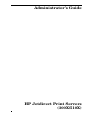 3
3
-
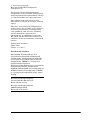 4
4
-
 5
5
-
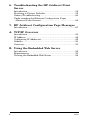 6
6
-
 7
7
-
 8
8
-
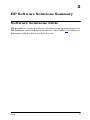 9
9
-
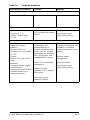 10
10
-
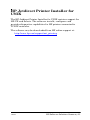 11
11
-
 12
12
-
 13
13
-
 14
14
-
 15
15
-
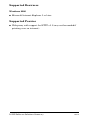 16
16
-
 17
17
-
 18
18
-
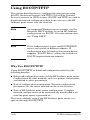 19
19
-
 20
20
-
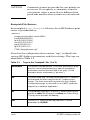 21
21
-
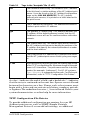 22
22
-
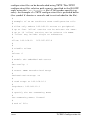 23
23
-
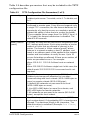 24
24
-
 25
25
-
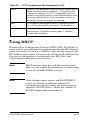 26
26
-
 27
27
-
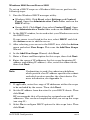 28
28
-
 29
29
-
 30
30
-
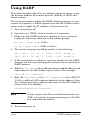 31
31
-
 32
32
-
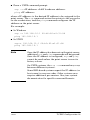 33
33
-
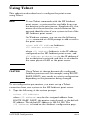 34
34
-
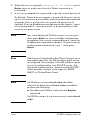 35
35
-
 36
36
-
 37
37
-
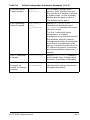 38
38
-
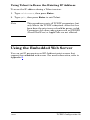 39
39
-
 40
40
-
 41
41
-
 42
42
-
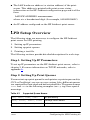 43
43
-
 44
44
-
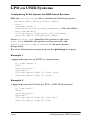 45
45
-
 46
46
-
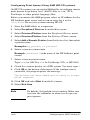 47
47
-
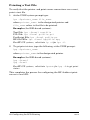 48
48
-
 49
49
-
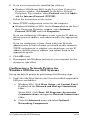 50
50
-
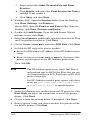 51
51
-
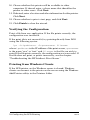 52
52
-
 53
53
-
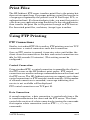 54
54
-
 55
55
-
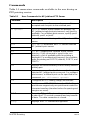 56
56
-
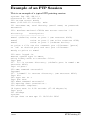 57
57
-
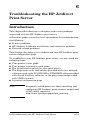 58
58
-
 59
59
-
 60
60
-
 61
61
-
 62
62
-
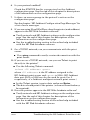 63
63
-
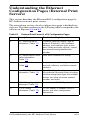 64
64
-
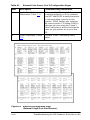 65
65
-
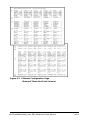 66
66
-
 67
67
-
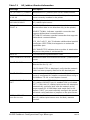 68
68
-
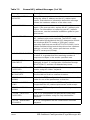 69
69
-
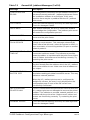 70
70
-
 71
71
-
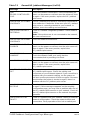 72
72
-
 73
73
-
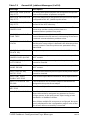 74
74
-
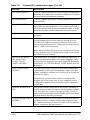 75
75
-
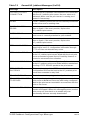 76
76
-
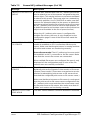 77
77
-
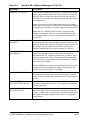 78
78
-
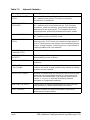 79
79
-
 80
80
-
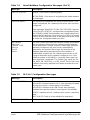 81
81
-
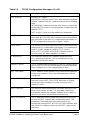 82
82
-
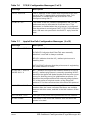 83
83
-
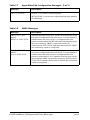 84
84
-
 85
85
-
 86
86
-
 87
87
-
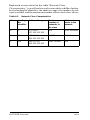 88
88
-
 89
89
-
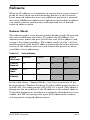 90
90
-
 91
91
-
 92
92
-
 93
93
-
 94
94
-
 95
95
-
 96
96
-
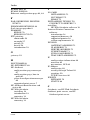 97
97
-
 98
98
-
 99
99
-
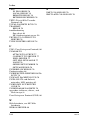 100
100
-
 101
101
-
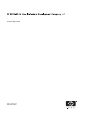 102
102
HP Jetdirect 510x Fast Ethernet Print Server User guide
- Category
- Networking
- Type
- User guide
- This manual is also suitable for
Ask a question and I''ll find the answer in the document
Finding information in a document is now easier with AI
Related papers
-
HP J7949E User manual
-
HP 600N User manual
-
HP 310X User manual
-
HP Jetdirect ew2500 802.11b/g Wireless Print Server User guide
-
HP 620n Installation guide
-
HP Jetdirect 695nw Print Server Installation guide
-
HP 2700W Installation guide
-
HP JetDirect 615N User manual
-
HP Jetdirect 2700w USB Wireless Print Server Installation guide
-
HP LaserJet 1220 All-in-One Printer series User guide
Other documents
-
HP (Hewlett-Packard) Desktop Card Printers User manual
-
Xerox 265 Installation guide
-
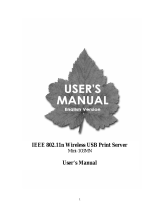 Planex Mini-103MN User manual
Planex Mini-103MN User manual
-
Zonet ZPS1000 User manual
-
Gigafast TEG-M1G User manual
-
Trendnet TEW-P1U User manual
-
TP-LINK TL-PS110P.G User manual
-
Epson Network Card (USB 2.0) User manual
-
Longshine LCS-PS110 User manual
-
Longshine CNP-102U User manual