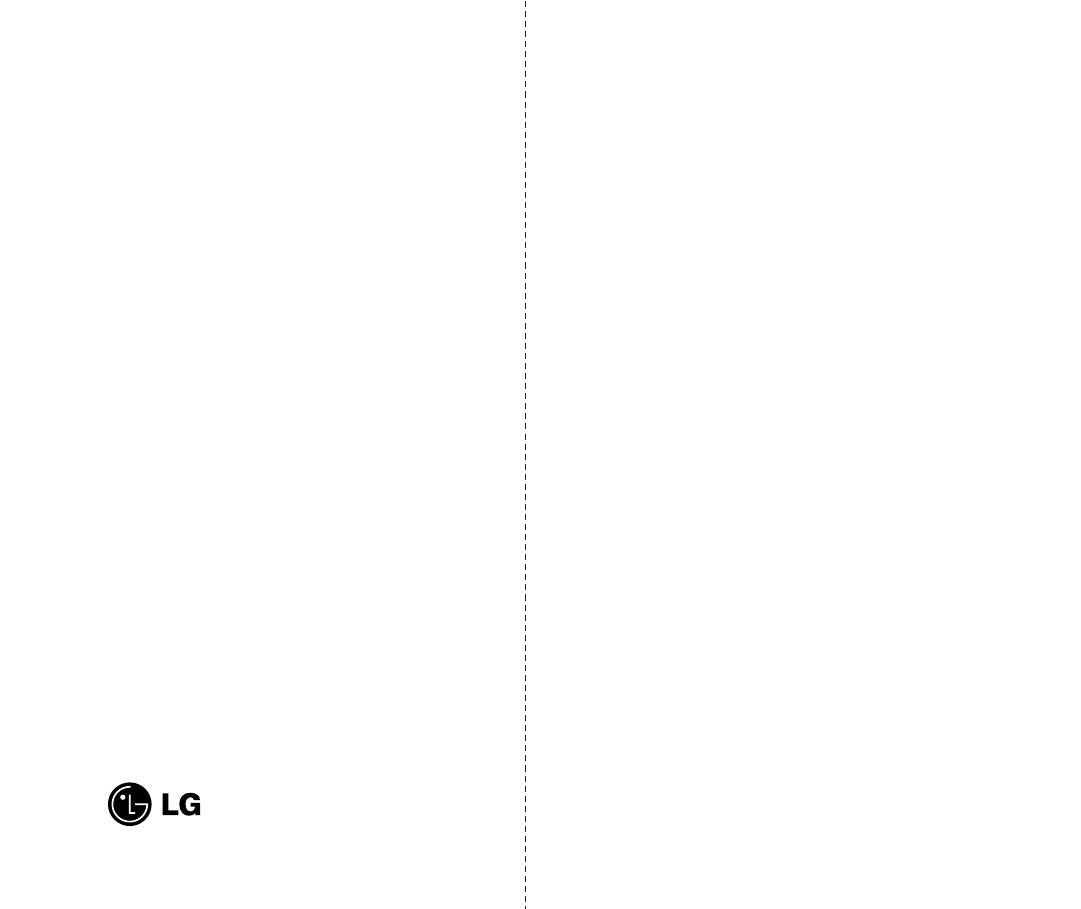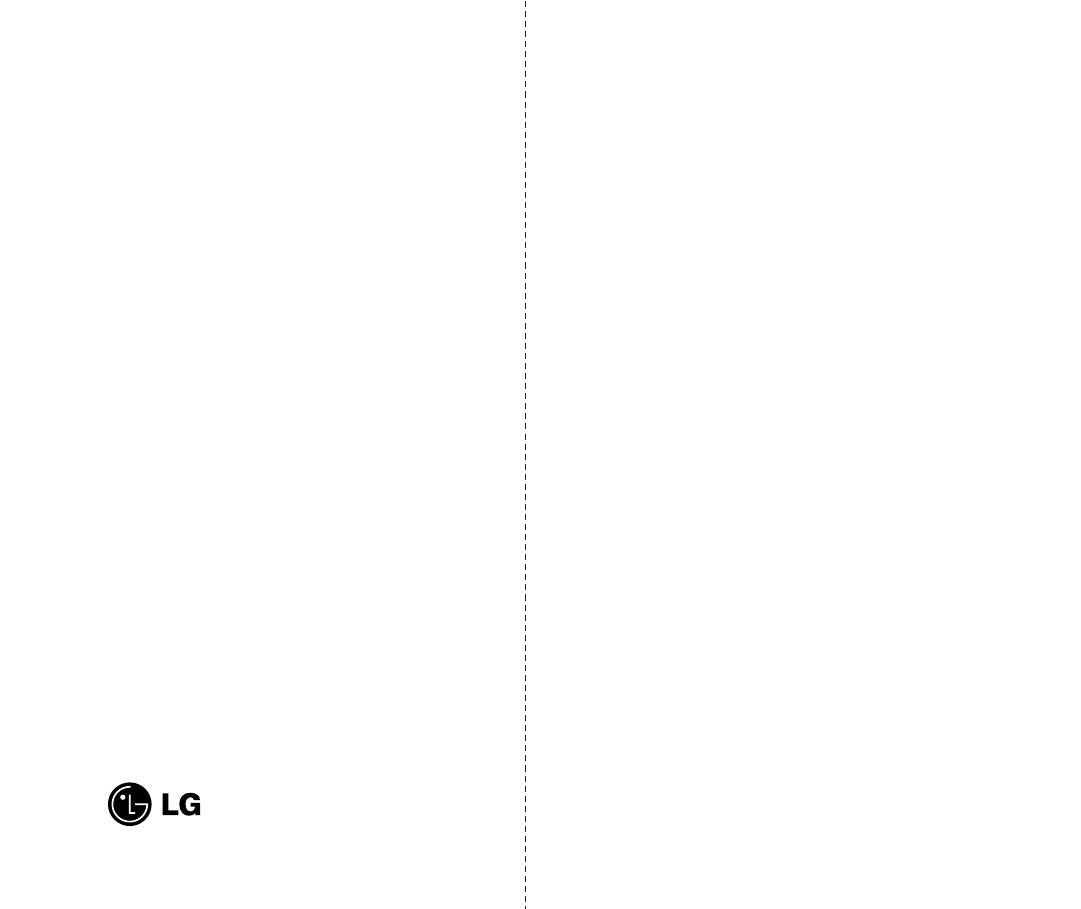
Subject
The phone has been designed to operate on the latest
digital mobile communication technology, Code Division
Multiple Access (CDMA). This CDMA digital technology
has greatly enhanced voice clarity and can provide a
variety of advanced features. Currently, CDMA mobile
communication technology has been commercially used
in Cellular and Personal Communication Service (PCS).
The difference between Cellular and PCS is operating
frequency. Cellular uses 800Mhz and PCS uses 1.9Ghz.
Also, the VX2000 works on Advanced Mobile Phone
Service (AMPS). We call it a tri-mode phone. Since the
phone operates on Cellular, PCS and AMPS, the call fail
rate is less than on a conventional dual-mode or single-
mode phone.
CDMA technology adopts DSSS (Direct Sequence
Spread Spectrum). DSSS enables the phone to keep
communication from being crossed and to use one
frequency channel by multiple users in the same specific
area, resulting in a 10 fold increase in capacity when
compared with the analog mode currently used.
Soft/Softer Handoff, Hard Handoff, and Dynamic RF
power Control technologies are combined into this
phone to reduce call interruptions.
The Cellular and PCS CDMA networks consist of MSO
(Mobile Switching Office), BSC (Base Station Controller),
BTS (Base station Transmission System), and MS
(Mobile Station). The following table lists some major
CDMA Standards.
(6) This limited warranty is in lieu of all other warranties, express or
implied either in fact or by operations of law, statutory or
otherwise, including but not limited to any implied warranty of
marketability merchantability or fitness for a particular use.
(7) Damage resulting from use of non-LG approved accessories.
(8) All plastic surfaces and all other externally exposed parts that are
scratched or damaged due to normal customer use.
(9) Products operated outside published maximum ratings.
(10) Products used or obtained in a rental program.
(11) Consumables (such as fuses).
3. STATE LAW RIGHTS:
No other express warranty is applicable to this product. THE
DURATION OF ANY IMPLIED WARRANTIES, INCLUDING
THE IMPLIED WARRANTY OF MARKETABILITY OR
MERCHANTABILITY, IS LIMITED TO THE DURATION OF
THE EXPRESS WARRANTY HEREIN. LG INFOCOMM U.S.A.,
INC. SHALL NOT BE LIABLE FOR THE LOSS OF THE USE OF
THE PRODUCT, INCONVENIENCE, LOSS OR ANY OTHER
DAMAGES, DIRECT OR CONSEQUENTIAL, ARISING OUT OF
THE USE OF, OR INABILITY TO USE, THIS PRODUCT OR
FOR ANY BREACH OF ANY EXPRESS OR IMPLIED
WARRANTY, INCLUDING THE IMPLIED WARRANTY OF
MARKETABILITY OR MERCHANTABILITY APPLICABLE TO
THIS PRODUCT.
Some states do not allow the exclusive of limitation of incidental or
consequential damages or limitations on how long an implied
warranty lasts; so these limitations or exclusions may not apply to
you. This warranty gives you specific legal rights and you may also
have other rights, which vary from state to state.
4. HOW TO GET WARRANTY SERVICE:
To obtain warranty service, please call the following telephone
number from anywhere in the continental United States:
Tel. 1-800-793-8896
www.lgeservice.com
Please call or write for the location of the LGE authorized service
center nearest you and the procedures for obtaining warranty claims.
✂
Electronics Service
201 JAMES RECORD ROAD, HUNTSVILLE, AL 35824
32