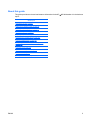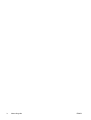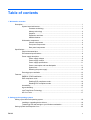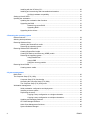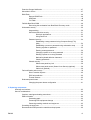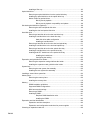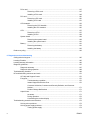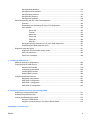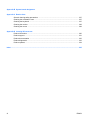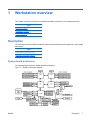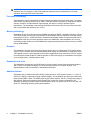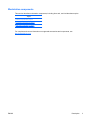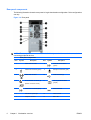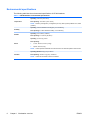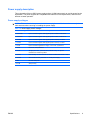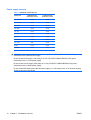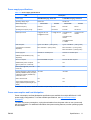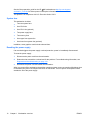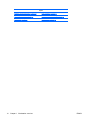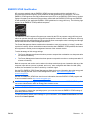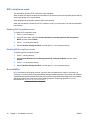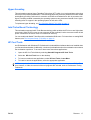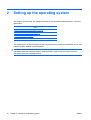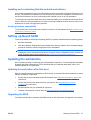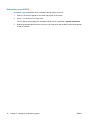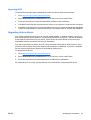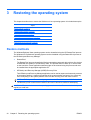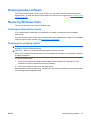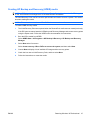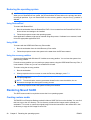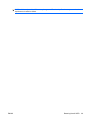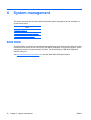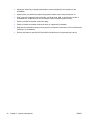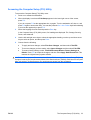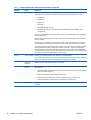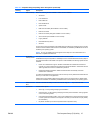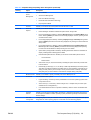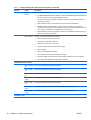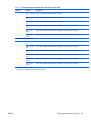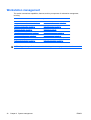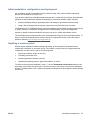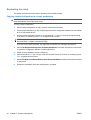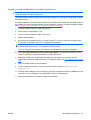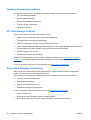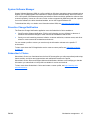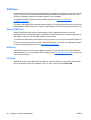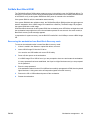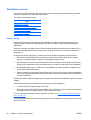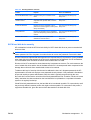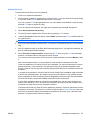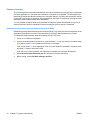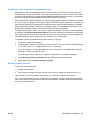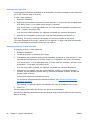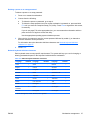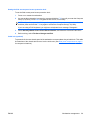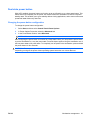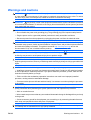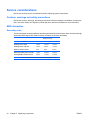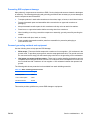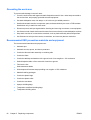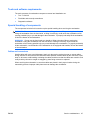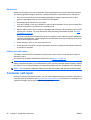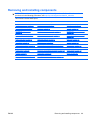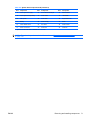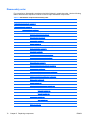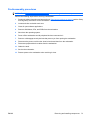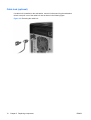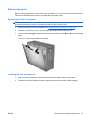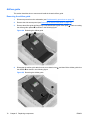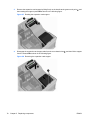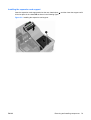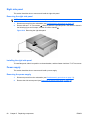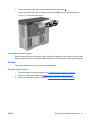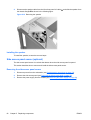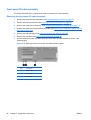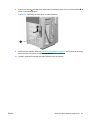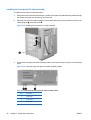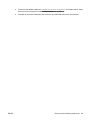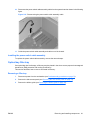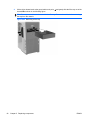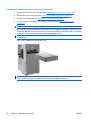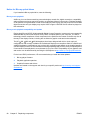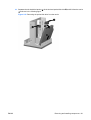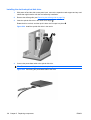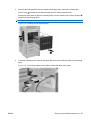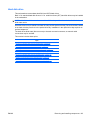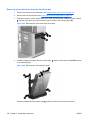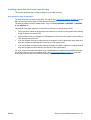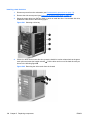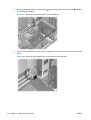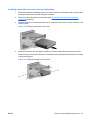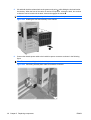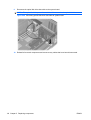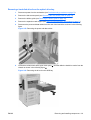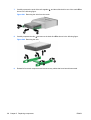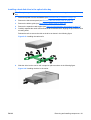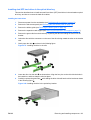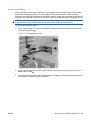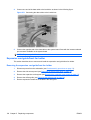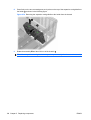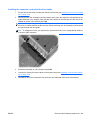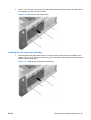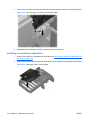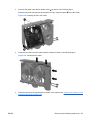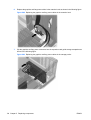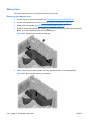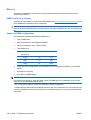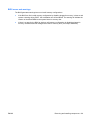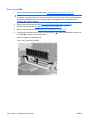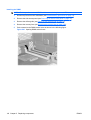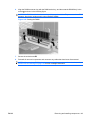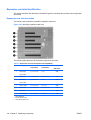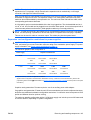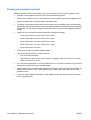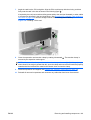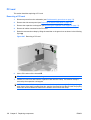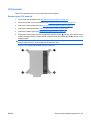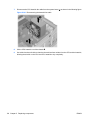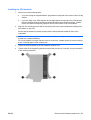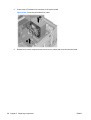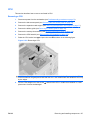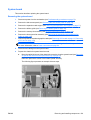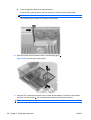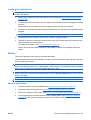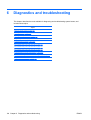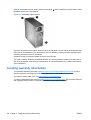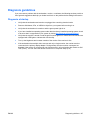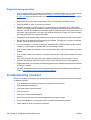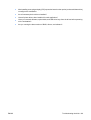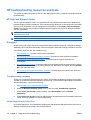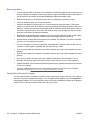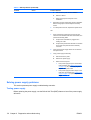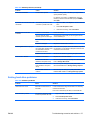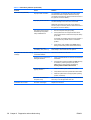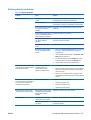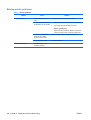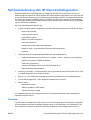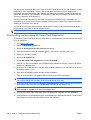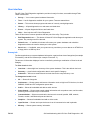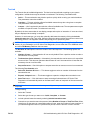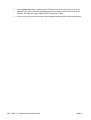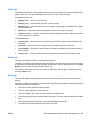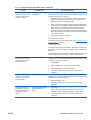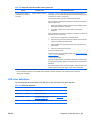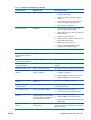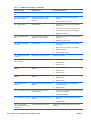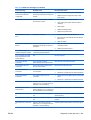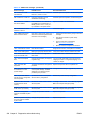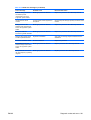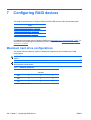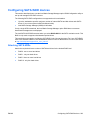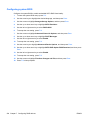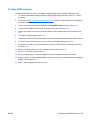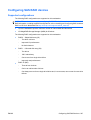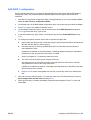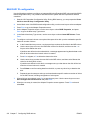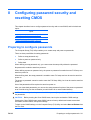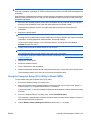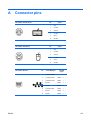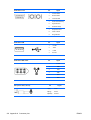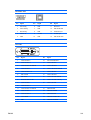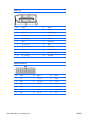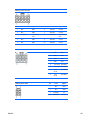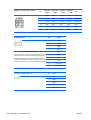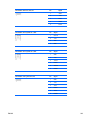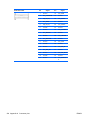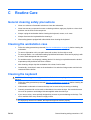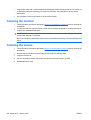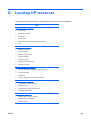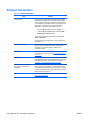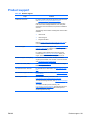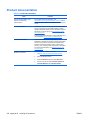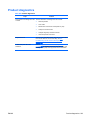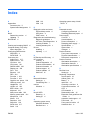HP SP632UPABA User manual
- Category
- Server/workstation motherboards
- Type
- User manual
This manual is also suitable for

HP 800 Workstation
Maintenance and Service Guide

Copyright Information
© Copyright 2009 Hewlett-Packard
Development Company, L.P.
Warranty
Hewlett-Packard Company shall not be liable
for technical or editorial errors or omissions
contained herein or for incidental or
consequential damages in connection with
the furnishing, performance, or use of this
material. The information in this document is
provided “as is” without warranty of any kind,
including, but not limited to, the implied
warranties of merchantability and fitness for
a particular purpose, and is subject to
change without notice. The warranties for HP
products are set forth in the express limited
warranty statements accompanying such
products.
Nothing herein should be construed as
constituting and additional warranty.
This document contains proprietary
information that is protected by copyright. No
part of this document may be photocopied,
reproduced, or translated to another
language without the prior written consent of
Hewlett-Packard Company.
Trademark Credits
Microsoft, Windows, and XP are U.S.
registered trademarks of Microsoft
Corporation in the U.S. and other countries.
Intel is a trademark of Intel Corporation in the
U.S. and other countries and are used under
license.
ENERGY STAR is a U.S. registered mark of
the United States Environmental Protection
Agency.
504632-001
First Edition, March 2009

About this guide
This guide provides service and maintenance information for the HP 800 Workstation. It includes these
topics:
Guide topics
Workstation overview on page 1
Setting up the operating system on page 18
Restoring the operating system on page 24
System management on page 30
Replacing components on page 62
Diagnostics and troubleshooting on page 164
Configuring RAID devices on page 202
Configuring password security and resetting CMOS
on page 211
Connector pins on page 215
System board designators on page 225
Routine Care on page 227
Locating HP resources on page 229
ENWW iii

iv About this guide ENWW

Table of contents
1 Workstation overview
Description ........................................................................................................................................... 1
System board architecture ................................................................................................... 1
Processor technology .......................................................................................... 2
Memory technology ............................................................................................. 2
Graphics .............................................................................................................. 2
Expansion card slots ........................................................................................... 2
Addition features ................................................................................................. 2
Workstation components ..................................................................................................... 3
Chassis components ........................................................................................... 4
Front panel components ..................................................................................... 5
Rear panel components ...................................................................................... 6
Specifications ....................................................................................................................................... 7
Physical characteristics ....................................................................................................... 7
Environmental specifications ............................................................................................... 8
Power supply description ..................................................................................................... 9
Power supply voltages ........................................................................................ 9
Power supply currents ....................................................................................... 10
Power supply specifications .............................................................................. 11
Power consumption and heat dissipation .......................................................... 11
System fans ..................................................................................................... 12
Resetting the power supply .............................................................................. 12
Ensuring proper ventilation ................................................................................................ 13
Features ............................................................................................................................................. 13
ENERGY STAR Qualification ............................................................................................ 15
EUP compliance mode ...................................................................................................... 16
Enabling EUP compliance mode ....................................................................... 16
Disabling EUP compliance mode ...................................................................... 16
Accessibility ....................................................................................................................... 16
Hyper-threading ................................................................................................................. 17
Intel Turbo Boost Technology ............................................................................................ 17
HP Cool Tools .................................................................................................................... 17
2 Setting up the operating system
Setting up the Microsoft operating system ......................................................................................... 19
Installing or upgrading device drivers ................................................................................ 19
Transferring files and settings to your Windows workstation ............................................. 19
Setting up Red Hat Enterprise Linux .................................................................................................. 20
ENWW v

Installing with the HP driver CD ......................................................................................... 20
Installing and customizing Red Hat-enabled workstations ................................................ 21
Verifying hardware compatibility ....................................................................... 21
Setting up Novell SLED ...................................................................................................................... 21
Updating the workstation .................................................................................................................... 21
Updating the workstation after first boot ............................................................................ 21
Upgrading the BIOS ........................................................................................................... 21
Determining current BIOS ................................................................................. 22
Upgrading BIOS ................................................................................................ 23
Upgrading device drivers ................................................................................................... 23
3 Restoring the operating system
Restore methods ................................................................................................................................ 24
Ordering backup software .................................................................................................................. 25
Restoring Windows Vista ................................................................................................................... 25
Ordering the RestorePlus! media ...................................................................................... 25
Restoring the operating system ......................................................................................... 25
Restoring Windows XP Professional .................................................................................................. 26
Creating RestorePlus! media ............................................................................................. 26
Creating HP Backup and Recovery (HPBR) media ........................................................... 27
Restoring the operating system ......................................................................................... 28
Using RestorePlus! ........................................................................................... 28
Using HPBR ..................................................................................................... 28
Using the recovery partition .............................................................................. 28
Restoring Novell SLED ....................................................................................................................... 28
Creating restore media ...................................................................................................... 28
4 System management
BIOS ROM ......................................................................................................................................... 30
The Computer Setup (F10) Utility ....................................................................................................... 31
Computer Setup (F10) functionality ................................................................................... 31
Accessing the Computer Setup (F10) Utility ..................................................................... 33
The Computer Setup (F10) Utility menu ............................................................................ 34
Workstation management .................................................................................................................. 42
Initial workstation configuration and deployment ............................................................... 43
Installing a remote system ................................................................................................. 43
Replicating the setup ......................................................................................................... 44
Copying a setup configuration to a single workstation ...................................... 44
Copying a setup configuration to multiple workstations .................................... 45
Updating and managing software ...................................................................................... 46
HP Client Manager Software ............................................................................................. 46
Altiris Client Management Solutions .................................................................................. 46
System Software Manager ................................................................................................ 47
vi ENWW

Proactive Change Notification ........................................................................................... 47
Subscriber's Choice ........................................................................................................... 47
ROM Flash ......................................................................................................................... 48
Remote ROM Flash .......................................................................................... 48
HPQFlash .......................................................................................................... 48
F10 Flash .......................................................................................................... 48
FailSafe Boot Block ROM .................................................................................................. 49
Recovering the workstation from Boot Block Recovery mode .......................... 49
Workstation security .......................................................................................................... 50
Asset tracking .................................................................................................... 50
SATA hard disk drive security ........................................................................... 51
DriveLock applications ...................................................................... 52
Using DriveLock ............................................................................... 52
Password security ............................................................................................. 54
Establishing a setup password using Computer Setup (F10)
Utility ................................................................................................. 54
Establishing a power-on password using workstation setup ............ 55
Entering a power-on password ........................................................ 55
Entering a setup password ............................................................... 56
Changing a power-on or setup password ......................................... 56
Deleting a power-on or setup password ........................................... 57
National keyboard delimiter characters ............................................ 57
Clearing passwords .......................................................................... 58
Chassis security ................................................................................................ 58
Side access panel key lock .............................................................. 58
Side access panel sensor (Smart Cover Sensor) (optional) ............. 58
Cable lock (optional) ......................................................................... 59
Fault notification and recovery ........................................................................................... 60
Drive Protection System .................................................................................... 60
ECC fault prediction .......................................................................................... 60
Thermal sensors ............................................................................................... 60
Dual-state power button ..................................................................................................... 61
Changing the power button configuration ......................................................... 61
5 Replacing components
Warnings and cautions ....................................................................................................................... 63
Service considerations ....................................................................................................................... 64
Cautions, warnings and safety precautions ....................................................................... 64
ESD information ................................................................................................................. 64
Generating static ............................................................................................... 64
Preventing ESD equipment damage ................................................................. 65
Personal grounding methods and equipment ................................................... 65
Grounding the work area ................................................................................................... 66
Recommended ESD prevention materials and equipment ................................................ 66
ENWW vii

Tools and software requirements ...................................................................................... 67
Special handling of components ........................................................................................ 67
Cables and connectors ..................................................................................... 67
Hard drives ........................................................................................................ 68
Lithium coin cell battery ..................................................................................... 68
Customer self-repair ........................................................................................................................... 68
Removing and installing components ................................................................................................. 69
Component locations ......................................................................................................... 70
Disassembly order ............................................................................................................. 72
Predisassembly procedures .............................................................................................. 73
Cable lock (optional) .......................................................................................................... 74
Side access panel .............................................................................................................. 75
Removing the side access panel ...................................................................... 75
Installing the side access panel ........................................................................ 75
Airflow guide ...................................................................................................................... 76
Removing the airflow guide ............................................................................... 76
Installing the airflow guide ................................................................................. 77
Expansion card support ..................................................................................................... 77
Removing the expansion card support .............................................................. 77
Installing the expansion card support ................................................................ 79
Right side panel ................................................................................................................. 80
Removing the right side panel ........................................................................... 80
Installing the right side panel ............................................................................. 80
Power supply ..................................................................................................................... 80
Removing the power supply .............................................................................. 80
Installing the power supply ................................................................................ 81
Speaker ............................................................................................................................. 81
Removing the speaker ...................................................................................... 81
Installing the speaker ........................................................................................ 82
Side access panel sensor (optional) .................................................................................. 82
Removing the side access panel sensor ........................................................... 82
Installing the side access panel sensor ............................................................. 83
Power connections ............................................................................................................ 84
Front bezel ......................................................................................................................... 85
Removing the front bezel .................................................................................. 85
Installing the front bezel .................................................................................... 85
Front panel I/O cable assembly ......................................................................................... 86
Removing the front panel I/O cable assembly .................................................. 86
Installing the front panel I/O cable assembly .................................................... 88
Power switch cable assembly ............................................................................................ 90
Removing the power switch cable assembly .................................................... 90
Installing the power switch cable assembly ...................................................... 91
Optical bay filler tray .......................................................................................................... 91
Removing a filler tray ........................................................................................ 91
viii ENWW

Installing a filler tray .......................................................................................... 93
Optical disk drive ............................................................................................................... 94
Removing an optical disk drive from the optical drive bay ................................ 94
Installing an optical disk drive in the optical drive bay ....................................... 96
Notice for Blu-ray optical drives ........................................................................ 98
Blu-ray movie playback .................................................................... 98
Blu-ray movie playback compatibility and update ............................. 98
Slot load optical disk drive (optional) ................................................................................. 99
Removing the slot load optical disk drive .......................................................... 99
Installing the slot load optical disk drive .......................................................... 102
Hard disk drive ................................................................................................................. 105
Removing a hard disk drive from the hard drive bay ....................................... 106
Installing a hard disk drive in the hard drive bay ............................................. 107
Hard disk drive cable configuration ................................................ 107
Installing a hard disk drive .............................................................. 108
Removing a hard disk drive from the slot load optical bay .............................. 111
Installing a hard disk drive in the slot load optical bay .................................... 115
Removing a hard disk drive from the optical drive bay ................................... 119
Installing a hard disk drive in the optical drive bay .......................................... 121
Installing dual SFF hard drives in the optical drive bay .................................. 123
Installing the hard drives ................................................................. 123
Configuring the cabling ................................................................... 125
Expansion card guide/front fan holder ............................................................................. 126
Removing the expansion card guide/front fan holder ...................................... 126
Installing the expansion card guide/front fan holder ........................................ 129
System fans ..................................................................................................................... 130
Removing the rear system fan assembly ........................................................ 130
Installing the rear system fan assembly .......................................................... 131
Installing a second front system fan ................................................................................ 132
Memory fans .................................................................................................................... 136
Removing the memory fans ............................................................................ 136
Installing the memory fans .............................................................................. 137
Memory ............................................................................................................................ 138
DIMM installation guidelines ........................................................................... 138
Supported DIMM configurations ...................................................................... 138
BIOS errors and warnings ............................................................................... 139
Removing a DIMM .......................................................................................... 140
Installing a DIMM ............................................................................................ 141
Required DIMM installation order ................................................... 141
Installing the DIMM ......................................................................... 142
Expansion card slot identification .................................................................................... 144
Expansion card slot description ...................................................................... 144
Expansion card configuration restrictions for power supplies ........................ 145
Choosing an expansion card slot ..................................................................................... 146
ENWW ix

PCIe card ......................................................................................................................... 147
Removing a PCIe card .................................................................................... 147
Installing a PCIe card ...................................................................................... 148
PCI card ........................................................................................................................... 150
Removing a PCI card ...................................................................................... 150
Installing a PCI card ........................................................................................ 151
CPU heatsink ................................................................................................................... 153
Removing the CPU heatsink ........................................................................... 153
Installing the CPU heatsink ............................................................................. 155
CPU ................................................................................................................................. 157
Removing a CPU ............................................................................................ 157
Installing a CPU .............................................................................................. 158
System board ................................................................................................................... 159
Removing the system board ........................................................................... 159
Installing the system board ............................................................................. 161
Battery ............................................................................................................................. 161
Removing the battery ...................................................................................... 161
Installing the battery ........................................................................................ 163
Product recycling .............................................................................................................................. 163
6 Diagnostics and troubleshooting
Calling technical support .................................................................................................................. 165
Locating ID labels ............................................................................................................................. 165
Locating warranty information .......................................................................................................... 166
Diagnosis guidelines ........................................................................................................................ 167
Diagnosis at startup ......................................................................................................... 167
Diagnosis during operation .............................................................................................. 168
Troubleshooting checklist ................................................................................................................. 168
HP troubleshooting resources and tools .......................................................................................... 170
HP Help and Support Center ........................................................................................... 170
E-support ......................................................................................................................... 170
Troubleshooting a problem ............................................................................. 170
Instant Support and Active Chat ..................................................................... 170
Customer Advisories, Customer and Security Bulletins, and Customer
Notices ............................................................................................................ 171
Product Change Notifications .......................................................................... 171
Helpful hints ..................................................................................................................... 171
At startup ......................................................................................................... 171
During operation .............................................................................................. 172
Customizing the monitor display ..................................................................... 172
Troubleshooting scenarios and solutions ......................................................................................... 173
Solving minor problems ................................................................................................... 173
Solving power supply problems ....................................................................................... 174
Testing power supply ...................................................................................... 174
x ENWW

Solving diskette problems ............................................................................................... 176
Solving hard drive problems ............................................................................................ 177
Solving display problems ................................................................................................. 179
Solving audio problems ................................................................................................... 181
Solving printer problems .................................................................................................. 182
Self-troubleshooting with HP Vision Field Diagnostics ..................................................................... 183
Overview .......................................................................................................................... 183
Downloading and accessing HP Vision Field Diagnostics ............................................... 184
User interface .................................................................................................................. 185
Survey tab ....................................................................................................... 185
Test tab ........................................................................................................... 187
Status tab ........................................................................................................ 189
History tab ....................................................................................................... 189
Errors tab ........................................................................................................ 189
Help tab ........................................................................................................... 190
Saving and printing information in HP Vision Field Diagnostics ...................................... 191
Downloading the latest diagnostic utility .......................................................................... 191
Diagnostic codes and errors ............................................................................................................. 191
Diagnostic LED and audible (beep) codes ...................................................................... 191
LED color definitions ........................................................................................................ 195
POST error messages ..................................................................................................... 196
7 Configuring RAID devices
Maximum hard drive configurations ................................................................................................. 202
Configuring SATA RAID devices ...................................................................................................... 203
Attaching SATA HDDs .................................................................................................... 203
Configuring system BIOS ............................................................................................... 204
Creating RAID volumes ................................................................................................... 205
Deleting RAID volumes .................................................................................................... 206
Configuring SAS RAID devices ........................................................................................................ 207
Supported configurations ................................................................................................. 207
SAS RAID 0 configuration ............................................................................................... 208
SAS RAID 1 configuration ............................................................................................... 209
SAS RAID 1E configuration ............................................................................................. 210
8 Configuring password security and resetting CMOS
Preparing to configure passwords .................................................................................................... 211
Resetting the password jumper ........................................................................................................ 212
Clearing and Resetting the CMOS ................................................................................................... 212
Using the CMOS Button .................................................................................................. 212
Using the Computer Setup (F10) Utility to Reset CMOS ................................................. 213
Appendix A Connector pins
ENWW xi

Appendix B System board designators
Appendix C Routine Care
General cleaning safety precautions ............................................................................................... 227
Cleaning the workstation case ......................................................................................................... 227
Cleaning the keyboard .................................................................................................................... 227
Cleaning the monitor ....................................................................................................................... 228
Cleaning the mouse ......................................................................................................................... 228
Appendix D Locating HP resources
Product information .......................................................................................................................... 230
Product support ................................................................................................................................ 231
Product documentation .................................................................................................................... 232
Product diagnostics .......................................................................................................................... 233
Product updates ............................................................................................................................... 234
Index ................................................................................................................................................................. 235
xii ENWW

1 Workstation overview
This chapter presents an overview of workstation hardware components. It includes these topics:
Topics
Description on page 1
Specifications on page 7
Features on page 13
Description
The following sections describe workstation system board architecture and components, and includes
these topics:
Topics
System board architecture on page 1
Workstation components on page 3
System board architecture
The following figure shows the system board block diagram.
Figure 1-1 System board block diagram
ENWW Description 1

NOTE: The x1, x4, x8, and x16 designators describe the number of electrical PCIe lanes routed to an
expansion slot. For example, x16(8) means that the expansion slot is mechanically a x16 length
connector, with eight PCIe lanes connected.
Processor technology
This workstation uses the Intel® 5520 chipset to support the latest Quad Core Intel® Xeon™ processor
5500 Series, including processors up to 130W. These processors incorporate an integrated 3-channel
memory controller, microarchitecture improvements, and large L3 cache to provide superior
performance. The workstation uses the Intel QuickPath Interconnect (QPI) to connect the processors
and I/O controllers with speeds up to 6.4 GT/s.
Memory technology
Workstation dual in-line memory modules (DIMMs) are based on DDR3 1333MHz technology, and are
error checking and correcting (ECC)-protected. Six direct-attach memory channels—three per central
processing unit (CPU)—enable low latency accesses and fast data transfer for improved performance.
Configurations with one processor provide access to six DIMM slots, while the addition of a second
processor provides access to six more DIMM slots, supporting a total system memory size up to 192GB
(using 16GB DIMMs).
Graphics
This workstation supports PCIe Gen2 (PCIe2) bus speeds and can support dual PCIe Gen2 graphics
cards in PCIe2 x16 slots. With the standard 850W power supply, the workstation an support up to two
150W graphics cards. A second graphics card may be supported in the second PCIe2 x16 slot, subject
to overall system power limitations. With the optional 1110W power supply, the workstation can support
up to two high power (~225W) graphics cards.
Expansion card slots
This workstation includes two Intel 5520 chips to provide a total of seven high-performance graphics
and I/O slots. It eliminates the legacy PCI-X slot and implements a PCIe slot in its place. This
implementation results in improved I/O bandwidth performance.
Addition features
Redundant array of independent disks (RAID) configurations for SATA support modes 0, 1, 5 and 10.
eSATA (3.0 Gbps) is supported using an optional adapter. This workstation provides nine external and
three internal USB 2.0 ports. The 850W power supply is 85% efficient, and the 1110W power supply is
89% efficient. Both power supplies enable Energy Star Version 5.0 system configurations. HP
WattSaver technology enables support of the European Union EuP power limit of 1W in off mode. HP
Quiet Fan Technology enables quiet system operation.
2 Chapter 1 Workstation overview ENWW

Workstation components
This section describes workstation components, including front and , and includes these topics:
Topics
Chassis components on page 4
Front panel components on page 5
Rear panel components on page 6
For complete and current information on supported accessories and components, see
http://partsurfer.hp.com.
ENWW Description 3

Chassis components
The following image shows a typical workstation configuration. Drive configurations can vary.
Figure 1-2 Workstation components
Table 1-1 Workstation component descriptions
Item Description Item Description
1 Airflow guide 11 Memory module (DIMM)
2 Side access panel 12 Processor (CPU)
3 Side access panel key lock 13 System board
4 Memory fans 14 Expansion card support
5 Rear system fans 15 PCIe/graphics card
6 Power supply 16 PCI card
7 Speaker 17 Hard disk drive
8 Optical drive 18 Expansion card guide/system board retainer/front system fan holder
9 Optical bay fillers (optional or other
devices)
19 Front system fan
*
10 Processor (CPU) heatsinks 20 Chassis
*
Two fans installed in 1110W power supply version.
4 Chapter 1 Workstation overview ENWW

Front panel components
The following illustration shows the front panel components of a typical workstation configuration. Drive
configurations can vary.
Figure 1-3 Front panel
Table 1-2 Front panel components
*
Item Symbol Description Item Symbol Description
1 5.25-inch drive bays (3) 6 Headphone connector
2 optical disk drive eject button 7 Microphone connector
3 Workstation power button/power on light 8 IEEE-1394a connector
4 Hard drive activity light 9 Optical disk drive activity light
5 USB 2.0 connectors (3) 10 Optical disk drive
*
Refer to the Maintenance and Service Guide for the workstation for specific front panel connector information.
ENWW Description 5

Rear panel components
The following illustration shows the rear panel of a typical workstation configuration. Drive configurations
can vary.
Figure 1-4 Rear panel
NOTE: The rear panel connectors are labeled with industry-standard icons and colors to assist in
connecting peripheral devices.
Table 1-3 Rear panel components
Item Symbol Description Item Symbol Description
1 Power cord connector 8 Audio line-out connector
(green)
2 PS2/mouse connector (green) 9 Microphone connector (pink)
3 IEEE-1394 connector 10 USB connectors (6)
4 RJ-45 network connectors (2)
(Bottom connector is ASF.)
11 PS/2 keyboard connector
(purple)
5 Audio line-in connector (blue) 12 Serial connector
6 Side access panel keys 13 Cable lock slot
7 Graphics connector 14 BIST LED
6 Chapter 1 Workstation overview ENWW

Specifications
This section provides workstation chassis, power supply, and environmental specifications, and includes
these topics:
Topics
Physical characteristics on page 7
Environmental specifications on page 8
Power supply description on page 9
Ensuring proper ventilation on page 13
Physical characteristics
The following table lists the typical workstation physical characteristics.
Weight
Minimum configuration
Typical configuration
Maximum configuration
19.5 kg (43 lb)
21 kg (46 lb)
29 kg (64 lb)
Chassis Dimensions Height: 44.4 cm (17.5 in.)
Width: 20.3 cm (8.0 in.)
Depth: 52.6 cm (20.7 in.)
ENWW Specifications 7

Environmental specifications
The following table lists the environmental specifications of HP Workstations.
Table 1-4 HP Workstation environmental specifications
Temperature
Operating: 5 to 35°C (40 to 95°F)
Non-operating: -40 to 60°C (-40 to 140°F)
NOTE: Derate by one degree C (1.8 degrees F) for every 305m (1,000 ft.) altitude over 1,524m
(5,000 ft.).
Humidity
Operating: 8 to 85% Relative Humidity (RH), non-condensing
Non-operating: 8 to 90% Relative Humidity, non-condensing
Altitude
Operating: 0 to 3,048m (10,000 ft.)
Non-operating: 0 to 9,144m (30,000 ft.)
Shock
Operating: ½-sine: 40g, 2-3ms
Non-operating:
●
½-sine: 160 cm/s, 2-3ms (~100g)
●
square: 422 cm/s, 20g
NOTE: Values represent individual shock events and do not indicate repetitive shock events.
Vibration
Operating Random: 0.5g (rms), 5-300 Hz
Non-Operating: random: 2.0g (rms), 10-500 Hz
NOTE: Values do not indicate continuous vibration.
8 Chapter 1 Workstation overview ENWW
Page is loading ...
Page is loading ...
Page is loading ...
Page is loading ...
Page is loading ...
Page is loading ...
Page is loading ...
Page is loading ...
Page is loading ...
Page is loading ...
Page is loading ...
Page is loading ...
Page is loading ...
Page is loading ...
Page is loading ...
Page is loading ...
Page is loading ...
Page is loading ...
Page is loading ...
Page is loading ...
Page is loading ...
Page is loading ...
Page is loading ...
Page is loading ...
Page is loading ...
Page is loading ...
Page is loading ...
Page is loading ...
Page is loading ...
Page is loading ...
Page is loading ...
Page is loading ...
Page is loading ...
Page is loading ...
Page is loading ...
Page is loading ...
Page is loading ...
Page is loading ...
Page is loading ...
Page is loading ...
Page is loading ...
Page is loading ...
Page is loading ...
Page is loading ...
Page is loading ...
Page is loading ...
Page is loading ...
Page is loading ...
Page is loading ...
Page is loading ...
Page is loading ...
Page is loading ...
Page is loading ...
Page is loading ...
Page is loading ...
Page is loading ...
Page is loading ...
Page is loading ...
Page is loading ...
Page is loading ...
Page is loading ...
Page is loading ...
Page is loading ...
Page is loading ...
Page is loading ...
Page is loading ...
Page is loading ...
Page is loading ...
Page is loading ...
Page is loading ...
Page is loading ...
Page is loading ...
Page is loading ...
Page is loading ...
Page is loading ...
Page is loading ...
Page is loading ...
Page is loading ...
Page is loading ...
Page is loading ...
Page is loading ...
Page is loading ...
Page is loading ...
Page is loading ...
Page is loading ...
Page is loading ...
Page is loading ...
Page is loading ...
Page is loading ...
Page is loading ...
Page is loading ...
Page is loading ...
Page is loading ...
Page is loading ...
Page is loading ...
Page is loading ...
Page is loading ...
Page is loading ...
Page is loading ...
Page is loading ...
Page is loading ...
Page is loading ...
Page is loading ...
Page is loading ...
Page is loading ...
Page is loading ...
Page is loading ...
Page is loading ...
Page is loading ...
Page is loading ...
Page is loading ...
Page is loading ...
Page is loading ...
Page is loading ...
Page is loading ...
Page is loading ...
Page is loading ...
Page is loading ...
Page is loading ...
Page is loading ...
Page is loading ...
Page is loading ...
Page is loading ...
Page is loading ...
Page is loading ...
Page is loading ...
Page is loading ...
Page is loading ...
Page is loading ...
Page is loading ...
Page is loading ...
Page is loading ...
Page is loading ...
Page is loading ...
Page is loading ...
Page is loading ...
Page is loading ...
Page is loading ...
Page is loading ...
Page is loading ...
Page is loading ...
Page is loading ...
Page is loading ...
Page is loading ...
Page is loading ...
Page is loading ...
Page is loading ...
Page is loading ...
Page is loading ...
Page is loading ...
Page is loading ...
Page is loading ...
Page is loading ...
Page is loading ...
Page is loading ...
Page is loading ...
Page is loading ...
Page is loading ...
Page is loading ...
Page is loading ...
Page is loading ...
Page is loading ...
Page is loading ...
Page is loading ...
Page is loading ...
Page is loading ...
Page is loading ...
Page is loading ...
Page is loading ...
Page is loading ...
Page is loading ...
Page is loading ...
Page is loading ...
Page is loading ...
Page is loading ...
Page is loading ...
Page is loading ...
Page is loading ...
Page is loading ...
Page is loading ...
Page is loading ...
Page is loading ...
Page is loading ...
Page is loading ...
Page is loading ...
Page is loading ...
Page is loading ...
Page is loading ...
Page is loading ...
Page is loading ...
Page is loading ...
Page is loading ...
Page is loading ...
Page is loading ...
Page is loading ...
Page is loading ...
Page is loading ...
Page is loading ...
Page is loading ...
Page is loading ...
Page is loading ...
Page is loading ...
Page is loading ...
Page is loading ...
Page is loading ...
Page is loading ...
Page is loading ...
Page is loading ...
Page is loading ...
Page is loading ...
Page is loading ...
Page is loading ...
Page is loading ...
Page is loading ...
Page is loading ...
Page is loading ...
Page is loading ...
Page is loading ...
Page is loading ...
Page is loading ...
Page is loading ...
Page is loading ...
Page is loading ...
Page is loading ...
Page is loading ...
Page is loading ...
Page is loading ...
Page is loading ...
-
 1
1
-
 2
2
-
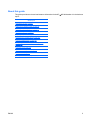 3
3
-
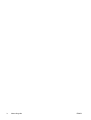 4
4
-
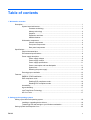 5
5
-
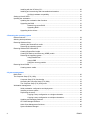 6
6
-
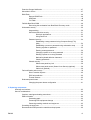 7
7
-
 8
8
-
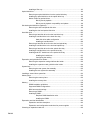 9
9
-
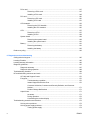 10
10
-
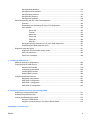 11
11
-
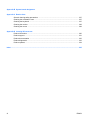 12
12
-
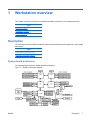 13
13
-
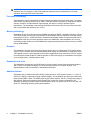 14
14
-
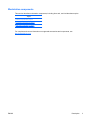 15
15
-
 16
16
-
 17
17
-
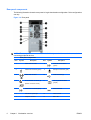 18
18
-
 19
19
-
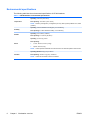 20
20
-
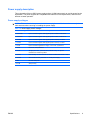 21
21
-
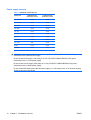 22
22
-
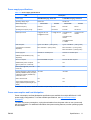 23
23
-
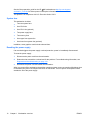 24
24
-
 25
25
-
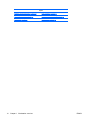 26
26
-
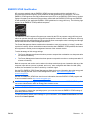 27
27
-
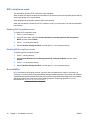 28
28
-
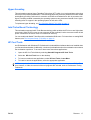 29
29
-
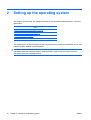 30
30
-
 31
31
-
 32
32
-
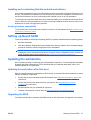 33
33
-
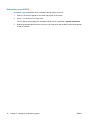 34
34
-
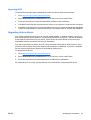 35
35
-
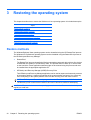 36
36
-
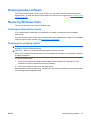 37
37
-
 38
38
-
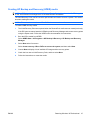 39
39
-
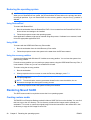 40
40
-
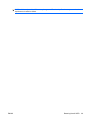 41
41
-
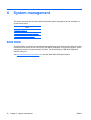 42
42
-
 43
43
-
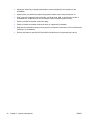 44
44
-
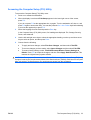 45
45
-
 46
46
-
 47
47
-
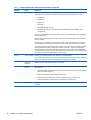 48
48
-
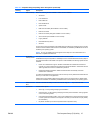 49
49
-
 50
50
-
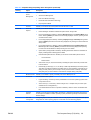 51
51
-
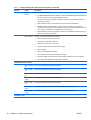 52
52
-
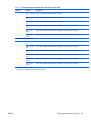 53
53
-
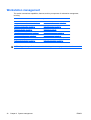 54
54
-
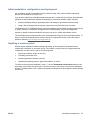 55
55
-
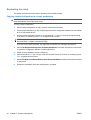 56
56
-
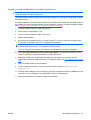 57
57
-
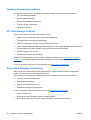 58
58
-
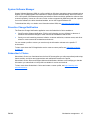 59
59
-
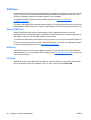 60
60
-
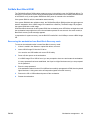 61
61
-
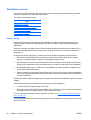 62
62
-
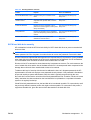 63
63
-
 64
64
-
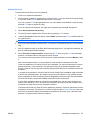 65
65
-
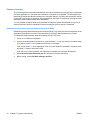 66
66
-
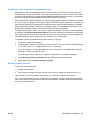 67
67
-
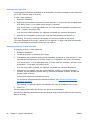 68
68
-
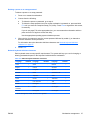 69
69
-
 70
70
-
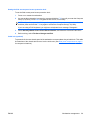 71
71
-
 72
72
-
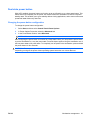 73
73
-
 74
74
-
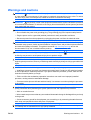 75
75
-
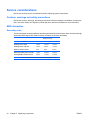 76
76
-
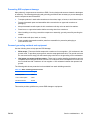 77
77
-
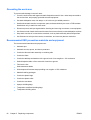 78
78
-
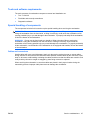 79
79
-
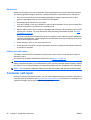 80
80
-
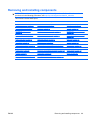 81
81
-
 82
82
-
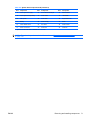 83
83
-
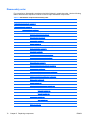 84
84
-
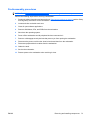 85
85
-
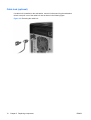 86
86
-
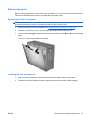 87
87
-
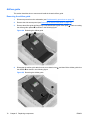 88
88
-
 89
89
-
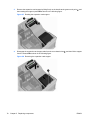 90
90
-
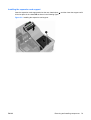 91
91
-
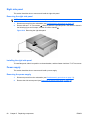 92
92
-
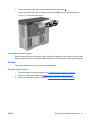 93
93
-
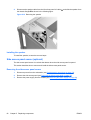 94
94
-
 95
95
-
 96
96
-
 97
97
-
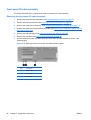 98
98
-
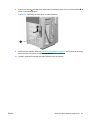 99
99
-
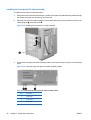 100
100
-
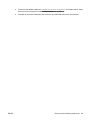 101
101
-
 102
102
-
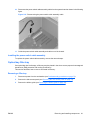 103
103
-
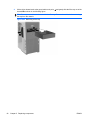 104
104
-
 105
105
-
 106
106
-
 107
107
-
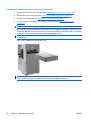 108
108
-
 109
109
-
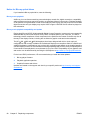 110
110
-
 111
111
-
 112
112
-
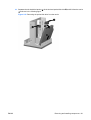 113
113
-
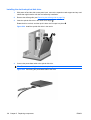 114
114
-
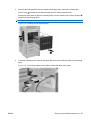 115
115
-
 116
116
-
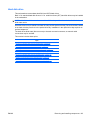 117
117
-
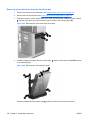 118
118
-
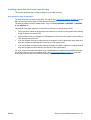 119
119
-
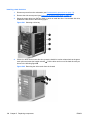 120
120
-
 121
121
-
 122
122
-
 123
123
-
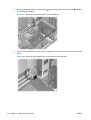 124
124
-
 125
125
-
 126
126
-
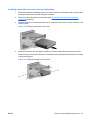 127
127
-
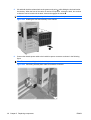 128
128
-
 129
129
-
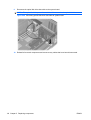 130
130
-
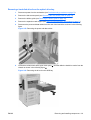 131
131
-
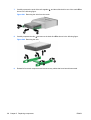 132
132
-
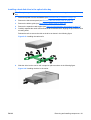 133
133
-
 134
134
-
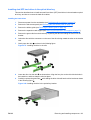 135
135
-
 136
136
-
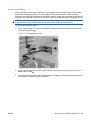 137
137
-
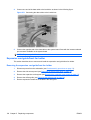 138
138
-
 139
139
-
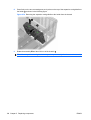 140
140
-
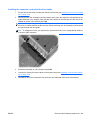 141
141
-
 142
142
-
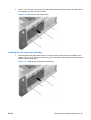 143
143
-
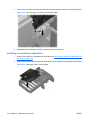 144
144
-
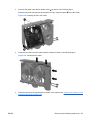 145
145
-
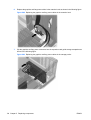 146
146
-
 147
147
-
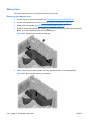 148
148
-
 149
149
-
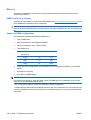 150
150
-
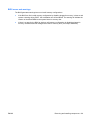 151
151
-
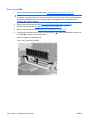 152
152
-
 153
153
-
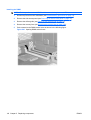 154
154
-
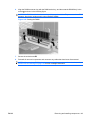 155
155
-
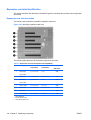 156
156
-
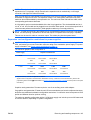 157
157
-
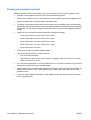 158
158
-
 159
159
-
 160
160
-
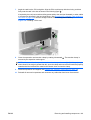 161
161
-
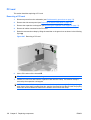 162
162
-
 163
163
-
 164
164
-
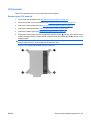 165
165
-
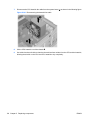 166
166
-
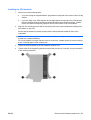 167
167
-
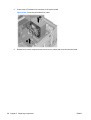 168
168
-
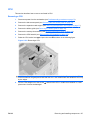 169
169
-
 170
170
-
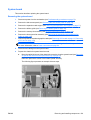 171
171
-
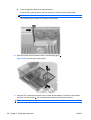 172
172
-
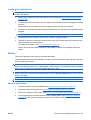 173
173
-
 174
174
-
 175
175
-
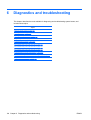 176
176
-
 177
177
-
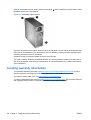 178
178
-
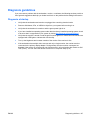 179
179
-
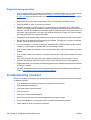 180
180
-
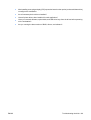 181
181
-
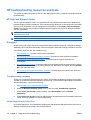 182
182
-
 183
183
-
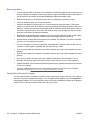 184
184
-
 185
185
-
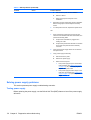 186
186
-
 187
187
-
 188
188
-
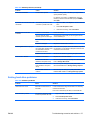 189
189
-
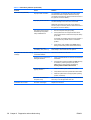 190
190
-
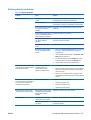 191
191
-
 192
192
-
 193
193
-
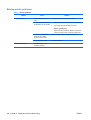 194
194
-
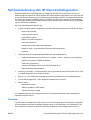 195
195
-
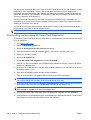 196
196
-
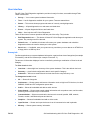 197
197
-
 198
198
-
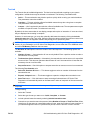 199
199
-
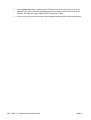 200
200
-
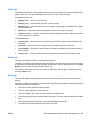 201
201
-
 202
202
-
 203
203
-
 204
204
-
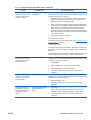 205
205
-
 206
206
-
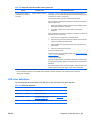 207
207
-
 208
208
-
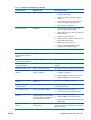 209
209
-
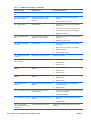 210
210
-
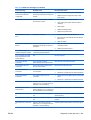 211
211
-
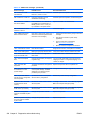 212
212
-
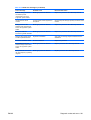 213
213
-
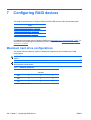 214
214
-
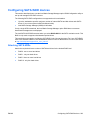 215
215
-
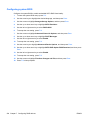 216
216
-
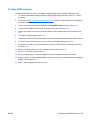 217
217
-
 218
218
-
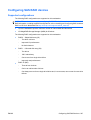 219
219
-
 220
220
-
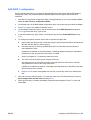 221
221
-
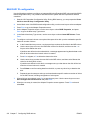 222
222
-
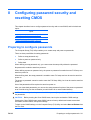 223
223
-
 224
224
-
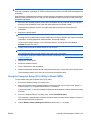 225
225
-
 226
226
-
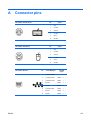 227
227
-
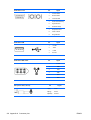 228
228
-
 229
229
-
 230
230
-
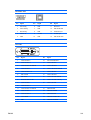 231
231
-
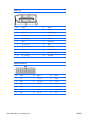 232
232
-
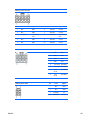 233
233
-
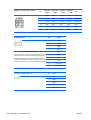 234
234
-
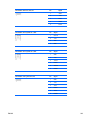 235
235
-
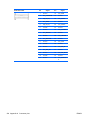 236
236
-
 237
237
-
 238
238
-
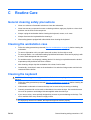 239
239
-
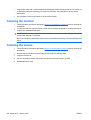 240
240
-
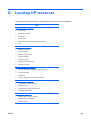 241
241
-
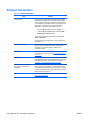 242
242
-
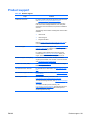 243
243
-
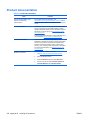 244
244
-
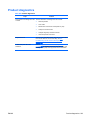 245
245
-
 246
246
-
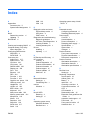 247
247
-
 248
248
HP SP632UPABA User manual
- Category
- Server/workstation motherboards
- Type
- User manual
- This manual is also suitable for
Ask a question and I''ll find the answer in the document
Finding information in a document is now easier with AI
Related papers
-
HP Pro 1005 All-in-One PC Maintenance & Service Guide
-
HP 799UT#ABA User manual
-
HP Compaq Pro 4300 All-in-One Desktop PC series Maintenance & Service Guide
-
HP Pro 3420 All-in-One PC Maintenance & Service Guide
-
Compaq Compaq dc5800 Microtower PC User manual
-
HP COMPAQ 6000 PRO MICROTOWER PC User guide
-
Compaq dc5750 - Microtower PC User guide
-
Compaq 5850 - Deskjet Color Inkjet Printer User manual
-
HP dc73 Blade Workstation Client User guide
-
HP rp5700 Desktop PC User guide
Other documents
-
HUANUO Keyboard Tray Under Desk Installation guide
-
Compaq dx2200 - Microtower PC Quick Setup & Getting Started Manual
-
Compaq dx7300 - Microtower PC Utility Manual
-
Compaq dx7300 - Microtower PC Quick Setup & Getting Started
-
Compaq d538 - Convertible Minitower Desktop PC User manual
-
Compaq dx2818 - Microtower PC Troubleshooting Manual
-
Antec 0761345-07730-9 User manual
-
Compaq dx2818 - Microtower PC User manual
-
Compaq dx1000 - Microtower PC Troubleshooting Manual
-
Apple MAC PRO 073-1058 User manual