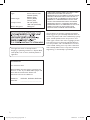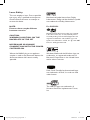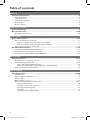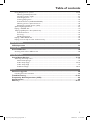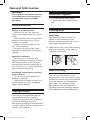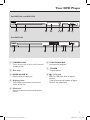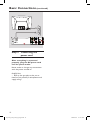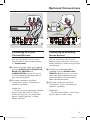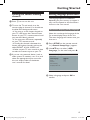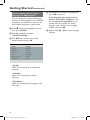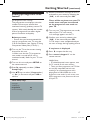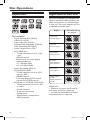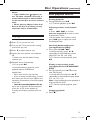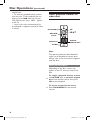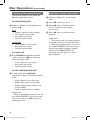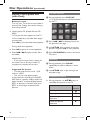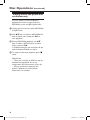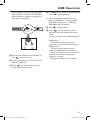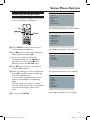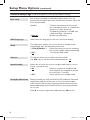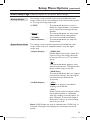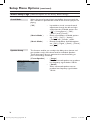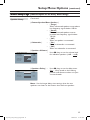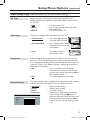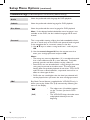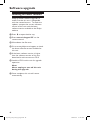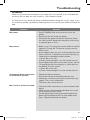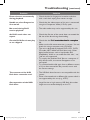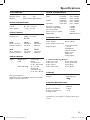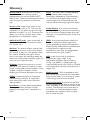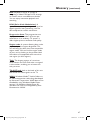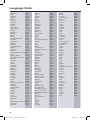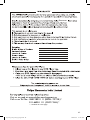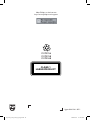Philips DVP3256X/94 User manual
- Category
- DVD players
- Type
- User manual

Register your product and get support at
www.philips.com/welcome
DVP3256
DVP3258
DVP3268
DVD Video Player
dvp3256_3258_3268_94_eng1.indd 1 2008-04-17 2:17:28 PM

2
ATTENTION!
For Customer Use:
Read carefully the information located at the
bottom or rear of your DVD Video player and
enter below the Serial No. Retain this
information for future reference.
Model No. DVP3256, DVP3258, DVP3268
Serial No. _________________________
‘CONSUMERS SHOULD NOTE THAT NOT ALL HIGH
DEFINITION TELEVISION SETS ARE FULLY
COMPATIBLE WITH THIS PRODUCT AND MAY CAUSE
ARTIFACTS TO BE DISPLAYED IN THE PICTURE. IN
CASE OF 525 OR 625 PROGRESSIVE SCAN PICTURE
PROBLEMS, IT IS RECOMMENDED THAT THE USER
SWITCH THE CONNECTION TO THE ‘STANDARD
DEFINITION’ OUTPUT. IF THERE ARE QUESTIONS
REGARDING OUR TV SET COMPATIBILITY WITH THIS
MODEL 525p AND 625p DVD PLAYER, PLEASE
CONTACT OUR CUSTOMER SERVICE CENTER.’
LASER
Type Semiconductor laser
InGaAlP (DVD)
AIGaAs (CD)
Wave length 658 nm (DVD)
790 nm (CD)
Output Power 7.0 mW (DVD)
10.0 mW (VCD/CD)
Beam divergence 60 degrees
This product incorporates copyright protection
technology that is protected by method claims of
certain U.S. patents and other intellectual property
rights owned by Macrovision Corporation and
other rights owners. Use of this copyright protec-
tion technology must be authorized by Macrovi-
sion Corporation, and is intended for home and
other limited viewing uses only unless otherwise
authorized by Macrovision Corporation. Reserve
engineering or disassembly is prohibited.
The apparatus shall not be exposed to
dripping or splashing and that no objects lled
with liquids, such as vases, shall be placed on
apparatus.
dvp3256_3258_3268_94_eng1.indd 2 2008-04-17 2:17:29 PM

3
Laser Safety
This unit employs a laser. Due to possible
eye injury, only a qualied service person
should remove the cover or attempt to
service this device.
NOTE:
Pictures shown maybe different
between countries.
CAUTION:
WARNING LOCATION: ON THE
BACKPLATE OF THE SET
NEVER MAKE OR CHANGE
CONNECTIONS WITH THE POWER
SWITCHED ON.
Where the MAINS plug or an appliance
coupler is used as the disconnect device, the
disconnect device shall remain readily
operable.
Manufactured under license from Dolby
Laboratories. Dolby and the double-D symbol
are trademarks of Dolby Laboratories.
For DVP3258
Manufactured under license under U.S. Patent#:
5,451,942 & other U.S. and worldwide patents
issued & pending. DTS and DTS Digital Out are
registered trademarks and the DTS logos and
Symbol are trademarks of DTS, Inc. @ 1996-2007
DTS, Inc. All Rights Reserved.
Windows Media and the Windows logo are
trademarks, or registered trademarks of
Microsoft Corporation in the United States
and/or other countries.
DivX, DivX Certied and associated logos
are trademarks of DivX, Inc. and are used
under license.
The USB-IF Logos are trademarks of
Universal Serial Bus Implementers Forum,
Inc.
dvp3256_3258_3268_94_eng1.indd 3 2008-04-17 2:17:30 PM

4
Table of contents
General
General Information ........................................................................................................6
Setup precautions .................................................................................................................................................6
Copyright notice ...................................................................................................................................................6
Accessories supplied ...........................................................................................................................................6
Cleaning discs ........................................................................................................................................................6
About recycling .....................................................................................................................................................6
Product Overview
Your DVD Player ............................................................................................................... 7
Remote Control ...........................................................................................................8-10
Using the remote control ................................................................................................................................10
Connections
Basic Connections ..................................................................................................... 11-12
Step 1: Connecting to television ....................................................................................................................11
Option 1: Using Composite Video jacks (CVBS) ...............................................................................11
Option 2: Using Component Video jacks (Y Pb Pr) ..........................................................................11
Step 2: Connecting the power cord ..............................................................................................................12
Optional Connections ...............................................................................................13-14
Connecting to a Multi Channel Receiver .....................................................................................................13
Connecting to an Analog Stereo System .....................................................................................................13
Connecting to a Digital AV Amplier/Receiver .........................................................................................14
Basic Setup
Getting Started ..........................................................................................................15-17
Finding the correct viewing channel .............................................................................................................15
Setting language preferences .....................................................................................................................15-16
On-screen display (OSD) language ........................................................................................................15
Audio, Subtitle and Disc Menu language for DVD playback ...........................................................16
Setting up Progressive Scan feature ..............................................................................................................17
Disc Playback
Disc Operations .........................................................................................................18-28
Playable discs .......................................................................................................................................................18
Region codes for DVD discs ...........................................................................................................................18
Playing a disc ........................................................................................................................................................19
Basic playback controls .....................................................................................................................................19
Other playback features for video discs .............................................................................................. 20-21
Using the Disc Menu ................................................................................................................................. 20
Changing sound track language ..............................................................................................................21
Changing subtitle language .......................................................................................................................21
Zooming .......................................................................................................................................................21
Playback Control (VCD/SVCD) .............................................................................................................21
dvp3256_3258_3268_94_eng1.indd 4 2008-04-17 2:17:30 PM

5
Table of contents
Using Display menu options .................................................................................................................... 22-24
Selecting title/chapter/track .................................................................................................................... 22
Switching camera angles ........................................................................................................................... 22
Searching by time ........................................................................................................................................23
Viewing playing time ...................................................................................................................................23
Preview function (VCD/SVCD/DVD) ....................................................................................................23
Selecting various repeat functions .........................................................................................................24
Repeating a specc section (A-B) ...........................................................................................................24
Special Audio CD feature ............................................................................................................................... 25
Playing a DivX® disc ............................................................................................................................. 25
Playing a JPEG photo disc (slide show) ........................................................................................................26
Preview function ..........................................................................................................................................26
Zooming.........................................................................................................................................................26
Flip/Rotate picture ......................................................................................................................................26
Playing a MP3/ WMA disc ................................................................................................................................27
Playing music and photo les simultaneously ............................................................................................ 28
USB Playback
USB Operation ...............................................................................................................29
Create MP3
Create MP3 les ..............................................................................................................30
Creating audio CD to MP3 format ............................................................................................................... 30
Setup Options
Setup Menu Options ..................................................................................................31-39
Accessing the setup menu ................................................................................................................................31
General Setup Page ....................................................................................................................................32
Audio Setup Page ................................................................................................................................. 33-36
Video Setup Page .......................................................................................................................................37
Preference Page .................................................................................................................................... 38-39
Others
Software upgrade ...........................................................................................................40
Installing the latest software .......................................................................................................................... 40
Troubleshooting .........................................................................................................41-43
Frequently Asked Questions (USB) ............................................................................44
Specications ..................................................................................................................45
Glossary...................................................................................................................... 46-47
dvp3256_3258_3268_94_eng1.indd 5 2008-04-17 2:17:30 PM

6
General Information
WARNING!
This unit does not contain any user-
serviceable parts. Please leave all
maintenance work to qualied
personnel.
Setup precautions
Finding a suitable location
– Place this unit on a at, hard and
stable surface. Never place the unit on a
carpet.
– Never place this unit on top of other
equipment that might heat it up (e.g.,
receiver or amplier).
– Never put anything under this unit
(e.g., CDs, magazines).
– Install this unit near the AC outlet
where the AC power plug can be easily
reached.
Space for ventilation
– Place this unit in a location with
adequate ventilation to prevent internal
heat build up. Allow at least 10 cm (4”)
clearance from the rear and the top of
this unit and 5 cm (2”) from the left and
right to prevent overheating.
Avoid high temperature, moisture,
water and dust
– This unit must not be exposed to
dripping or splashing.
– Never place any object or items that
can damage this unit (e.g., liquid lled
objects, lighted candles).
Copyright notice
The making of unauthorized copies of
copy-protected material, including
computer programmes, les, broadcasts
and sound recordings, may be an
infringement of copyrights and constitute
a criminal offence. This unit should not be
used for such purposes.
Accessories supplied
– 1 remote control with batteries
– 1 audio/video cables (yellow/white/
red)
Cleaning discs
CAUTION!
Risk of damage to discs! Never use
solvents such as benzene, thinner,
cleaners available commercially, or anti-
static sprays intended for discs.
l
Wipe the disc with a micro bre cleaning
cloth from the center to the edge in a
straight line movement.
About recycling
This user manual is printed on non-
polluting paper. This unit contains a large
number of materials that can be recycled.
If you are disposing an old equipment,
please take it to a recycling center.
Please observe the local regulations
regarding disposal of packaging materials,
exhausted batteries and old equipment.
dvp3256_3258_3268_94_eng1.indd 6 2008-04-17 2:17:31 PM

7
Your DVD Player
a STANDBY-ON
– Turns on this unit or turns off to normal
standby mode.
b Disc tray
c OPEN/CLOSE ç
– Opens/closes the disc tray.
d Display panel
– Shows information about the current
status of the unit.
e IR Sensor
– Point the remote control towards this
sensor.
f PLAY/PAUSE u
– Starts/pauses playback.
g STOPÇ
– Stops playback.
h (USB) jack
– Input for USB ash drive or digital
camera.
* Not all brands and models of digital
cameras are supported.
8
For DVP3256 and DVP3258
For DVP3268
43
1 2
6
7
5
8
dvp3256_3258_3268_94_eng1.indd 7 2008-04-17 2:17:31 PM

8
Remote Control
a 2 (Standby-On)
– Turns on this unit or turns off to normal
standby mode.
b ç (Open/Close)
– Opens/closes the disc tray. Opens/closes the disc tray.
c DISPLAY
– Displays the current status or disc
information.
d
– : Cursor buttons for moving up/
down or press up/down for a slow
backward or forward search.
– : Cursor buttons for moving to the
left/right or press left/right for fast
backward or forward search.
e SETUPSETUP
– Enters or exits the disc setup menu.
f ./ M= (Previous/Next)
– Skips to the previous or next title/Skips to the previous or next title/
chapter/track.
– Press and hold this button for fast
backward or forward search.
g
Ç(Stop)
– Stops playback.
h AUDIO/CREATE MP3AUDIO/CREATE MP3
– Selects an audio language or channel.
– Access create MP3 menu.
i VOLUMEVOLUME
– Displays the current volume level and use
keys to set the volume level
between 0 ~ 20.
REPEAT/REPEAT A-B
– Selects various repeat modes; turns off
repeat mode.
– Repeat a specic section on a disc.
4
3
5
6
7
8
1
2
9
dvp3256_3258_3268_94_eng1.indd 8 2008-04-17 2:17:31 PM

9
Remote Control (continued)
j DISC MENU
– Enters or exits disc contents menu.
– For VCD 2.0 and SVCD, turns on or off
the playback control mode.
k OK
– Conrms an entry or selection.
l RETURN/TITLE
– Returns to the previous menu or shows
title menu
m u (Play/Pause)
– Starts or pauses playback.
n (USB)
– Switches to USB mode and shows the
content of the USB device.
o Numeric keypad 0-9Numeric keypad 0-9
– Selects a track or chapter number of the
disc.
p SUBTITLESUBTITLE
– Selects a DVD subtitle language.
q �OOM�OOM
– Zoom the picture on the TV.
14
12
10
11
15
13
16
17
dvp3256_3258_3268_94_eng1.indd 9 2008-04-17 2:17:32 PM

10
Remote Control (continued)
Using the remote control
A Open the battery compartment.
B Insert two batteries type R03 or AAA,
following the indications (+-) inside
the compartment.
C Close the cover.
D Point the remote control directly at the
remote sensor (IR) on the front panel.
Note:
Never place any objects between the
remote control and this unit while
operating.
E Select the desired function (for example
u).
CAUTION!
– Remove batteries if they are
exhausted or if the remote control
is not to be used for a long time.
– Never mix batteries (old and new
or carbon and alkaline, etc.).
– Batteries contain chemical
substances; they should be disposed
of properly.
dvp3256_3258_3268_94_eng1.indd 10 2008-04-17 2:17:32 PM

11
Option 2: Using Component Video
jacks (Y Pb Pr)
You can connect this unit to a TV
through the component video cables
which provides superior picture quality.
The progressive scan video quality is only
available when using Y Pb Pr connection
and a progressive scan TV is required.
A Connect the component video cablesConnect the component video cables
(red/blue/green - not supplied) from the
Y Pb Pr jacks on this unit to the
corresponding component video input
jacks (or labeled as Y Pb/Cb Pr/Cr or
YUV) on your TV.
B Connect the audio/video cables (supplied)
from the AUDIO OUT FRONT L/R
jacks on this unit to the audio input jacks
(red/white) on your TV. Leave the yellow
video cable disconnected.
C Proceed to ‘Getting Started - Setting up
Progressive Scan feature’ for detailed
progressive feature setup.
Basic Connections
Step 1: Connecting to
television
This connection enables you to view the
video playback from this unit.
You only need to choose one of the
options below to make the video
connection.
– For a standard TV, follow option 1.
– For a progressive scan TV, follow
option 2.
Option 1: Using Composite Video
jacks (CVBS)
You can connect this unit to a TV
through the composite video cable which
provides good picture quality.
l
Connect the audio/video cables (supplied)
from the TV OUT and AUDIO OUT
FRONT L/R jacks on this unit to the
video input jack (yellow) and audio input
jacks (red/white) on your TV.
TV
AUDIO
IN
V (Pr/Cr)
U (Pb/Cb)
Y
S-VIDEO
IN
VIDEO IN
COMPONENT
VIDEO IN
Audio
(red/white cables)
Video
(yellow cable)
TV
AUDIO
IN
V (Pr/Cr)
U (Pb/Cb)
Y
S-VIDEO
IN
VIDEO IN
COMPONENT
VIDEO IN
2
1
Video
Audio
dvp3256_3258_3268_94_eng1.indd 11 2008-04-17 2:17:33 PM

12
Basic Connections (continued)
Step 2: Connecting the
power cord
After everything is connected
properly, plug the AC power cord
into the power outlet.
Never make or change any connections
with the power turned on.
Helpful Hint:
– Refer to the type plate at the rear or
bottom of the product for identication and
supply ratings.
Multi Channel Receiver
dvp3256_3258_3268_94_eng1.indd 12 2008-04-17 2:17:33 PM

13
Optional Connections
MULTICHANNEL AUDIO IN
Connecting to a Multi
Channel Receiver
You can connect this unit to a multi
channel audio system in order to enjoy
5.1 channel sound.channel sound.
A Connect the audio cables (not supplied)
from the AUDIO OUT (FRONT L/R,
REAR L/R, CENTER and
SUBWOOFER) jacks on this unit to
the corresponding audio input jacks on
your connecting device.
B
For video connection, see ‘Basic
Connections - Step 1: Connecting to
television’ for details.
Helpful Hint:
– You have to set the appropriate Downmix
Output setting. Otherwise, no sound or
interference may occur. See ‘Setup Menu
Options - Audio Setup Page > Analog
Output’ for details.
Connecting to an Analog
Stereo System
You can connect this unit to a two
channel stereo system (e.g. mini system,
analog receiver) in order to enjoy stereo
sound output.
A Connect the audio/video cables
(supplied) from the AUDIO OUT
FRONT L/R jacks on this unit to the
audio input jacks (red/white) on your
connecting device. Leave the yellow
video cable disconnected.
B
For video connection, see ‘Basic
Connections - Step 1: Connecting to
television’ for details.
Helpful Hint:
– See ‘Setup Menu Options - Audio Setup
Page’ for optimum audio settings.
AUDIO
IN
DIGITAL
STEREO
Audio
(red/white cables)
Multi Channel Receiver
dvp3256_3258_3268_94_eng1.indd 13 2008-04-17 2:17:34 PM

14
Optional Connections (continued)
Connecting to a Digital AV
Amplier/Receiver
You can connect this unit to an AV
amplier/receiver in order to enjoy
quality sound.
A Connect a coaxial cable (not supplied)
from the COAXIAL DIGITAL OUT
jack on this unit to the digital coaxial
input jack of the connected device.
B
For video connection, see ‘Basic
Connections - Step 1: Connecting to
television’ for details.
Helpful Hint:
– You have to set the appropriate Digital
Audio Output setting. Otherwise, no sound or
interference may occur. See ‘Setup Menu
Options - Audio Setup Page - Digital Audio’
Setup for details.
AV Receiver
AUDIO
IN
DIGITAL
dvp3256_3258_3268_94_eng1.indd 14 2008-04-17 2:17:34 PM

15
Finding the correct viewing
channel
A Press 2 to turn on this unit.
B Turn on the TV and switch it to the
correct video-in channel. You should see
the blue DVD background screen.
You may go to the lowest channel on
your TV, then press the Channel Down
button on your TV’s remote control until
you see the Video In channel.
You may press
°
button repeatedly
on your TV’s remote control.
Usually this channel is between the
lowest and highest channels and may be
called FRONT, A/V IN, VIDEO, etc..
Refer to your TV user manual on how
to select the correct input on your TV.
C If you are using external device, (such as
audio system or receiver), turn it on and
select the appropriate input source for
this unit output. Refer to the device
user’s manual for detail.
Getting Started
Setting language preferences
The language options are different
depending on your country or region. It
may not correspond to the illustrations
shown on the user manual.
On-screen display (OSD) language
Select this to change the language of the
On screen display menu of this unit.
The menu language will remain once you
have set it.
A Press SETUP on the remote control.
{ General Setup Page } appears.
B Use keys to select { OSD
Language } in the menu and press .
Disc Lock
OSD Language ENGLISH
Sleep
Volume
Auto Standby
DivX(R) VOD Code
General Setup Page
C Select a language and press OK to
conrm.
dvp3256_3258_3268_94_eng1.indd 15 2008-04-17 2:17:35 PM

16
Audio, Subtitle and Disc Menu
language for DVD playback
You can select your preferred language
settings for DVD playback. If the selected
language is not available on the disc, the
disc’s default language is used instead.
A Press
n
twice to stop playback (if any),
then press SETUP.
B Press repeatedly to select
{ Preference Page }.
C Use keys to select one of the
options below and press .
Audio English
Subtitle Chinese
Disc Menu French
Parental Spanish
PBC Portuguese
Mp3/Jpeg Nav Polish
Password Italian
Preference Page
{ Audio }
Select this to change disc sound track
language.
{ Subtitle }
Select this to change the subtitle
language.
{ Disc Menu }
Select this to change the language of the
disc menu.
Getting Started (continued)
D Use keys to select a language and
press OK to conrm.
If the language you want is not in
the list, then select { Others }, then
use the numeric keypad 0-9 on the
remote control to enter the 4-digit
language code ‘XXXX’ (see ‘Language
Code’) and press OK.
E Repeat steps C - D for other language
settings.
dvp3256_3258_3268_94_eng1.indd 16 2008-04-17 2:17:35 PM

17
Getting Started (continued)
Setting up Progressive Scan
feature
(for Progressive Scan TV only)
The progressive scan displays twice the
number of frames per second than
interlaced scanning (ordinary normal TV
system). With nearly double the number
of lines, progressive scan offers higher
picture resolution and quality.
Before you start...
– Ensure that you have connected this
unit to a progressive scan TV using the
Y Pb Pr connection (see ‘Option 2: Using
Component Video jacks (Y Pb Pr)’ ).
A Turn on the TV to the correct viewing
channel for this unit.
Make sure that the TV progressive
scan mode is turned off (or set to
interlaced mode). Refer to your TV user
manual.
B Turn on this unit and press SETUP on
the remote control.
C Press repeatedly to select { Video
Setup Page }.
D Use keys to select { Progressive }
> { On } in the menu and press OK to
conrm.
E Read the notication message on the TV
and conrm your action by selecting the
{ OK } in the menu and press OK.
There will be no picture on your TV
at this state until you have turned
on the progressive scan mode on
your TV.
F Turn on your TV progressive scan mode,
refer to your TVs user manual.
A message appears on the TV.
G Conrm your action by selecting the
{ OK } in the menu and press OK.
The setup is now completed and you
can start to enjoy the high quality picture.
If no picture is displayed
A Press ç to open the disc tray.
B Press numeric keypad ‘1’ on the
remote control.
Helpful Hints:
– If a blank/distorted screen appears, wait
for 15 seconds for the auto recovery.
– There are some progressive scan TV that
are not fully compatible with this unit,
resulting in an unnatural picture when
playing back a DVD VIDEO disc in the
progressive scan mode. In such a case, turn
off the progressive scan feature on this unit
and your TV.
TV Type
TV Display
Progressive
Picture Setting
On
Off
Video Setup Page
dvp3256_3258_3268_94_eng1.indd 17 2008-04-17 2:17:35 PM

18
Playable discs
This unit plays:
– Digital Versatile Discs (DVDs)
– Video CDs (VCDs)
– Super Video CDs (SVCDs)
– Finalized DVD Recordable (DVD±R),
DVD Rewritable (DVD±RW)
– Audio Compact Discs (CDs)
– MP3/ WMA discs
– The le extension has to be ‘.mp3’,
‘.wma’
– JPEG/ISO format
– Maximum 14 characters display.
– Supported bit-rate;
32 – 320 kbps (MP3)
64 – 192 kbps (WMA)
– Picture les (Kodak, JPEG) on
CD-R(W)/DVD+R(W)
– The le extension has to be ‘.JPG’
and not ‘.JPEG.’
– JPEG/ISO format
– It can only display DCF-standard
still pictures or JPEG pictures.
– DivX® les on CD-R(W)/ DVD+R(W)
– The le extensions has to be ‘.AVI,’
or ‘.MPG.’
– DivX®
Certied
– Q-pel accurate motion
compensation
– Global Motion Compensation
(GMC) playback
Region codes for DVD discs
DVD discs and players are designed with
regional restrictions. Before playing a disc,
make sure the disc is for the same region
as your unit. The region code for this unit
is indicated at the rear panel.
Region
U.S.A. and
Canada regions
U.K and
Europe regions
Asia Pacic,
Taiwan, Korea
Australia,
New Zealand,
Latin America
Russia and
India regions
China, Calcos
Islands,
Walls and Futuna
Islands
Discs that can
be played
Helpful Hints:
– Maximum 10 sessions for CD and 10
multi border for DVD are supported.
– For DVD-R and DVD-RW multi border,
only nalized discs are supported.
Disc Operations
dvp3256_3258_3268_94_eng1.indd 18 2008-04-17 2:17:37 PM

19
Notes:
– If the inhibit icon appears on
the TV when a button is pressed, it
means the function is not available
on the current disc or at the current
time.
– Never put any objects other than
discs in the disc tray. Doing so may
cause the unit to malfunction.
Playing a disc
A Press 2 to turn on this unit.
B Turn on the TV to the correct viewing
channel for this unit.
C Press ç to open the disc tray.
D Load a disc into the disc tray and press
ç.
Make sure the disc label is facing
towards you.
E Playback starts automatically.
If not, press u .
See the following pages for more
playback options and features.
Helpful Hints:
– Never close the disc tray manually.
– If you are having trouble playing a certain
disc, remove the disc and try a different one.
Improperly formatted discs cannot be played
on this unit.
– Some discs cannot be played on this unitSome discs cannot be played on this unit
due to the conguration and characteristics
of the disc, or due to the condition of
recording and authoring software that was
used.
Disc Operations (continued)
Basic playback controls
Pausing playback
l During playback, press u.
To resume playback, press u.
Selecting another track/chapter/
title
l
Press ./ M= or use the
numeric keypad 0-9 to enter a track/
chapter/title number.
If the repeat track mode is active,
press . again to replay the same
track/chapter/title.
Searching backward/forward
(not applicable for JPEG)
l
Press and hold ./ M=.
While searching, press /
repeatedly to select different search
speed (2X, 4X, 8X, 16X, 32X).
To resume normal playback, press
u.
Playing in slow motion mode
(not applicable for CD/WMA/MP3/
JPEG)
l
During playback, press / to start
slow motion play.
Sound will be muted. Press /
repeatedly to select different play speed
(1/2, 1/4, 1/8, 1/16).
Note: Slow backward motion playback is
only possible for DVD.
To resume normal playback, press
u.
Stopping playback
l
Press x.
dvp3256_3258_3268_94_eng1.indd 19 2008-04-17 2:17:37 PM

20
Disc Operations (continued)
Helpful Hints:
– For video disc, playback always resumes
from the point. To start playback from the
beginning, press . while the message
‘Play from the start, press - PREV -’ appears
on the TV.
– Screen saver starts automatically if the
disc playback is stopped or paused for about
5 minutes.
Other playback features for
video discs
OK
ZOOM
RETURN/
TITLE
DISC MENU
SUBTITLE
AUDIO/
CREATE MP3
Note:
The operating features described here
might not be possible for certain discs.
Always refer to the instructions supplied
with the discs.
Using the Disc Menu
Depending on the disc, a menu may
appear on the TV once you load in the
disc.
To select a playback feature or item
l
Use keys or numeric keypad
0-9 on the remote control, then press
OK to start playback.
To access or remove the menu
l
Press DISC MENU on the remote
control.
dvp3256_3258_3268_94_eng1.indd 20 2008-04-17 2:17:37 PM
Page is loading ...
Page is loading ...
Page is loading ...
Page is loading ...
Page is loading ...
Page is loading ...
Page is loading ...
Page is loading ...
Page is loading ...
Page is loading ...
Page is loading ...
Page is loading ...
Page is loading ...
Page is loading ...
Page is loading ...
Page is loading ...
Page is loading ...
Page is loading ...
Page is loading ...
Page is loading ...
Page is loading ...
Page is loading ...
Page is loading ...
Page is loading ...
Page is loading ...
Page is loading ...
Page is loading ...
Page is loading ...
Page is loading ...
Page is loading ...
Page is loading ...
Page is loading ...
-
 1
1
-
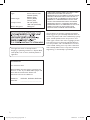 2
2
-
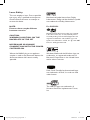 3
3
-
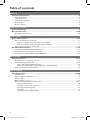 4
4
-
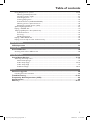 5
5
-
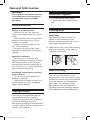 6
6
-
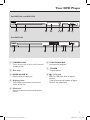 7
7
-
 8
8
-
 9
9
-
 10
10
-
 11
11
-
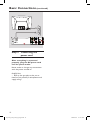 12
12
-
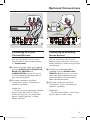 13
13
-
 14
14
-
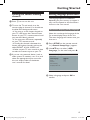 15
15
-
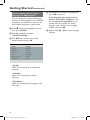 16
16
-
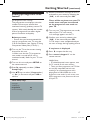 17
17
-
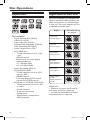 18
18
-
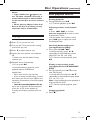 19
19
-
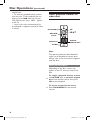 20
20
-
 21
21
-
 22
22
-
 23
23
-
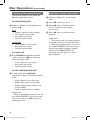 24
24
-
 25
25
-
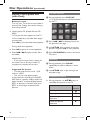 26
26
-
 27
27
-
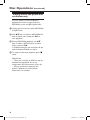 28
28
-
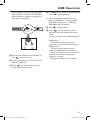 29
29
-
 30
30
-
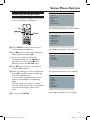 31
31
-
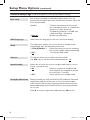 32
32
-
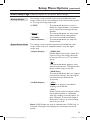 33
33
-
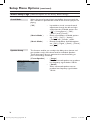 34
34
-
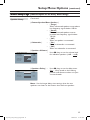 35
35
-
 36
36
-
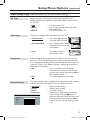 37
37
-
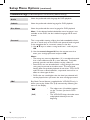 38
38
-
 39
39
-
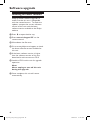 40
40
-
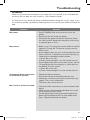 41
41
-
 42
42
-
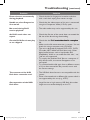 43
43
-
 44
44
-
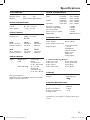 45
45
-
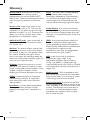 46
46
-
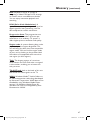 47
47
-
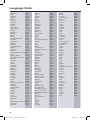 48
48
-
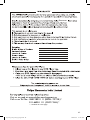 49
49
-
 50
50
-
 51
51
-
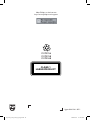 52
52
Philips DVP3256X/94 User manual
- Category
- DVD players
- Type
- User manual
Ask a question and I''ll find the answer in the document
Finding information in a document is now easier with AI
Related papers
-
Philips DVP3258/94 User manual
-
Philips DVP3110K/98 User manual
-
Philips DVP3110/93 User manual
-
Philips DVP3356X User manual
-
Philips DVP3258/93 User manual
-
Philips DVP5150/94 User manual
-
Philips DVP3252/51 User manual
-
Philips BDP3000/98 User manual
-
Philips DVP3600X/77 User manual
-
Philips MCD137/98 User manual