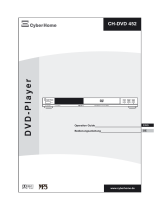Page is loading ...

DVD Video player
DVD701
Toll Free Help Line
Ligne d'assistance en service libre
Linea de ayuada telefónica sin cargo
800-531-0039

Know these
safety symbols
t
This “bolt of lightning” indicates
uninsulated material within your unit
may cause an electrical shock. For
the safety of everyone in your household,
please do not remove product covering.
s
The “exclamation point” calls attention
to features for which you should read
the enclosed literature closely to
prevent operating and maintenance problems.
WARNING: TO PREVENT FIRE OR
SHOCK HAZARD, DO NOT EXPOSE THIS
EQUIPMENT TO RAIN OR MOISTURE.
CAUTION: To prevent electric shock,
match wide blade of plug to wide slot, and
fully insert.
For Customer Use
Enter below the Serial No. which is located
on the rear of the cabinet. Retain this
information for future reference.
Model No. ___________________________
Serial No. ____________________________
CAUTION
RISK OF ELECTRIC SHOCK
DO NOT OPEN
CAUTION: TO REDUCE THE RISK OF ELECTRIC SHOCK, DO NOT
REMOVE COVER (OR BACK). NO USER-SERVICEABLE PARTS
INSIDE. REFER SERVICING TO QUALIFIED SERVICE PERSONNEL.
• Once your Philips purchase is registered, you’re
eligible to receive all the privileges of owning a Philips
product.
• So complete and return the Warranty Registration Card
enclosed with your purchase at once. And take advantage
of these important benefits.
Return your Warranty Registration card today to
ensure you receive all the benefits you’re entitled to.
Warranty
Verification
Registering your product within
10 days confirms your right to
maximum protection under the
terms and conditions of your Philips
warranty.
Owner
Confirmation
Your completed Warranty Registration
Card serves as verification of ownership
in the event of product theft or loss.
Model
Registration
Returning your Warranty Registration
Card right away guarantees you’ll
receive all the information and special
offers which you qualify for as the
owner of your model.
Congratulations on your purchase,
and welcome to the “family!”
Dear Philips product owner:
Thank you for your confidence in Philips. You’ve selected one of the
best-built, best-backed products available today.And we’ll do everything in our
power to keep you happy with your purchase for many years to come.
As a member of the Philips “family,” you’re entitled to protection by
one of the most comprehensive warranties and outstanding service networks
in the industry.
What’s more, your purchase guarantees you’ll receive all the information and
special offers for which you qualify, plus easy access to accessories from our
convenient home shopping network.
And most importantly you can count on our uncompromising commitment to
your total satisfaction.
All of this is our way of saying welcome–and thanks for investing in a Philips
product.
Sincerely,
Robert Minkhorst
President and Chief Executive Officer
P.S. Remember, to get the most from your Philips product,
you must return your Warranty Registration Card within 10 days.
So please mail it to us right now!
R
E
G
I
S
T
R
A
T
I
O
N
N
E
E
D
E
D
W
I
T
H
I
N
1
0
D
A
Y
S
•
Hurry!
Visit our World Wide Web Site at http://www.philipsusa.com
MA

INDEX 3
Index
CLASS 1
LASER PRODUCT
This unit employs a laser. Due to possible eye injury,
only a qualified service person should remove the
cover or attempt to service this device.
LASER SAFETY
This product incorporates copyright protection technology that is protected by method
claims of certain U.S. patents and other intellectual property rights owned by
Macrovision Corporation and other rights owners. Use of this copyright protection
technology must be authorized by Macrovision Corporation, and is intended for home
and other limited viewing uses only unless otherwise authorized by Macrovision
Corporation. Reverse engineering or disassembly is prohibited.
Manufactured under license from Dolby Laboratories.“Dolby”,“AC-3” and the double-
D symbol are trademarks of Dolby Laboratories. Confidential Unpublished Works.
©1992-1997 Dolby Laboratories, Inc. All rights reserved.
For Customer Use:
Read carefully the information located at the bottom of your DVD-VIDEO player and enter below the Serial No. Retain this information for
future reference.
Model No. DVD-VIDEO 701 Serial No. __________________________
NEVER MAKE OR CHANGE CONNECTIONS WITH THE
POWER SWITCHED ON.
LASER
Type Semiconductor laser GaAlAs
Wave length 650 nm (DVD)
785 nm (VCD/CD)
Output Power 7 mW (DVD)
10 mW (VCD/CD)
Beam divergence 60 degree
USE OF CONTROLS OR ADJUSTMENTS OR
PERFORMANCE OF PROCEDURES OTHER
THAN THOSE SPECIFIED HEREIN MAY
RESULT IN HAZARDOUS RADIATION
EXPOSURE.
CAUTION
VISIBLE AND INVISIBLE LASER RADIATION WHEN OPEN
AVOID EXPOSURE TO
BEAM
(WARNING LOCATION: INSIDE ON LASER COVERSHIELD
OR THE BACKPLATE OF SET)
The region code for this model is 1.
Since it is usual for DVD movies to be released at different
times in different regions of the world, all players have region codes and
discs can have an optional region code. If you load a disc of a different
region code to your player, you will see the region code notice on the
screen.The disc will not play and should be unloaded.
1
TruSurround and the SRS symbol are trademarks of SRS
Labs., Inc.TruSurround technology is manufactured under
license from SRS Labs., Inc.
NOTE:
PICTURES SHOWN MAYBE DIFFERENT BETWEEN
COUNTRIES.
English ------------------------------------------------------------------------------------------------------------------------------ 5
Français-------------------------------------------------------------------------------------------------------------------------- 35
Español -------------------------------------------------------------------------------------------------------------------------- 67

This symbol warns the user that uninsulated voltage
within the unit may have sufficient magnitude to cause
electric shock. Therefore, it is dangerous to make
any kind of contact with any inside part of this unit.
This symbol alerts the user that important literature
concerning the operation and maintenance of this
unit has been included. Therefore, it should be read
carefully in order to avoid any problems.
CAUTION
RISK OF ELECTRIC SHOCK
DO NOT OPEN
CAUTION: TO REDUCE THE RISK OF ELECTRIC SHOCK,
DO NOT REMOVE COVER (OR BACK).
NO USER-SERVICEABLE PARTS INSIDE.
REFER SERVICING TO QUALIFIED SERVICE PERSONNEL.
WARNING
To reduce the risk of fire or electric shock, do not
expose this appliance to rain or moisture.
CAUTION
Use of controls or adjustments or performance of
procedures other than herein may result in hazardous
radiation exposure.
The set complies with the FCC-Rules, Part 15 and
with 21 CFR 1040.10.
Canada
This digital apparatus does not exceed the Class B
limits for radio noise emissions from digital apparatus
as set out in the Radio Interference Regulations of the
Canadian Department of Communications.
Ce symbole indique la présence d’une tension
suffisamment élevée pour engendrer un risque de
chocs électriques.
Ce symbole indique que le manuel d’installation
fourni avec l’appareil contient d’importantes
recommandations quant au fonctionnement et
à l’entretien de ce dernier.
AVIS
RISQUE DE CHOCS ÉLECTRIQUES
NE PAS OUVRIR
Attention: Afin de prévenir le risque de chocs électriques,
ne pas retirer les vis.
Toute réparation devrait être confiée à un personnel qualifié.
AVIS
Afin de réduire tout risque d’incendie ou de choc
électrique, il ne faut pas exposer cet appareil à la pluie
ou à l’humidité.
ATTENTION
L'utilisation des commandes ou réglages ou le non-res-
pect des procédures ci-incluses peuvent se traduire
par une exposition dangereuse à l'irradiation.
L'appareil répond aux normes FCC, Part 15 et 21 CFR
1040.10.
Canada
Cet appareil numérique n'emet pas de bruits
radioélectriques dépassant les limites applicables aux
appareils numériques de Class B prescrites dans le
Règlement sur le Brouillage Radioélectrique édicté par
le Ministère des Communications du Canada.
Este símbolo tiene por finalidad advertir al usuario de
la presencia de tensión peligrosa no aislada dentro de
la caja del aparato, que puede ser lo suficientemente
fuerte para constituir un peligro de choque eléctrico.
Este símbolo sirve para advertir al usuario de la
presencia de instrucciones de manejo y
mantenimiento (servicio) importantes en el manual
que acompaña al aparato.
AVISO
RIESGO DE CHOQUE ELÉCTRICO
NO ABRIR
Atención: Para reducir el riesgo de choque elécrico,
no quite la tapa (o el panel posterior).
En su interior no hay piezas que el usuario pueda reparar.
Para servicio dirijase a personal calificado.
AVISO
Para reducir el riesgo de fuego o choque eléctrico, no
exponga el aparato a la lluvia o humedad.
ATENCIÓN
El uso de mando o ajustes o la ejecucción de métodos
que no sean los aquí descritos puede ocasionar peligro
de exposición a radiación.
El aparato cumple las normas FCC, Parte 15 y 21 CFR
1040.10.

IMPORTANT SAFETY INSTRUCTIONS –
Read before operating equipment
This product was designed and manufactured to meet
strict quality and safety standards.There are, however,
some installation and operation precautions which you
should be particularly aware of.
1.Read these instructions – All the safety and oper-
ating instructions should be read before the appliance
is operated.
2.Keep these instructions – The safety and operating
instructions should be retained for future reference.
3.Heed all warnings – All warnings on the appliance
and in the operating instructions should be adhered
to.
4.Follow all instructions – All operating and use
instructions should be followed.
5.Do not use this apparatus near water – for
example, near a bathtub, washbowl, kitchen sink, laun-
dry tub, in a wet basement or near a swimming pool,
etc.
6.Clean only with a damp cloth.The appliance
should be cleaned only as recommended by the man-
ufacturer.
7. Install in accordance with the manufacturer’s
instructions. Do not block any of the ventilation
openings. For example, the appliance should not be
situated on a bed, sofa, rug, or similar surface or placed
in a built-in installation, such as a bookcase or cabinet
that may impede the flow of air through the ventilation
openings.
8.Do not install near any heat sources such as radi-
ators, heat registers, stoves, or other apparatus
(including amplifiers) that produce heat.
9. Do not defeat the
safety purpose of the polarized or
grounding-type plug.A polarized plug
has two blades with one wider than the
other.A grounding type plug has two blades and a third
grounding prong.The wide blade or the third prong are
provided for your safety.When the provided plug does
not fit into your outlet, consult an electrician for
replacement of the obsolete outlet.
10.Protect the power cord from being walked on or
pinched particularly at plugs, convenience receptacles,
and the point where they exit from the apparatus.
11.Only use attachments/accessories specified by
the manufacturer.
12. Use only with a cart, stand, tripod, bracket,
or table specified by the manufacturer, or sold
with the apparatus.When a cart is used, use
caution when moving the cart/apparatus com-
bination to avoid injury from tip-over.
13.Unplug this apparatus during lightning storms or
when unused for long periods of time.
14.Refer all servicing to qualified service personnel.
Servicing is required when the apparatus has been
damaged in any way, such as power-supply cord or plug
is damaged, liquid has been spilled or objects have fall-
en into the apparatus, the apparatus has been exposed
to rain or moisture, does not operate normally, or has
been dropped.
EL 4562-E004: 99/3
AC Polarize
d
Plug

DVD VIDEO PLAYER
90 Days Free Labor
One Year Exchange Warranty on Parts
This product must be carried in for repair.
LIMITED WARRANTY
WHO IS COVERED?
You must have proof of purchase to receive warranty service.A sales
receipt or other document showing that you purchased the product is
considered proof of purchase.
WHAT IS COVERED?
Warranty coverage begins the day you buy your product. For 90 days
thereafter, all parts will be repaired or replaced, and labor is free. From
90 days to one year from the day of purchase, all parts will be repaired or
replaced, but you pay for all labor charges. After one year from the day
of purchase, you pay for the replacement or repair of all parts, and for
all labor charges.
All parts, including repaired and replaced parts, are covered only for
the original warranty period.When the warranty on the product
expires, the warranty on all replaced and repaired parts also expires.
WHAT IS EXCLUDED?
Your warranty does not cover:
• labor charges for installation or setup of the product, adjustment of
customer controls on the product, and installation or repair of
antenna systems outside of the product.
• product repair and/or part replacement because of misuse, accident,
unauthorized repair or other cause not within the control of Philips
Consumer Electronics.
• reception problems caused by signal conditions or cable or antenna
systems outside the unit.
• a product that requires modification or adaptation to enable it to
operate in any country other than the country for which it was
designed, manufactured, approved and/or authorized, or repair of
products damaged by these modifications.
• incidental or consequential damages resulting from the product.
(Some states do not allow the exclusion of incidental or consequen-
tial damages, so the above exclusion may not apply to you.This
includes, but is not limited to, prerecorded material, whether copy-
righted or not copyrighted.)
• a product that is used for commercial or institutional purposes
(including but not limited to rental purposes).
WHERE IS SERVICE AVAILABLE?
Warranty service is available in all countries where the product is offi-
cially distributed by Philips Consumer Electronics. In countries where
Philips Consumer Electronics does not distribute the product, the local
Philips service organization will attempt to provide service (although
there may be a delay if the appropriate spare parts and technical manu-
al(s) are not readily available).
MAKE SURE YOU KEEP...
Please keep your sales receipt or other document showing proof of
purchase.Attach it to this owner’s manual and keep both nearby. Also
keep the original box and packing material in case you need to return
your product.
BEFORE REQUESTING SERVICE...
Please check your owner’s manual before requesting service.
Adjustments of the controls discussed there may save you a service
call.
TO GET WARRANTY SERVICE IN U.S.A.,
PUERTO RICO OR U.S. VIRGIN ISLANDS...
Take the product to a Philips factory service center (see enclosed list)
or authorized service center for repair.When the product has been
repaired, you must pick up the unit at the center. Centers may keep
defective parts.
(In U.S.A., Puerto Rico and U.S.Virgin Islands, all implied warranties,
including implied warranties of merchantability and fitness for a particu-
lar purpose, are limited in duration to the duration of this express war-
ranty. Because some states do not allow limitations on how long an
implied warranty may last, this limitation may not apply to you.)
TO GET WARRANTY SERVICE IN CANADA...
Please contact Philips at:
1-800-661-6162 (French Speaking)
1-800-363-7278 (English Speaking)
(In Canada, this warranty is given in lieu of all other warranties. No
other warranties are expressed or implied, including any implied war-
ranties of merchantability or fitness for a particular purpose. Philips is
not liable under any circumstances for any direct, indirect, special, inci-
dental or consequential damages, howsoever incurred, even if notified
of the possibility of such damages.)
REMEMBER...
Please record the model and serial numbers found on the product
below.Also, please fill out and mail your warranty registration card
promptly. It will be easier for us to notify you if necessary.
MODEL # ___________________________________________
SERIAL # ___________________________________________
EL6191E003 / MAC 6058 / 12-98
This warranty gives you specific legal rights.You may have other rights which vary from state/province to state/province.
Philips Service Solutions Group, P.O. Box 2976, Longview,Texas 75606, (903) 242-4800

CONTENTS 7
Introduction
Entertainment for the new millennium -------------------------------------------------------------------- 8
Introduction -------------------------------------------------------------------------------------------------------------------- 9
Unpacking ------------------------------------------------------------------------------------------------------------------------ 9
Placement ------------------------------------------------------------------------------------------------------------------------ 9
Functional overview
Front panel -------------------------------------------------------------------------------------------------------------------- 10
Rear panel ---------------------------------------------------------------------------------------------------------------------- 11
Display ---------------------------------------------------------------------------------------------------------------------------- 12
Remote control ------------------------------------------------------------------------------------------------------------ 13
Preparation
General notes -------------------------------------------------------------------------------------------------------------- 14
Connecting to a TV ---------------------------------------------------------------------------------------------------- 15
Connecting to optional equipment ------------------------------------------------------------------------ 15
Connecting to the power cord -------------------------------------------------------------------------------- 16
Remote Control battery installation ---------------------------------------------------------------------- 16
NTSC/PAL Settings ------------------------------------------------------------------------------------------------------ 16
General explanation ---------------------------------------------------------------------------------------------------- 17
Operation
Playing a DVD-Video disc ------------------------------------------------------------------------------------ 18-22
Playing a Video CD ------------------------------------------------------------------------------------------------ 23-26
Playing an Audio CD ---------------------------------------------------------------------------------------------- 26-27
Favorite Track Selection ---------------------------------------------------------------------------------------- 27-28
Settings
Settings ---------------------------------------------------------------------------------------------------------------------- 29-30
Parental Control------------------------------------------------------------------------------------------------------------ 31
Before requesting service
Before requesting service ------------------------------------------------------------------------------------------ 32
Cleaning discs ---------------------------------------------------------------------------------------------------------------- 33
Specifications
Specifications ------------------------------------------------------------------------------------------------------------------ 34
Contents

8 INTRODUCTION
Introduction
Entertainment for the new millennium
Video was never like this before! Digital video discs provide perfect
digital, studio-quality pictures; three dimensional digital, multi-channel
audio; story sequences screened from your choice of camera angle;
sound tracks in as many as eight languages; and up to 32 subtitles (if
available on disc).Whether you watch DVD-Video on wide-screen or
regular TV, you always see it the way it was meant to be.
Digital video
DVD-Video uses state-of-the-art MPEG2 data compression technology
to register an entire movie on a single 5-inch disc. DVD’s variable bitrate
compression, running at up to 9.8 Mbits/second, captures even the most
complex pictures in their original quality.
The crystal-clear digital pictures have a horizontal resolution of over 500
lines, with 720 pixels (picture elements) to each line.This resolution is
more than double that of VHS, superior to Laser Disc, and entirely
comparable with digital masters made in recording studios.
DVD-Video discs conform to either the PAL or NTSC video standard.
This player can play both PAL and NTSC discs, presenting them in the
best possible way on your multi-standard TV screen.
As the universal video system of the future, DVD-Video offers optimal
pictures on any TV screen.
Introduction
Your Philips DVD-Video player will play digital video discs conforming to
the universal DVD-Video standard.With it, you will be able to enjoy full-
length movies with true cinema picture quality, as well as stereo or
multi-channel sound (depending on the disc and your playback setup).
The unique features of DVD-Video, such as selection of sound track,
subtitle languages and different camera angles (again depending on the
disc), are all included.What’s more, Philips Child Lock lets you decide
which discs your children will be able to see.
In addition to DVD-Video discs, you will be able to play all Video CDs
and Audio CDs (including finalized CD Recordable and CD Rewritable).
You will find the On-Screen Display, player display, and remote control
make the player easy to use.This manual provides all the information you
will need, so read on!
DVD-Video
You will recognize DVD-Video discs by the logo shown on left.
Depending on the material on the disc (a movie, video clips, a drama
series, etc.) the disc may have one or more Titles. Each Title may have
one or more Chapters.To make playback easy and convenient, your
player lets you select Titles and playback Chapters.
TITLE 1 TITLE 2
CHAPTER 1 CHAPTER 2 CHAPTER 1 CHAPTER 2 CHAPTER 3
DVD-VIDEO DISC

INTRODUCTION 9
Video CD
You will recognize Video CDs by the logo shown at left.
Depending on the material on the disc (a movie, video clips, a drama
series, etc.) the disc may have one or more tracks.Tracks may have one
or more indexes, as indicated on the disc case.To make playback easy
and convenient, your player lets you select tracks and indexes.
Some Video CDs have Play Back Control (PBC), which is a predefined
playback sequence stored on the disc.
Super VCD
SVCD discs based on the Super VCD IO Standard based on the
Standard of the Electronics Industry of the People’s Republic of China
Audio CD
Audio CDs contain music tracks only.
You will recognize Audio CDs by their logo which is shown at left.
You can play them in conventional style through a stereo system, using
the keys on the remote control and/or front panel, or via the TV using
the On-Screen Display (OSD).
Unpacking
First check and identify the contents of your DVD-Video player package.
You should have the following items.
- DVD-Video player
- Remote Control with batteries
- A/C power cord
- Audio/Video cable
- Instructions for use
If any item is damaged or missing, contact your retailer or Philips.
Keep the packaging materials; you may need them to transport your
player in the future.
Placement
● Place the player on a firm, flat surface.
● Keep the player away from domestic heating equipment and direct
sunlight.
● In a cabinet, allow about 2.5 cm (1 inch) of free space all around the
player for adequate ventilation.
● If the DVD-Video player cannot read CDs/DVDs correctly, use a
commonly available cleaning CD/DVD to clean the lens before taking the
DVD-Video player to be repaired. Other cleaning methods may destroy
the lens.Always keep the tray closed to avoid dust on the lens.
● The lens may cloud over when the DVD-Video player is suddenly moved
from cold to warm surroundings. Playing a CD/DVD is not possible then.
Leave the DVD-Video player in a warm environment until the moisture
evaporates.
● To view the typeplate, please refer to the bottom of the player.
/
TRACK 1 TRACK 2
INDEX 1 INDEX 2 INDEX 1 INDEX 2 INDEX 3
VIDEO CD

10 FUNCTIONAL OVERVIEW
Functional overview
Front panel
9 STOP
- stops video/audio play
; PAUSE
- interrupts video/audio play or advances
to the next picture frame
/ OPEN/CLOSE
- opens/closes the disc tray
Disc tray
PLAY
PREV
STOP
NEXT
SOUND
OPEN
/
CLOSE
PAUSE
POWER ON/OFF
DVD 701
DVD/VIDEO CD/CD PLAYER
TRACKTITLESCANPAUSE
TIMETRACKTOTAL REM
CHAPTER
1 2 3 4 5 6 7 8 9 10 11 12 13 14 15
CD
REPEAT
SHUFFLE
F S
T
CHAPTERTITLE TRACK
V
-BA
. ........ . . . . .
+
SOUND
- selects Stereo, Dolby Surround or 3D-Sound
S
- PREVious title/chapter/track
2 PLAY
- starts video/audio play
T
- NEXT title/chapter/track
Display
- shows the current status of the player
Standby indicator - lights red when the player is in Standby mode
POWER ON/OFF - switches the player to ON or OFF

FUNCTIONAL OVERVIEW 11
Rear panel
Caution: Do not touch the inner pins of the jacks on the rear
panel connectors. Electrostatic discharge may cause permanent
damage to the unit.
L
R
CVBS
VIDEO OUT
COAXIAL
AUDIO
S-VIDEO OUT
1
DIGITAL AUDIO OUT
PCM/MPEG2/AC3/DTS
1
22
MAINS
Y/C
Video Out (CVBS)
- connect to a TV with CVBS video inputs
Video Out (S-Video)
- connect to a TV with S- Video (Y/C) inputs
Digital audio out jack (coaxial)
- connect to digital (coaxial) equipment
Audio / L/R (Left/Right)
- connect to an amplifier, receiver or stereo system
MAINS (AC) power jack
- connect to the power source

12 FUNCTIONAL OVERVIEW
Display
1 Remote control active (flashing)
2 FTS active
3 SHUFFLE active
4 PAUSE active
5 REPEAT A-B/CHAPTER/TITLE/TRACK mode active
6 Chapter or track calendar
7 TOTAL/REMaining/TRACK TIME in hours, minutes and seconds
8 (V)CD disc inserted
9 DVD disc inserted
0 DVD CHAPTER or VCD/CD TRACK number
! DVD TITLE number
TRACKTITLEPAUSE
TIMETRACKTOTAL REM
CHAPTER
1 2 3 4 5 6 7 8 9 10 11 12 13 14 15
CD
REPEAT
SHUFFLE
CHAPTERTITLE TRACK
V
-BA
......... . . . . .
+
TRACKTITLEPAUSE
TIMETRACKTOTAL REM
CHAPTER
1 2 3 4 5 6 7 8 9 10 11 12 13 14 15
CD
REPEAT
SHUFFLE
CHAPTERTITLE TRACK
V
-BA
......... . . . . .
+
1 2 43
5
6
78
9
1011

FUNCTIONAL OVERVIEW 13
Remote control
0-9 numerical key pad
RETURN
- go back to previous menu
OK
- acknowledge menu selection
t u v w
- (left/right/up/down) cursor
movement
Q O
- search backward* /
previous chapter or track
9
- stop
2
- play
R P
- search forward* /
next chapter or track
2
12
3
4
5
6
7
8
9
OK
RETURN
T-C
0
i
DVD
OSD
MENU
MENU
à
É
á
Ç
REPEATREPEAT SHUFFLE
A-B
í
ë
Å
SETUP
TIME
SEARCH
STOP PLAY
ON / OFF
4
3
2
1
STANDBY-ON
(ON-OFF)
MENU DVD
- access menu of a DVD
MENU OSD
- access or remove On-screen
display
Z
- subtitle language selector
Y
- audio language selector
T- C
- select title / select chapter
SETUP
- select player settings menu (in
stop mode only)
}
- select DVD camera angle
REPEAT
- repeat chapter, track, title, disc
REPEAT A-B
- repeat sequence
TIME SEARCH
- playback at any chosen time on
the disc*
;
- pause playback temporarily /
frame-by-frame playback
SHUFFLE
- playback tracks in random order
* Press key for about 2 seconds

14 PREPARATION
Preparation
General notes
- Depending on your TV and other equipment you wish to connect,
there are various ways you could connect the player. Possible
connections are shown in the following drawings.
Please refer to the manuals of your TV,VCR, Stereo System or other
devices as necessary to make the best connections.
- Do not connect your DVD-player via your VCR.The video
quality could be distorted by the copy protection system.
- For better sound reproduction, connect the player’s audio out jacks
to the audio in jacks of your amplifier, receiver, stereo or A/V
equipment. See ‘Connecting to optional equipment’.
Caution: Do not connect the player’s audio out jack to the
phono in jack of your audio system.
Connecting to a TV
S-Video connection.
1 Connect the S-Video connector on the rear of the player to the
corresponding connector on the TV using the S-Video cable (not
supplied).
2 Connect the audio Left and Right channel sockets on the player rear
panel to the corresponding sockets on your TV or stereo system (e.g.
AUX, CD, etc.).
Video CVBS connection
1 Connect the Video socket on the rear of the player to the
corresponding socket on the TV using the cable supplied.
2 Connect the audio Left and Right channel sockets on the rear of the
player to the corresponding sockets on the TV using the cable supplied.
Alternatively, you can use the same cable to connect the audio Left and
Right sockets on the rear of the player to the corresponding sockets on
your TV or stereo system (e.g.AUX, CD, etc.).
L
R
CVBS
VIDEO OUT
COAXIAL
AUDIO
1
DIGITAL AUDIO OUT
PCM/MPEG2/AC3/DTS
1
22
Y/C
S-VIDEO OUT
VIDEO
IN
A/V CABLE
AUDIO
IN
TV
S-VIDEO CABLE
TV
L
R
CVBS
VIDEO OUT
COAXIAL
AUDIO
1
DIGITAL AUDIO OUT
PCM/MPEG2/AC3/DTS
1
22
Y/C
S-VIDEO OUT

PREPARATION 15
Connecting to optional equipment
Connecting to an amplifier equipped with digital
stereo
● For multi-channel sound, your player provides both digital and analog
audio outputs.
Connecting to an A/V receiver equipped with a multi-
channel decoder (Dolby Digital™ (AC-3) , MPEG 2 and
DTS)
Digital Multi-channel sound
Digital multi-channel connection provides the best sound quality. For this
you need a multi-channel A/V receiver that supports one or more of the
audio formats supported by your DVD player (MPEG 2, Dolby
Digital
™(AC-3)
and DTS). Check the receiver manual and the logos on
the front of the receiver.
1
Connect the player’s digital audio or digital coaxial output to the
corresponding input on the receiver using the optional digital audio
cable.(not supplied) In this case, do not use the player’s audio Left and
Right outputs.
2 You will need to activate the digital output of the player (See Settings).
3 The audio format of the digital output is dependent on the audio format
of the selected audio stream. Make sure that the selected audio stream
matches the capabilities of the receiver connected to the digital output.
Connecting to an amplifier equipped with Dolby
Surround™
1 If your TV set has a Dolby Pro Logic™ decoder, you simply hook up the
player to the TV using the S-Video, or Video (CVBS) and audio
connections.
2 If not, you need to make the S-Video, or Video (CVBS) connection to the
TV, and connect the player’s audio Left and Right outputs to the
corresponding inputs on a Dolby Pro Logic™ Audio/Video receiver, using
the cable supplied.
3 For speaker connections, follow the instructions given in the TV set or
A/V receiver user manual.
NOTE
If the audio format of the digital output does not match the capabilities of
your receiver, the sound will be muted.
L
R
CVBS
VIDEO OUT
COAXIAL
AUDIO
1
DIGITAL AUDIO OUT
PCM/MPEG2/AC3/DTS
1
22
Y/C
S-VIDEO OUT
MAINS
DIGITAL AUDIO
IN
RECEIVER
DIGITAL AUDIO
CABLE (optional)

16 PREPARATION
Connecting the power cord
1 Plug the female end of the supplied power cord into the Mains (AC) jack
on the rear of the player.
2 Connect the other end of the cord to an AC outlet.
Note:
When the player is in the “STANDBY” mode, it is still consuming some
power. If you wish to disconnect your player completely from the power, press
POWER ON/OFF
Caution: Only qualified service personnel should remove the
cover or attempt to service this device.
Remote control battery installation
Loading the batteries
1 Open the battery compartment cover.
2 Insert batteries as indicated inside the battery compartment.
3 Close the cover.
Caution: Do not mix old and new batteries. Never mix
different types of batteries (standard, alkaline, etc.).
NTSC/PAL Settings
You can switch the NTSC/PAL setting of the DVD player to match the
video signal of your TV.This setting only affects the television’s on-screen
display that shows the stop and setup modes.You may select either
NTSC or PAL.To change the DVD player setting to PAL or NTSC,
follow the steps below.
1 Press the POWER ON/OFF button on the front panel of the DVD
player to turn OFF the DVD player.
2 Press and hold / and T on the front of the DVD player.While
holding / and T, press POWER ON/OFF.
3 After PAL or NTSC appears on the display panel of the DVD player,
release / and T at the same time.The PAL or NTSC that appears on
the display panel indicates the current setting.
4 To change the setting, press T within three seconds.The new setting
(PAL or NTSC) will appear on the display panel.
+
-
+
-

PREPARATION 17
General explanation
Switching ON
1 Switch on the TV and select the video input for your DVD-Video player.
2 Press POWER ON/OFF button.
Remote control operation
- Unless otherwise stated, all operations can be carried out with the
remote control. Always point the remote control directly at the player,
making sure there are no obstructions in the path of the infrared
beam.
When there are corresponding keys on the front panel of the player,
they can also be used.
Loading a disc
1 Press Open/Close on the front of the player.The disc loading tray opens.
2 Lay your chosen disc in the tray, label side up. Make sure it is sitting
properly in the correct recess.
3 Press Open/Close, to close the tray.
/
OPEN/ CLOSE
PAUSE STOP
3D-SOUND
PLAY
POWER ON/OFF
DVD 701
DVD/VIDEO CD/CD PLAYER

18 OPERATION
Operation
Playing a DVD-video disc
NOTE
During play, various icons will appear on the TV screen for about 2 seconds to
confirm that a function has been selected.You can get rid of these icons by
pressing MENU OSD.
At any time during play, you can press MENU OSD to call up the Play Banner,
which shows you which functions are active, for about 2 seconds.To keep the
Play Banner on the screen, hold down MENU OSD for a couple of seconds.To
get rid of the Play Banner, press MENU OSD again.
- List of icons:
........................................Play
........................................Pause
........................................Stop
..........................Search forward
..........................Search backward
........................................A-B repeat start
........................................A-B repeat
........................................Repeat disc
........................................Repeat title
........................................Repeat chapter
........................................Chapter shuffle
........................................Title indication
........................................Chapter indication
........................................Disable function
........................................Angle
........................................No alternative angle
........................................Sound (Stereo, Dolby Surround, 3D Sound)
........................................Subtitle language
........................................Audio language
........................................Audio system
........................................Remaining time of title
........................................Elapsed time
........................................Resume
........................................Total time
2:48:59
7:59
1:24:59
2 ch
MPEG
ENG
AUDIO
no
1
1
3
4
CHAPT
004
TITLE
02
chapter
shuffle
C
T
A - B
A -

OPERATION 19
Playing a title
● With Autoplay ON, play starts when you close the disc drawer.
● With Autoplay OFF, press 2.
NOTE
Some DVD-Video discs carry their own Autoplay, in which case play always
starts automatically.
● The disc may invite you to select an item from a menu. If the selections
are numbered, press the appropriate numerical key; if not, use the t / u
/ v / w keys to highlight your selection, and press OK.
➤ As the disc plays, the player display shows the current title and
chapter, and the elapsed playing time.
● Play will stop at the end of the Title, this can result in return to menu.To
go on to the next Title, press 2.
● To stop play at any other time, press 9.
● You can resume play from the point at which you stopped. Press 2 ,
when you see the Resume icon on the screen.
➤ The resume feature applies, not only to the disc in the player, but
also to the last four discs you have played.
➤ Simply reload the disc, press 2 if Autoplay is off, and when you see
the Resume icon on the screen, press 2 again.
Moving to another chapter
When a title on a disc has more than one chapter (which you can see
from the player display), you can move to another chapter as follows:
● Press K briefly during play to step forward to the next chapter.
● Press J briefly during play to return to the beginning of the current
chapter. Press J twice briefly again to step back to the previous chapter.
● To go directly to any chapter, enter the chapter number using the
numerical keys (0-9).
NOTE
If the number has more than one digit, press the keys in rapid succession.
For more information about chapters, see “Checking the contents of DVD-
Video discs: Menus”.
Moving to another title
When a disc has more than one title (which you can see from both the
OSD and the player display if you press 9), you can move to another
title as follows:
● Press T-C, then press K briefly during play to step forward to the next
title.
● Press T-C, then press J briefly during play to return to the beginning of
the current title. Press J twice briefly again to step back to the previous
title.
● To go directly to any title, press T-C, then enter the title number using
the numerical keys.
NOTE
If the number has more than one digit, press the keys in rapid succession.
For more information about titles, see “Checking the contents of DVD-Video
discs: Menus”.

20 OPERATION
Parental Control
● If you activate Parental Control, only discs that you have already
authorized as suitable for all ages can be played as above.
● To play any other DVD-Video disc, the OSD will ask for the Parental
Control PIN code to be entered.When this has been done, play starts
automatically.
● To activate Parental Control, and to authorize discs, see Activating
Parental Control.
NOTE
If you forget your pin code, you can erase it when the code is requested as
above, by pressing Stop 9 four times. Parental Control will then be deactivated.
To re-activate it, see Activating Parental Control.
Still Picture and Step Frame
● To get a still picture, press ; during play.
● To step forward to the next picture frame, press ; again.
● To return to play, press 2.
Search
● To search forwards or backwards through the disc at 4x normal speed,
hold down K or J for about 1 second during play.
➤ Search begins, and sound is muted.
● To step up to 32x normal speed, press K or J again.
● To go directly to 32x normal speed, press twice K or J until the
or icon appears.
● To return to 4x normal speed, press K or J again.
● Search speed and direction are indicated on the screen for 2 seconds
each time K or J is pressed.
● To end the search, press 2, ; or 9 as desired.
Shuffle
This shuffles the playing order of chapters within a title, if the title has
more than one.
● Press SHUFFLE during play.
➤ The shuffle icon appears on the screen for about 2 seconds.
● As each chapter is played, its number disappears from the track calendar.
● To return to normal play, press SHUFFLE again.
Repeat Chapter/Title/Disc
● To repeat the current-playing chapter, press REPEAT for about 1 second:
➤ REPEAT CHAPTER appears on the player display.
● To repeat the current-playing title, press REPEAT a second time for
about 1 second:
➤ REPEAT TITLE appears on the display.
● To repeat the entire disc, press REPEAT a third time for about 1 second;
➤ REPEAT appears on the display.
● To exit Repeat mode, press Repeat a fourth time for about 1 second.
chapter
shuffle
DVD Video
1 Eject Disc 2
Parental control is active.
Please enter your PIN
to play this disc
/