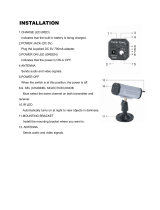Page is loading ...

©2005 Sony Corporation
2-590-764-11(1)
DVD Home Theatre
System
Operating Instructions
DAV-FX100W

2
US
3
To prevent fire or shock hazard, do not
expose the unit to rain or moisture.
Caution – The use of optical instruments
with this product will increase eye
hazard.
For the customers in the U.S.A
This symbol is intended to alert the user to
the presence of uninsulated “dangerous
voltage” within the product’s enclosure that
may be of sufficient magnitude to constitute a risk of
electric shock to persons.
This symbol is intended to alert the user to
the presence of important operating and
maintenance (servicing) instructions in the
literature accompanying the appliance.
Owner’s Record
The model and serial numbers are located at the bottom
of the unit. Record the serial number in the space
provided below. Refer to them whenever you call upon
your Sony dealer regarding this product.
Model No. DAV-FX100W
Serial No.______________
WARNING
This equipment has been tested and found to comply
with the limits for a Class B digital device, pursuant to
Part 15 of the FCC Rules. These limits are designed to
provide reasonable protection against harmful
interference in a residential installation. This
equipment generates, uses, and can radiate radio
frequency energy and, if not installed and used in
accordance with the instructions, may cause harmful
interference to radio communications. However, there
is no guarantee that interference will not occur in a
particular installation. If this equipment does cause
harmful interference to radio or television reception,
which can be determined by turning the equipment off
and on, the user is encouraged to try to correct the
interference by one or more of the following measures:
– Reorient or relocate the receiving antenna (aerial).
– Increase the separation between the equipment and
receiver.
– Connect the equipment into an outlet on a circuit
different from that to which the receiver is
connected.
– Consult the dealer or an experienced radio/TV
technician for help.
CAUTION
You are cautioned that any changes or modifications
not expressly approved in this manual could void your
authority to operate this equipment.
Note to CATV system installer:
This reminder is provided to call the CATV system
installer’s attention to Article 820-40 of the NEC that
provides guidelines for proper grounding and, in
particular, specifies that the cable ground shall be
connected to the grounding system of the building, as
close to the point of cable entry as practical.
For the customers in Canada
CAUTION
TO PREVENT ELECTRIC SHOCK, MATCH WIDE
BLADE OF PLUG TO WIDE SLOT, FULLY
INSERT.
Precautions
Safety
• If anything falls into the cabinet, unplug the unit and
have it checked by qualified personnel before
operating it any further.
• The unit is not disconnected from the AC power
source (mains) as long as it is connected to the wall
outlet (mains), even if the unit itself has been turned
off.
• Unplug the unit from the wall outlet (mains) if you do
not intend to use it for an extended period of time. To
disconnect the cord, pull it out by the plug, never by
the cord.
Installing
• Allow adequate air circulation to prevent internal
heat buildup.
• Do not place the unit on surfaces (rugs, blankets, etc.)
or near materials (curtains, draperies) that may block
the ventilation slots.
• Do not install the unit near heat sources such as
radiators, or air ducts, or in a place subject to direct
sunlight, excessive dust, mechanical vibration, or
shock.
• Do not install the unit in an inclined position. It is
designed to be operated in a horizontal position only.
WARNING

3
US
• Keep the unit and discs away from equipment with
strong magnets, such as microwave ovens, or large
loudspeakers.
• Do not place heavy objects on the unit.
• If the unit is brought directly from a cold to a warm
location, moisture may condense inside the DVD
Home Theatre System and cause damage to the
lenses. When you first install the unit, or when you
move it from a cold to a warm location, wait for about
30 minutes before operating the unit.
ENERGY STAR
®
is a U.S.
registered mark.
As an ENERGY STAR
®
partner,
Sony Corporation has determined
that this product meets the ENERGY
STAR
®
guidelines for energy
efficiency.
Thank you for purchasing Sony DVD Home
Theatre System. Before operating this system,
please read this manual thoroughly and retain it
for future reference.
Welcome!

4
US
Welcome!................................................3
About This Manual.................................6
This System Can Play the Following
Discs .................................................6
Guide to the Control Menu Display......10
Getting Started
Unpacking.............................................13
Inserting Batteries into the Remote.......13
Hookup Overview.................................14
Step 1: Speaker System Hookup...........15
Step 2: Antenna (Aerial) Hookup.........25
Step 3: TV Hookup...............................26
Step 4: Other Component Hookup........31
Step 5: Connecting the AC Power Cord
(Mains Lead)...................................33
Step 6: Turning off
the Demonstration...........................33
Step 7: Adjusting the Wireless
System ............................................34
Step 8: Performing the Quick Setup .....36
Speaker Setup........................................38
Playing Discs
Playing Discs ........................................40
Using the DVD’s Menu........................45
Selecting [ORIGINAL] or [PLAY LIST]
on a DVD-RW................................46
Selecting a Playback Area for a Super
Audio CD........................................46
Playing VIDEO CDs with PBC Functions
(Ver.2.0)..........................................47
(PBC Playback)
About MP3 Audio Tracks and JPEG
Image Files .....................................48
Playing DATA CDs with MP3 Audio
Track and JPEG Image Files ..........50
Playing Audio Tracks and Images as a
Slide Show with Sound...................52
Adjusting the Delay Between the Picture
and Sound.......................................54
(A/V SYNC)
Searching for a Particular Point on
a Disc..............................................55
(Scan, Slow-motion Play, Freeze
Frame)
Searching for a Title/Chapter/Track/
Scene, etc........................................ 56
Searching by Scene............................... 58
(Picture Navigation)
Viewing Information About the Disc... 59
Sound Adjustments
Changing the Sound ............................. 62
Enjoying Surround Sound by Using Sound
Field................................................ 64
Enjoying TV or VCR Sound from All
Speakers ......................................... 66
Using the Sound Effect......................... 67
Using Various Additional
Functions
Changing the Angles ............................ 68
Displaying the Subtitles........................68
Locking Discs....................................... 69
(CUSTOM PARENTAL
CONTROL, PARENTAL
CONTROL)
Other Operations
Controlling the TV with the Supplied
Remote ........................................... 73
Using the THEATRE SYNC
Function.......................................... 74
Enjoying the Sound of Other
Components....................................76
Enjoying Multiplex Broadcast Sound .. 76
(DUAL MONO)
Enjoying the Radio............................... 77
Using the Sleep Timer..........................79
Changing the Brightness of the Front
Panel Display.................................. 80
Returning to the Default Settings......... 80
Table of Contents

5
US
Settings and Adjustments
Using the Setup Display........................81
Setting the Display or Sound Track
Language ........................................82
[LANGUAGE SETUP]
Settings for the Display.........................83
[SCREEN SETUP]
Custom Settings....................................85
[CUSTOM SETUP]
Settings for the Speakers.......................86
[SPEAKER SETUP]
Additional Information
Precautions............................................89
Notes about the Discs............................90
Troubleshooting....................................90
Self-diagnosis Function ........................94
(When letters/numbers appear in
the display)
Specifications........................................94
Glossary ................................................96
Language Code List..............................99
Index to Parts and Controls.................100
DVD Setup Display List.....................106
AMP Menu List ..................................108
Index ...................................................109

6
US
• The instructions in this manual describe the
controls on the remote. You can also use the
controls on the system if they have the same or
similar names as those on the remote.
• The Control Menu items may be different
depending on the area.
• “DVD” may be used as a general term for
DVD VIDEOs, DVD+RWs/DVD+Rs, and
DVD-RWs/DVD-Rs.
• Measurements are expressed in feet (ft) for
North American models.
• The following symbols are used in this
manual.
* MP3 (MPEG1 Audio Layer 3) is a standard format
defined by ISO/MPEG which compresses audio
data.
The “DVD VIDEO” logo and “DVD-RW” logo are
trademarks.
Note about CDs
The system can play CD-ROMs/CD-Rs/CD-
RWs recorded in the following formats:
– audio CD format
– video CD format
– MP3 audio tracks and JPEG image files of
format conforming to ISO 9660 Level 1/
Level 2, or its extended format, Joliet
About This Manual
Symbol Meaning
Functions available for DVD
VIDEOs, DVD-Rs/DVD-RWs in
video mode, and DVD+Rs/
DVD+RWs
Functions available for DVD-RWs
in VR (Video Recording) mode
Functions available for VIDEO
CDs (including Super VCDs or CD-
Rs/CD-RWs in video CD format or
Super VCD format)
Functions available for Super Audio
CDs
Functions available for music CDs
or CD-Rs/CD-RWs in music CD
format
Functions available for DATA CDs
(CD-ROMs/CD-Rs/CD-RWs
containing MP3* audio tracks and
JPEG image files)
This System Can Play the
Following Discs
Format of
discs
Disc logo
DVD VIDEO
DVD-RW
VIDEO CD
Super Audio
CD
Audio CD
CD-R/CD-RW
(audio data)
(MP3 files)
(JPEG files)

7
US
Example of discs that the
system cannot play
The system cannot play the following discs:
• CD-ROMs/CD-Rs/CD-RWs other than those
recorded in the formats listed on page 6
• CD-ROMs recorded in PHOTO CD format
• Data part of CD-Extras
• DVD Audios
• DVD-RAMs
Also, the system cannot play the following
discs:
• A DVD VIDEO with a different region code
(page 8, 98).
• A disc that has a non-standard shape (e.g.,
card, heart).
• A disc with paper or stickers on it.
• A disc that has the adhesive of cellophane tape
or a sticker still left on it.
Notes about CD-R/CD-RW/DVD-R/
DVD-RW/DVD+R/DVD+RW
In some cases, CD-R/CD-RW/DVD-R/DVD-RW/
DVD+R/DVD+RW cannot be played on this system
due to the recording quality or physical condition of the
disc, or the characteristics of the recording device and
authoring software.
The disc will not play if it has not been correctly
finalized. For more information, see the operating
instructions for the recording device.
Note that discs created in the Packet Write format
cannot be played.
Music discs encoded with
copyright protection
technologies
This product is designed to play back discs that
conform to the Compact Disc (CD) standard.
Recently, various music discs encoded with copyright
protection technologies are marketed by some record
companies. Please be aware that among those discs,
there are some that do not conform to the CD standard
and may not be playable by this product.
Note on DualDisc
A DualDisc is a two sided disc product which
mates DVD recorded material on one side with
digital audio material on the other side.
However, since the audio material side does not
conform to the Compact Disc (CD) standard,
playback on this product is not guaranteed.
Note on PBC (Playback
Control) (VIDEO CDs)
This system conforms to Ver. 1.1 and Ver. 2.0 of
VIDEO CD standards. You can enjoy two kinds
of playback depending on the disc type.
About Multi Session CD
• This system can play Multi Session CDs when
an MP3 audio track is contained in the first
session. Any subsequent MP3 audio tracks
recorded in later sessions can also be played
back.
• This system can play Multi Session CDs when
a JPEG image file is contained in the first
session. Any subsequent JPEG image files
recorded in later sessions can also be played
back.
• If audio tracks and images in music CD format
or video CD format are recorded in the first
session, only the first session will be played
back.
About the Super Audio CD
Super Audio CD is a new high-quality audio
disc standard where music is recorded in the
DSD (Direct Stream Digital) format
(conventional CDs are recorded in the PCM
format). The DSD format, using a sampling
Disc type You can
VIDEO CDs
without PBC
functions
(Ver. 1.1 discs)
Enjoy video playback (moving
pictures) as well as music.
VIDEO CDs
with PBC
functions
(Ver. 2.0 discs)
Play interactive software using
menu screens displayed on the
TV screen (PBC Playback), in
addition to the video playback
functions of Ver. 1.1 discs.
Moreover, you can play high-
resolution still pictures, if they
are included on the disc.
continued

8
US
frequency 64 times higher than that of a
conventional CD, and with 1-bit quantization,
achieves both a wide frequency range and a wide
dynamic range across the audible frequency
range, and so provides music reproduction
extremely faithful to the original sound.
Types of Super Audio CDs
There are two types of discs, depending on the
Super Audio CD layer and CD layer
combination.
• Super Audio CD layer: A high-density
signal layer for Super Audio CD
•CD layer*
1
: A layer that is readable by a
conventional CD player
A Super Audio CD layer consists of the 2
channel area or the multi-channel area.
• 2 channel area: An area in which 2 channel
stereo tracks are recorded
• Multi-channel area: An area in which multi-
channel (up to 5.1 channels) tracks are
recorded
*1You can play the CD layer on a conventional CD
player.
*2Since both layers are on one side, it is not necessary
to turn the disc over.
*3To select a layer, see “Selecting a Playback Area for
a Super Audio CD” (page 46).
*4To select an area, see “Selecting a Playback Area for
a Super Audio CD” (page 46).
Region code
Your system has a region code printed on the
back of the unit and will only play DVDs labeled
with the same region code.
DVD VIDEOs labeled will also play on this
system.
If you try to play any other DVD VIDEO, the
message [Playback prohibited by area
limitations.] will appear on the TV screen.
Depending on the DVD VIDEO, no region code
indication may be given even though playing the
DVD VIDEO is prohibited by area restrictions.
Note on playback operations
of DVDs and VIDEO CDs
Some playback operations of DVDs and VIDEO
CDs may be intentionally set by software
producers. Since this system plays DVDs and
VIDEO CDs according to the disc contents the
software producers designed, some playback
features may not be available. Also, refer to the
instructions supplied with the DVDs or VIDEO
CDs.
Single layer disc
(a disc with a single Super Audio CD layer)
Super Audio CD
layer
Hybrid disc*
2
(a disc with a Super Audio CD layer and a CD layer)
Super Audio CD
layer*
3
CD layer*
3
Super Audio CD
layer
Multi channel area*
4
2 channel area*
4
ALL

9
US
Copyrights
This product incorporates copyright protection
technology that is protected by U.S. patents and
other intellectual property rights. Use of this
copyright protection technology must be
authorized by Macrovision, and is intended for
home and other limited viewing uses only unless
otherwise authorized by Macrovision. Reverse
engineering or disassembly is prohibited.
This system incorporates with Dolby*
1
Digital
and Dolby Pro Logic (II) adaptive matrix
surround decoder and the DTS*
2
Digital
Surround System.
*1Manufactured under license from Dolby
Laboratories.
“Dolby,” “Pro Logic,” and the double-D symbol are
trademarks of Dolby Laboratories.
*2Manufactured under license from Digital Theater
Systems, Inc.
“DTS” and “DTS Digital Surround” are trademarks
of Digital Theater Systems, Inc.

10
US
Use the Control Menu to select a function and to view related information. Press DISPLAY
repeatedly to turn on or change the Control Menu display as follows:
Control Menu display
The Control Menu display 1 and 2 will show different items depending on the disc type. For details
about each item, see the pages in parentheses.
Example: Control Menu display 1 when playing a DVD VIDEO.
Guide to the Control Menu Display
DISPLAY
Control Menu display 1
m
Control Menu display 2 (appears for certain discs only)
m
Control Menu display off
,
OFF
T
1 : 3 2 : 5 5
1 8
(
3 4
)
1 2
(
2 7
)
DVD VIDEO
Quit:
REPEAT
ENTER DISPLAY
DISC
TITLE
CHAPTER
OFF
Currently playing title number*
1
Playing time*
4
Total number of chapters*
2
Options
Current setting
Total number of titles*
1
Playback status
(N Playback, X
Pause,
x Stop, etc.)
Function name of
selected Control
Menu item
Operation message
Selected item
Control Menu items
Type of disc being
played*
3
Currently playing chapter number*
2

11
US
*1Displays the scene number for VIDEO CDs (PBC is on), track number for VIDEO CDs/Super Audio CDs/CDs,
album number for DATA CDs.
*2Displays the index number for VIDEO CDs/Super Audio CDs, MP3 audio track number, or JPEG image file
number for DATA CDs.
*3Displays Super VCD as “SVCD.” Displays “MP3” in the Control Menu display 1 or “JPEG” in the Control Menu
2 for DATA CDs.
*4Displays the date for JPEG files.
To turn off the display
Press DISPLAY.
List of Control Menu items
Item Item Name, Function, Relevant Disc Type
[TITLE] (page 56)/[SCENE] (page 56)/[TRACK] (page 56)
Selects the title, scene, or track to be played.
[CHAPTER] (page 56)/[INDEX] (page 56)
Selects the chapter or index to be played.
[INDEX] (page 56)
Displays the index and selects the index to be played.
[TRACK] (page 56)
Selects the track to be played.
[ORIGINAL/PLAY LIST] (page 46)
Selects the type of titles (DVD-RW) to be played, the [ORIGINAL] one, or an edited [PLAY
LIST].
[TIME/TEXT] (page 57)
Checks the elapsed time and the remaining playback time.
Input the time code for picture and music searching.
Displays the DVD/CD text or the MP3 track name.
[MULTI/2CH] (page 46)
Selects the playback area on Super Audio CDs when available.
[PROGRAM] (page 42)
Selects the track to play in the order you want.
[SHUFFLE] (page 43)
Plays the track in random order.
[REPEAT] (page 44)
Plays the entire disc (all titles/all tracks/all albums) repeatedly or one title/chapter/track/album
repeatedly.
[PARENTAL CONTROL] (page 69)
Sets to prohibit playback on this system.
[SETUP] (page 81)
[QUICK] Setup (page 36)
Use Quick Setup to choose the desired language of the on-screen display, the aspect ratio of
the TV, and the size of the speakers you are using.
[CUSTOM] Setup
In addition to the Quick Setup setting, you can adjust various other settings.
[RESET]
Returns the settings in [SETUP] to the default setting.
continued

12
US
• The Control Menu icon indicator lights up in green when you select any item except [OFF]
([PROGRAM], [SHUFFLE], [REPEAT] only). The [ORIGINAL/PLAY LIST] indicator lights up in green when
you select [PLAY LIST] (default setting). The [MULTI/2CH] indicator lights up in green when you select the
multi-channel playback area on a Super Audio CD.
[ALBUM] (page 56)
Selects the album to be played.
[FILE] (page 56)
Selects the JPEG image file to be played.
[DATE] (page 61)
Displays the date the picture was taken by a digital camera.
[INTERVAL] (page 53)
Specifies the duration for which the slides are displayed on the screen.
[EFFECT] (page 54)
Selects the effects to be used for changing slides during a slide show.
[MODE (MP3, JPEG)] (page 52)
Selects the data type; MP3 audio track (AUDIO), JPEG image file (IMAGE) or both
(AUTO) to be played when playing a DATA CD
Tip
t

Getting Started
13
US
Check that you have the following items:
•Speakers (5)
• Subwoofer (1)
• Posts (long × 4, short × 4)
• Bases (4)
• Terminal covers (4)
• Screws (20)
• Surround amplifier (1)
• IR transmitter* (1)
• IR receiver* (1)
• IR receiver stand (1)
• Speaker base (1)
• AM loop antenna (aerial) (1)
• FM wire antenna (aerial) (1)
• Speaker cords (5 m × 6)
(16.5 ft. × 6)
• Video Cord (1)
• Remote Commander (remote) (1)
• Size AAA (R03) batteries (2)
• Wall-mount pads
• Operating Instructions
• Speaker and TV connections (card) (1)
* The cords of the IR transmitter and IR receiver are
for this system only. You cannot use a commercially
available extension cord.
You can control the system using the supplied
remote. Insert two size AAA (R03) batteries by
matching the 3 and # ends on the batteries to
the markings inside the compartment. When
using the remote, point it at the remote sensor
on the system.
• Do not leave the remote in an extremely hot or humid
place.
• Do not use a new battery with an old one.
• Do not drop any foreign object into the remote casing,
particularly when replacing the batteries.
• Do not expose the remote sensor to direct light from
the sun or lighting apparatus. Doing so may cause a
malfunction.
• If you do not intend to use the remote for an extended
period of time, remove the batteries to avoid possible
damage from battery leakage and corrosion.
Getting Started
Unpacking
Inserting Batteries into
the Remote
Note
1 Slide open the cover.
2 Remove the
cover by pinching
the sides.
2

14
US
Perform all connections and settings by following Steps 1 to 8.
“Step 1: Speaker System Hookup” (page 15)
“Step 2: Antenna (Aerial) Hookup” (page 25)
“Step 3: TV Hookup” (page 26)
“Step 4: Other Component Hookup” (page 31)
“Step 5: Connecting the AC Power Cord (Mains Lead)” (page 33)
“Step 6: Turning off the Demonstration” (page 33)
“Step 7: Adjusting the Wireless System” (page 34)
“Step 8: Performing the Quick Setup” (page 36)
Video signal is sent to the TV, and is output from the TV screen; audio signals are processed by this
system and output from the speakers of this system. You can also enjoy sound of other sources, such
as TV programs, in addition to DVDs or CDs.
Hookup Overview

Getting Started
15
US
Connect the supplied speaker system using the supplied speaker cords by matching the colors of the
jacks to those of the cords. Do not connect any speakers other than those supplied with this system.
To obtain the best possible surround sound, specify the speaker parameters (distance, level, etc.) on
page 86.
Required cords
Speaker cords
The connector and the color tube of the speaker cords are the same color as the label of the jacks to be
connected.
Required equipments for the wireless system
IR transmitter
Transmits the sound by the infrared ray. Connect it to the system.
IR receiver
Receive the sound by the infrared ray. Connect it to the surround amplifier.
Step 1: Speaker System Hookup
(+)
(–)
Color tube
Black
Gray
(–)
(+)
continued

16
US
When using the IR receiver stand, attach the stand so that both delta marks on the IR receiver and stand
are aligned.
Surround amplifier
Receive the sound from the IR receiver and send to the surround speakers.
Connect the surround speakers and the IR receiver to the surround amplifier.
Attaching the speaker stand to the speaker
Before connecting the speakers, attach the speaker stand to the speaker.
• Spread a cloth on the floor to avoid damaging the floor.
• You can use the speaker without the speaker stand by installing it on the wall (page 22).
1 Insert the post into the base.
Note
Tip
IR receiver
IR receiver stand
Delta marks
POWER/ON LINE
POWER

Getting Started
17
US
The long post is for floor use, the short post is for tabletop use.
2 Secure the base to the post by screws.
3 Draw the speaker cord through the hole on the base, then stand it up.
Post (long)
Post (short)
Screw holes
Base
or
Screws (3)
Bottom of the base
Speaker cord
Bottom of the
base
,
continued

18
US
4 Draw the speaker cord through the hole on the speaker.
5 Mount the speaker on the post.
• Do not catch the speaker cord between the speaker and the post.
• Do not drop the speaker when mounting.
Note
Speaker cord
Speaker
,
Hole
Speaker
,

Getting Started
19
US
6 Connect the speaker cord to the speaker, then adjust the length of the speaker cord.
7 Attach the terminal cover to the speaker by screws.
Adjust the length of the speaker cord.
Screws (2)
Terminal cover

20
US
Connecting the speakers
COAXIAL IN
(DVD ONLY)
AUDIO IN
RL
RL
AUDIO IN
VIDEO IN
VIDEO IN
SPEAKER
VIDEO 2
DIR-T1
VIDEO 2
COMPONENT VIDEO OUT
OUT
HDMI
MO
N
VIDEO 1
DIGITAL IN
OPTICAL
(DVD ONLY)
YP
B
/C
B
P
R
/C
R
FRONT R FRONT L CENTER WOOFER
SURROUND L SURROUND R
SPEAKER DIR-R2
Front speaker (R)
Center speaker
Front speaker (L)
Surround speaker (L)
Subwoofer
Surround speaker (R)
Rear side of the front
speaker
Rear side of the front
speaker
Rear side of
the surround
speaker
Rear side of
the surround
speaker
Surround amplifier
IR transmitter
IR receiver
/