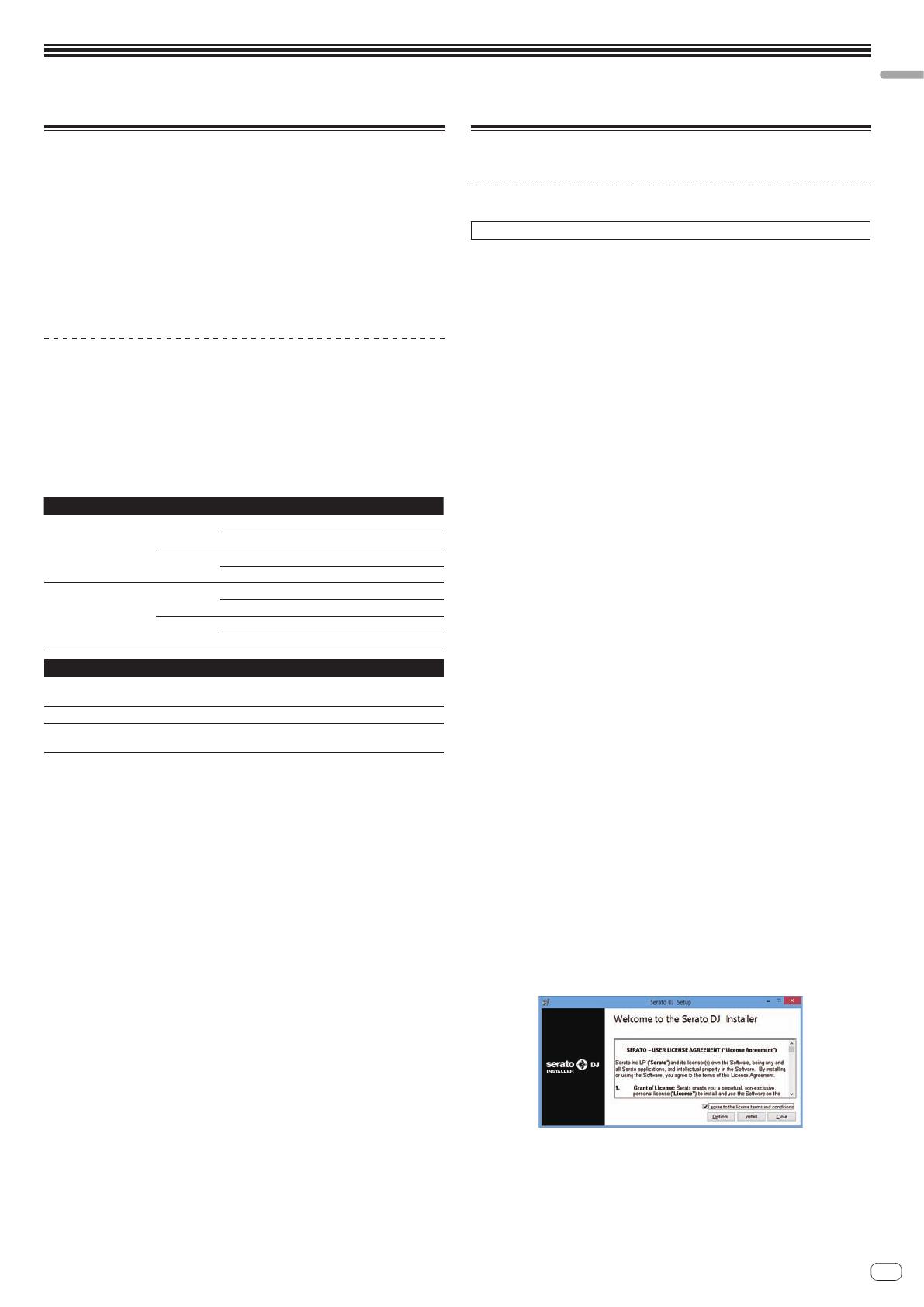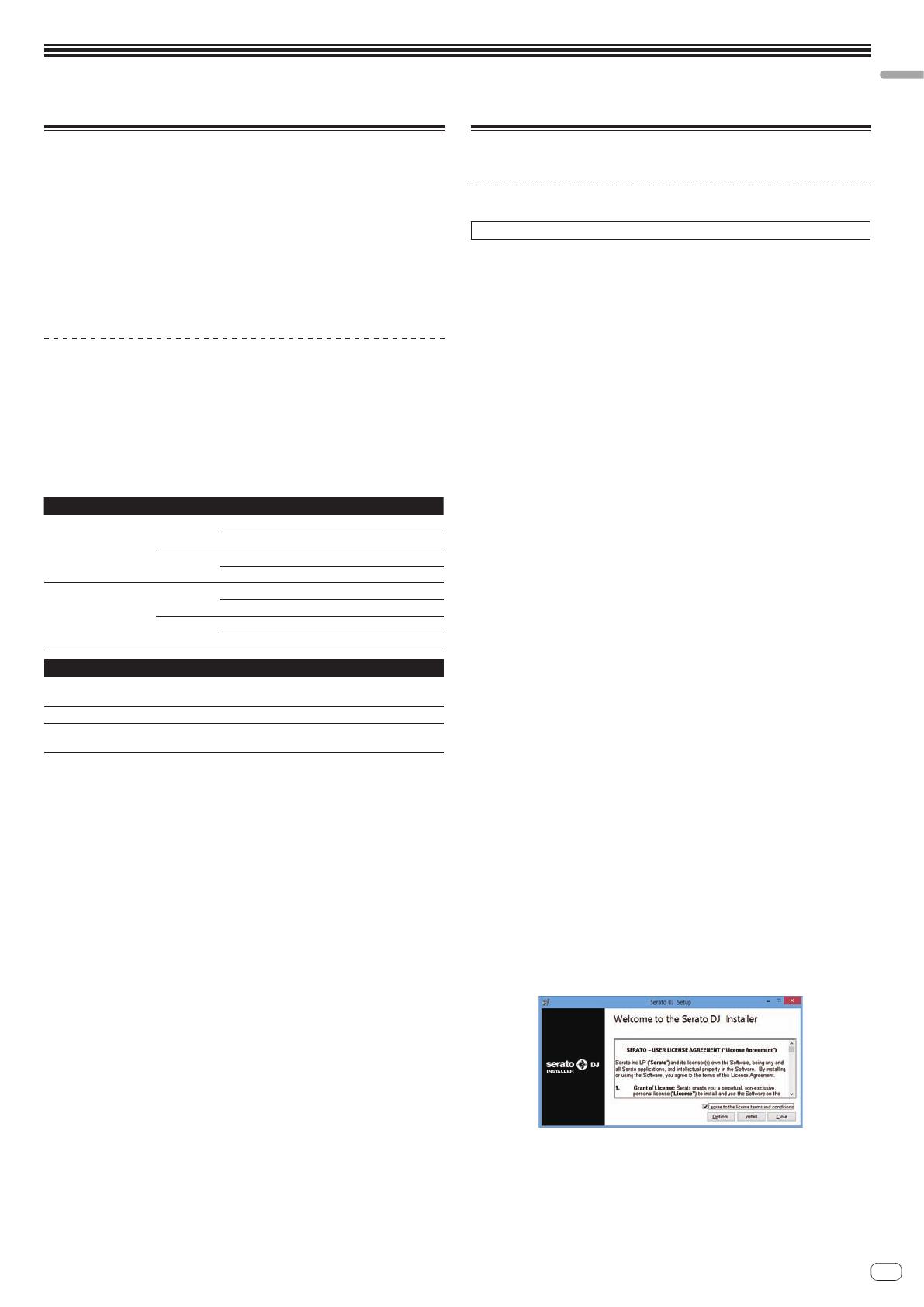
En
3
Launching the Serato DJ software
Launching the Serato DJ software
Before installing the Serato DJ software
Serato DJ is a DJ software application by Serato. DJ performances are possible by
connecting the computer on which this software is installed to this unit.
!
The user is responsible for preparing the computer, network devices and other
elements of the Internet usage environment required for a connection to the
Internet.
! For details on operating the Serato DJ software, see the Serato DJ software
manual.
For the Serato DJ software manual and information on the latest version of the
Serato DJ software, see [Software Info] under [DJM-900SRT] on the Pioneer
DJ support site below.
http://pioneerdj.com/support/
Cautions on Installation
! Before installing the Serato DJ software, turn this unit’s power switch off and
disconnect the USB cable connecting this unit to the computer.
! If installation of the Serato DJ software is interrupted, follow the procedure
below to start installation over from the beginning.
! Before installing the Serato DJ software, quit all other programs that are running
on the computer.
! The driver software is compatible with the following OSs.
Minimum operating environment
Supported operating systems CPU and required memory
Mac OS X: 10.6.8, 10.7.5
and 10.8
32-bit version
Intel
®
processor, Core™ 2 Duo 2.0 GHz or better
1 GB or more of RAM
64-bit version
Intel
®
processor, Core™ 2 Duo 2.4 GHz or better
4 GB or more of RAM
Windows: Windows 7
32-bit version
Intel
®
processor, Core™ 2 Duo 2.0 GHz or better
2 GB or more of RAM
64-bit version
Intel
®
processor, Core™ 2 Duo 2.4 GHz or better
4 GB or more of RAM
Others
USB port
A USB 2.0 port is required to connect the computer with this
unit.
Display resolution
Resolution of 1 280 x 720 or greater
Internet connection
An Internet connection is required for registering the “Serato.
com” user account and downloading the software.
!
For the latest information on the required operating environment and compatibility as well as
to acquire the latest operating system, refer to “Software Info” under “DJM-900SRT” on the
Pioneer DJ support site below.
http://pioneerdj.com/support/
! Operation is not guaranteed on all computers, even if all the required operating environment
conditions indicated here are fulfilled.
! Depending on the computer’s power-saving settings, etc., the CPU and hard disk may not
provide sufficient processing capabilities. For notebook computers in particular, make sure
the computer is in the proper conditions to provide constant high performance (for example
by keeping the AC power connected) when using Serato DJ.
! Use of the Internet requires a separate contract with a provider offering Internet services and
payment of provider fees.
Installing the Serato DJ software
Installation Procedure (Windows)
Do not connect this unit and the computer until installation is completed.
!
Log on as the user which was set as the computer’s administrator before
installing.
! If any other programs are running on the computer, quit them.
1 Insert the CD-ROM into the computer’s CD drive.
The CD-ROM menu is displayed.
! If the CD-ROM menu does not appear when the CD-ROM is inserted, open the
CD drive from [Computer (or My Computer)] in the [Start] menu, then double-
click the [CD_menu.exe] icon.
2 When the CD-ROM’s menu appears, select [Download
Serato DJ Software.], then click [Start].
3 “An internet environment is required to access the site.
Connected to the internet?” is displayed. Click [Yes].
The web browser is launched and the Pioneer DJ support site is displayed.
4 Click [Software Info] under [DJM-900SRT] on the Pioneer DJ
support site.
[Serato DJ Support Information] is displayed.
5 Click the link to the Serato DJ download page.
The Serato DJ download page is displayed.
6 Log in to your “Serato.com” user account.
! If you have already registered a user account on “Serato.com”, input the regis-
tered e-mail address and password to log in at “Serato.com”, then proceed to the
Serato DJ software download page.
Proceed to step 8.
! If you have not completed registering your user account, do so following the
procedure below.
— Following the instructions on the screen, input your e-mail address and the
password you want to set, then select the region in which you live.
—
If you check [E-mail me Serato newsletters], newsletters providing the
latest information on Serato products will be sent from Serato.
—
Once user account registration is completed, you will receive an e-mail at the
e-mail address you have input. Check the contents of the e-mail sent from
“Serato.com”.
! Be careful not to forget the e-mail address and password specified when you
performed user registration. They will be required for updating the software.
! The personal information input when registering a new user account may be col-
lected, processed and used based on the privacy policy on the Serato website.
7 Click the link in the e-mail message sent from “Serato.com”.
Proceed to the Serato DJ software download page.
8 Download the Serato DJ software from the download
page.
Unzip the downloaded file, then double-click the unzipped file to launch the installer.
9 Read the terms of the license agreement carefully, and if
you agree, select [I agree to the license terms and conditions],
then click [Install].
! If you do not agree to the contents of the license agreement, click [Close] to
cancel installation.