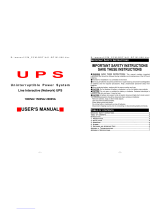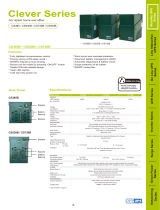Page is loading ...

U P S
Uninterruptible Power System
Line Interactive Network UPS
800VA/1000VA
1200VA/1500VA/2200VA
USER‘S MANUAL
Printed in USA
ABC

Important safety instructions
Thank you for selecting this uninterruptible power system (UPS). It provides
you with better protection for connected equipment.
Please read this manual!
This manual provides safety, installation and operating instructions that will
help you derive the fullest performance and service life that the UPS has to
offer.
Please save this manual!
It includes important instructions for the safe use of this UPS and for
obtaining factory service should the proper operation of the UPS come into
question.
Please save or recycle the packaging materials!
The UPS‘s shipping materials were designing with great care to provide
protection from transportation related damage. These materials are
invaluable if you ever have to return the UPS for service. Damage sustained
during transit is not covered under the warranty.

Table of contents
1
Introduction… … … … … … … … … … … … … 1
2
Safety… … … … … … … … … … … … … … … ..2
3
Presentation… … … … … … … … … … … … 3
4
Front Panel… … … … … … … … … … … … ..3
5
Rear Panel … … … … … … … … … … … … … 4
6
Installation… … … … … … … … … … … … … 5
7
Operation… … … … … … … … … … … … … .7
8
Alarms… … … … … … … … … … … … … … ..8
9
Software Options… … … … … … … … … … 9
10
Computer Interface Port………………10
11
Battery replacement…………………….11
12
Troubleshooting…… …… ……… ……… .12
13
Storage… … … … … … … … … … … … … … .12
14
Specifications… … … … …… … … … … … .13

1. INTRODUCTION
The product is line interactive UPS with the newest technology and powerful
function. The LINE INTERACTIVE UPS is with AVR function allows input
voltage range from 75% to 125%, including on line voltage boost-up & buck
down. An ideal protection equipment for critical connected loads. It is based
on microprocessor controls, with utility power connected, the charging is
ongoing, no need to switch ON the UPS and at back-up mode, UPS can be
automatically turned OFF if none of the connected loads is operating to save
the battery energy. The indicator will be ON when battery needs replacement
and a cyclic self-testing function is included in order to verify both the
operation of the UPS and the condition of the battery.
In addition, This UPS provides advanced single telephone line or modem
surge suppression through the modular connectors on the back panel.
The LINE INTERACTIVE UPS and RUPS seies monitoring software (optional
kits) makes your computer operate intelligent and provides you with the
ability of perfect protection of your critical devices.
Note: There is no guarantee that interference to radio/TV will not occur
in a particular installation. If this UPS causes interference to radio or
television reception, which can be determined by turning the UPS off
and on, the user is encouraged to try to correct the interference by one
or more of following measures:
l
connect the equipment to an outlet on a circuit different from that to
which the receiver is connected
l
increase the separation between the equipment and the receiver
l
reorient the receiving antenna
1

2. Safety
CAUTION !
• To reduce the risk of electric shock, disconnect the UPS from the mains supply
before installing a computer interface signal cable. Reconnect the power cord only
after signaling interconnections have been made.
• The internal energy source(the battery) cannot be de-energized by the user. The
output may be energized when the unit is not connected to a mains supply.
• The right way to de-energize the UPS properly in an emergency is to move the I/O
switch to the OFF position and disconnect the power cord from the mains supply.
• The socket-outlet shall be installed near the equipment and easily accessible.
• Attention, hazardous through electric shock. Also with disconnection of this unit the
main, hazardous voltage still may be accessible through supply from battery. The
battery supply should be therefore disconnected in the plus and minus pole when
maintenance of service work inside the UPS is considered.
• Do not dispose of batteries in a fire, the battery may explore.
• Do not open or mutilate the battery, released electrolyte is harmful to the skin and
eyes.
• A battery can present a risk of electric shock and high short circuit current. The
following precaution should be observed when working on batteries
- Remove watches, rings or other metal objects.
- Use tools with insulated handles.
Caution: Risk of electric shock - hazardous live parts inside this unit are
energized from the battery supply even when the input AC power is connected.
Caution: Risk of electric shock, do not remove cover. No user serviceable parts
inside, Refer servicing to qualified service personnel.
Warning: To reduce the risk of fire, replace only with the same type and rating
of fuse.
Warning: To reduce the risk of fire or electric shock, install in temperature and
humidity controlled indoor area of conductive contaminants.
2

3. Presentation
FRONT PANEL
3.1 "REPLACE BATTERY" indicator (RED LED)
The LED illuminates when the UPS's battery is no longer useful and must be replaced.
3.2 "BUCK AVR (VOLTAGE REDUCTION)" indicator (YELLOW LED)
The LED illuminates when the UPS is correcting a high utility voltage condition. The
loads receive normal power.
3.3 "BACK UP" indicator (YELLOW LED)
The LED illuminates when the UPS is supplying battery power to the loads.
3.4 "BOOST AVR (VOLTAGE BOOST)" indicator (YELLOW LED)
The LED illuminates when the UPS is correcting a low utility voltage condition.
The loads receive normal power.
3.5 "LINE NORMAL" indicator (GREEN LED)
3.6 "ON/OFF/TEST/SILENCE" button
Press the button more than 2 seconds to turn the UPS on or off, press the button
less than 1 second to activate the UPS's self-testing or silence the back up alarm.
3
800VA/1000VA/1200VA/1500VA/2200VA
3.1
3.2
3.3
3.4
3.5
3.6

REAR PANEL
3.10 MAIN SWITCH
3.11 REMOTE PORT (COMPUTER INTERFACE)
Provide both RS-232 and relay signal to support NOVELL, UNIX, DOS, WINDOWS
and other operating systems.
3.12 TEL./MODEM SURGE PROTECTION
Surge protection for telephone and modem line to have the complete safety
connection for INTERNET service.
3.13 SITE WIRING FAULT INDICATORS (RED LED)
It comes on when the UPS is connected to an improperly wired AC power outlet.
Note: This device is available on 110 Vac model only.
3.14 SURGE PROTECTION OUTLET
The full time surge protection outlet provides protection from surges such as those
created by lighting or connected equipment which has high initial current. Plug
equipment that does not require power during a utility power failure into the outlet.
This could include a printer, scanner, fax, audio device and power generator.
3.15 EXTERNAL BATTERY PACK CONNECTOR (optional)
Caution: Use only factory supplied or authorized connecting cable for external
battery !
3.16 OUTPUT POWER RECEPTACLES
3.17 AC INPUT POWER RECEPTACLE
3.18 INPUT CIRCUIT BREAKER
It trips when the connected loads exceed the protected receptacle's capacity, The
center plungers of the circuit breakers extend when tripped.
800VA/1000VA/1200VA
1500VA
2200VA
3.10 3.15 3.12 3.11
3.16
3.18
3.17
3.11 3.12
3.13
3.14
3.15
3.18
3.10
3.16
3.17
3.13

4. Installation
4.0 Inspection
Inspect the UPS upon receipt. The packaging is recyclable; save it for reuse
or dispose of it properly.
4.1 Placement
Install the UPS in a protected area with adequate air flow and free of
excessive dust. Do not operate the UPS where the temperature and humidity
is outside the specified limits.
4.2 Connect Computer Interface (optional)
UPSMON series software (or other power management software) and an
interface kits can be used with this UPS. Use only kits supplied or approved
by the manufacturer. If used, connect the interface cable to the 9 pin
computer interface port on the back panel of the UPS.
Note: Computer interface connection is optional. The UPS works
properly without a computer interface connection.
Caution: Use only factory supplied or authorized UPS monitoring
cable !
4.3 Connect external battery pack (optional)
Before connecting, make sure the external battery pack and the connector
cable are compatible with this UPS.
Note: External battery connection is not necessary. The UPS works
properly without a external battery pack connection.
Caution: Use only factory supplied or external battery connection
cable !
4.4 Connect the telephone/modem lines (optional)
Connect a single line telephone or a modem line into the telephone/modem
surge protection sockets on the back of the UPS. The RJ-45/RJ-11 modular
sockets accept standard single line telephone connections. This connection
will require another length of telephone cable (supplied).
6

Note: This connection is optional. It is not necessary to use this UPS.
Caution: The telephone line current limiting feature could be rendered
inoperable if improperly installed. Make sure that the telephone line
from the wall is plugged into the connector marked “IN”, and the
device to be protected (telephone, modem, etc.) is plugged into the
connector marked “OUT”.
Caution: This surge protection device is for indoor use only and never
install telephone wiring during a lightning storm.
4.5 Connect to Utility
Connect the AC input power connector to utility power to power up the UPS.
4.6 Charge the battery
The UPS charges its battery whenever it is connected to utility power. For
best results, charge the battery for 4 hours in the initial use.
4.7 Connect the loads
Plug the loads into the output connectors on the rear of the UPS. To use the
UPS as a master on/off switch, make sure all of the loads are switched on.
Caution: Never connect a laser printer or plotter to the UPS with other
computer equipment. A laser printer or plotter periodically draws
significantly more power than when idle, and may overload the UPS.
4.8 Check the Site Wiring Fault Indicator
After plugging in the loads and the UPS, check the site wiring fault indicator
on the rear panel. See section 3.17 for location of the indicator on the back
panel. It lights if the UPS is plugged into an improperly wired AC power outlet.
Wiring faults detected include ground, hot-neutral polarity reversal, and
overloaded neutral circuit.
Note: This device is available on 110 Vac model only.
7

5. Operation
5.1 Switch on
With the UPS plugged in, turn on MAIN SWITCH (on rear panel) and press
ON/OFF/TEST/SILENCE button (on front panel) less than 2 seconds to switch the
UPS on. The UPS will perform self-testing each time when it is switched on.
Note: When switched off the UPS maintains the battery charge and will respond
to commands received through the computer interface port.
5.2 Switch off
By pressing and holding ON/OFF/TEST/SILENCE button until the "LINE NORMAL" or
"BACK UP" LED off. To save battery power, turn off MAIN SWITCH (on rear panel) if
you leave the UPS along over one day.
5.3 Self-test
Use the self-test to verify both the operation of the UPS and the condition of the
battery. In normal utility power, push the ON/OFF/TEST/SILENCE button less than 1
second and UPS performs a self-test function. During the self-test, the UPS operates
a back up mode.
Note: During the self-test, the UPS briefly operates the loads on-battery (the on-
battery LED comes on).
If the UPS passes the self-test, it returns to on-line operation. The on-battery LED
does off and the on-line LED goes on steady.
If the UPS fails the self-test it immediately returns to on-line operation and lights
the replace battery LED. The loads are not affected. Recharge the battery
overnight and perform the self-test again. If the replace battery LED is still on,
ask our nearest dealer to replace battery.
5.4 Silence
In "BACK UP" mode, push ON/OFF/TEST/SILENCE less than 1 second to silence
the audible alarm. (The function is void when under condition of "LOW BATTERY" or
"OVERLOAD")
Note: At back-up mode, UPS can be automatically turned off if none of the
connected loads is operating.
5.5 Cold start
When the UPS is off and there is no utility power, use the cold start feature to apply
power to the loads from UPS's battery. Press the ON/TEST button (see section 3.1
for location of the indicator on the front panel) until the UPS beeps.
5.6 Shutdown mode
In shutdown mode the UPS stops supplying power to the load, waiting for return of
utility power. If there is no utility power present, external devices (e.g., servers)
connected to the computer interface can command the UPS to shutdown. This is
normally done to preserve battery capacity after the graceful shutdown of protected
servers. The UPS will scroll the front panel indicators sequentially in shutdown mode.
8

6. Alarm
6.1 "BACK UP" (slow alarm)
When in BACK UP mode, the YELLOW LED illuminates and the UPS
sounds an audible alarm. The alarm stops when the UPS returns to LINE
NORMAL operation.
Press the ON/OFF/TEST/SILENCE button during on-battery alarms to stop
the beeping.
6.2 "LOW BATTERY" (rapid alarm)
In BACK UP mode, when the battery energy runs low, the UPS beeps rapidly
until the UPS shuts down from battery exhaustion or returns to LINE
NORMAL operation.
6.3 "OVERLOAD" (continuous alarm)
When the UPS is overloaded (the connected loads exceed the maximum
rated capacity) the UPS emits continuous alarm to warn a overload condition.
Disconnect nonessential load equipment from UPS to eliminate the overload.
6.4 "REPLACE BATTERY" (continuous alarm)
The UPS emits continuous beeps and the REPLACE BATTERY LED
illuminates if the battery fails the self-test. See section 9 to replace battery by
yourself or call your dealer for services.
9

7. Software options
7.1 Power Monitoring Software
The UPSMON series software (or other power monitoring software) is
applied standard RS-232 interface to perform monitoring functions, and then
provides an orderly shutdown of a computer in the event of power failure.
Moreover, UPSMON displays all the diagnostic symptoms on monitor, such
as Voltage, Frequency, Battery level and so on..
The software is available for DOS, Windows 3.1x, Windows 95, Windows
NT V3.5 or later, Novell Netware and others. Call your dealer for more
information on computer OS compatible solutions.
7.2 Interface Kits
A series of interface kits is available for operation systems that provide UPS
monitoring. Each interface kit includes the special interface cable required to
convert status signals from the UPS into signals which individual operating
system recognize. The interface cable at UPS side must be connected to
REMOTE PORT , at computer side can be either COM 1 or COM 2. The
other installation instructions and powerful features please refer to READ.ME
file.
Caution: Use only factory supplied or authorized UPS monitoring
cable !
10

8. Computer Interface Port
The computer interface port has the following characteristics:
11
D-SUB 9 Pin Female Connector for white cable
Contacts
Normally
Open
Pin Number
Signal High Min. 1 Second
5
2
4
7
6
1
8
9
3
Low Battery
Mains Failure
Common
UPS Shut Down or
RS232 RD Pin 3
RS232 TX Pin 2
RS232 RTS Pin 7
RS232 DTR Pin 4
No Connection
D-SUB 9 Pin Female Connector for purpure cable
Contacts
Normally
Open
Pin Number
Signal High Min. 1 Second
5
2
4
7
6
9
8
3
1
Low Battery
Mains Failure
Common
UPS Shut Down or
RS232 RD Pin 3
RS232 TX Pin 2
RS232 RTS Pin 7
RS232 DTR Pin 4
No Connection

9. Battery Replacement
Your battery should run any where from 3-5 years before eve needing to be replaced.
Please follow the instructions below for easy battery replacement.
Note: When replace battery, disconnect the utility power then open the case and
take notice of the battery's polarity while install the new battery to avoid short.
1) Unplug unit from AC power source and disconnect all connected equipment.
2) Disconnect AC power cord from unit..
3) Turn unit upside down and using a phillips screw driver, unscrew the 4 screws
holding the top of the unit to the bottom. Put screws in a safe place for reconnection.
4) Holding the top together firmly with the bottom, turn the entire unit right side up.
5) Carefully lift top cover off and place to the side. The connecting wires and
electronics will be exposed. Be careful not to touch any inner components when
changing the battery.
6) Remove the 2 connecting wires from the battery.
7) You can now easily remove the battery from the unit
Caution: Do not dispose of battery in fire.
Caution: Do not attempt to open the battery.
Caution: The following precautions should be taken when replacing the battery
•
remove watches, rings, etc…
•
use tools with insulated handles
8) Place your new battery in the same position/direction and reconnect the wires red
wire-position(+) and black wire negative(-)
9) Please follow steps 5,4 and 3 (in that order) to reconnect the entire unit.
10) Please follow manual instructions in order to properly reconnect your equipment.
12

10. Troubleshooting
PROBLEM POSSIBLE
CAUSE
ACTION TO TAKE
On/off/test/silence
button not pushed or
push too short
Press the on/off/test/silence
button more than 1 second
Battery voltage less
than 10V
Recharge the ups at least 4
hours
PCB failure Replace the PCB, call for
service
UPS not on
LED not light
Load less than 20W at
battery mode
Normal condition
Power cord lose Replug the power cord
AC FUSE burn out Replace the AC fuse
Line voltage too high,
too low or black out
Normal condition
UPS always at
battery mode
PCB failure Replace PCB, call for service
battery not fully charged Recharge the UPS at least 4
hours
Back up time
too short
PCB failure Replace PCB, call for service
Buzzer
continuous
beeping
Overload Remove the noncritical loads
RED LED light Battery failure Replace battery, call for service
11. Storage
10.1 Storage conditions
Store the UPS covered and upright in a cool , dry location, with its battery fully
charged. Before storing, charger the UPS for at least 4 hours. Remove any
accessories in the accessory slot and disconnect any cables connected to the
computer interface port to avoid unnecessary draining the battery.
10.2 Extended storage
During extended storage in environments where the ambient temperature is -15 to +30
(+5 to +86 ), charge the UPS‘s battery every 6 months.
During extended storage in environments where the ambient temperature is +30 to
+45 (+86 to +113 ), charge the UPS‘s battery every 3 months.
13

12. Specifications
MODEL KIN
800AP
KIN
1000AP
KIN
1200AP
KIN
1500AP
KIN
2200AP
Capacity
800VA
1000VA
1200VA
1500VA
2200VA
Voltage
+/-25% at line input
INPUT
Frequency
50 or 60Hz +/-10% (auto sensing)
Voltage
(on battery)
Simulated sine wave at 100V/110/115V/120V/220V/230V/240V
+/-5%
Frequency
(on battery)
50 or 60Hz +/-0.5%
Voltage
Regulation
AVR
AVR automatically increase output voltage 15% above input
voltage if -9% to-25% of nominal. AVR decrease output voltage
13% below input voltage if+9% to +25% of nominal
Transfer time 2/4 milliseconds, including detection time
Spike Protection
320 Joules, 2ms
EMI/RFI filter 10dB at0.15MHz, 50dB at 30MHz
(for xxxAP models only)
Overload
Protection
UPS automatic shutdown if overload exceeds 110% of nominal at
60 second and 130% at 3 seconds.
Unit Input
Circuit breaker for overload & short circuit protection
10Base-T
Cable Port
Network (UTP, RJ-45)compatible jacks
OUTPUT
PROTECTION
And
FILTERING
Short Circuit
UPS output cut off immediately or input circuit breaker protection
Type Sealed, maintenance-free lead acid batteries
With 3-6 years typical lifetime
Typical
Recharge Time
4 hours (to 90% of full capacity)
Protection Automatic self-test & Discharge protection, Replace battery
indicator
BATTERY
Back up Time
10 - 30 minutes (depending on computer load)
Net Weight
Kg(lbs)
13
(28.6)
15
(33.0)
15.2
(33.4)
15.6
(34.3)
26.2
(57.6)
Shipping Weight
Kg(lbs)
14.2
(31.2)
16.2
(35.6)
16.4
(36.1)
16.8
(36.9)
28.2
(62)
Dimension(mm)
WxDxH
130 x 382 x 201
169 x 448 x 227
PHYSICAL
Input Inlet
IEC 320 power inlet
Battery
Back-Up
Slow beeping sound (about 0.47Hz)
Battery Low
Rapid beeping sound (about 1.824Hz)
ALARM
Overload
Continue beeping sound
INTERFACE RS-232
Interface
Bi-directional communication port
Safety
Meet IEEE 587 standard
CONFORMANCE
Surge
cUL, TUV, CE, meet FCC
Ambient
operation
3,500 meters max. elevation, 0-95% humidity non-condensing
0-48 deg C
Audible noise
<48dBA (1 meter from surface)
ENVIRONMENT
Storage
condition
15000 meters max. elevation
©1999 Powercom Co., Ltd. All right Reserved. All trademarks are property of their respective owners.
Specifications subject to change without notice.
14



/