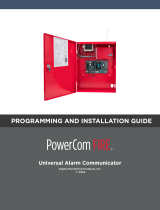Page is loading ...

Copyright 2013
Copyright 2013 Dynamic Services International Inc. PowerCom Division. All rights reserved.
Licensed software products are owned by PowerCom® and are protected by United States
copyright laws and international treaty provisions.
Fleetwood Group, Inc. manufactures PowerCom Mini for Dynamic Services International Inc. on
OEM base. The relevant products are covered by U.S. and foreign patents, issued and pending.
Information in this publication supersedes that in all previously published material.
Specifications and pricing are subject to change without notice.
Printed in the U.S.A.
Dynamic Services International Inc.
www.powercomars.com
www.dsii.net
Tel: 212 997 2000
Email: PowerCo[email protected]
PowerCom Mini is a registered trademark of Dynamic Services International Inc. Other
trademarks contained herein are the property of their respective holders.
Control Version
Date
1.0
April, 2013

Table of Contents
1.0 PowerCom Mini ................................................................................... 1
1.1 Introduction ............................................................................................................................... 1
1.2 Applications/Advantages ........................................................................................................... 1
1.3 RF Communication ..................................................................................................................... 1
1.4 About PowerCom ....................................................................................................................... 1
1.5 Other PowerCom Products ........................................................................................................ 1
2.0 Principles of Operation ......................................................................... 2
3.0 System Description and Setup ................................................................ 2
3.1 Room Layout .......................................................................................................................... 2
3.2 Placement of the PowerCom Mini System ................................................................................ 2
4.0 How to Use the PowerCom Mini (WRS7000-DSI-5) ........................................... 3
4.1 Powering On .............................................................................................................................. 3
4.2 Voting ......................................................................................................................................... 3
4.3 Key Lockout ................................................................................................................................ 3
5.0 Static mode keypad.............................................................................. 3
6.0 Keypad Settings Retrieval ...................................................................... 4
6.1 Keypad locally ............................................................................................................................ 4
6.2 Changing Keypad and Channel Number .................................................................................... 4
7.0 Keypad Battery Replacement .................................................................. 4
8.0 Software ........................................................................................... 4
9.0 Accessories ........................................................................................ 4
10.0 Limited Product Warranty ..................................................................... 4
11.0 FCC, IC, and EU Compliance Information ................................................. 5
12.0 Standards and Guidelines ..................................................................... 5
13.0 FCC/IC Compliance ............................................................................. 6
14.0 EU Compliance .................................................................................. 6
15.0 Technical Specifications ....................................................................... 7
16.0 Troubleshooting Procedures .................................................................. 8
17.0 Index ............................................................................................. 9

1
© 2013 Dynamic Services International Inc. PowerCom Division. All Rights Reserved. | 1-212-997-2000 | www.PowerComARS.com
1.0 PowerCom Mini
1.1 Introduction
This product consists of wireless (RF) keypads
and a Base Station. The system is generally used
to record answers to multiple choice questions
as part of a classroom presentation, decision-
making session, focus group, or
videoconference. It offers methods for
collecting and immediately reporting group
response data.
PowerCom Mini is a cordless handheld
response system that provides numeric
data interaction for meeting or
learning environments. Keypad
responses are transmitted to the Base
Station, which processes and delivers
the information to the attached
computer.
Application software operates the Base
Station and controls its associated
Keypads. While the system’s hardware
may offer powerful features, application
software is the essential ingredient in applying
the technology to generate useful results.
1.2 Applications/Advantages
Many meeting and learning venues require a
mechanism for audience interaction. Moreover,
many seek a method of automating surveys and
grading activities. PowerCom Mini meets the
need for such an interactive tool, bringing
everyone together and instantly allowing
measurement of interest, understanding, and
involvement.
Audience members can participate from
their seat and personally indicate their
opinions, ideas, and knowledge.
Results of the interaction are immediately
available, and their display offers presenters
a valuable insight into the opinion and
comprehension level of audience members.
System setup typically involves handing a
Keypad to every participant and connecting
the Base Station to a computer. No Keypad
wires or cabling need be installed prior to
use. This allows fast, reliable, safe, and
attractive installation.
1.3 RF Communication
The Keypads communicate with the Base
Station using wireless Radio Frequency
(RF) technologies. The patented
proprietary design has been rigorously
tested and optimized for reliability and
collection speed.
1.4 About PowerCom
PowerCom® is an Audience Response Software
division of Dynamic Services International, Inc.
(DSI). DSI was founded in 1988 with a mission
to help businesses of all sizes to build stronger
communications with their customers,
employees and business partners. With a focus
on building strong autonomous communication
channels, DSI is able to help companies collect
and exchangevaluable business information.
Our technology solutions focus around
generating fewer errors, fewer returned
documents, and fewer lost documents, as well
as a much faster response time. As a premier
provider of Information Technology and
Business Processes, DSI s a trusted technology
partner for many commercial and government clients.
1.5 Other PowerCom Products
PowerCom® has developed its software in 9
major languages and offices around the world;
we are committed to bringing the highest level
of products and customer service to users in
every country! We provide Audience Response
System distribution, rental service, and full
support to PowerCom® customers all over the

2
© 2013 Dynamic Services International Inc. PowerCom Division. All Rights Reserved. | 1-212-997-2000 | www.PowerComARS.com
world! With Interactive PowerPoint Presentation
software in nine languages, PowerCom®
provides the highest quality audience response
systems for international businesses.
Recognized by Microsoft as a Partner, PowerCom
is the most respected Interactive Presentation
Software developer in the business. We
guarantee that we provide the lowest priced
ARS packages and rental service in the world!
For more information on these products or our
customization capability, please visit our
website at www.powercomars.com.
2.0 Principles of Operation
PowerCom Mini uses the latest in 2.4 GHz
wireless technology to turn any meeting into a
dynamic interactive experience for each
participant without having to deal with a
nightmare of cables and connectors
All PowerCom® hardware uses Fleetwood’s
patented technology, which is unique in
marketplace to provide two-way communication
with the keypads. This design ensures that no
responses are missed by requiring a keypad to
retransmit the user’s response until it is
properly received by the Base Station. The
design also allows the system to refuse to
acknowledge any invalid entries. This is clearly
superior to other technologies using one –way
radio or infrared, which do not provide
acknowledgement to the keypad when its entry
is received and do not have any way of rejecting
invalid entries.
Figure 1. System Diagram
The Base Station is the control center for the
system and operates according to commands
issued by the application software. The Base
Station can be set to any of the 75 available
channels through the software. Each Base
Station can process responses from up to 500
keypads.
A radio frequency packet is continuously sent
out by the base station when the unit is
powered on. Each base station’s packet can only
be heard by keypads that have been set to the
same channel
3.0 System Description and
Setup
3.1 Room Layout
Figure 2. Typical Room Layout
3.2 Placement of the PowerCom Mini
System
The Base Station can be located anywhere in the
area where the keypads are to be used.
PowerCom Mini keypads can operate in a room
up to 650’ x 650’feet (WRS970-DSIH or
WRS970DSI) in size. Despite a robust
communication system, walls and some other
2.4 GHz devices can moderately to severely
limit the system’s overall performance. If
coverage of a larger area necessary, elevation
of the Base Station or centering in room can
usually improve the reception of the keypad
signals.

3
© 2013 Dynamic Services International Inc. PowerCom Division. All Rights Reserved. | 1-212-997-2000 | www.PowerComARS.com
Note: Due to the properties of signals operating
at 2.4 GHz, we does not recommend placing any
walls between the base station and the keypads.
The material in a wall tends to absorb the RF
signal and some reduced performance might be
observed.
4.0 How to Use the PowerCom
Mini (WRS7000-DSI-5)
Figure 3. PowerCom Mini keypad
4.1 Powering On
Any key will turn on the keypad. After about 12
seconds, the keypad will automatically power
itself off. The keypad will turn off after
successfully sending a vote.
4.2 Voting
Make sure a base unit is ready to collect votes.
(See appropriate user manual for base station
operation)
There are five number keys that correspond to
values 1-5. When pressing any key, the Green
LED will light to indicate the keypad has turned
on.
The keypad listens for a polling base on the
same Base ID. If the keypad is queried by the
base, the vote is sent. If successful, the green
LED will turn off. A low battery warning may
present itself after the keypad has voted. The
battery warning is the red LED will blink quickly
4 times.
If the keypad is unable to send the vote after
period of 9 seconds, the Red Led will light to
indicate the transfer was unsuccessful. There
are several reasons a vote is not able to
transmit, first, the Base ID of the base may not
be querying the keypad (system not set up to
poll enough keypads or possibly even polling) or
the keypad is out of range of the base unit.
4.3 Key Lockout
The keypad allows for the base unit to lock out
some or all of the five available keys. When a
key is locked out, it will light very briefly the
green LED and then go immediately to red. The
keypad will continue to listen to the base unit if
the key is unlocked during the polling and will
transmit. If another key is not selected during
this time, the keypad will turn after 12 seconds
to conserve battery life.
5.0 Static mode keypad
A keypad in Static mode is configured to a
specific Base ID and address. Each keypad on a
system must be set to the same Base ID of the
Base Station to be used. The address of each
keypad in a system must be a unique number
between 1 and 500.
To obtain best system performance, start at
address 1 and continue up to the number of
keypads to be used.
Once the system is configured, the settings are
maintained indefinitely. The keypad can only be
used on the Base ID it is programmed. If more
flexibility is desired (moving a keypad from base
to base or room to room, for example) use
Dynamic mode operation.
Note: PowerCom Mini only supports Static
address mode, no Dynamic mode operation.

4
© 2013 Dynamic Services International Inc. PowerCom Division. All Rights Reserved. | 1-212-997-2000 | www.PowerComARS.com
6.0 Keypad Settings Retrieval
6.1 Keypad locally
To verify what settings the keypad has, press
the 1 and 5 key simultaneously for 3 seconds.
Either the red or the green led will light to start
a sequence of blinks representing the Base ID
and keypad address. A green LED flash
represents the numerical values separated by
red LED indicator. The format is as follows:
Tens Digit of Base ID
Red Flash
Ones Digit of Base ID
Red Flash
Small Pause
Hundreds digit of keypad Address
Red Flash
Tens digit of keypad Address
Red Flash
Ones digit of keypad Address
Red Flash
6.2 Changing Keypad and Channel Number
Make sure base station is detected properly.
Choose “Change Keypad Channel and
Address” from the drop down menu of the
Device group in Powercom Tab. Follow the
instructions to continue.
7.0 Keypad Battery Replacement
Each keypad is powered from a single CR2032
Lithium Coin Cell battery. One fresh CR2032
battery can last for up to 20,000 votes.
INSTRUCTIONS :
1. Remove screw from case back.
2. Separate case parts at screw location
3. Using a non-metallic object, carefully push
the battery out of the retainer from the
back side
4. Slide in new battery with positive side away
from circuit board
Figure 3. Keypad Battery Replacement
8.0 Software
PowerCom® is PowerPoint Add-in software
available for keypad and it can be installed for
Office 2007, Office 2010 and Office 2013. Please
contact powercom@dsii.net for more
information about PowerCom software.
9.0 Accessories
Call PowerCom team or an authorized dealer for
information on available storage/shipping cases,
lanyards, extra cables or power supply kits for
PowerCom Mini system.
10.0 Limited Product Warranty
PowerCom® warrants its serial components for a
period of 24 months from the date of
manufacture for any material or workmanship
defect in the product. This warranty does not
extend to batteries or any product component,
which has been subjected to misuse, neglect,
accidental breakage, improper installation, use
outside of present guidelines, or alteration
outside of our factory.

5
© 2013 Dynamic Services International Inc. PowerCom Division. All Rights Reserved. | 1-212-997-2000 | www.PowerComARS.com
PowerCom Base Stations and Keypads use
internal antennas built directly on the printed
circuit board. Modifying the antennas in any way
will result in reduced range and will void the
warranty.
There are no user serviceable parts inside
PowerCom Base Stations or Keypads. PowerCom
agrees to remedy, at the factory, any product
defect, or at its discretion, replace any
component or part of the product provided the
owner complies with the following procedures:
1. The owner is to determine that the problem
is not the battery or a faulty or improper
connection with the personal computer or
power source.
2. The owner will contact PowerCom during
standard hours Monday through Friday 9:00
AM to 5:00 PM Eastern Standard Time at
212-997-2000 or powercom@dsii.net to
obtain a Return Material Authorization
(RMA) number prior to shipping the product
back to the factory.
3. The owner will send the defective
component via prepaid freight to:
Fleetwood Group, Inc.
Electronics Division
Product Service Coordinator
RMA#:
11832 James Street
Holland, MI 49424
4. If the factory determines the defect is due to
negligence or oversight on the part of the
owner, the owner will be invoiced for the
cost of the repair.
11.0 FCC, IC, and EU Compliance
Information
WRS7000DSI-5 contains N240D RF Module
Responsible Party Pertaining to the Declaration
of Conformity
Fleetwood Group, Inc.
11832 James Street
Holland, MI 49424
Attn: Product Service Coordinator
Phone: 888-467-3759
12.0 Standards and Guidelines
This device complies with the following
European Directives and USA/Canada
Regulations:
Directive 1999/5/EC on radio equipment and
telecommunication terminal equipment and
the mutual recognition of their conformity
Directive 2006/95/EC on the harmonization
of laws of member states related to
electrical equipment designed for use within
certain voltage limits.
The USA Federal Communications
Commission (FCC) Rules and Regulations.
Industry Canada Rules and Regulations
This device complies with the following national
and international standards:
EN 301 489-1 V1.6.1: 2005: EMR; EMC
standard for radio equipment and services.
Part 1: Common technical requirements.
EN 301 489-17 V1.2.1: 2002: EMR; EMC
standard for radio equipment and services.
Part 17: Specific conditions for 2.4 GHz
wideband transmission systems and 5 GHz
high performance RLAN equipment.
EN 300 328 V1.7.1: Electromagnetic
compatibility and Radio spectrum Matters
(ERM);Wideband transmission systems; Data
transmission equipment operating in the 2,4
GHz ISM band and using wide band
modulation techniques.
EN 60950-1: 2001 + A11: 2004: Information
technology equipment – Safety. Part 1:
General requirements
FCC Part 15B, 15.247: 10-01-2006: Radio
Frequency devices: Operation within the
bands 902-928 MHz, 2400-2483.5 MHz, and
5725-5850 MHz.
IC RSS-210 Issue 7: 2007: Low power license-
except radio-communications devices (all
frequency bands): Category 1 equipment.

6
© 2013 Dynamic Services International Inc. PowerCom Division. All Rights Reserved. | 1-212-997-2000 | www.PowerComARS.com
13.0 FCC/IC Compliance
This device complies with Part 15 of the FCC Rules and RSS-210 of the Industry Canada Rules. Operation is
subject to the following two conditions: (1) this device may not cause interference and (2) this device must
accept any interference, including interference that may cause undesired operation of the device. The user
is cautioned that changes or modifications to the device that are not approved by the manufacturer could
void the user’s authority to operate the device.
14.0 EU Compliance
This device is a 2.4 GHz low power response system controller intended for residential and commercial
use in all EU and EFTA member states.
Notice
The base and keypad units may be susceptible to Electrostatic Discharge (ESD) and other similar fast
transient events causing system interruption. Should system interruption occur, reboot computer, reset
base unit by disconnecting and reconnecting USB cable and push any key on keypads which have powered
down.

8
© 2013 Dynamic Services International Inc. PowerCom Division. All Rights Reserved. | 1-212-997-2000 | www.PowerComARS.com
16.0 Troubleshooting Procedures
ISSUE
POSSIBLE CAUSE
SOLUTION
Keypad does not
turn on
Battery may be inserted backwards.
Battery is dead.
Check that the positive side of the battery is
touching the coin cell retainer.
Replace the battery.
Poor RF
Performance
Base not in open area.
Base located too close to other electronic
equipment
More than one base unit on the same Base ID
Other Interference
Multiple Base Stations are too close
Keypad battery dead.
Keypad operating too far from base station.
Do not place the base inside cabinets.
Place the base away from other electronic
devices, such as TV’s, DVD/VCR players and
similar.
Check that the bases covering an area are not
on the same Base ID.
Always physically separate other radio devices
by at least 10’ (3 m). This includes WiFi,
Bluetooth, ZigBee and other similar devices.
Keep base stations separated and do not stack
units.
Replace the coin cell battery.
Move closer to the base station to see if voting
improves.
Short range with
keypads
Power level setting too low.
Interference
Check that the power level setting of the
system is appropriate for the range trying to be
achieved (Some countries have restrictions as
to the power level setting allowed. See Section
15.0).
See “Poor RF Performance”.
Keypad vote not
sending
Keypad Base ID setting and base setting are not
matched.
Change either the base or keypads so they
match.
Note: We cannot possible list all troubleshooting issues here. We only list the common hardware issues. Please
search www.powercomars.com web site to locate the issue and possible solution.

9
© 2013 Dynamic Services International Inc. PowerCom Division. All Rights Reserved. | 1-212-997-2000 | www.PowerComARS.com
17.0 Index
A
Accessories, 4
B
Batteries, 4
I
Interface, 4
P
Patent information, ii
PowerCom Products, 1
R
Return Parts, 5
RF Communication, 1
RF Performance, 6
S
Service, 4-5
Software, 4
Static Mode, 3
T
Technical Specifications, 7
Troubleshooting, 8
V
Voting, 3
W
Warranty, 4
/