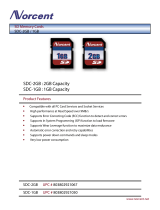IBM BladeCenter Deployment Guide
1 Introduction
1.1 Overview
The IBM BladeCenter Deployment Guide is intended to present the general steps necessary to
successfully deploy IBM blades in the IBM®
BladeCenter™. Its primary focus is to detail the
steps required for setting up remote boot on IBM Blades. The information provided in this document is
based on technical observations.
Due to the breadth of content related to this topic, this guide has now been split into 3 parts.
1. Management Module – information specific to the initial setup and ongoing usage of the
Management Module.
2. Embedded Switches – information related to the configuration of the embedded Ethernet and
Fibre channel switches.
3. Blades – blade configuration and installation information with a primary focus of installing Linux in
a boot to SAN environment.
Remote boot, root boot, or boot from SAN, is the name referred to the server configuration where the
server operating system is installed on a logical drive (LUN) that does not reside inside the server
chassis. This document will describe in detail the process that one must go through to setup a remote
boot for HS20 or HS40 blade servers. The blade servers utilize the IBM BladeCenter Fibre Channel
Expansion Card connected to the BladeCenter Fibre Channel Switch Modules via the BladeCenter
backplane. The switch modules in turn are connected to the core fibre channel switches that host the
SAN Fabric.
This document is a supplement the IBM®
BladeCenter™ publications provided with the
BladeCenter products. In addition to the publications being provided with the BladeCenter products, they
also are available in Portable Document Format (PDF). The latest versions of the publications are
available from the IBM web site at
http://www.ibm.com/pc/support/.
BladeCenter publications include the following:
• IBM
BladeCenter Type 8677 Planning and Installation Guide: This manual provides physical
planning information for the IBM BladeCenter products. It describes the BladeCenter components,
explains deployment and installation considerations, and provides worksheets that you can use to
determine the configuration, power, weight, and cabling requirements for your BladeCenter unit.
(
http://www-1.ibm.com/support/docview.wss?uid=psg1MIGR-53670)
• IBM
BladeCenter Type 8677 Installation and User’s Guide. This document contains general
information about your BladeCenter unit, including information about features, how to configure your
BladeCenter unit, and how to get help. It is provided with the BladeCenter unit and is on the IBM
BladeCenter Documentation CD.
• IBM BladeCenter Management Module User Guide: This guide contains information about
configuring the management module and managing components installed in BladeCenter chassis.
(
http://www-1.ibm.com/support/docview.wss?rs=0&uid=psg1MIGR-45153)
• IBM xSeries and BladeCenter Server Management (SG24-6495): This document covers the
hardware side of the IBM systems management solution including the BladeCenter management
module. It is available for download from the IBM Web site at http://www.ibm.com/redbooks/.
1.2 BladeCenter Subsystems
The various BladeCenter Subsystems include:
• Server Blades - provide the processors, memory, hard disk(s) and firmware of an industry standard
server. In addition, they will normally incorporate keyboard, video, and mouse interfaces, and an
onboard service processor.
• Management Modules – incorporate the chassis-level management processor and
Keyboard/Video/Mouse (KVM) access for the blades.
• Switch Modules - provide multiple high-speed Ethernet ports in Switch Module slots 1 and 2 for use
by all of the Server Blades to interconnect internally as well as to external network devices. Switch
6 http://w3-03.ibm.com/support/techdocs/atsmastr.nsf/WebIndex/WP100564
The BladeCenter Deployment Guide is intended as a personal productivity tool. It is not intended to be comprehensive and is provided for
guidance only, on an 'as is basis' without warranty of any kind. Please be aware that its contents have not been certified by IBM.
© 2006 IBM Version 3.0, 3/10/2006