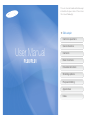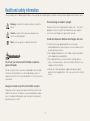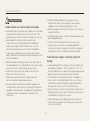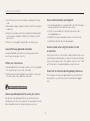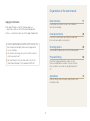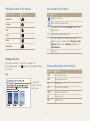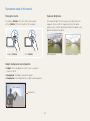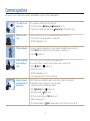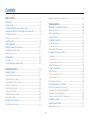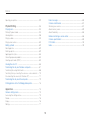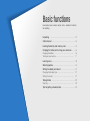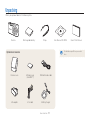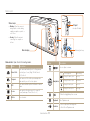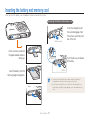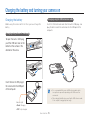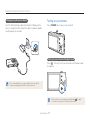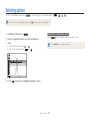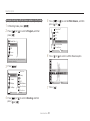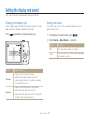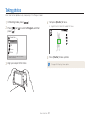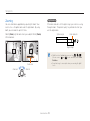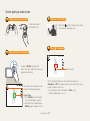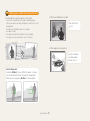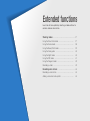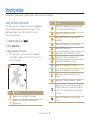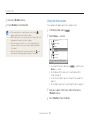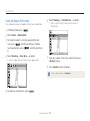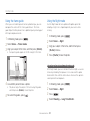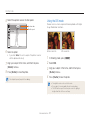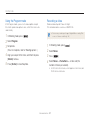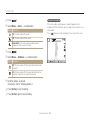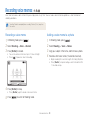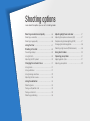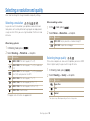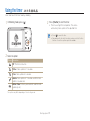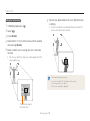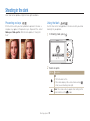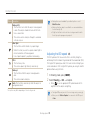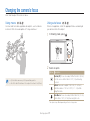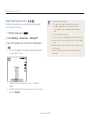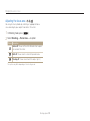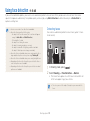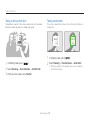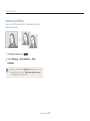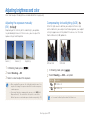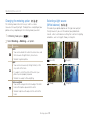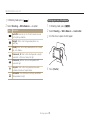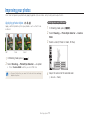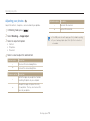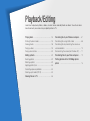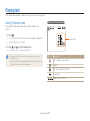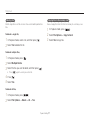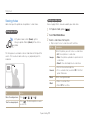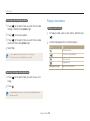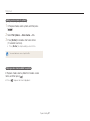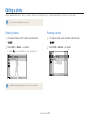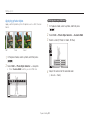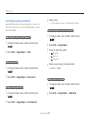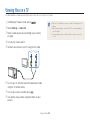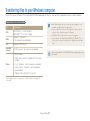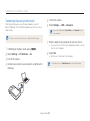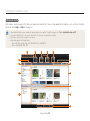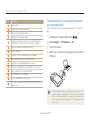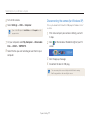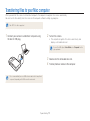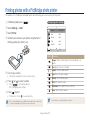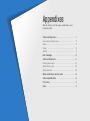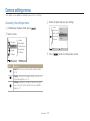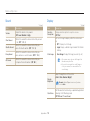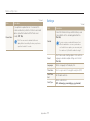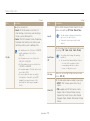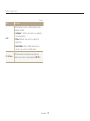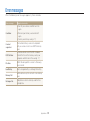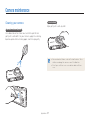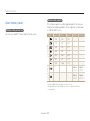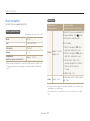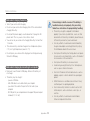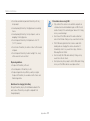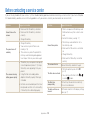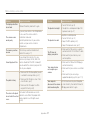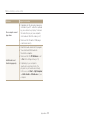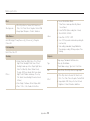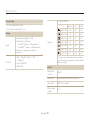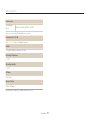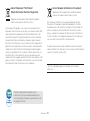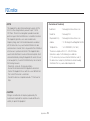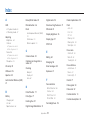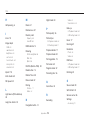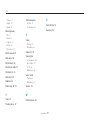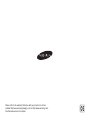1
Health and safety information
Always comply with the following precautions and usage tips to avoid dangerous situations and ensure peak performance of your camera.
Warning—situations that could cause injury to yourself or
others
Caution—situations that could cause damage to your
camera or other equipment
Note—notes, usage tips, or additional information
Safety warnings
Do not use your camera near flammable or explosive
gases and liquids
Do not use your camera near fuels, combustibles, or flammable
chemicals. Do not store or carry flammable liquids, gases, or
explosive materials in the same compartment as the camera or its
accessories.
Keep your camera away from small children and pets
Keep your camera and all accessories out of the reach of small
children and animals. Small parts may cause choking or serious
injury if swallowed. Moving parts and accessories may present
physical dangers as well.
Prevent damage to subjects’ eyesight
Do not use the flash in close proximity (closer than 1 m/3 ft) to
people or animals. Using the flash too close to your subject’s
eyes can cause temporary or permanent damage.
Handle and dispose of batteries and chargers with care
•Use only Samsung-approved batteries and chargers.
Incompatible batteries and chargers can cause serious injuries
or damage to your camera.
•Never dispose of batteries in a fire. Follow all local regulations
when disposing of used batteries.
•Never place batteries or cameras on or in heating devices,
such as microwave ovens, stoves, or radiators. Batteries may
explode when overheated.
•Do not use a damaged power supply cord, plug, or loose
outlet when charging batteries. This may cause a fire or electric
shock.

2
Health and safety information
•Do not insert foreign objects into any of your camera’s
compartments, slots, or access points. Damage due to
improper use may not be covered by your warranty.
•Do not swing your camera by the strap. This may cause injury
to yourself or others.
•Do not paint your camera, as paint can clog moving parts and
prevent proper operation.
•Paint or metal on the outside of the camera may cause
allergies, itchy skin, eczema, or swelling for people with
sensitive skin. If you have experience any of these symptoms,
stop using the camera immediately and consult a doctor.
Protect batteries, chargers, and memory cards from
damage
•Avoid exposing batteries or memory cards to very cold or very
hot temperatures (below 0º C/32º F or above 40º C/104º F).
Extreme temperatures can reduce the charging capacity of your
batteries and can cause memory cards to malfunction.
•Prevent batteries from making contact with metal objects, as
this can create a connection between the + and – terminals
of your battery and lead to temporary or permanent battery
damage. Also, this may cause a fire or electric shock.
•Prevent memory cards from making contact with liquids, dirt, or
foreign substances. If dirty, wipe the memory card clean with a
soft cloth before inserting in your camera.
•Do not allow liquids, dirt, or foreign substances to come in
contact with the memory card slot. Doing so may cause the
camera to malfunction.
Safety precautions
Handle and store your camera carefully and sensibly
•Do not allow your camera to get wet—liquids can cause serious
damage. Do not handle your camera with wet hands. Water
damage to your camera can void your manufacturer’s warranty.
•Do not expose the camera to direct sunlight or high
temperatures for an extended period of time. Prolonged
exposure to sunlight or extreme temperatures can cause
permanent damage to your camera’s internal components.
•Avoid using or storing your camera in dusty, dirty, humid, or
poorly-ventilated areas to prevent damage to moving parts and
internal components.
•Remove the batteries from your camera when storing it for an
extended period of time. Installed batteries may leak or corrode
over time and cause serious damage to your camera.
•Protect your camera from sand and dirt when using it on
beaches or in other similar areas.
•Protect your camera from impact, rough handling, and
excessive vibration to avoid serious damage.
•Exercise caution when connecting cables or adapters and
installing batteries and memory cards. Forcing the connectors,
improperly connecting cables, or improperly installing batteries
and memory cards can damage ports, connectors, and
accessories.

3
Ensure maximum battery and charger life
•Overcharging batteries may shorten battery life. After charging is
finished, disconnect the cable from your camera.
•Over time, unused batteries will discharge and must be
recharged before use.
•Disconnect chargers from power sources when not in use.
•Use batteries only for their intended purpose.
Exercise caution when using the camera in humid
environments
When you transfer the camera from a cold environment to a warm
and humid one, condensation can form on the delicate electronic
circuitry and memory card. In this situation, wait for at least 1 hour
until all moisture has evaporated before using the camera.
Check that the camera is operating properly before use
The manufacturer takes no responsibility for any loss of files or
damage that may result from camera malfunction or improper
use.
•Turn off the camera when inserting or removing the memory
card.
•Do not bend, drop, or subject memory cards to heavy impact
or pressure.
•Do not use memory cards that have been formatted by other
cameras or by a computer. Reformat the memory card with
your camera.
•Never use a damaged charger, battery, or memory card.
Use only Samsung-approved accessories
Using incompatible accessories may damage your camera,
cause injury, or void your warranty.
Protect your camera’s lens
•Do not expose the lens to direct sunlight, as this may discolor
the image sensor or cause it to malfunction.
•Protect your lens from fingerprints and scratches. Clean your
lens with a soft, clean, debris-free lens cloth.
Important usage information
Allow only qualified personnel to service your camera
Do not allow unqualified personnel to service the camera or
attempt to service the camera yourself. Any damage that results
from unqualified service is not covered by your warranty.
Health and safety information

4
Copyright information
•Microsoft Windows and the Windows logo are
registered trademarks of the Microsoft Corporation.
•Mac is a registered trademark of the Apple Corporation.
•Camera specifications or contents of this manual may
be changed without prior notice due to upgrade of
camera functions.
•We recommend using your camera within a country
where you purchase it.
•For Open Source License information, refer to the
“OpenSourceInfo.pdf” in the provided CD-ROM.
Organization of the user manual
Basic functions 11
Learn about your camera’s layout, icons, and basic
functions for shooting.
Extended functions 26
Learn how to take a photo by selecting a mode and
how to record a video or voice memo.
Shooting options 35
Learn about the options you can set in shooting mode.
Playback/Editing 53
Learn how to play back photos, videos, or voice
memos and edit photos or videos. You will also learn
how to connect your camera to your photo printer or
TV.
Appendixes 74
Refer to settings, error messages, specifications, and
maintenance tips.

5
Indications used in this manual
Shooting mode Indication
Smart Auto
Program
DIS
Scene
Movie
Smart Movie
Shooting mode icons
These icons indicate that a function is available in the
corresponding modes. The
mode may not support functions
for all scenes.
e.g.)
Available in the
Program, DIS, and
Movie modes
Icons used in this manual
Icon Function
Additional information
Safety warnings and precautions
[ ]
Camera buttons; for example: [Shutter] represents the
shutter button.
( )
Page number of related information
→
The order of options or menus you must select to
perform a step. For example: Select Shooting → White
Balance represents select Shooting, and then select
White Balance.
*
Annotation
Abbreviations used in this manual
Abbreviation Definition
ACB
Auto Contrast Balance
AEB
Auto Exposure Bracket
AF
Auto Focus
DIS
Digital Image Stabilization
DPOF
Digital Print Order Format
EV
Exposure Value
WB
White Balance

6
Pressing the shutter
•Half-press [Shutter]: Press the shutter halfway down
•Press [Shutter]: Press the shutter all the way down
Half-press [Shutter] Press [Shutter]
Subject, background, and composition
•Subject: The main object of a scene, such as a person,
animal, or still life.
•Background: The objects around the subject.
•Composition: The combination of a subject and background.
Background
Subject
Composition
Exposure (Brightness)
The amount of light that enters your camera determines the
exposure. You can alter the exposure with shutter speed,
aperture value, and ISO speed. By altering the exposure, your
photos will be darker or lighter.
Normal exposure Overexposure (too bright)
Expressions used in this manual

7
Common questions
You can get answers to common questions. Solve problems easily by setting shooting options.
The subject's eyes
appear red.
This is caused by a reflection from the camera flash.
• Set the flash option to
Red-eye or Red-eye Fix. (p. 39)
• If the photo has already been taken, select
Red-eye Fix in the edit menu. (p. 64)
Photos have dust
spots.
Dust particles floating in the air may be captured in photos when using the flash.
• Turn off the flash or avoid taking photos in a dusty place.
• Set ISO speed options. (p. 40)
Photos are blurred.
This may be caused by taking photos in low light conditions or holding the camera incorrectly.
• Press [Shutter] halfway down to make sure the subject is focused. (p. 24)
• Use the
mode. (p. 31)
Photos are blurred
when shooting at
night.
As the camera tries to let in more light, the shutter speed slows.
This can make it difficult to steady the camera and may result in camera shake.
• Select
Night in the mode. (p. 30)
• Turn on the flash. (p. 39)
• Set ISO speed options. (p. 40)
• Use a tripod to prevent your camera from shaking.
Subjects come out
too dark because of
backlighting.
When the light source is behind the subject or when there is a high contrast between
the light and dark areas, the subject may come out shaded.
• Avoid shooting with the sun behind your subject.
• Select
Backlight in the mode. (p. 28)
• Set the flash option to
Fill in. (p. 39)
• Set the Auto Contrast Balance (ACB) option. (p. 47)
• Adjust the exposure. (p. 47)
• Set the metering option to
Spot if a bright subject is in the center of the frame. (p. 48)

8
Quick reference
Taking photos of people
• mode > Beauty Shot
29
•
mode > Portrait
28
• Red-eye, Red-eye Fix (to prevent or correct red-eye)
39
• Face Detection
44
Taking photos at night or in the dark
• mode > Night
30
•
mode > Sunset, Dawn, Fireworks
28
• Flash options
39
• ISO speed (to adjust the sensitivity to light)
40
Taking action photos
• Continuous, Motion Capture
50
Taking photos of text, insects, or
flowers
• mode > Close Up, Text
28
• Macro, Auto Macro (to take close-up photos)
41
• White Balance (to change the color tone)
48
Adjusting the exposure (brightness)
• EV (to adjust exposure)
47
• ACB (to compensate for subjects against bright
backgrounds)
47
• Metering
48
• AEB (to take three photos of the same scene with
different exposures)
50
Applying a different effect
• Photo styles (to apply tones)
51
• Image adjustment (to adjust saturation, sharpness, or
contrast)
52
Reducing camera shake
• mode
31
• Viewing files by category in
Smart Album
55
• Deleting all files on the
memory card
57
• Viewing files as a slide
show
58
• Viewing files on a TV
66
• Connecting your camera to a
computer
67
• Adjusting sound and volume
76
• Adjusting the brightness of
the display
76
• Changing the display
language
77
• Setting the date and time
77
• Formatting the memory
card
77
• Troubleshooting
86

9
Contents
PL90/PL91
Health and safety information
Common questions
Quick reference
Contents
Adding a voice memo to a photo .......................................... 34
Shooting options
............................................................ 35
Selecting a resolution and quality ...................................... 36
Selecting a resolution ........................................................... 36
Selecting image quality ........................................................ 36
Using the timer .................................................................. 37
Shooting in the dark .......................................................... 39
Preventing red-eye .............................................................. 39
Using the flash .................................................................... 39
Adjusting the ISO speed ...................................................... 40
Changing the camera’s focus ............................................ 41
Using macro ....................................................................... 41
Using auto focus ................................................................. 41
Using tracking auto focus ..................................................... 42
Adjusting the focus area ....................................................... 43
Using face detection ......................................................... 44
Detecting faces ................................................................... 44
Taking a self-portrait shot ...................................................... 45
Taking a smile shot .............................................................. 45
Detecting eye blinking .......................................................... 46
Adjusting brightness and color .......................................... 47
Adjusting the exposure manually (EV) .................................... 47
Compensating for backlighting (ACB) .................................... 47
Changing the metering option ............................................... 48
Selecting a light source (White balance) ................................ 48
Using burst modes ............................................................ 50
Improving your photos ...................................................... 51
Applying photo styles ........................................................... 51
Basic functions
............................................................... 11
Unpacking ......................................................................... 12
Camera layout ................................................................... 13
Inserting the battery and memory card .............................. 15
Charging the battery and turning your camera on ............. 16
Charging the battery ............................................................ 16
Turning on your camera ........................................................ 17
Learning icons ................................................................... 18
Selecting options ............................................................... 19
Setting the display and sound ........................................... 21
Changing the display type .................................................... 21
Setting the sound ................................................................ 21
Taking photos .................................................................... 22
Zooming ............................................................................. 23
Tips for getting a clearer photo .......................................... 24
Extended functions
........................................................ 26
Shooting modes ................................................................ 27
Using the Smart Auto mode ................................................. 27
Using the Scene mode ........................................................ 28
Using the Beauty Shot mode ................................................ 29
Using the frame guide .......................................................... 30
Using the Night mode .......................................................... 30
Using the DIS mode ............................................................ 31
Using the Program mode ..................................................... 32
Recording a video ............................................................... 32
Recording voice memos ................................................... 34
Recording a voice memo ..................................................... 34

10
Contents
Adjusting your photos .......................................................... 52
Playback/Editing
............................................................. 53
Playing back ...................................................................... 54
Starting Playback mode ....................................................... 54
Viewing photos ................................................................... 58
Playing a video .................................................................... 59
Playing voice memos ........................................................... 60
Editing a photo .................................................................. 62
Resizing photos .................................................................. 62
Rotating a photo .................................................................. 62
Applying photo styles ........................................................... 63
Correcting exposure problems ............................................. 64
Creating a print order (DPOF) ................................................ 65
Viewing files on a TV ......................................................... 66
Transferring files to your Windows computer ..................... 67
Transferring files using Intelli-studio ........................................ 68
Transferring files by connecting the camera as a removable disk
.. 70
Disconnecting the camera (for Windows XP) .......................... 71
Transferring files to your Mac computer ............................ 72
Printing photos with a PictBridge photo printer ................. 73
Appendixes
..................................................................... 74
Camera settings menu ...................................................... 75
Accessing the settings menu ................................................ 75
Sound ................................................................................ 76
Display ............................................................................... 76
Settings .............................................................................. 77
Error messages ................................................................. 80
Camera maintenance ........................................................ 81
Cleaning your camera .......................................................... 81
About memory cards ........................................................... 82
About the battery ................................................................. 83
Before contacting a service center .................................... 86
Camera specifications ....................................................... 89
FCC notice ........................................................................ 94
Index ................................................................................. 95

Unpacking
……………………………………………… 12
Camera layout
…………………………………………… 13
Inserting the battery and memory card
……………… 15
Charging the battery and turning your camera on
…… 16
Charging the battery
…………………………………… 16
Turning on your camera
………………………………… 17
Learning icons
…………………………………………… 18
Selecting options
………………………………………… 19
Setting the display and sound
………………………… 21
Changing the display type
……………………………… 21
Setting the sound
……………………………………… 21
Taking photos
…………………………………………… 22
Zooming
………………………………………………… 23
Tips for getting a clearer photo
………………………… 24
Basic functions
Learn about your camera’s layout, icons, and basic functions
for shooting.

Basic functions
12
Unpacking
Check your product box for the following items.
Camera Rechargeable battery Strap User Manual CD-ROM Quick Start Manual
The illustrations may differ from your actual
items.
Optional accessories
Camera case Memory card
(microSD™)
USB extension cable
AC adapter A/V cable Battery charger

Basic functions
13
Camera layout
Before you start, familiarize yourself with your camera's parts and their functions.
Shutter button
POWER button
AF-assist light/timer lamp
Flash
Speaker
Microphone
Lens
Smart button
Set to Smart mode ( , )
Zoom button
• Zoom in or out in Shooting mode.
• Zoom in on part of a photo or view files as
thumbnails in Playback mode.
• Adjust volume in Playback mode.
Battery chamber cover
Insert a memory card and battery
Tripod mount
USB Lock Lever
Built-in USB plug

Basic functions
14
Camera layout
Mode button: Open the list of shooting modes
Icon Mode Description
Smart Auto
The camera automatically selects settings based
on a the type of scene (Night, Portrait, Sunset,
etc.) it detects.
Program
The camera sets the shutter speed and aperture
value and lets you set the other options.
DIS
The camera activates options that reduce camera
shake.
Scene
Take a photo with options preset for a specific
scene (Landscape, Portrait, Forest, etc.).
Movie
Record a video.
Button Description
Access options or menus
Navigation
In Shooting mode While setting
Change the display option Move up
Change the macro option Move down
Change the flash option Move left
Change the timer option Move right
Confirm the highlighted option or menu
Playback
Enter Playback mode
Function
• Access options in Shooting mode
• Delete files in Playback mode
Status lamp
• Blinking: When the camera is
saving a photo or video, being
read by a computer or printer, or
out of focus
• Steady: When the camera is
connecting to a computer or
in focus
1
2
Main display
A/V port
Accepts A/V cable
Attaching the strap

Basic functions
15
Inserting the battery and memory card
Learn to insert the battery and an optional memory card into the camera.
Removing the battery and memory card
Push the card gently until
the card disengages from
the camera, and then pull it
out of the slot.
Push the lock up to release
the battery.
• You can use the internal memory can be used as a temporary
storage device when the memory card is not inserted.
• Insert a memory card in the correct direction. Inserting a memory
card in the wrong direction may damage your camera and memory
card.
Memory card
Battery
Battery lock
Insert a memory card with
the gold-colored contacts
facing up.
Insert the battery with the
Samsung logo facing down.

Basic functions
16
Charging the battery and turning your camera on
Charging using the USB extension cable
Insert the USB extension cable into the built-in USB plug, and
plug the other end of the connector into the USB port of the
computer.
• It is recommended that you use a USB extension cable, which
is an optional component, depending on the USB connection
environment.
• When charging the battery by connecting the USB extension cable
to the computer, charging may take longer.
Charging the battery
Before using the camera for the first time, you must charge the
battery.
Charging using the built-in USB plug
To open the built-in USB plug,
push the USB lock lever at the
bottom of the camera in the
direction of the arrow.
Insert the built-in USB plug of
the camera into the USB port
of the computer.
Indicator light
• Red: Charging
• Off: Fully charged

Basic functions
17
Charging the battery and turning your camera on
Charging using the power adapter
Insert the USB extension cable into the built-in USB plug of the
camera. And put the other end of the cable in the power adapter,
and then plug it into an outlet.
It is recommended that you use a power adapter, which is an optional
component, depending on the USB connection environment.
Turning on your camera
Press [POWER] to turn your camera on or off.
Turning on your camera in Playback mode
Press [ ]. The camera turns on and accesses Playback mode
immediately.
When you turn on your camera by pressing and holding [ ] for about
5 seconds, the camera does not emit any camera sounds.

Basic functions
18
C. Icons on the left
Icon Description
Aperture and shutter speed
Long time shutter
Exposure value
White balance
Face tone
Face retouch
ISO speed
Photo style
Image adjustment
(contrast, sharpness, saturation)
Voice muted
Burst type
Learning icons
The icons displayed will change according to the mode you select or the options you set.
Icon Description
Auto focus frame
Camera shake
Zoom ratio
Current date and time
B. Icons on the right
Icon Description
Photo resolution
Video resolution
Frame rate
Photo quality
Metering option
Flash option
Timer option
Auto focus option
Face detection
Video stabilizer
A. Information
Icon Description
Selected shooting mode
Available number of photos
Available recording time
Internal memory
Memory card inserted
• : Fully charged
•
: Partially charged
•
(Red) : Charging needed
Voice memo
A
B
C

Basic functions
19
Selecting options
You can select options by pressing [ ], and then using the navigation buttons ([ ], [ ], [ ], [ ]).
You can also access shooting options by pressing [ ], but some options are not available.
Going back to the previous menu
Press [ ] again to go back to the previous menu.
Press [Shutter] to return to Shooting mode.
1
In Shooting mode, press [ ].
2
Use the navigation buttons to scroll to an option or
menu.
• To move left or right, press [ ] or [ ].
• To move up or down, press [
] or [ ].
EV
Back Move
3
Press [ ] to confirm the highlighted option or menu.
Page is loading ...
Page is loading ...
Page is loading ...
Page is loading ...
Page is loading ...
Page is loading ...
Page is loading ...
Page is loading ...
Page is loading ...
Page is loading ...
Page is loading ...
Page is loading ...
Page is loading ...
Page is loading ...
Page is loading ...
Page is loading ...
Page is loading ...
Page is loading ...
Page is loading ...
Page is loading ...
Page is loading ...
Page is loading ...
Page is loading ...
Page is loading ...
Page is loading ...
Page is loading ...
Page is loading ...
Page is loading ...
Page is loading ...
Page is loading ...
Page is loading ...
Page is loading ...
Page is loading ...
Page is loading ...
Page is loading ...
Page is loading ...
Page is loading ...
Page is loading ...
Page is loading ...
Page is loading ...
Page is loading ...
Page is loading ...
Page is loading ...
Page is loading ...
Page is loading ...
Page is loading ...
Page is loading ...
Page is loading ...
Page is loading ...
Page is loading ...
Page is loading ...
Page is loading ...
Page is loading ...
Page is loading ...
Page is loading ...
Page is loading ...
Page is loading ...
Page is loading ...
Page is loading ...
Page is loading ...
Page is loading ...
Page is loading ...
Page is loading ...
Page is loading ...
Page is loading ...
Page is loading ...
Page is loading ...
Page is loading ...
Page is loading ...
Page is loading ...
Page is loading ...
Page is loading ...
Page is loading ...
Page is loading ...
Page is loading ...
Page is loading ...
Page is loading ...
Page is loading ...
Page is loading ...
-
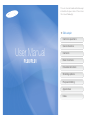 1
1
-
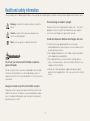 2
2
-
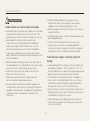 3
3
-
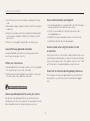 4
4
-
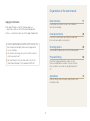 5
5
-
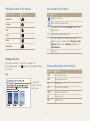 6
6
-
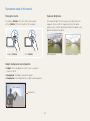 7
7
-
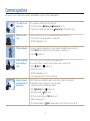 8
8
-
 9
9
-
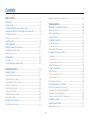 10
10
-
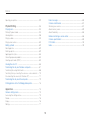 11
11
-
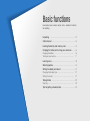 12
12
-
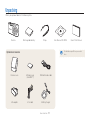 13
13
-
 14
14
-
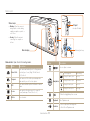 15
15
-
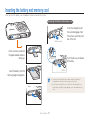 16
16
-
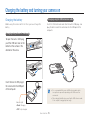 17
17
-
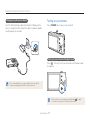 18
18
-
 19
19
-
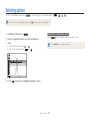 20
20
-
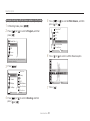 21
21
-
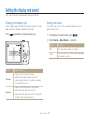 22
22
-
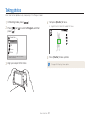 23
23
-
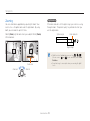 24
24
-
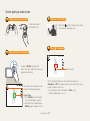 25
25
-
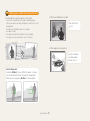 26
26
-
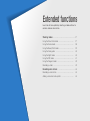 27
27
-
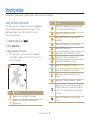 28
28
-
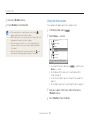 29
29
-
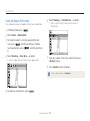 30
30
-
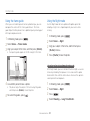 31
31
-
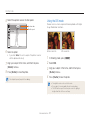 32
32
-
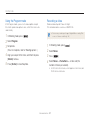 33
33
-
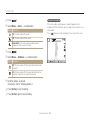 34
34
-
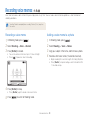 35
35
-
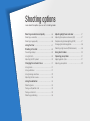 36
36
-
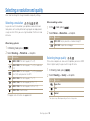 37
37
-
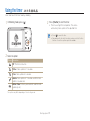 38
38
-
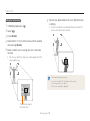 39
39
-
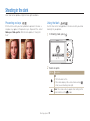 40
40
-
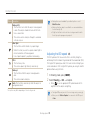 41
41
-
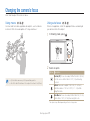 42
42
-
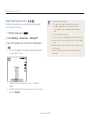 43
43
-
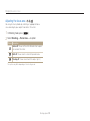 44
44
-
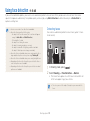 45
45
-
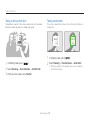 46
46
-
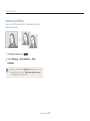 47
47
-
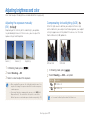 48
48
-
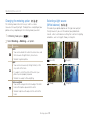 49
49
-
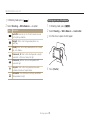 50
50
-
 51
51
-
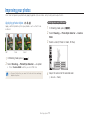 52
52
-
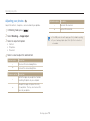 53
53
-
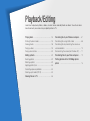 54
54
-
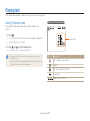 55
55
-
 56
56
-
 57
57
-
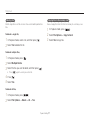 58
58
-
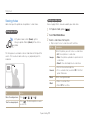 59
59
-
 60
60
-
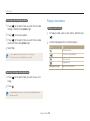 61
61
-
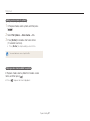 62
62
-
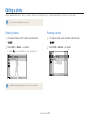 63
63
-
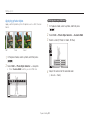 64
64
-
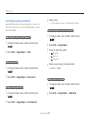 65
65
-
 66
66
-
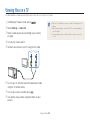 67
67
-
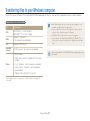 68
68
-
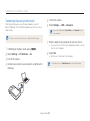 69
69
-
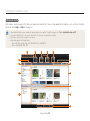 70
70
-
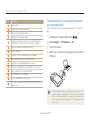 71
71
-
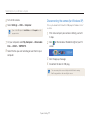 72
72
-
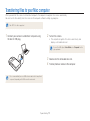 73
73
-
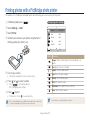 74
74
-
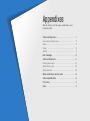 75
75
-
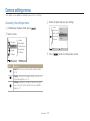 76
76
-
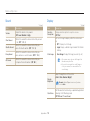 77
77
-
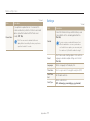 78
78
-
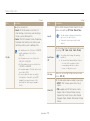 79
79
-
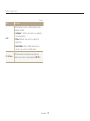 80
80
-
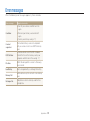 81
81
-
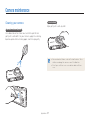 82
82
-
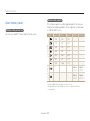 83
83
-
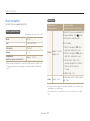 84
84
-
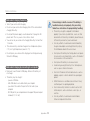 85
85
-
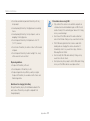 86
86
-
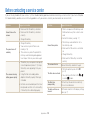 87
87
-
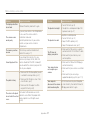 88
88
-
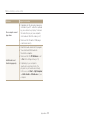 89
89
-
 90
90
-
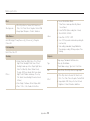 91
91
-
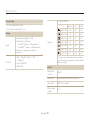 92
92
-
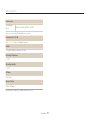 93
93
-
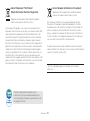 94
94
-
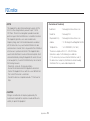 95
95
-
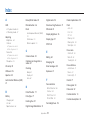 96
96
-
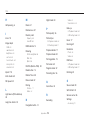 97
97
-
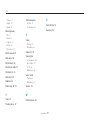 98
98
-
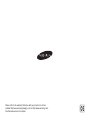 99
99
Ask a question and I''ll find the answer in the document
Finding information in a document is now easier with AI