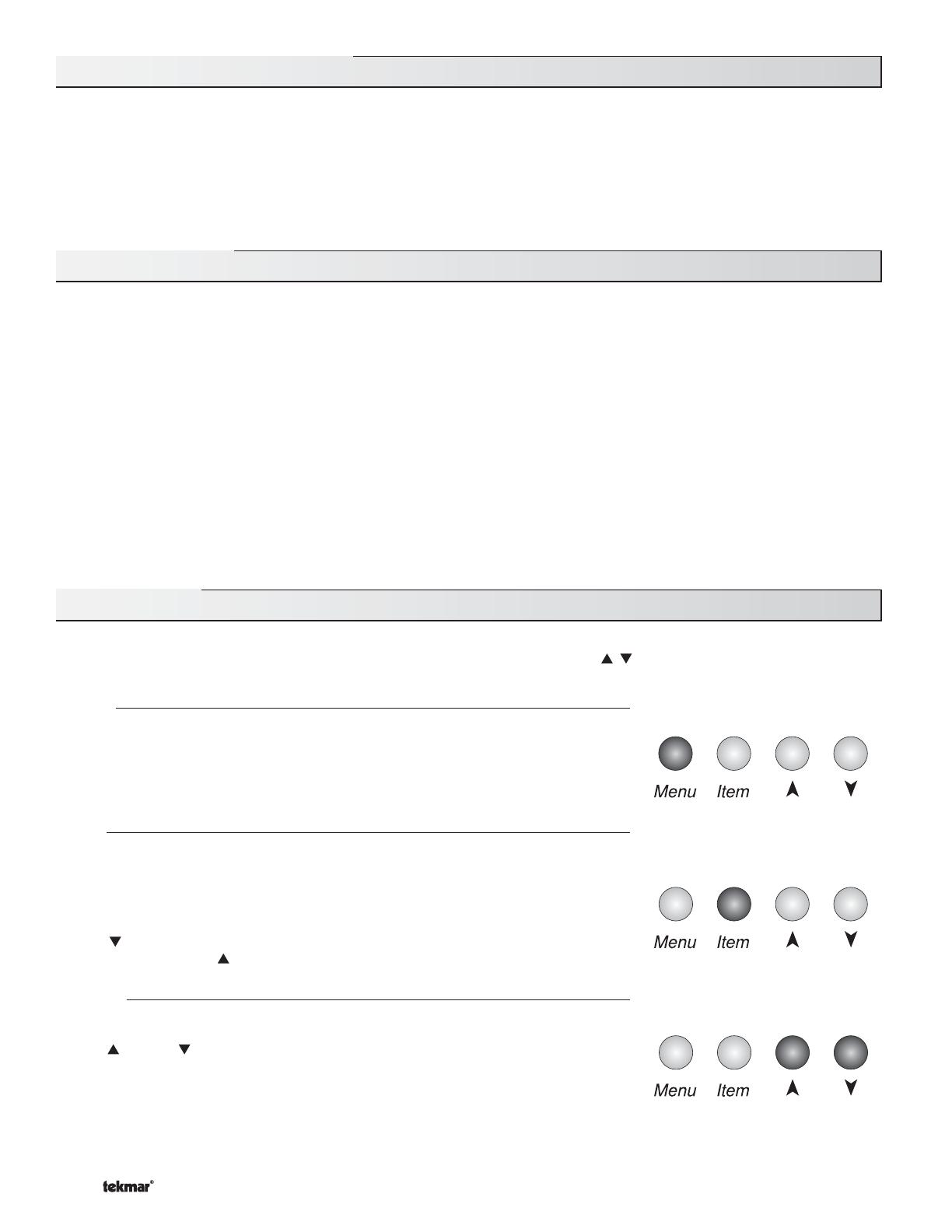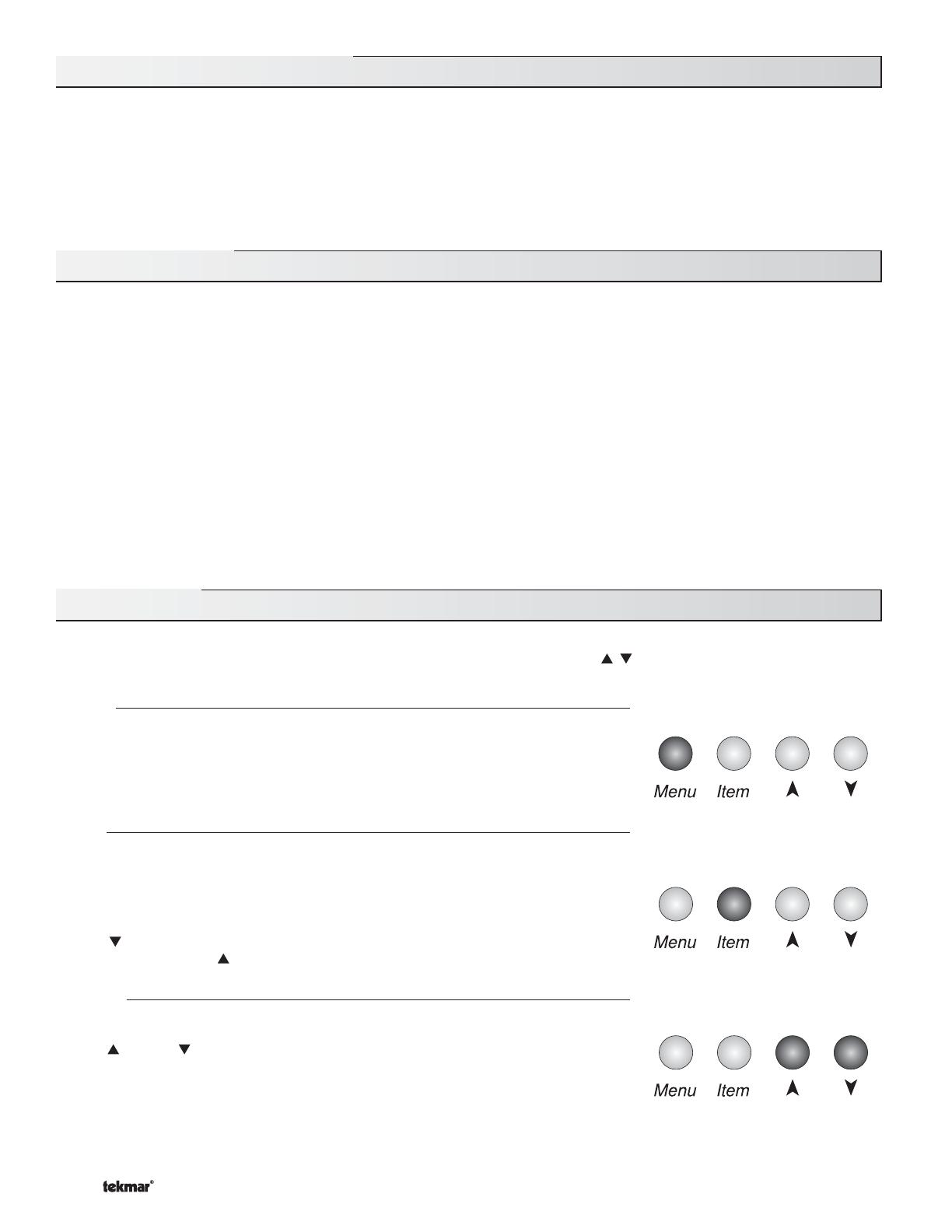
© 2010 D 270 - 08/10 2 of 24
How To Use The Data Brochure
User Interface
Table of Contents
DIP Switch Settings ........................................Pg 17
Control Settings ..............................................Pg 18
View Menu ..............................................Pg 18
Adjust Menu ...........................................Pg 19
Testing the Control .........................................Pg 21
Error Messages ...............................................Pg 23
Technical Data .................................................Pg 24
Limited Warranty ............................................Pg 24
User Interface ..................................................Pg 2
Display .............................................................Pg 3
Sequence of Operation ..................................Pg 4
Section A: General Operation ..............Pg 4
Section B: Boiler Operation..................Pg 5
Section C: Pump Operation ..................Pg 8
Section D: Boiler Reset Operation ......Pg 8
Section E: DHW Operation ...................Pg 10
Installation .......................................................Pg 13
This brochure is organized into four main sections. They are: 1) Sequence of Operation, 2) Installation, 3) Control Settings, and
4) Testing and Troubleshooting. The Sequence of Operation section has six sub-sections. We recommend reading Section A: General
of the Sequence of Operation, as this contains important information on the overall operation of the control. Then read the sub
sections that apply to your installation.
The Control Settings section (starting at DIP Switch Settings) of this brochure describes the various items that are adjusted and
displayed by the control. The control functions of each adjustable item are described in the Sequence of Operation.
The control uses a Liquid Crystal Display (LCD) as the method of supplying information. You use the LCD in order to setup and
monitor the operation of your system. The control has four push buttons (Menu, Item, , ) for selecting and adjusting settings. As
you program your control, record your settings in the ADJUST menu table, which is found in the second half of this brochure.
Menu
All of the items displayed by the control are organized into two menus (View and Adjust).
These menus are listed on the top left hand side of the display (Menu Field). To select
a menu, use the Menu button. By pressing and releasing the Menu button, the display
sequences between the two menus. Once a menu is selected, there will be a group of
items that can be viewed within the menu.
Item
The abbreviated name of the selected item will be displayed in the item field of the
display. To view the next available item, press and release the Item button. Once you
have reached the last available item in a menu, pressing and releasing the Item button
will return the display to the first item in the selected menu.
The items can be quickly scrolled through by holding the Item button and then pressing
the
button. To rapidly scroll through the items in the reverse order, hold the Item
button and press the button.
Adjust
To make an adjustment to a setting in the control, begin by selecting the ADJUST menu
using the Menu button. Then select the desired item using the Item button. Finally, use
the , and / or button to make the adjustment.
Additional information can be gained by observing the Status field of the LCD. The
status field will indicate which of the control’s outputs are currently active. Most
symbols in the status field are only visible when the VIEW menu is selected.