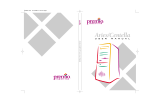Page is loading ...

K8NHA-M BIOS Setup
i
BIOS Setup........................................................................................1
1 Main Menu..................................................................................................... 3
2 Standard CMOS Features ..............................................................................6
3 Advanced BIOS Features...............................................................................9
4 Advanced Chipset Features..........................................................................12
5 Integrated Peripherals .................................................................................. 16
6 Power Management Setup ........................................................................... 21
7 PnP/PCI Configurations ...............................................................................24
8 PC Health Status ..........................................................................................26
9 Voltage Control............................................................................................28

1
BIOS Setup
Introduction
T his manual discussed Award™ Setup program built into the ROM BIOS. T he Setup
program allows users to modify the basic system configuration. This special information is
then stored in battery-backed RAM so that it retains the Setup information when the power
is turned off.
T he Award BIOS™ installed in your computer system’s ROM (Read Only Memory) is a
custom version of an industry standard BIOS. This means that it supports Nvidia CK8
processor input/output system. The BIOS provides critical low-level support for standard
devices such as disk drives and serial and parallel ports.
Adding important has customized the Award BIOS™, but nonstandard, features such as
virus and password protection as well as special support for detailed fine-tuning of the
chipset controlling the entire system.
The rest of this manual is intended to guide you through the process of configuring your
system using Setup.
Plug and Play Support
These AWARD BIOS supports the Plug and Play Version 1.0A specification. ESCD
(Extended System Configuration Data) write is supported.
EPA Green PC Support
This AWARD BIOS supports Version 1.03 of the EPA Green PC specification.
APM Support
These AWARD BIOS supports Version 1.1&1.2 of the Advanced Power Management
(APM) specification. Power management features are implemented via the System
Management Interrupt (SMI). Sleep and Suspend power management modes are supported.
This AWARD BIOS can manage power to the hard disk drives and video monitors .
ACPI Support
Award ACPI BIOS support Version 1.0 of Advanced Configuration and Power interface
specification (ACPI). It provides ASL code for power management and device
configuration capabilities as defined in the ACPI specification, developed by Microsoft,
Intel and Toshiba.

2
PCI Bus Suppo rt
This AWARD BIOS also supports Version 2.1 of the Intel PCI (Peripheral Component
Interconnect) local bus specification.
DRAM Support
DDR DRAM (Double Data Rate Synchronous DRAM) are supported.
Suppo rted CPUs
T his AWARD BIOS supports the Nvidia
®
CPU.
Us ing Setup
In general, you use the arrow keys to highlight items, press <Enter> to select, use the
<PgUp> and <PgDn> keys to change entries, press <F1> for help and press <Esc> to quit.
The following table provides more detail about how to navigate in the Setup program by
using the keyboard.
Keystroke Function
Up arro w Move to previo us item
Down arrow Move to next item
Left arrow Move to the item on the left (menu bar)
Right arrow Move to the item on the right (menu bar)
Move Enter Move to the item yo u desired
PgUp key Increase the numeric value or make changes
PgDn key Decrease the numeric value or make changes
+ Key Increase the numeric value or make changes
- Key Decrease the numeric value or make changes
Esc key Main Menu – Quit and not save changes into CMOS
Status Page Setup Menu and Option Page Setup Menu – Exit
Current page and return to Main Menu
F1 key Genera l he lp o n Setup na vigation ke ys
F5 key Load previous values from CMOS
F7 key Load the optimized defaults
F10 key Save all the CMOS changes and exit

3
1 Main Menu
Once you enter Award BIOS™ CMOS Setup Utility, the Main Menu will appear on the
screen. The Main Menu allows you to select from several setup functions. Use the arrow
keys to select among the items and press <Enter> to accept and enter the sub-menu.
Figure 1. Main Menu
Standard CMOS Features
This submenu contains industry standard configurable options.
Adva nce d BIOS Features
This submenu allows you to configure enhanced features of the BIOS.
Advanced Chipset Features
This submenu allows you to configure special chipset features.
0
WARNING
The information about BIOS defaults on manual (Figu re
1,2,3,4,5,6,7,8,9) is just for reference, please refer to the BIOS
installed on board, for update information.

4
Integrated Peripherals
This submenu allows you to configure certain IDE hard drive options and Programmed
Input/ Output features.
Power Management Setup
This submenu allows you to configure the power management features.
PnP/PCI Configurations
This submenu allows you to configure certain “Plug and Play” and PCI options.
PC Health Status
This submenu allows you to monitor the hardware of your system.
Voltage Control
This submenu allows you to change CPU Vcore Voltage and CPU/ PCI clock. (However,
this function is strongly recommended not to use. Not properly change the voltage
and clock may cause CPU or M/B damage!)
Load Optimi ze d Defa ul ts
This selection allows you to reload the BIOS when the system is having problems
particularly with the boot sequence. These configurations are factory settings optimized
for this system. A confirmation message will be displayed before defaults are set.
Set Supervisor Password
Setting the supervisor password will prohibit everyone except the supervisor from making
changes using the CMOS Setup Utility. You will be prompted with to enter a password.
Set User Password
If the Supervisor Password is not set, then the User Password will function in the same way
as the Supervisor Password. If the Supervisor P assword is set and the User P assword is
set, the “User” will only be able to view configurations but will not be able to change them.

5
Save & Exit Setup
Save all configuration changes to CMOS(memory) and exit setup. Confirmation message
will be displayed before proceeding.
Exit Without Saving
Abandon all changes made during the current session and exit setup. Confirmation message
will be displayed before proceeding.
Upgrade BIOS
This submenu allows you to upgrade bios.

6
2 Standard CMOS Features
The items in Standard CMOS Setup Menu are divided into 10 categories. Each category
includes no, one or more than one setup items. Use the arrow keys to highlight the item and
then use the<PgUp> or <PgDn> keys to select the value you want in each item.
Figure 2. Standard CMOS Setup

7
Main Menu Selections
This table shows the selections that you can make on the Main Menu.
Item Options Description
Date mm : dd : yy Set the system date. Note
that the ‘Day’ automatically
changes when you set the
date.
Time hh : mm : ss Set the system internal
clock.
IDE Primary Master Options are in its sub
menu.
Press <Enter> to enter the
sub menu of detailed
options
IDE Primary Slave Options are in its sub
menu.
Press <Enter> to enter the
sub menu of detailed
options.
IDE Secondary Master Options are in its sub
menu.
Press <Enter> to enter the
sub menu of detailed
options.
IDE Secondary Slave Options are in its sub
menu.
Press <Enter> to enter the
sub menu of detailed
options.
Drive A
Drive B
360K, 5.25 in
1.2M, 5.25 in
720K, 3.5 in
1.44M, 3.5 in
2.88M, 3.5 in
None
Select the type of flop py
disk drive installed in your
system.
Video EGA/VGA
CGA 40
CGA 80
MONO
Select the default video
device.

8
Item Options Description
Halt On All Errors
No Errors
All, but Keyboard
All, but Diskette
All, but Disk/ Key
Select the situation in which
you want the BIOS to stop
the POST process and
notify you.
Base Memory N/A Displays the amount of
conventional memory
detected during boot up.
Extended Memory N/A Displays the amount of
extended memory detected
during boot up.
Total Memory N/A Displays the total memory
available in the system.

9
3 Advanced BIOS Features
Figure 3. Advance d BIOS Setup
Virus Warning
This option allows you to choose the VIRUS Warning feature that is used to protect the
IDE Hard Disk boot sector. If this function is enabled and an attempt is made to write to the
boot sector, BIOS will display a warning message on the screen and sound an alarm beep.
Disabled (default) Virus protection is disabled.
Enabled Virus protection is activated.
Quick Power On Self Test
Enabling this option will cause an abridged version of the Power On Self-Test (POST) to
execute after you power up the computer.
Disabled Normal POST.
Enabled (default) Enable quick POST.
Boot Up NumLock Status
Selects the NumLock. State after power on.
On (default) Numpad is number keys.
Off Numpad is arrow keys.

10
Typematic Rate Se tting
When a key is held down, the keystroke will repeat at a rate determined by the keyboard
controller. When enabled, the typematic rate and typematic delay can be configured.
The Cho ices: Disabled (default), Enabled.
Typematic Rate (Cha rs/Sec)
Sets the rate at which a keystroke is repeated when you hold the key down.
The Choices: 6 (default), 8, 10, 12, 15, 20, 24, 30.
Typematic Delay (Msec)
Sets the delay time after the key is held down before it begins to repeat the keystroke.
The Choices: 250 (default), 500,750,1000.
Security Option
This option will enable only individuals with passwords to bring the system online and/or
to use the CMOS Setup Utility.
System: A password is required for the system to boot and is also required to access the
Setup Utility.
Setup (default): A password is required to access the Setup Utility only.
This will only apply if passwords are set from the Setup main menu.
MPS Version Control For OS
The BIOS supports version 1.1 and 1.4 of the Intel multiprocessor specification.
Select version supported by the operation system running on this computer.
The Choices: 1.4 (default), 1.1.
OS Select For DRAM > 64MB
A choice other than Non-OS2 is only used for OS2 systems with memory exceeding 64MB.
The Ch o i ce s : No n-OS2 (default), OS2.
Small Logo (EPA) Show
T his item allows you to enable/ disab le disp lay the small EPA lo go.
The Cho ices: Disabled (default), Enabled.
Summary Screen S ho w
This item allows you to enable/disable the summary screen. Summary screen means
system configurat ion and PCI device listin g.
The Choices: Enabled, Disabled (default).

11
Cache Setup
CPU Internal Cache
This item allows you to enable/disable CPU L2 Cache ECC Checking.
The Choices: Enabled (default), Disabled.
External Cache
This option you to enable or disable “Level 2” secondary cache on the CPU,
which may improve performance.
The Choices:
Enabled (default) Enable cache.
Disabled Disable cache.
Boot Seq & Floppy Setup
First/ Second/ Third/ Boot Other Device
These BIOS attempt to load the operating system from the device in the sequence
selected in these items.
The Choices: Floppy, LS120, HDD-0, SCSI, CDROM, HDD-1, HDD-2, HDD-3,
ZIP100, LAN, HPT370, Disabled, Enabled.
Swap Floppy Drive
For systems with two floppy drives, this option allows you to swap logical drive
assignments.
The Choices: Disabled (default), Enabled.
Boot Up Floppy Seek
Enabling this option will test the floppy drives to determine if they have 40 or 80
tracks. Disabling this option reduces the time it takes to boot-up.
The Choices: Disabled (Default, Enabled.

12
4 Advanced Chipset Features
T his submenu allows you to configure the specific features of the chipset installed on your
system. This chipset manage bus speeds and access to system memory resources, such as
DRAM. It also coordinates communications with the PCI bus. The default settings that came
with your system have been optimized and therefore should not be changed unless you are
suspicious that the settings have been changed incorrectly.
Fig ure 4. Advance d Chipset Setup
DRAM Configuration
DDR Timing Setting by
DDR Timing Setting by SPD or ITEM.
The Cho ices: Auto (Default), Manual.
Max Memclock (MHz)
Places an artifical memory clock limit on the system. Memory is prevented
from running faster than this frequency.
The Choices: 200 (Default), 166, 133, 100.
CAS# Latency
This field specify the cas# latency, i.e. cas# to read data valid.
The Choices: CL=2.5 (Default), CL=3.0, CL=2.0

13
Row cycle time (tRC)
This field specifies the ROW Cycle Time. RAS# active to RAS# active or auto
refresh of the same bank. Typically -70 Nsec.
The Choices: 9 BUS CLOCKS (Default), 7 BUS CLOCKS, 8 BUS CLOCKS,
10 BUS CLOCKS, 11 BUS CLOCKS, 12 BUS CLOCKS, 13 BUS CLOCKS, 14
BUS CLOCKS, 15 BUS CLOCKS, 16 BUS CLOCKS, 17 BUS CLOCKS, 18
BUS CLOCKS, 19 BUS CLOCKS, 20 BUS CLOCKS, 21 BUS CLOCKS,
22BUS CLOCKS.
Ro w refresh cyc time (tRFC)
This field specifies the ROW Refresh Cycle Time. Auto-refresh active to RAS#
active or RAS# to Auto-refresh. Similar to Trc. Typically 75-90 Nsec.
The Choices: 10 BUS CLOCKS (Default), 9 BUS CLOCKS, 11 BUS CLOCKS,
12 BUS CLOCKS, 13 BUS CLOCKS, 14 BUS CLOCKS, 15 BUS CLOCKS, 16
BUS CLOCKS, 17 BUS CLOCKS, 18 BUS CLOCKS, 19 BUS CLOCKS, 20
BUS CLOCKS, 21 BUS CLOCKS, 22 BUS CLOCKS, 23 BUS CLOCKS, 24
BUS CLOCKS
RAS# to CAS# Delay (tRCD)
This field specifies the RAS# to CAS# Delay to read/ write command to the same
bank. Typically -20 Nsec.
The Choices: 3 BUS CLOCKS (Default), 2 BUS CLOCKS, 4 BUS CLOCKS, 5
BUS CLOCKS, 6 BUS CLOCKS, 7 BUS CLOCKS
Ro w to Ro w Delay (tRRD)
This field specifies the Row# of different banks. Typically -15 Nsec.
The Choices: 2 BUS CLOCKS (Default), 3 BUS CLOCKS, 4 BUS CLOCKS.
Min RAS# active time (tRAS)
This field specifies the minimum RAS# active time. Typically -45-60 Nsec.
The Choices: 6 BUS CLOCKS (Default), 13 BUS CLOCKS, 14 BUS CLOCKS,
15 BUS CLOCKS.
Row precharge Time (tRP)
This field specifies the Row precharge Time. Precharge to Active or
Auto-Refresh of the same bank. Typically 20-24 Nsec.
The Choices: 3 BUS CLOCKS (Default), 2 BUS CLOCKS, 4 BUS CLOCKS, 5
BUS CLOCKS, 6 BUS CLOCKS.
Write reco very time (tWR)
This bit specifies the Write recovery time. Called Trdl by Samsung, measures
when the last write datum is safely registered by the DRAM. It measures from
the last data to precharge. Samsung measures as 1.25 -1.75CK but Jedec says
15-20 ns.
The Choices: 2 BUS CLOCKS (Default), 3 BUS CLOCKS

14
Write to Read Delay (tWTR)
T his bit spec if ies the write to read de lay. Samsung called th is Tcdlr ( last data in
to read command). It is measured from the rising edge following the last
non-masked data strobe to the rising edge of the next Read Command (Jedec
specs this as exactly one clock)
The Choices: 1 BUS CLOCKS (Default), 2 BUS CLOCKS
Read to Write Delay (tRWT)
T his bit specifies the Read to write delay. This is not a DRAM specified tim ing
parameter but must be considered due to routing latencies on the clock forwarded
bus. It is counted from first address bus slot which was not associated with part
of the read burst.
The Choices: 4 BUS CLOCKS (Default), 1 BUS CLOCKS, 2 BUS CLOCKS, 3
BUS CLOCKS, 5 BUS CLOCKS, 6 BUS CLOCKS.
Refresh period (tREF)
This field specifies the number of clock cycles between refresh.
The Choices: 1x 2064 Cycles (Default).
CPU OverClock in MHz
T he Choices: 200 (default), 201, 202, 203, 204, 205, 206, 207.
AGP OverClock in MHz
T he Choices: 66 (default), 67, 68, 69, 70, 71, 72, 73.
AGP Aperture Size
Select the size of the Accelerated Graphics Port (AGP) aperture. The aperture is a
portion of the PCI memory address range dedicated for graphics memory address
space. Host cycles that hit the aperture range are forwarded to the AGP without
any translation.
T he Choices: 64M, 256M, 128M (Default), 32M, 16M, 8M, 4M.
AGP 3.0 Speed
T he Choices: Auto (default)
AGP 2.0 Speed
T he Choices: Auto (default), 1x, 1x2x, 1x2 x4 x.
AGP Fast Write

15
When Enabled, writes to the AGP (Accelerated Graphics Port) are executed with
one wait states.
T he Choices: Auto (default), Disabled.
AGP Sideband Address
T he Choices: Auto (default), Disabled.
Speculative TLB Reloads
The Choices: Disabled (default), Enabled.
LDT Downstream Width
The Choices: Auto (default), 8 bits.
LDT Speed
The Choices: 2x (default), 1x, 2.5x, 3x, 4x.
Spec ial I/O for PCI Card
The Choices: Disabled (default), Enabled.
Base I/O Address
The Choices: 0000 (default),
I/O Leng th
The Choices: 1 byte (default),
System BIOS Cacheable
Selecting the “Enabled” option allows caching of the system BIOS ROM at
F0000h-FFFFFh which can improve system performance. However, any
programs writ ing to this area of memory will cause conflicts and result in system
errors.
The Choices: Enabled, Disabled (default).

16
5 Integrated Peripherals
Figure 5. Integrated Peripherals
IDE Func tion Setup
If you highlight the literal “Press Enter” next to the “IDE Function Setup” label and then press
the enter key, it will take you a submenu with the following options:
OnChip IDE Channel 0/1
The motherboard chipset contains a PCI IDE interface with support for
two IDE channels. Select “Enabled” to activate the first and/or second IDE
interface. Select “Disabled” to deactivate an interface if you are going to install a
primary and/or secondary add-in IDE interface.
The Ch o i ce s : En a b le d (default), Disabled.
Primary / Secondary /Master / Slave PIO
The IDE PIO (Programmed Input / Output) fields let you set a PIO
mode (0-4) for each of the IDE devices that the onboard IDE interface
supports. Modes 0 to 4 will increased performance progressively. In Auto mode,
the system automatically determines the best mode for each device.
The Cho ices: Auto (default), Mode0, Mode1, Mode2, Mode3, Mode4.
Primary / Secondary /Master / Slave UDMA
Ultra DMA/100 functionality can be implemented if it is supported by the IDE
hard drives in your system. As well, your operating environment requires a DMA
driver (Windows 95 OSR2 or a third party IDE bus master driver). If your hard

17
drive and your system software both support Ultra DMA/100, select Auto to
enable BIOS support.
The Cho ices: Auto (default), Disabled.
IDE Prefetch Mode
The “onboard” IDE drive interfaces supports IDE prefetching for faster drive
access. If the interface does not support prefetching. If you install a primary
and/or secondary add-in IDE interface, set this option to “Disabled”.
The Ch o i ce s : En a b le d (default), Disabled.
IDE DMA Transfer Access
The Ch o i ce s : En a b le d (default), Disabled.
IDE HDD Block Mode
Block mode is also called block transfer, multip le commands, or multip le sector
read / write. If your IDE hard drive supports block mode (most new drives do),
select Enabled for automatic detection of the optimal number of block mode
(most new drives do), select Enabled for automatic detection of the optimal
number of block read / write per sector where the drive can support.
The Choices: Enabled (default), Disabled.
Onboa rd Device
If you highlight the literal “Press Enter” next to the “Onboard Device” label and then press the
enter key, it will take you a submenu with the following options:
OnChip USB
This option shou ld be enab led if your system has a USB insta lled on the system
board. You will need to disable this feature if you add a higher performance
controller.
The Choices: V1. 1+V2. 0 (default), Disabled, V1.1
USB Legacy Support
This item allows you to support the USB legacy.
The Choices: Enabled (Default), Disabled.
USB Mouse Support
Enables support for USB attached mouse.
The Choices: Disabled (default), Enabled.
Serial-ATA
Enables support for Serial-ATA.
The Choices: Enabled (default), Disabled.
AC97 Audio
This option allows you to control the onboard AC97 audio.
The Cho ices: Auto (default), Disabled.

18
MC97 Modem
This option allows you to control the onboard MC97 modem.
The Cho ices: Auto (default), Disabled.
MAC LAN (nVIDIA)
This option allows you to change the state of the onboard MAC LAN.
The Choices: Auto (Default), Disabled.
Onboard LAN Boot ROM
This item allows you to enable or disable Onboard LAN Boot ROM.
The Cho ices: Disabled (default), Enabled.
Onboard RAID ROM
This item allows you to enable or disable Onboard RAID ROM.
The Cho ices: Disabled (default), Enabled.
Onboard SATA ROM
This item allows you to enable or disable Onboard SATA ROM.
The Cho ices: Disabled (default), Enabled.
Reltek Giga LAN Boot ROM
This item allows you to enable or disable Reltek Giga LAN Boot ROM.
The Cho ices: Disabled (default), Enabled.
Reltek Mega LAN Boo t ROM
This item allows you to enable or disable Reltek Mega LAN Boot ROM.
The Cho ices: Disabled (default), Enabled.
Wi reless LAN Boot ROM
This item allows you to enable or disable Wireless LAN Boot ROM.
The Cho ices: Disabled (default), Enabled.
Super IO Device
Press Enter to configure the Super I/O Device.
O n bo a r d F DC Co n t ro lle r
Select Enabled if your system has a floppy disk controller (FDC) installed on the
system board and you wish to use it. If install and FDC or the system has no
floppy drive, select Disabled in this field.
The Choices: Enabled (default), Disabled.
Onboard Serial Port 1
Select an address and corresponding interrupt for the first and second serial ports.
The Choices: 3F8/IRQ4 (default), Disabled, Auto, 2F8/IRQ3,
3E8/IRQ4, 2E8/IRQ3.
Onboard Serial Port 2

19
Select an address and corresponding interrupt for the first and second serial ports
The Choices: 2F8/IRQ3 (default), Disabled, Auto, 3F8/IRQ4 ,
3E8/IRQ4, 2E8/IRQ3.
UART Mode Select
This item allows you to determine which Infrared (IR) function of onboard I/O
chip.
The Choices: Normal(default), ASKIR, IrDA, SCR .
UR2 Duplex Mode
Select the value required by the IR device connected to the IR port. Full-duplex
mode permits simultaneous two-direction transmission. Half-duplex mode
permits transmission in one direction only at a time.
The Choices: Half (default), Full.
Onboard Parallel Port
This item allows you to determine access onboard parallel port controller with
which I/O Address.
The Choices: 378/IRQ7 (default), 278/IRQ5, 3BC/IRQ7, Disabled.
Parallel Port Mode
T he default value is SP P.
The Choices:
SPP (Default) Using Parallel Port as Standard Printer Port.
EPP Using Parallel Port as Enhanced Parallel Port.
ECP Using Parallel Port as Extended Capabilities Port.
ECP+EPP Using Parallel Port as ECP & EPP mode.
ECP Mode Use DM A
Select ECP port type 1 or 3.
The Choices: 3 (default), 1.
Game Port Address
Game P ort I/O Address.
The Choices: 201 (default), 209, Disabled.
Midi Port Address
Midi Port Base I/O Address.
The Choices: 330 (default), 300, Disabled.
Midi Port IRQ
T his determines the IRQ in which the Midi Port can use.
The Choices: 10 (default), 5.
Init Display First
With systems that have multiple video cards, this option determines whether the primary
/