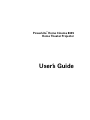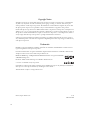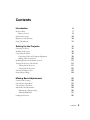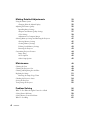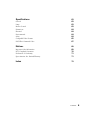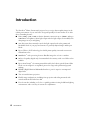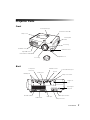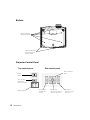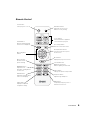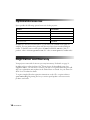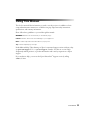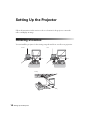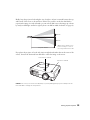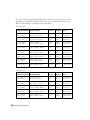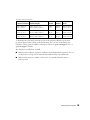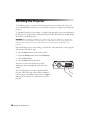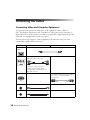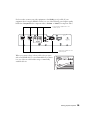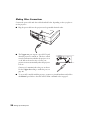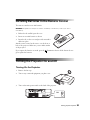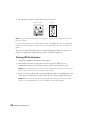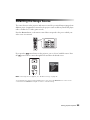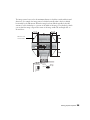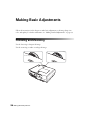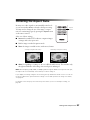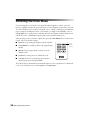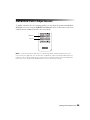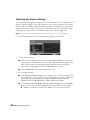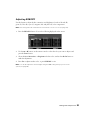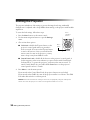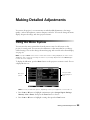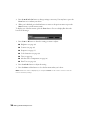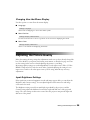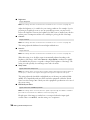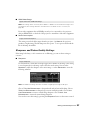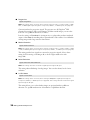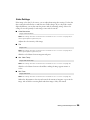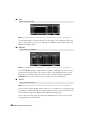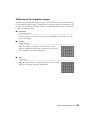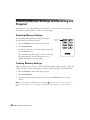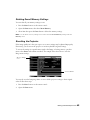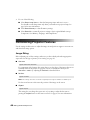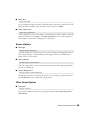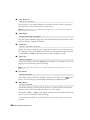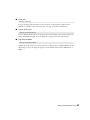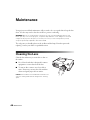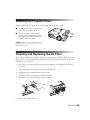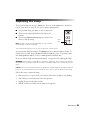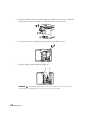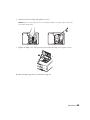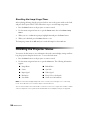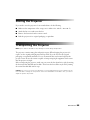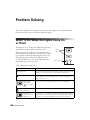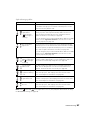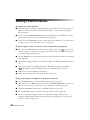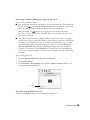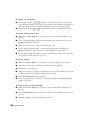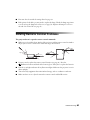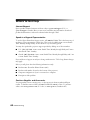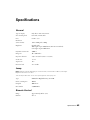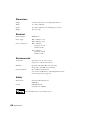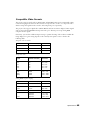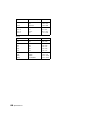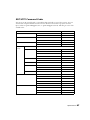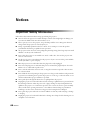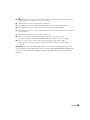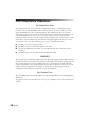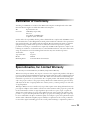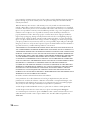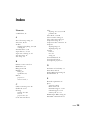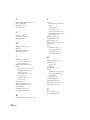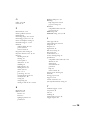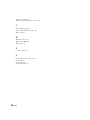PowerLite
®
Home Cinema 8345
Home Theater Projector
User’s Guide
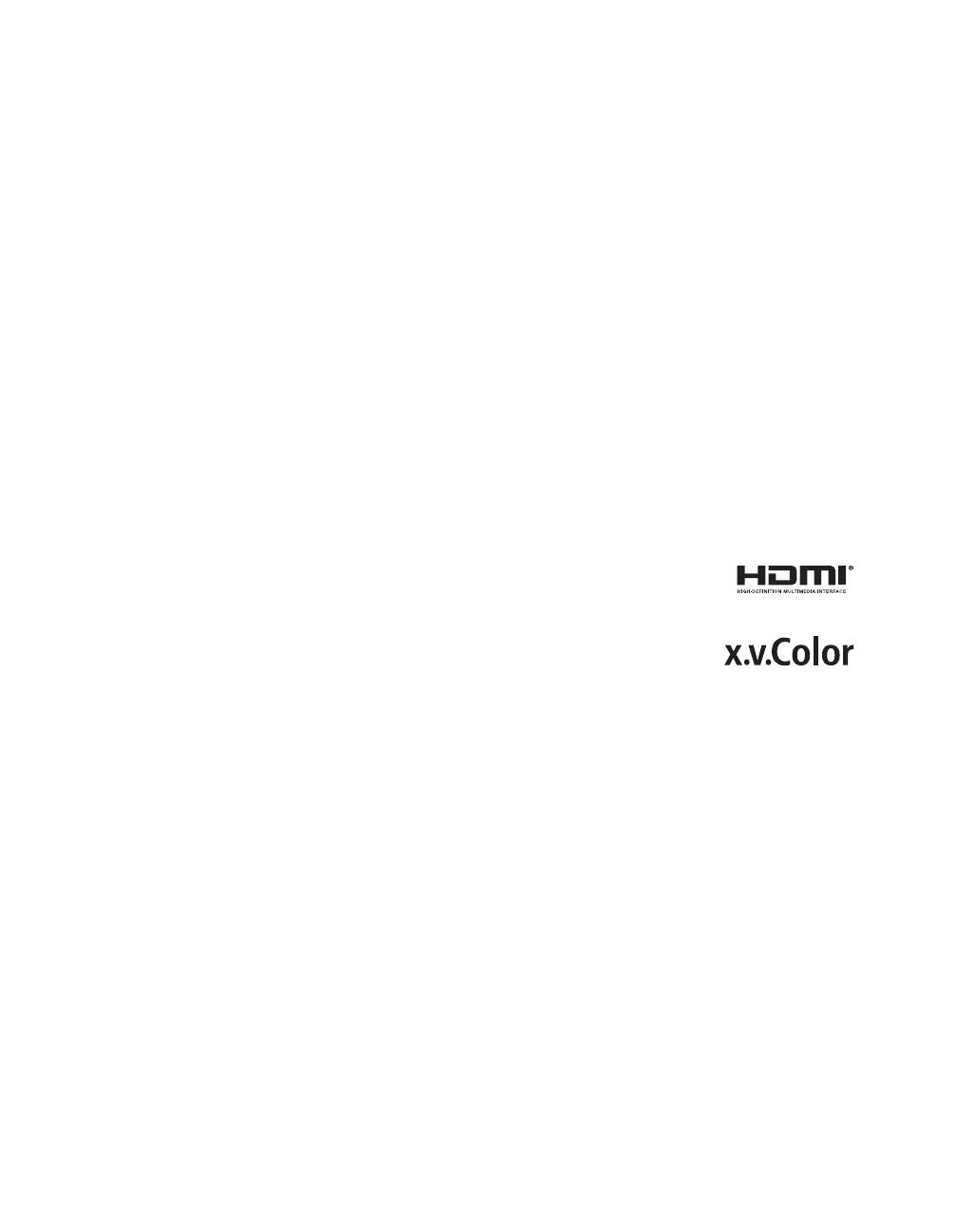
2
Copyright Notice
All rights reserved. No part of this publication may be reproduced, stored in a retrieval system, or transmitted in
any form or by any means, electronic, mechanical, photocopying, recording, or otherwise, without the prior
written permission of Seiko Epson Corporation. The information contained herein is designed only for use with
this Epson product. Epson is not responsible for any use of this information as applied to other products.
Neither Seiko Epson Corporation nor its affiliates shall be liable to the purchaser of this product or third parties for
damages, losses, costs, or expenses incurred by purchaser or third parties as a result of: accident, misuse, or abuse of
this product or unauthorized modifications, repairs, or alterations to this product, or (excluding the U.S.) failure to
strictly comply with Seiko Epson Corporation’s operating and maintenance instructions.
Seiko Epson Corporation shall not be liable for any damages or problems arising from the use of any options or
any consumable products other than those designated as Original Epson Products or Epson Approved Products by
Seiko Epson Corporation.
Trademarks
EPSON is a registered trademark, 1080Perfect and C
2
Fine are trademarks, and EPSON Exceed Your Vision is a
registered logomark of Seiko Epson Corporation.
PowerLite and PrivateLine are registered trademarks, DigiScan and AccuCinema are trademarks, and Extra Care
and Epson Connection are service marks of Epson America, Inc.
HDMI, the HDMI logo, and High-Definition Multimedia Interface are registered trademarks
of HDMI Licensing, LLC.
Pixelworks, DNX, and the DNX logo are trademarks of Pixelworks, Inc.
x.v.Color is a trademark of Sony Corporation.
General Notice: Other product names used herein are for identification purposes only and may be trademarks of
their respective owners. Epson disclaims any and all rights in those marks.
This information is subject to change without notice.
© 2013 Epson America, Inc. 5/13
CPD-28279R2

Contents 3
Contents
Introduction 6
Projector Parts 7
Remote Control 9
Optional Accessories 10
Registration and Warranty 10
Using This Manual 11
Setting Up the Projector 12
Choosing a Location 12
Installing the Projector 16
Connecting the Cables 18
Connecting Video and Computer Equipment 18
Making Other Connections 20
Installing Batteries in the Remote Control 21
Turning the Projector On and Off 21
Turning On the Projector 21
Turning Off the Projector 22
Selecting the Image Source 23
Positioning the Image 24
Making Basic Adjustments 26
Focusing and Zooming 26
Choosing the Aspect Ratio 27
Choosing the Color Mode 28
Advanced Color Adjustments 29
Adjusting the Gamma Setting 30
Adjusting RGBCMY 31
Locking the Projector 32

4 Contents
Making Detailed Adjustments 33
Using the Menu System 33
Changing How the Menus Display 35
Adjusting the Picture Quality 35
Input Brightness Settings 35
Sharpness and Picture Quality Settings 37
Color Settings 39
Adjustments for Computer Images 41
Selecting Memory Settings and Resetting the Projector 42
Selecting Memory Settings 42
Creating Memory Settings 42
Deleting Saved Memory Settings 43
Resetting the Projector 43
Customizing Projector Features 44
Image Sizing 44
Screen Options 45
Other Setup Options 45
Maintenance 48
Cleaning the Lens 48
Cleaning the Projector Case 49
Cleaning and Replacing the Air Filter 49
Replacing the Lamp 51
Resetting the Lamp Usage Timer 54
Checking the Projector Status 54
Storing the Projector 55
Transporting the Projector 55
Problem Solving 56
What To Do When the Lights Come On or Flash 56
Solving Picture Problems 58
Solving Remote Control Problems 61
Where to Get Help 62

Contents 5
Specifications 63
General 63
Lamp 63
Remote Control 63
Dimensions 64
Electrical 64
Environmental 64
Safety 64
Compatible Video Formats 65
ESC/VP21 Command Codes 67
Notices 68
Important Safety Information 68
FCC Compliance Statement 70
Declaration of Conformity 71
Epson America, Inc. Limited Warranty 71
Index 73

6 Introduction
Introduction
The PowerLite
®
Home Cinema 8345 projector lets you enjoy theater-quality images in the
relaxing environment of your own home. Designed especially for home cinema use, it offers
these outstanding features:
■ Native 1080p (1920 × 1080) resolution, dynamic contrast ratio up to 25000:1, and up to
1800 lumens of brightness (white light output and color light output) for incredibly rich,
sharp images in any room lighting
■ Auto Iris system that constantly controls the light output based on the gamma and
black/white levels of your projected content, for perfectly adjusted images and deepest
blacks
■ Epson C
2
Fine
™
3LCD technology for reliable picture quality, increased contrast ratio
and uniform colors
■ 1080Perfect
™
video processing for more film-like images free of noise or artifacts
■ 10-bit color quality (digital only) for unmatched color accuracy, with over a billion colors
available
■ Epson AccuCinema
™
color management delivered by the built-in optical Cinema Filter
blocks out excess light for an expanded, purer color range and sophisticated grayscale
tracking
■ HDMI
®
(High-Definition Multimedia Interface
®
) port for superior, uncompressed
digital video
■ True 16:9 wide-format projection
■ Flexible setup configurations, including front projection and ceiling mounted, with
vertical and horizontal offset lens shift
■ Five color modes, including x.v.Color
™
, to quickly optimize viewing for different lighting
environments, and a vast array of custom color adjustments

Introduction 7
Projector Parts
Control panel (top)
Ventilation slots
Lens cover
Vertical lens shift dial
Adjustable foot
Video port
HDMI ports
Component
video port
AC power inlet
Infrared receiver
Kensington
®
lock port
Infrared receiver
Horizontal lens shift dial
S-Video port
Control (RS-232C) port
Trigger out
port
PC port
Zoom ring
Focus ring
Main power switch
Front
Back
Lamp cover
Control panel
(side)
Air intake (filter)
Lamp cover release
Cable holder
Adjustable foot

8 Introduction
Power
button
Menu navigation
button
Esc button
Exits the current
menu item
Menu button
Displays the
menus
Warning lights
Mounting bracket
attachment points
Enter button
Selects menu items or
opens the line menu
Bottom
Projector Control Panel
Optional cable cover
attachment points
(brass colored)
Top control panel Side control panel
Source button
Switches the
video input source

Introduction 9
Remote Control
Source buttons
Switches between equipment
connected to the projector
Color Mode button
Optimizes viewing for
different lighting environments
Power button
Turns projector on or off
Memory button
Recalls custom
picture settings
Menu navigation
buttons
Pattern button
Displays test patterns
to adjust the image
Menu button
Displays the projector’s menus
Aspect button
Changes the picture’s aspect ratio
Esc (escape) button
Exits the current menu item
Blank button
Temporarily stops projection or
hides the menu screen
Enter/Line Menu button
Selects menu items or opens
the line menu
Gamma button
Adjusts the gamma values
of the screen display
Default button
Restores default settings
when menu is displayed
Sharpness button
Adjusts image sharpness
Illumination button
Lights the remote control
buttons for easy viewing
RGBCMY button
Adjusts the hue,
saturation, and brightness
for each color

10 Introduction
Optional Accessories
Epson provides the following optional accessories for the projector:
In addition to the accessories listed above, 1-year and 2-year extended service plans are
available. You can purchase these plans and other accessories from an authorized Epson
reseller. To find the nearest reseller, please call 800-GO-EPSON (800-463-7766). To
purchase online, visit www.epsonstore.com (U.S. sales) or www.epson.ca (Canadian sales).
Registration and Warranty
Your projector comes with a basic two-year carry-in warranty. For details, see page 71.
In addition, Epson offers free Extra Care
SM
Home Service. In the unlikely event of an
equipment failure, you won’t have to wait for your unit to be repaired. Instead, Epson will
ship you a replacement unit anywhere in the United States or Canada. See your Extra Care
Home Service brochure for details.
To register, simply follow the registration instructions on the CD, or register online at
epson.com/webreg. Registering also lets you receive special updates on new accessories,
products, and service.
Product Part number
Replacement lamp V13H010L49
Air filter replacement V13H134A21
Kensington security lock (anti-theft device) ELPSL01
Cable cover V12H003002
Projector mount ELPHB550

Introduction 11
Using This Manual
This book contains all the information you need to use the projector, in addition to basic
setup and maintenance instructions, troubleshooting tips, important safety instructions,
specifications, and warranty information.
Please follow these guidelines as you read through the manual:
WARNING: Must be followed carefully to avoid bodily injury.
Caution: Must be observed to avoid damage to your equipment.
Note: Contains important information about your projector.
Tip: Contains helpful projection tips.
Need additional help? Take advantage of Epson’s automated support services 24 hours a day
at epson.com/support (U.S.) or epson.ca/support (Canada). Use this site to view FAQs
(Frequently Asked Questions) or product information and e-mail your questions to Epson
support.
If you need more help, you can use the Epson PrivateLine
®
Support service by calling
(800) 637-7661.

12 Setting Up the Projector
Setting Up the Projector
Follow the instructions in this section to choose a location for the projector, connect the
cables, and display an image.
Choosing a Location
You can install the projector for the viewing setups shown below, as well as rear projection.
Center
Ceiling
Side

Setting Up the Projector 13
Ideally, keep the projector level and place it at a height so its lens is centered between the top
and bottom of the screen, as shown below. If this is not possible, use the lens shift dials to
reposition the image. As a rule of thumb, you can use lens shift to move the image up or down
by nearly its full height, and left or right by about one-half its width (for details, see page 25).
If you place the projector off to the side, aim it straight ahead (rather than at the center of the
screen), then use the horizontal lens shift dial to center the image on the screen.
Caution: Do not try to move the lens by hand, or you may damage the projector. Always use the
lens shift dials to change the lens position.
Projection distance
Offset A
Offset B
Offset refers to distance from
bottom of image to center of
lens using maximum lens shift.
Vertical lens shift dial
Horizontal lens shift dial

14 Setting Up the Projector
The size of the image is determined by the distance from the projector’s lens to the screen.
Depending on your display settings and how you use the Zoom ring, the actual size may
differ. Use these tables as a guide for projector placement:
16:9 aspect ratio
Projection distance
Diagonal image size
(width × height) Offset A Offset B
Horizontal
Offset
2.8 to 6.2 feet
0.87 to 1.88 m
30 in. (26 × 15 in.)
76.2 cm (66 × 37 cm)
6.8 in.
17 cm
21.5 in.
55 cm
–11.5 to 11.5 in.
–29 to 29 cm
3.8 to 8.3 feet
1.17 to 2.52 m
40 in. (35 × 20 in.)
101.6 cm (89 × 50 cm)
9.1 in.
23 cm
28.7 in.
73 cm
–15.4 to 15.4 in.
–39 to 39 cm
5.8 to 12.5 feet
1.77 to 3.80 m
60 in. (51 × 28 in.)
152.4 cm (130 × 75 cm)
13.6 in.
35 cm
43.0 in.
109 cm
–23.1 to 23.1 in.
–59 to 59 cm
7.8 to 16.7 feet
2.38 to 5.08 m
80 in. (71 × 39 in.)
203.2 cm (180 × 100 cm)
18.2 in.
46 cm
57.4 in.
146 cm
–30.8 to 30.8 in.
–78 to 78 cm
9.8 to 20.9 feet
2.98 to 6.36 m
100 in. (87 × 47 in.)
254 cm (220 × 120 cm)
22.7 in.
58 cm
71.7 in.
182 cm
–38.5 to 38.5 in.
–98 to 98 cm
11.8 to 25.1 feet
3.59 to 7.64 m
120 in. (106 × 59 in.)
305 cm (270 × 150 cm)
27.0 in.
69 cm
86.0 in.
219 cm
–46.1 to 46.1 in.
–117 to 117 cm
14.7 to 31.4 feet
4.50 to 9.56 m
150 in. (130 × 75 in.)
381 cm (330 × 190 cm)
34.0 in.
86 cm
107.6 in.
273 cm
–57.7 to 57.7 in.
–147 to 147 cm
19.7 to 41.9 feet
6.01 to 12.76 m
200 in. (173 × 98 in.)
508 cm (440 × 250 cm)
45.4 in.
115 cm
143.5 in.
364 cm
–76.9 to 76.9 in.
–195 to 195 cm
4:3 aspect ratio
Projection distance
Diagonal image size
(width × height) Offset A Offset B
Horizontal
Offset
3.5 to 7.6 feet
1.07 to 2.31 m
30 in. (24 × 18 in.)
76.2 cm (61 × 46 cm)
8.3 in.
21 cm
26.3 in.
67 cm
–14.1 to 14.1 in.
–36 to 36 cm
4.7 to 10.1 feet
1.44 to 3.09 m
40 in. (32 × 24 in.)
101.6 cm (81 × 61 cm)
11.1 in.
28 cm
35.1 in.
89 cm
–18.8 to 18.8 in.
–48 to 48 cm
7.2 to 15.3 feet
2.18 to 4.66 m
60 in. (47 × 35 in.)
152.4 cm (120 × 90 cm)
16.7 in.
42 cm
52.7 in.
134 cm
–28.2 to 28.2 in.
–72 to 72 cm
9.6 to 20.4 feet
2.92 to 6.23 m
80 in. (63 × 47 in.)
203.2 cm (160 × 120 cm)
22.2 in.
56 cm
70.2 in.
178 cm
–37.6 to 37.6 in.
–96 to 96 cm
12 to 25.6 feet
3.66 to 7.79 m
100 in. (79 × 59 in.)
254 cm (200 × 150 cm)
27.8 in.
71 cm
87.8 in.
223 cm
–47.1 to 47.1 in.
–120 to 120 cm

Setting Up the Projector 15
To determine the exact image size when you know the projection distance (or the exact
projection distance when you know the desired image size), you can use the Image Size
Calculator. This program is available on the Epson website at epson.com/support (U.S.) or
epson.ca/support (Canada).
Also keep these considerations in mind:
■ Make sure there is plenty of space for ventilation around and under the projector. Do not
set the projector on top of loose materials that could block the vents underneath.
■ Make sure the projector is within 9.8 feet (3 m) of a grounded electrical outlet or
extension cord.
14.4 to 30.7 feet
4.40 to 9.36 m
120 in. (94 × 71 in.)
305 cm (240 × 180 cm)
33.0 in.
85 cm
105.0 in.
268 cm
–56.5 to 56.5 in.
–143 to 143 cm
18.1 to 38.4 feet
5.51 to 11.71 m
150 in. (118 × 91 in.)
381 cm (300 × 230 cm)
41.7 in.
106 cm
131.7 in.
334 cm
–70.6 to 70.6 in.
–179 to 179 cm
24.1 to 51.2 feet
7.36 to 15.62 m
200 in. (161 × 118 in.)
508 cm (410 × 300 cm)
55.6 in.
141 cm
175.6 in.
446 cm
–94.1 to 94.1 in.
–239 to 239 cm
4:3 aspect ratio (continued)
Projection distance
Diagonal image size
(width × height) Offset A Offset B
Horizontal
Offset

16 Setting Up the Projector
Installing the Projector
To install the projector, you first need to determine the location, based on the size of your
screen (maximum diagonal image size). Use the tables on page 14 as a guide to positioning the
projector.
To suspend the projector from a ceiling, you will need the optional projector mount designed
for the projector. See page 10 for ordering information. Follow the instructions included with
the mount to install the projector.
WARNING: When installing or adjusting the ceiling mount, do not use adhesives to prevent the
screws from loosening and do not use any type of oil or lubricant. These may cause the projector
casing to crack and the projector may fall, causing serious injury and serious damage to the
projector.
If you install the projector on the ceiling, you will need to invert the picture so that it appears
right side up. Follow these steps:
1. Press the
Menu button on the remote control.
2. Open the
Settings menu, then select Projection.
3. Select
Front/Ceiling.
4. Press the
Menu button when done.
Note that you can rotate the Epson logo plate
180 degrees when suspending the projector from a
ceiling.
If you are planning to use an AV controller with the
projector, refer to the table of ESC/VP21 command
codes on page 67. In addition, the projector’s
Trigger
out
port can be used to lower a projection screen (see
page 46).

Setting Up the Projector 17
The following illustrations show the dimensions of the projector:
5.4 in.
136
mm
Center of lens
2.8 in.
72 mm
5.8 in.
148.3 mm
0.5 in.
12.3
mm
5.2 in.
131 mm
17.7 in.
450 mm
0.2 in.
4.5 mm
11.8 in.
300 mm
5.9 in.
150 mm
3.0 in.
75 mm
2.2 in.
56 mm
1.8 in.
45 mm
5.3 in.
134.7 mm
6.3 in.
160 mm
15.3 in.
389.7
mm
M4×9mm

18 Setting Up the Projector
Connecting the Cables
Connecting Video and Computer Equipment
You can connect the projector to many types of video equipment, such as a Blu-ray
Disc
™
/DVD player, digital tuner, cable or satellite box, video game console, camcorder, or
digital camera. You can also connect it to a desktop or laptop PC or Apple Macintosh system.
For details on compatible video formats, see page 65.
You can connect up to six pieces of video equipment at the same time, using any of the
commercially available cables shown below:
Port name Video equipment connection Computer connection
HDMI 1/
HDMI 2
Use an HDMI cable:
Component Use a component video cable
(with RCA-style connectors):
Connect the cable to the three
component video ports. Match
corresponding colors between the
cable and the ports.
—
PC — Use a Mini D-sub, 15-pin monitor cable
to connect to a computer RGB
(monitor) port:
S-Video Use an S-video cable: —
Video Use an RCA video cable: —

Setting Up the Projector 19
For best results, connect your video equipment to the HDMI port, if possible. If your
equipment doesn’t support HDMI, connect it to one of the following ports (highest quality
listed first):
Component (for component video), S-Video, or Video (for composite video).
When you connect a large or heavy cable to the projector,
such as an HDMI cable, it is recommended that you fasten
it to one of the two cable holders using a commercially
available cable tie.
Connect video equipment to one
of these ports
Connect a computer to one
of these ports

20 Setting Up the Projector
Making Other Connections
Connect the power cable and other cables described below, depending on how you plan to
use the projector.
■ Plug the power cable into the projector and a grounded electrical outlet.
■ The Trigger out port outputs a 12-volt DC signal
when the projector is turned on. This lets a central
control system monitor whether the projector is on
or off, and can be used to raise or lower your
projection screen automatically when the projector
is in use.
Connect a 3.5-mm mini jack to the port, as shown.
Use the
Trigger Out setting to enable the port (see
page 46).
■ To use an AV controller with the projector, connect a 9-pin null modem serial cable to
the
RS-232C port. Refer to the table of ESC/VP21 command codes on page 67.
Page is loading ...
Page is loading ...
Page is loading ...
Page is loading ...
Page is loading ...
Page is loading ...
Page is loading ...
Page is loading ...
Page is loading ...
Page is loading ...
Page is loading ...
Page is loading ...
Page is loading ...
Page is loading ...
Page is loading ...
Page is loading ...
Page is loading ...
Page is loading ...
Page is loading ...
Page is loading ...
Page is loading ...
Page is loading ...
Page is loading ...
Page is loading ...
Page is loading ...
Page is loading ...
Page is loading ...
Page is loading ...
Page is loading ...
Page is loading ...
Page is loading ...
Page is loading ...
Page is loading ...
Page is loading ...
Page is loading ...
Page is loading ...
Page is loading ...
Page is loading ...
Page is loading ...
Page is loading ...
Page is loading ...
Page is loading ...
Page is loading ...
Page is loading ...
Page is loading ...
Page is loading ...
Page is loading ...
Page is loading ...
Page is loading ...
Page is loading ...
Page is loading ...
Page is loading ...
Page is loading ...
Page is loading ...
Page is loading ...
Page is loading ...
-
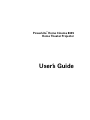 1
1
-
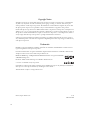 2
2
-
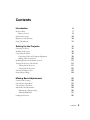 3
3
-
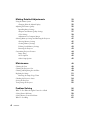 4
4
-
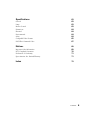 5
5
-
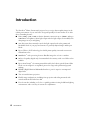 6
6
-
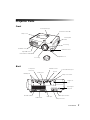 7
7
-
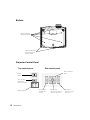 8
8
-
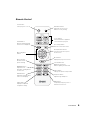 9
9
-
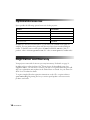 10
10
-
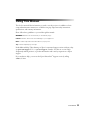 11
11
-
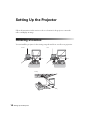 12
12
-
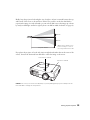 13
13
-
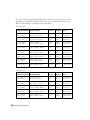 14
14
-
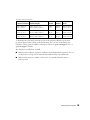 15
15
-
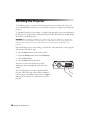 16
16
-
 17
17
-
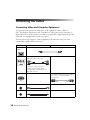 18
18
-
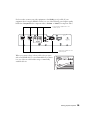 19
19
-
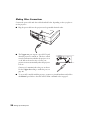 20
20
-
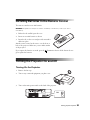 21
21
-
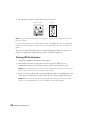 22
22
-
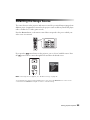 23
23
-
 24
24
-
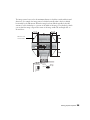 25
25
-
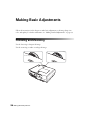 26
26
-
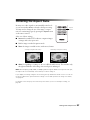 27
27
-
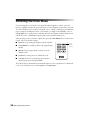 28
28
-
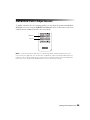 29
29
-
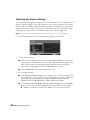 30
30
-
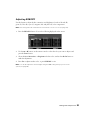 31
31
-
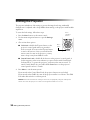 32
32
-
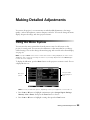 33
33
-
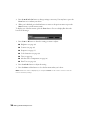 34
34
-
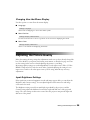 35
35
-
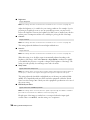 36
36
-
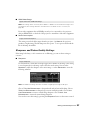 37
37
-
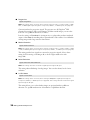 38
38
-
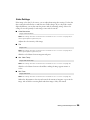 39
39
-
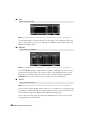 40
40
-
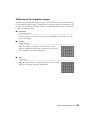 41
41
-
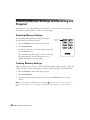 42
42
-
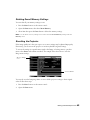 43
43
-
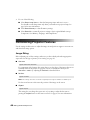 44
44
-
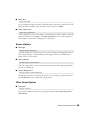 45
45
-
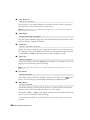 46
46
-
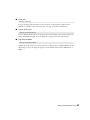 47
47
-
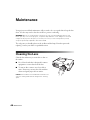 48
48
-
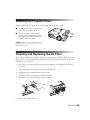 49
49
-
 50
50
-
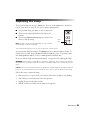 51
51
-
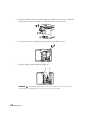 52
52
-
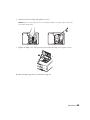 53
53
-
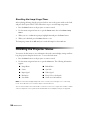 54
54
-
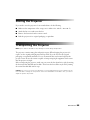 55
55
-
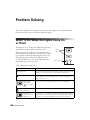 56
56
-
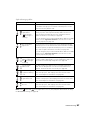 57
57
-
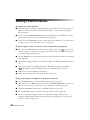 58
58
-
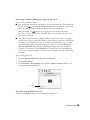 59
59
-
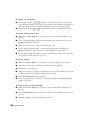 60
60
-
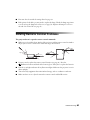 61
61
-
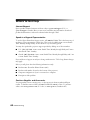 62
62
-
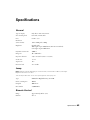 63
63
-
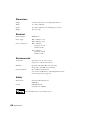 64
64
-
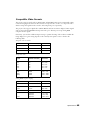 65
65
-
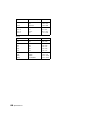 66
66
-
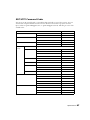 67
67
-
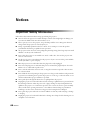 68
68
-
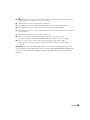 69
69
-
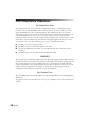 70
70
-
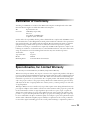 71
71
-
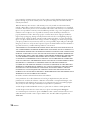 72
72
-
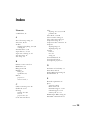 73
73
-
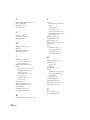 74
74
-
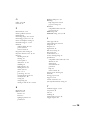 75
75
-
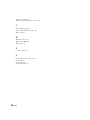 76
76
Ask a question and I''ll find the answer in the document
Finding information in a document is now easier with AI
Related papers
-
Epson Epson PowerLite Pro Cinema 9700 UB User manual
-
FI Lamps PowerLite Home Cinema 8700 UB User manual
-
Epson 1080 User manual
-
Epson PowerLite Home Cinema 1080 UB User manual
-
Epson PowerLite Pro Cinema 1080 UB User manual
-
Epson PowerLite Pro Cinema 1080 User guide
-
Epson POWERLITE 7500 UB User manual
-
Epson PowerLite Home Cinema 8500 UB User manual
-
Epson 9500 UB User manual
-
Epson PowerLite Home Cinema 8500 UB User manual