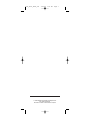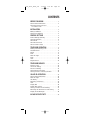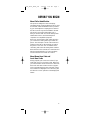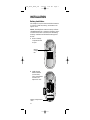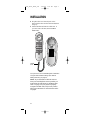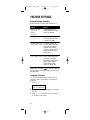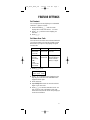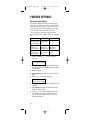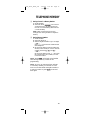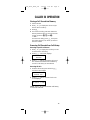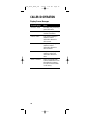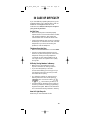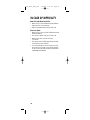AT&T Trimline 240 is a landline telephone that offers caller ID and memory functions. It can store up to 70 calls in its history, and you can use the one-touch or two-touch dialing features to quickly call your most frequently dialed numbers. The phone also has a mute button, a ringer volume control, and a backlit display. With its easy-to-use features and sleek design, the AT&T Trimline 240 is a great choice for your home or office.
AT&T Trimline 240 is a landline telephone that offers caller ID and memory functions. It can store up to 70 calls in its history, and you can use the one-touch or two-touch dialing features to quickly call your most frequently dialed numbers. The phone also has a mute button, a ringer volume control, and a backlit display. With its easy-to-use features and sleek design, the AT&T Trimline 240 is a great choice for your home or office.




















-
 1
1
-
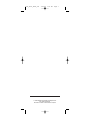 2
2
-
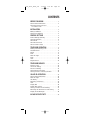 3
3
-
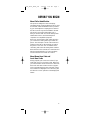 4
4
-
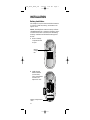 5
5
-
 6
6
-
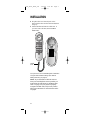 7
7
-
 8
8
-
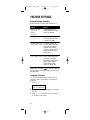 9
9
-
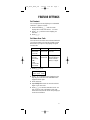 10
10
-
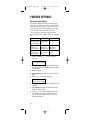 11
11
-
 12
12
-
 13
13
-
 14
14
-
 15
15
-
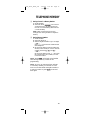 16
16
-
 17
17
-
 18
18
-
 19
19
-
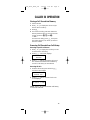 20
20
-
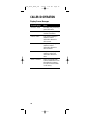 21
21
-
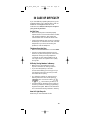 22
22
-
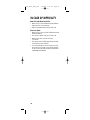 23
23
AT&T Trimline 240 is a landline telephone that offers caller ID and memory functions. It can store up to 70 calls in its history, and you can use the one-touch or two-touch dialing features to quickly call your most frequently dialed numbers. The phone also has a mute button, a ringer volume control, and a backlit display. With its easy-to-use features and sleek design, the AT&T Trimline 240 is a great choice for your home or office.
Ask a question and I''ll find the answer in the document
Finding information in a document is now easier with AI