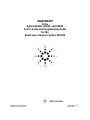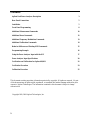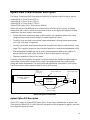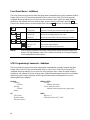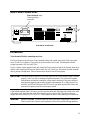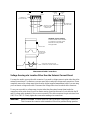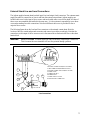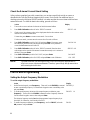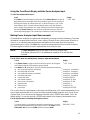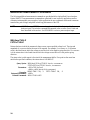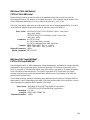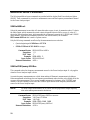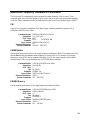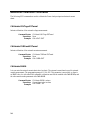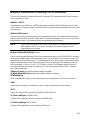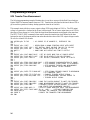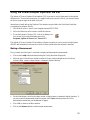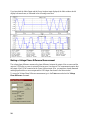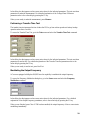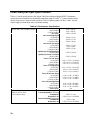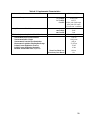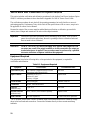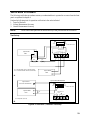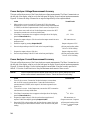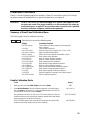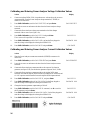ADDENDUM
to the
Agilent 6811B, 6812B, and 6813B
User’s Guide and Programming Guide
for the
Dual Power Analyzer Option 020/022
Agilent P/N 5964-8134 Printed in U.S.A.
Microfiche No 5964-8135 May, 2000

2
Contents
Agilent Dual Power Analyzer Description 3
Rear Panel Connections 5
Installation 5
Front Panel Programming 8
Additional Measurement Commands 10
Additional Sense Commands 12
Additional Frequency Modulation Commands 13
Additional Calibration Commands 14
Behavior Differences of Existing SCPI Commands 15
Programming Example 16
Using the Power Analyzer Input with the GUI 17
Power Analyzer Input Specifications 20
Verification and Calibration for Option 020/022 22
Verification Procedure 23
Calibration Procedure 25
This document contains proprietary information protected by copyright. All rights are reserved. No part
of this document may be photocopied, reproduced, or translated into another language without the prior
consent of Agilent Technologies. The information contained in this document is subject to change
without notice.
Copyright 1999, 2000 Agilent Technologies, Inc.

3
Agilent Dual Power Analyzer Description
The Agilent Technologies Dual Power Analyzer Option 020 is available on the following ac sources:
Agilent 6811B AC Power Source (375VA)
Agilent 6812B AC Power Source (750VA)
Agilent 6813B AC Power Source (1750VA)
Agilent 6813B Option 019 AC Power Source (2000VA)
Option 020 consists of an additional Power Analyzer input on the back of the ac source, an external
current shunt, and a cable to connect the current shunt to the ac source. Option 020 adds the following
capabilities to the above listed ac source models:
• Voltage and current measurement inputs on the rear panel, with capabilities similar to the output
voltage and current measurements available in standard Agilent ac sources.
• The ability to use any shunt for the external current measurement, allowing current measurements
over a very wide range of magnitudes.
• Precisely synchronized measurements between the rear panel Power Analyzer input and the ac source
output. This is possible because the Power Analyzer input has its own dedicated measurement buffer.
• New measurement commands that may be used in evaluating uninterruptible power supplies (To
measure transfer time, peak voltage, and phase locked loop performance for example).
• Frequency modulation of the ac source output.
As shown in the following figure, the Agilent Dual Power Analyzer also includes an Agilent supplied
current shunt, which must be connected to the output of the equipment under test to make accurate
voltage and current measurements. The specifications and supplemental characteristics of the Agilent
Dual Power Analyzer are documented toward the end of this document.
Option 020 Typical Connections
Agilent Option 022 Description
Option 022 is simply an Agilent 6813B Option 019 AC Power Source combined with an Agilent Dual
Power Analyzer Option 020. All of the Option 020 information in this document also applies to units that
are configured as Option 022 units.
Agilent AC SOURCE
(side view)
Shunt
Equipment
Under Test
Agilent supplied cable
Power
Analyzer Input
(V & I sense)
Agilent supplied shunt
ac line cables
(customer supplied)
AC Source output
outputac in
Load
Line Load

4
Front Panel Menus - Additions
The Power Analyzer input uses the same front panel menu commands that are used to measure the Main
Output of the ac source. These are documented in the ac source User’s Guide. The following menu
commands have been added to let you access the Power Analyzer input, control the output frequency
modulation, and calibrate the Power Analyzer input. In most cases you will need to press the
Function key multiple times to access the menu item. Press the Entry key to access the parameter.
φ1
115V 60 Hz
φ2
120V 60 Hz
Displays the Main Output measurement when φ1 is selected
Displays the Power Analyzer measurement when φ2 is selected
FM OFF Enable or disable output frequency modulation (OFF or ON)
FM:FREQ 50 Specifies the modulating frequency of the output
FM:DEV 10 Specifies the peak deviation of the output frequency modulation
FREQ:SRC VOLT Specifies the frequency input source (VOLT or CURR)
CAL:CURR: EXT Begin external current calibration
CAL:VOLT: EXT Begin external voltage calibration
SHUNT Enter a value for the external shunt in ohms
NOTE: With no signal connected to the Power Analyzer input, the φ2 front panel display may
return a very high frequency value. This is normal, since there is no external frequency
for the measurement circuit to detect.
SCPI Programming Commands - Additions
The Power Analyzer input uses the same measurement commands that are used to measure the Main
Output of the ac source. These are documented in the ac source User’s Guide. The following SCPI
commands have been added to let you access the Power Analyzer input, control the output frequency
modulation, and calibrate the Power Analyzer input. Additional measurement functions let you measure
transfer time, peak voltage, and phase locked loop performance when evaluating devices such as
uninterruptible power supplies.
CALibrate MEASure | FETCh
:CURRent :VOLTage
:EXTernal :RANKed? <percentile>
:VOLTage :TVOLt? <level><occurrence>
:EXTernal :ABSolute? <level><start_time><min_pulse_width>
:SHUNt
FM SENSe
:STATe <bool> :NSELect 1 | 2
:DEViation <value> :FREQuency:SOURce VOLT | CURR
:FREQuency <value>
Phase
Select
Cal
Freq
Input
Shift

5
Rear Panel Connections
Power Analyzer input.
Connector plug is
removable.
L
IN
E
R
A
T
IN
G
HP-IB
F
L
T
I
N
H
++
-
_
_
C
O
M
_
_
C
O
M
O
1
_
O
1
_
SENSE
W
A
R
N
IN
G
300 V
A
C
M
A
X
T
O
_
_
_
R
S
2
3
2
L 2( N )
L
1
O
P
T
I
O
N
S
C
A
U
T
IO
N
W
A
R
N
I
N
G
TRIGGER
O
U
T
1
I
N
1
. . . . .
. . . .
LO HI LO HI
V
SENSE
I
SENSE
Rear Panel, Overall View
Installation
Turn the unit off before connecting any wires.
The Power Analyzer input to the ac source has both voltage and current sense inputs. Each sense input
has a HI and a LO connection. The center pin of the connector is not used. The maximum isolation
voltage to ground is 300 Vac (±425 Vdc).
Use the 1-meter, Agilent supplied cable and connect the Power Analyzer input to the external shunt. Note
that the cable connectors are keyed so that the cable will only fit one way. Disconnect the cable from the
unit by pulling it straight back. Cable connections are shown in the following figure.
IMPORTANT: You should always connect the V SENSE inputs for the Power Analyzer input to operate
properly, even if you are not making voltage measurements. This is because frequency
measurements are made by sensing the voltage signal, and many of the power analyzer
measurements depend on an accurate frequency measurement. If a voltage signal is not
available, use SENSe:FREQuency:SOURce (or its front panel equivalent) to select and
measure the frequency from the current signal instead.
If the Agilent supplied cable is too short, you may open the cable ends and replace the wiring in the cable
with longer wires. Install the new cable in the same way as the original cable. The cable connectors
accepts wire sizes from AWG 22 to AWG 12. Firmly tighten the screws when making wire connections.
WARNING: SAFETY HAZARD You must replace the cable hoods after completing all connections.
This is because the connector screw terminals will be at line potential during operation.

6
Measurement Cable Connections
Voltage Sensing at a Location Other than the External Current Shunt
You may also need to open up the cable connector if you need to voltage sense at a point other than at the
external current shunt. You must use your own sense cable to make the voltage sense connections. Please
completely remove the voltage sense wires from the Agilent supplied measurement cable if you are using
your own remote voltage sense cable. Disconnect the voltage sense wires from both cable connectors.
To use your own cable to voltage sense at a point other than the external current shunt, make the
connections at the point where you will be remote sensing. Insert the other end of your cable into the HI
and LO voltage sense terminals of the ac source connector. The cable connectors accepts wire sizes from
AWG 22 to AWG 12. Firmly tighten the screws when making wire connections.
WARNING: SAFETY HAZARD You must replace the cable hoods after completing all connections.
This is because the connector screw terminals will be at line potential during operation.
V SENSE I SENSE
HI LO HI LO
LO HI LO HI
I V
SENSE SENSE
HOODS PLACED
OVER WIRES AND
CONNECTORS
CONNECTOR
(AC SOURCE END)
CONNECTOR
(SHUNT END)
CONNECTOR
HALVES SNAP
TOGETHER
RELEASE TAB
RELEASE TAB
WARNING, SAFETY HAZARD:
Connector hoods must be installed
on connectors. Connector screw
terminals are at line potential
during operation.
WIRES MUST BE INSTALLED IN
STRAIN RELIEF INSIDE CONNECTOR

7
External Shunt Line and Load Connections
The Agilent supplied current shunt has both input (line) and output (load) connectors. The customer must
supply the cables to connect the ac lines to and from the external current shunt. Agilent supplies one
hooded cable cover for the input of the ac source and two hooded cable covers for the shunt. All three of
these covers are assembled and installed in the same way. It is the customer’s responsibility to use these
covers when making line cable connections. Note that a different cable cover is provided for the ac
output of the ac source.
The following figure shows the Load and Line connectors on the external current shunt. Note the
location of the line, neutral and ground connectors and connect your cables accordingly. Note that the
connections on the output of the ac source are not in the same order on the barrier block as on the shunt
barrier block.
WARNING: SAFETY HAZARD You must replace the cable hoods after completing all connections.
This is because the screw terminals will be at line potential during operation.
Line Connections
1
2
3
5
6
4
8
7
3. GROUND CONNECTION (GRN/YEL OR GRN)
2. LINE CONNECTION (BROWN OR BLACK)
1. NEUTRAL CONNECTION (BLUE OR WHITE)
4. POWER CORD
5. CONNECTOR NUT
6. RUBBER BOOT
7. POWER SAFETY COVER
8. STRAIN RELIEF CONNECTOR
LN

8
Check the External Current Shunt Setting
After you have completed your cable connections, you can turn on and check out the ac source as
described in the Turn-On Checkout chapter in the ac source User’s Guide. One additional step in
checking out a unit with Option 020/022 installed, is to make sure that the correct shunt value has been
entered in the unit. To check the shunt value setting, proceed as follows:
Action Display
1. Turn on the ac source and wait for the unit to finish its internal selftest.
2.
Press Shift Calibration and scroll to the SHUNT command.
SHUNT 0.01
3. Check to see if the resistance value on the display matches the value written on the
outside of the external current shunt.
If it matches, press Meter to return to meter mode. You are done.
If it does not match, you must enter the correct value. Proceed as follows:
4.
Press Shift Calibration, scroll to CAL ON and press Enter. If necessary, enter
the calibration password from Entry keypad and press Enter. If the password is
correct the Cal annunciator will come on.
CAL ON 0.0
5.
Press Shift Calibration and scroll to the SHUNT command. Enter the shunt
value written on the outside of the external current shunt exactly as it is written on
the label. Then press Enter.
SHUNT 0.01
6.
Press Shift Calibration, scroll to CAL SAVE, and press Enter.
CAL:SAVE
7.
Press Shift Calibration, select CAL OFF, and press Enter to exit Calibration.
CAL OFF
NOTE: The shunt value that you enter applies only to the Power Analyzer input and has no
effect on ac source output measurements. Therefore, ignore the φ1 and φ2 annunciators
while entering the shunt value.
Front Panel Programming
Setting the Output Frequency Modulation
To set the output frequency modulation:
Action Display
1.
On the Function keypad, press Frequency. Then scroll to the FM:FREQ command
to enter a modulating frequency. Use the numeric keypad to enter a modulating value
and press Enter.
FM:FREQ 1
2. To set the peak frequency deviation of the output frequency modulation, press
Frequency. Then scroll to the FM:DEV command to enter a frequency deviation.
Use the numeric keypad to enter a value and press Enter.
The deviation frequency must be less than the programmed output frequency by at
least 0.001 Hz
. Otherwise, it will result in Error 613.
FM:DEV 10
3.
To enable frequency modulation, press Frequency, scroll to FM OFF, select the
ON parameter and press Enter.
FM ON

9
Using the Front Panel Display with the Power Analyzer Input
To select the measurement source:
Action Display
Press Meter to return the display to Meter mode. Press Phase Select at any time to
toggle between the Main Output and the Power Analyzer input. The left-most digit of
the front panel display will indicate either "
φ
1" for the Main Output, or "
φ
2" for the
Power Analyzer input. If the
φ
2 front panel display returns a very high frequency
value, it usually means that there is no signal connected to the Power Analyzer input.
Note that the Phase Select key also selects the measurement source to which the
current range setting applies. The current range command is located in the Input menu.
φ
2
115V 60Hz
Making Power Analyzer Input Measurements
All measurements are based on acquiring and subsequently processing waveform information. Waveform
information is acquired either from the ac source output or from the Power Analyzer input. When the ac
source is on, it continually takes measurements and updates the front panel meter from whichever
measurement source is active. The Meter key accesses the measurement functions from the front panel.
This menu applies to both the ac source output and the Power Analyzer input.
NOTE: The Shift Harmonic functions also apply to the Power Analyzer input.
If the display indicates OVLD, the measurement capability of the unit has been
exceeded.
Use the Meter menu for making Power Analyzer input measurements:
Action Display
1.
Press Phase Select to toggle to the Power Analyzer input. A
φ
2 will appear
on the display when the Power Analyzer input is selected.
φ
2
115V 3.04A
2.
Press Meter and q repeatedly to access the following measurement functions:
♦
rms voltage and frequency (the default)
φ
2
<reading>V <reading>Hz
♦
rms voltage and rms current
φ
2
<reading>V <reading>A
♦
rms current and frequency (the default)
φ
2
<reading>A <reading>Hz
♦
rms voltage and power
φ
2
<reading>V <reading>W
♦
current crest factor
φ
2
<reading> CREST F
♦
peak current, repetitive
φ
2
<reading>A PK REP
♦
peak current, non-repetitive
φ
2
<reading>A PK NR
♦
apparent power
φ
2
<reading> VA
♦
reactive power
φ
2
<reading> VAR
♦
power factor
φ
2
<reading> PFACTOR
The ac source uses the output frequency value when calculating many of the output measurements. For ac
source output measurements, the ac source uses the programmed output frequency value. For the Power
Analyzer input , the ac source uses the frequency measured at the V SENSE input channel. This is the
default setting. You can also select the I SENSE input channel as the frequency measurement source.
Use the Input menu for selecting the frequency source:
Action Display
If a voltage signal is not available to measure the output frequency, you must
select the current measurement as the frequency source. Press Input, scroll to
FREQ:SRC VOLT, select the CURR parameter and press Enter.
FREQ:SRC CURR

10
Additional Measurement Commands
The following additional measurement commands are provided with the Agilent Dual Power Analyzer
Option 020/022. These measurement commands are optimized for use in specific applications such as
evaluating uninterruptible power supplies. In this application the new commands can be used to measure
transfer time, peak voltage, and phase locked loop performance of the UPS.
NOTE: All MEASure and FETCh commands apply to both the Main Output and the Power
Analyzer input. This includes commands documented in the ac source User’s Guide and
those described in this section. See SENS:NSEL to select a power analyzer input.
MEASure:TVOLt?
FETCh:TVOLt?
Returns the time at which the measured voltage crosses a user-specified voltage level. The sign and
magnitude of occurrence define the event to be reported. For example, if occurrence is -3, the return
value is the third time at which the voltage crosses the level in the negative-going direction. If occurrence
is 4, the return value is the fourth time at which the voltage crosses the level in the positive-going
direction.
The return value is with respect to the start of the measurement buffer. If no point on the waveform
satisfies the specified conditions, the return value is 9.91000E+37.
Query Syntax
MEASure:[SCALar]:TVOLt? <level>, <occurrence>
FETCh:[SCALar]:TVOLt? <level>, <occurrence>
Parameters
−1E6 to 1E6 (for level)
−4096 to +4096, but not 0 (for occurrence)
Examples
MEAS:TVOL? 50, 3 FETC:TVOL? 10, -1
Returned Parameters
<NR3>
Related Commands
MEAS:TVOL:ABS?

11
MEASure:TVOLt:ABSolute?
FETCh:TVOLt:ABSolute?
Returns the time at which the absolute value of the measured voltage first exceeds level, with the
following qualifications: The behavior of the signal before start_ time is ignored, and the absolute value
of the voltage must remain above level for at least the specified min_ pulse_ width.
Both start_ time and the return value are with respect to the start of the measurement buffer. If no point
on the waveform satisfies the specified conditions, the return value is 9.91000E+37.
Query Syntax
MEASure:[SCALar]:TVOLt:ABSolute? <level>, <start_time>,
<min_pulse_width>
FETCh:[SCALar]:TVOLt:ABSolute? <level>, <start_time>,
<min_pulse_width>
Parameters
0 to 1E6 (for level)
0 to 1E6 (for start time in seconds)
0 to 1E6 (for minimum pulse width in seconds)
Examples
MEAS:TVOL:ABS? 50, 0, 0.001
FETC:TVOL:ABS? 100, 0.005, 0
Returned Parameters
<NR3>
Related Commands
MEAS:TVOL?
MEASure:VOLTage:RANKed?
FETCh:VOLTage:RANKed?
Scans through the buffer of 4096 instantaneous voltage measurements, and returns the voltage value that
corresponds to the percentile rank given. Specifying a percentile of 0 returns the lowest value in the
buffer. A percentile of 100 returns the highest value in the buffer. A percentile of 50 returns the median
value of the buffer. Stated another way, if you specify a percentile of 60, 60 percent of the voltage
readings in the buffer are less that the returned value, and 40 percent of the readings in the buffer are
greater than the returned value.
If the voltage waveform consists of rectangular pulses that have narrow overshoots, using percentiles of
approximately 5 and 95 (depending on the width of the pulses and the width of the overshoots) is a good
way to determine the voltages at the flat portions of the pulses.
Query Syntax
MEASure:[SCALar]:VOLTage:RANKed? <percentile>
FETCh:[SCALar]:VOLTage:RANKed? <percentile>
Parameters
0 to 100
Examples
MEAS:VOLT:RANK? 50
Returned Parameters
<NR3>

12
Additional Sense Commands
The following additional sense commands are provided with the Agilent Dual Power Analyzer Option
020/022. These commands let you select a measurement source and the frequency measurement channel
for the Power Analyzer input.
SENSe:NSELect
Selects the measurement source that will return data when a query is sent. A parameter value of 1 selects
the Main Output, which measures the actual output voltage and current of the ac source. A value of 2
selects the Power Analyzer input, which measures the voltage and current at the V SENSE and I SENSE
input channels. Note that this command is similar to, but not the same as, the command
INSTrument:NSELect that is used in 3-phase sources.
Only the following commands are affected by the measurement source selection:
• Queries beginning with MEASure or FETCh
• SENSe:CURRent:ACDC:RANGe <range>
Command Syntax
SENSe:NSELect <NR1>
Parameters
1 | 2
*RST Value
1
Examples
SENS:NSEL 2
Query Syntax
SENSe:NSELect?
Returned Parameters
<NR1>
SENSe:FREQuency:SOURce
This command selects the frequency measurement source for the Power Analyzer input. It only applies
when the Power Analyzer input is active.
Accurate frequency measurements are critical when making all Harmonic measurement calculations.
Other measurement calculations also use frequency measurement values, but they only slightly affect the
accuracy of the measurement. The ac source normally measures the frequency at the V SENSE input
channel. With this comand you can select the I SENSE input channel as the frequency measurement
source for the Power Analyzer input.
NOTE: For Main Output measurements, the ac source uses the programmed output frequency
value when making measurement calculations.
Command Syntax
SENSe:FREQuency:SOURce <source>
Parameters
VOLTage | CURRent
*RST Value
VOLTage
Examples
SENS:FREQ:SOUR CURR
Query Syntax
SENSe:FREQuency:SOURce?
Returned Parameters
<CRD>

13
Additional Frequency Modulation Commands
The following SCPI commands are used to program the output frequency of the ac source. These
commands apply only to the Main Output of the ac source and do not affect the measurement capability
of the unit. These commands are only provided with the Agilent Dual Power Analyzer Option 020/022.
FM
Turns off or on frequency modulation of the Main Output. Frequency modulation operates only if
FREQuency:MODE is set to FIXed.
Command Syntax
[SOURce:]FM[:STATe] <bool>
Parameters
0 | 1 | OFF | ON
*RST Value
OFF
Examples
FM 1 FM:STATE ON
Query Syntax
[SOURce:]FM[:STATe]?
Returned Parameters
0 | 1
Related Commands
FM:DEV FM:FREQ
FM:DEViation
Sets the peak frequency deviation of the output frequency modulation in Hertz. The frequency deviation
must be less than the programmed output frequency by at least 0.001 Hz. For example, if the output
frequency is set to 60 Hz, and you program a deviation of 10 Hz, the output frequency will modulate
between 50 and 70 Hz at a rate determined by the FM:FREQuency command.
Command Syntax
[SOURce:]FM:DEViation <NRf>
Parameters
0 to 1000 Hz
*RST Value
0
Unit
Hz (Hertz)
Examples
FM:DEV 10
Query Syntax
[SOURce:]FM:DEViation?
Returned Parameters
<NR3>
Related Commands
FM FM:FREQ
FM:FREQuency
Sets the modulating frequency of the output frequency modulation in Hertz.
Command Syntax
[SOURce:]FM:FREQuency <NRf>
Parameters
0.001 to 1000 Hz
*RST Value
0.1
Unit
Hz (Hertz)
Examples
FM:FREQ 1
Query Syntax
[SOURce:]FM:FREQuency?
Returned Parameters
<NR3>
Related Commands
FM FM:DEV

14
Additional Calibration Commands
The following SCPI commands are used to calibrate the Power Analyzer input and external current
shunt:
CALibrate:VOLTage:EXTernal
Initiates calibration of the external voltage measurement.
Command Syntax
CALibrate:VOLTage:EXTernal
Parameters
None
Examples
CAL:VOLT:EXT
CALibrate:CURRent:EXTernal
Initiates calibration of the external current measurement.
Command Syntax
CALibrate:CURRent:EXTernal
Parameters
None
Examples
CAL:CURR:EXT
CALibrate:SHUNt
Lets you enter the external current shunt value (in ohms). The external current shunt is used for external
current measurement. The programming range is 1E-6 to 1E6. This parameter is nonvolatile, so there is
no *RST value. As with other CAL commands, calibration must first be enabled with CAL:STATe, and
the value must be made permanent with CAL:SAVE.
Command Syntax
CALibrate:SHUNt <value>
Parameters
Current shunt value in ohms
Examples
CAL:SHUN .01

15
Behavior Differences of Existing SCPI Commands
This section documents the behavior differences of existing SCPI commands when the Power Analyzer
input is selected or is active.
MEASure | FETCh
All standard ac source MEASure or FETCh functions are available for the Main Output of the ac source
as well as the Power Analyzer input. The SENSe:NSELect command selects the measurement source that
will return data.
MEASure:FREQuency?
When the Power Analyzer input is selected as the measurement source, this command returns the actual
frequency measured at the V SENSE input channel. When the Main Output of the ac source is selected as
the measurement source, this command returns the programmed output frequency.
NOTE: With no signal connected to the Power Analyzer input, this command may return a very
high frequency value. This is normal, since there is no external frequency for the
measurement circuit to detect.
SENSe:CURRent:ACDC:RANGe <value>
Sets the current measurement range of the selected measurement source (see SENSe:NSELect). Normally
when using the Main Output as the measurement source, you would put in a value and the ac source will
automatically select the current range. If you are using the Power Analyzer input with an external current
shunt as the measurement source, the crossover value of the current ranges can be determined with the
following formula: Crossover_value = 0.05713/shunt_resistance. Values greater than the crossover
value select the high current range. Alternatively, you can simply program MIN or MAX to select the
low or high current range.
TRIGger:ACQuire and other measurement trigger commands
SENSe:SWEep:TINTerval and other measurement timebase commands
SENSe:WINDow
These commands always apply to both measurement sources, regardless of which source is selected.
*IDN?
Returns the same response as a standard ac source, except for the firmware revision number.
*OPT?
Returns 20, except that the Agilent 6813B 2000 VA model returns 22.
SYSTem:CONFigure <NORMal | IEC >
All Option 020 capabilities are only available in NORMal mode.
SYSTem:LANGuage <SCPI | E9012>
All Option 020 capabilities are only available in SCPI mode.

16
Programming Example
UPS Transfer Time Measurement
The following programming example illustrates how to use the ac source with the Dual Power Analyzer
Option 020/022 to measure transfer time on a UPS. Transfer time is defined as the time it takes a UPS to
go from online-operation to battery-backup operation when the ac line fails.
This example starts with the ac source output voltage (UPS input voltage) at 120 Vac. The UPS output
voltage is connected to a load and to the Power Analyzer input. The ac source output turns on at 120 Vac,
then does a 50 ms dropout to 0 volts. Both the dropout and measurements are triggered at the same time.
The FETC:TVOLT:ABS? command is then used to return the transfer time, here defined as the time
between the start of the dropout and the time when the absolute value of the UPS output voltage exceeds
50 volts for at least 0.001 seconds.
100 ASSIGN @Ps TO 705 ! AC SOURCE IS AT ADDRESS 5, INTERFACE 700
110 !
120 !
130 OUTPUT @Ps;"*RST" ! BEGIN FROM A KNOWN STARTING POINT WITH RESET
140 OUTPUT @Ps;"VOLT 120" ! SET INITIAL INPUT VOLTAGE FOR UPS TO 120 VAC
150 OUTPUT @Ps;"OUTP ON" ! TURNS AC SOURCE OUTPUT ON AT 120 VAC
160 WAIT 2 ! MAKE SURE UPS OUTPUT HAS TIME TO SETTLE
170 !
180 !
190 OUTPUT @Ps;"VOLT:MODE PULS" ! SET UP PULSE MODE FOR AC SOURCE OUTPUT
200 OUTPUT @Ps;"PULS:WIDT 0.05" ! SET PULSE WIDTH TO 50 MILLISECONDS
210 OUTPUT @Ps;"VOLT:TRIG 0" ! SET PULSED (TRIGGERED) VALUE TO 0 VOLTS
220 !
230 !
240 OUTPUT @Ps;"TRIG:SYNC:SOUR PHAS" ! SETS DROPOUT SYNCHRONIZATION TO PHASE
250 OUTPUT @Ps;"TRIG:SYNC:PHAS 90" ! SETS DROPOUT START PHASE TO 90 DEGREES
260 OUTPUT @Ps;"TRIG:SOUR BUS" ! SETS DROPOUT TRIGGER AND MEASUREMENT
270 ! TRIGGER SOURCE TO BUS TRIGGER
280 !
290 !
300 OUTPUT @Ps;"OUTP:TTLT:SOUR BOT" ! SETS SIGNAL TRIGGER SOURCE TO BEGINNING
310 ! OF TRANSIENT (BOT)
320 OUTPUT @Ps;"OUTP:TTLT:STAT ON" ! ENABLES TRIGGER OUTPUT SIGNAL
330 OUTPUT @Ps;"TRIG:ACQ:SOUR TTLT" ! SETS MEASUREMENT TRIGGER SOURCE TO
340 ! TRIGGER OUTPUT SIGNAL
350 !
360 !
370 OUTPUT @Ps;"INIT:IMM:SEQ1" ! ARMS THE PULSED DROPOUT TO WAIT FOR TRIGGER
380 OUTPUT @Ps;"INIT:IMM:SEQ3" ! ARMS MEASUREMENT PROCESS TO WAIT FOR TRIGGER
390 OUTPUT @Ps;"TRIG:IMM" ! TRIGGERS PULSED VOLTAGE DROPOUT TO 0 VOLTS
400 ! AND STARTS THE MEASUREMENT PROCESS
410 OUTPUT @Ps;"SENS:NSEL 2" ! SELECTS POWER ANALYZER INPUT FOR MEASUREMENTS
420 OUTPUT @Ps;"FETC:TVOLT:ABS? 50, 0, .001" ! FETCHES TRANSFER TIME
430 ENTER @Ps;A ! RETURNS THE TRANSFER TIME MEASUREMENT
440 PRINT A ! PRINTS THE TRANSFER TIME MEASUREMENT
450 END

17
Using the Power Analyzer Input with the GUI
The Agilent AC Source Graphical User Interface (GUI) is an easy to use soft front panel for the Agilent
6800-series AC Power Source/Analyzers. It is supplied with your ac source. With it, you can also control
the Power Analyzer input on the back of the unit.
Instructions to install and run the Graphical User Interface are provided in the Quick Start Guide that
accompanies the software. Briefly:
1. Place Disk #1 in the A: drive of your computer and run SETUP.EXE.
2. Follow the directions on the screen to install the software.
3. To run the Agilent AC Source GUI, click on its desktop icon:
You can also click on the Start button and select:
Programs | Agilent AC Source | AC Source GUI.
The Agilent AC Source Graphical User Interface software recognizes if your ac source includes Option
020/022, and automatically activates the controls for these options when the software is installed.
Making a Measurement
First, you must select the type of waveform to display and then make the measurement.
ñ Click on the Config button and then selecting the Config Waveform Display tab.
ñ Select the type of waveform to display from the Ext Power Analyzer dropdown box. Selections
include voltage, current, voltage+current, or harmonic display functions.
ñ For the Main Output, select from voltage, current, voltage+current, or harmonic display functions. If
you only want one measurement window to appear, select None in the drop-down box of the
measurement window that you do not want to appear.
ñ Click OK to return to the Main window.
ñ Click on the Measure button to make a single measurement.

18
If you have both the Main Output and the Power Analyzer input displayed, the Main window should
display both waveforms, as illustrated in the following screen shot.
Making a Voltage Phase Difference Measurement
The voltage phase difference measures the phase difference between the output of the ac source and the
output of a UPS after ac power is restored following an ac line dropout. This measurement requires that
the output of the UPS be connected to the Power Analyzer input. Also, you must have already measured
and displayed both the ac source output and the UPS output waveforms in the Main window.
To access the Voltage Phase Difference measurement, go to the Tests menu and select the Voltage
Phase Difference command.

19
In the dialog box that appears on the screen, enter values for the indicated parameters. The test uses these
parameters to make the measurement. For a detailed explanation of the Voltage Phase Difference
parameters refer to the online help by pressing the F1 key.
When you are ready to make the measurement, press Measure.
Performing a Transfer Time Test
The transfer time test measures the time it takes the UPS to go from online-operation to battery backup
operation when the ac line fails.
To access the Transfer Time Test, go to the Tests menu and select the Transfer Time Test command.
In the dialog box that appears on the screen, enter values for the indicated parameters. The test uses these
parameters to run the test. For a detailed explanation of the Transfer Time test parameters refer to the
online help by pressing the F1 key.
When you are ready to run the test, press Run Test.
Modulating the Output Frequency
AC sources equipped with Option 020/022 have the capability to modulate the output frequency.
To access the Frequency Modulation dialog box, go to the Source menu and select the Frequency
Modulation command.
In the dialog box that appears on the screen, enter values for the indicated parameters. For a detailed
explanation of the Output Frequency parameters, refer to the online help by pressing the F1 key.
When you are finished, press Close. If FM has been enabled, the output frequency of the ac source starts
modulating immediately.

20
Power Analyzer Input Specifications
Table A-1 lists the specifications of the Agilent Dual Power Analyzer Option 020/022. Performance
specifications are warranted over the ambient temperature range of 0 to 40
o
C. Unless otherwise noted,
specifications are for a sinewave with a resistive load at a frequency range of 45 Hz to 1 kHz, with the
Agilent supplied current shunt, after a 30-minute warmup.
Table A-1. Performance Specifications
Measurement Accuracy
(@25
o
C
±
5
o
C),
±
(% of output + offset)
rms Voltage (45
−
100 Hz):
(>100
−
500 Hz):
(>500 Hz
−
1 kHz):
0.03% + 100 mV
0.1% + 100 mV
0.2% + 100 mV
dc Voltage:
0.03% + 150 mV
rms Current High Range
(45
−
100 Hz):
(>100
−
500 Hz):
(>500 Hz
−
1 kHz):
0.05% + 10 mA
0.05% + 15 mA
0.05% + 30 mA
rms Current Low Range
(45
−
100 Hz):
(>100
−
500 Hz):
(>500 Hz
−
1 kHz):
0.05% + 1.5 mA
0.05% + 8 mA
0.05% + 25 mA
repetitive pk current High Range
(45 Hz
−
1 kHz):
0.05% + 150 mA
repetitive pk current Low Range
(45 Hz
−
1 kHz):
0.03% + 150 mA
Power (VA) Low Range
(45
−
100 Hz):
(>100
−
500 Hz):
(>500 Hz-1 kHz):
0.1% + 1.5 VA + 1.2 mVA/V
0.1% + 2 VA + 1.2 mVA/V
0.1% + 6 VA + 1.2 mVA/V
Power (VA) High Range
(45
−
100 Hz):
(>100
−
500 Hz):
(>500 Hz
−
1 kHz):
0.1% + 1.5 VA + 12 mVA/V
0.1% + 2 VA + 12 mVA/V
0.1% + 6 VA + 12 mVA/V
Power (Watts) Low Range
(45
−
100 Hz):
(>100
−
500 Hz):
(>500 Hz
−
1 kHz):
0.1% + 0.3 W + 1.2 mW/V
0.1% + 1.2 W + 1.2 mW/V
0.1% + 2.5 W + 1.2 mW/V
Power (Watts) High Range
(45
−
100 Hz):
(>100
−
500 Hz):
(>500 Hz
−
1 kHz):
0.1% + 0.3 W + 12 mW/V
0.1% + 1.2 W + 12 mW/V
0.1% + 2.5 W + 12 mW/V
Power Factor:
0.01
Harmonic Measurement Accuracy Voltage Magnitude:
0.03% + 100 mV + 0.2%/kHz
(50/60 Hz, @25
o
C ±5
o
C),
± (% of output + offset)
Current Magnitude (Low Range)
Fundamental:
Harmonics 2−49:
0.03% + 1.5 mA
0.03% + 1 mA + 0.2%/kHz
Current Magnitude (High Range)
Fundamental:
Harmonics 2−49:
0.05% + 5 mA
0.05% + 3 mA + 0.2%/kHz
Page is loading ...
Page is loading ...
Page is loading ...
Page is loading ...
Page is loading ...
Page is loading ...
-
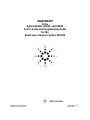 1
1
-
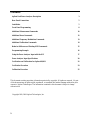 2
2
-
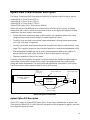 3
3
-
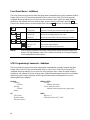 4
4
-
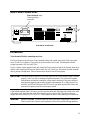 5
5
-
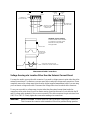 6
6
-
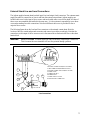 7
7
-
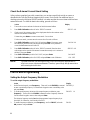 8
8
-
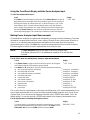 9
9
-
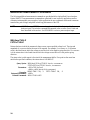 10
10
-
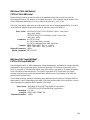 11
11
-
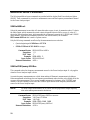 12
12
-
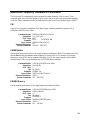 13
13
-
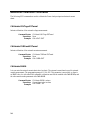 14
14
-
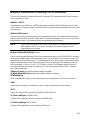 15
15
-
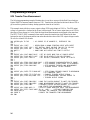 16
16
-
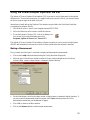 17
17
-
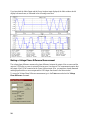 18
18
-
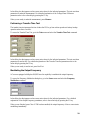 19
19
-
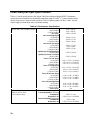 20
20
-
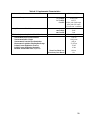 21
21
-
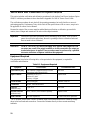 22
22
-
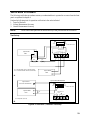 23
23
-
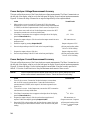 24
24
-
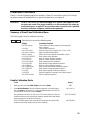 25
25
-
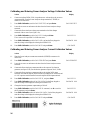 26
26
Agilent Technologies 6813B User manual
- Category
- Turntable
- Type
- User manual
Ask a question and I''ll find the answer in the document
Finding information in a document is now easier with AI
Related papers
-
Agilent Technologies 6813B User manual
-
Agilent Technologies 6612B User manual
-
Agilent Technologies 6811B User manual
-
Agilent Technologies 3458A Calibration Manual
-
Agilent Technologies EN 60555 User manual
-
Agilent Technologies 6834B User manual
-
Agilent Technologies Pacemaker 6811B User manual
-
Agilent Technologies Model A.08.xx User manual
-
Agilent Technologies 33120A User manual
-
Agilent Technologies E4406A VSA User manual
Other documents
-
Itech Power meter [IT9121, IT9121H, IT9121C, IT9121E] User manual
-
Symmetricom 5071A Operating And Programming Manual
-
VXI VT1508A User manual
-
VXI VT1529A/B User manual
-
Tektronix PA4000 Series Manual Addendum
-
 China Electronics Technology Instruments AV3672 Series User manual
China Electronics Technology Instruments AV3672 Series User manual
-
Keysight Technologies 86120B User manual
-
Fluke Analizadores de calidad eléctrica de alta precisión Norma de Norma 4000 User manual
-
Anritsu ShockLine MS46121A-004 Programming Manual
-
EXFO SCPI Commands 8510B User guide