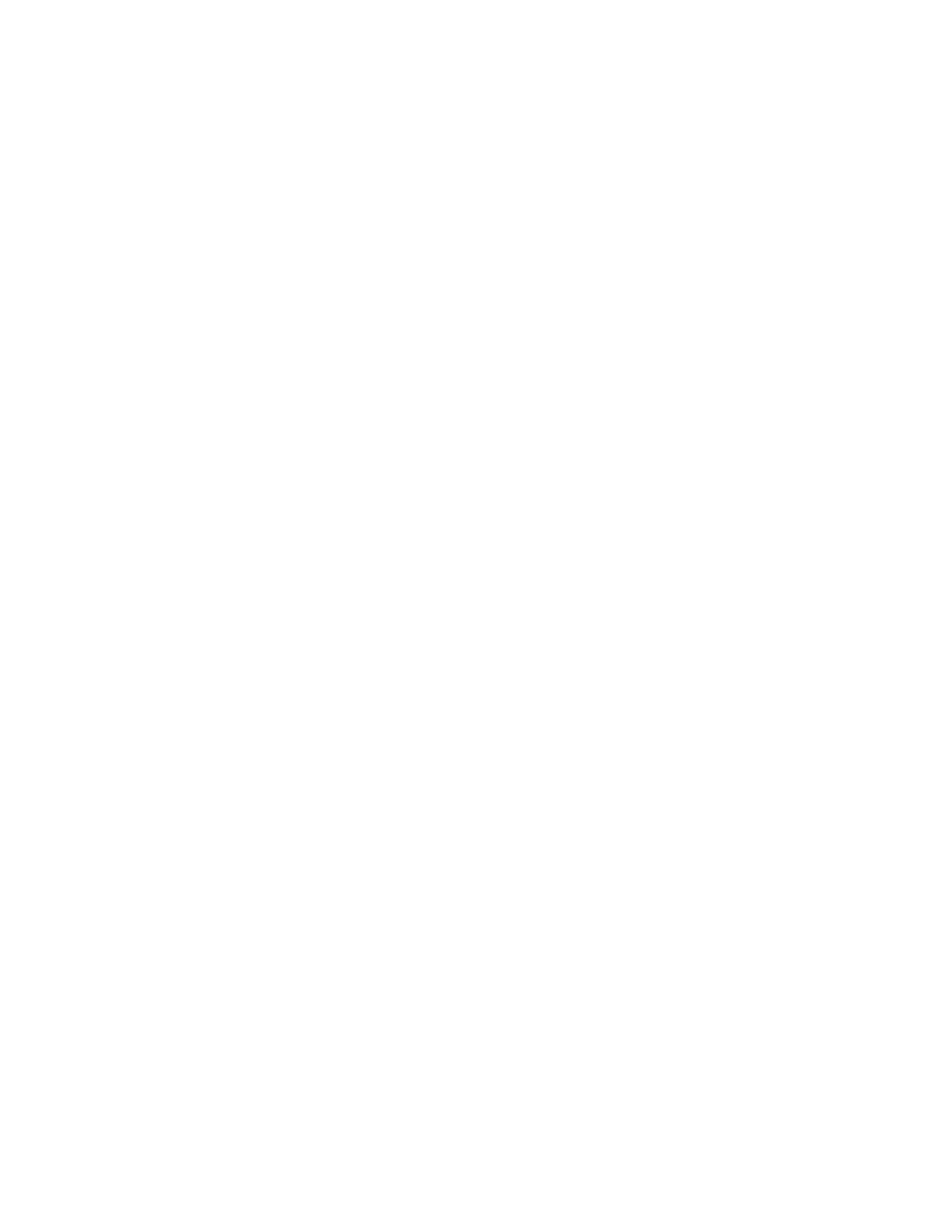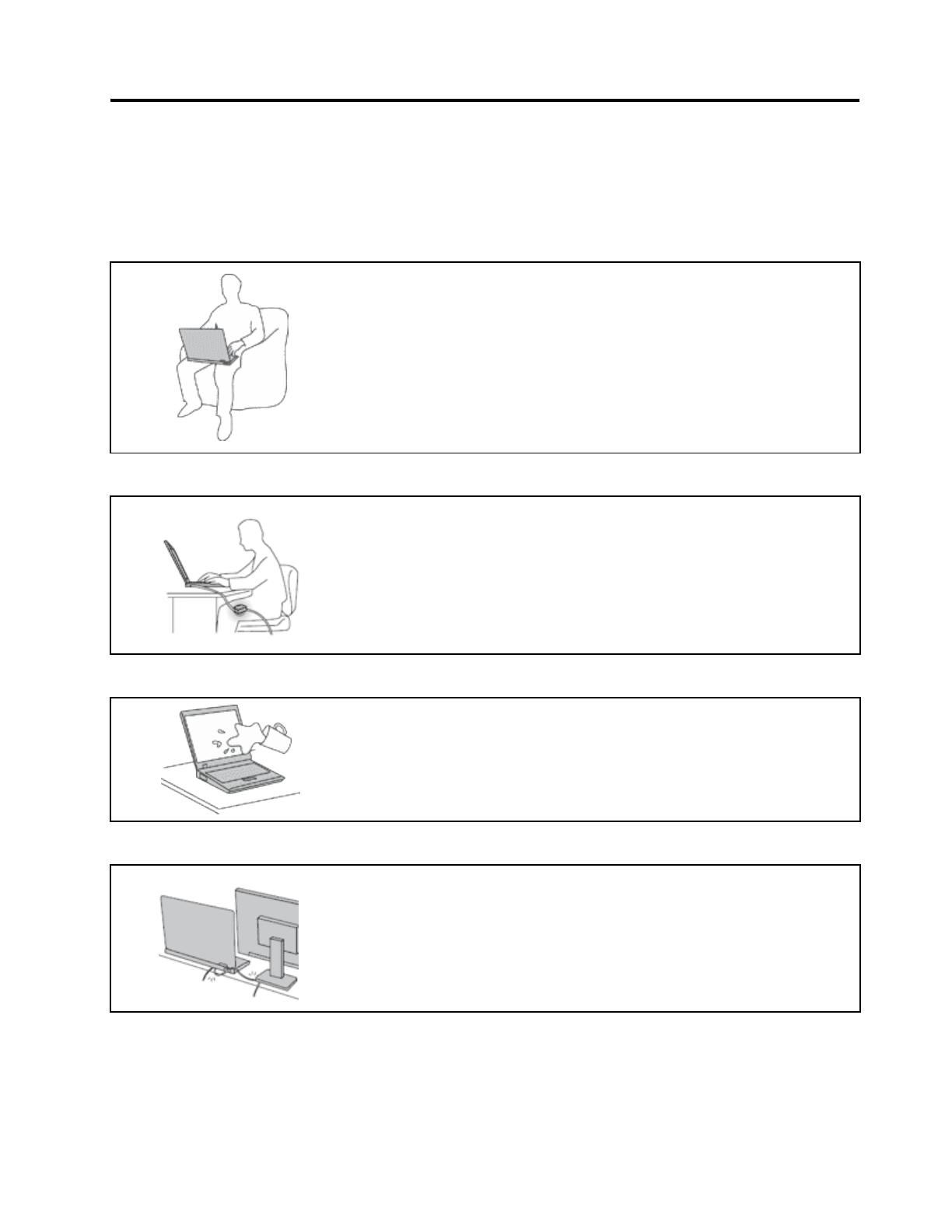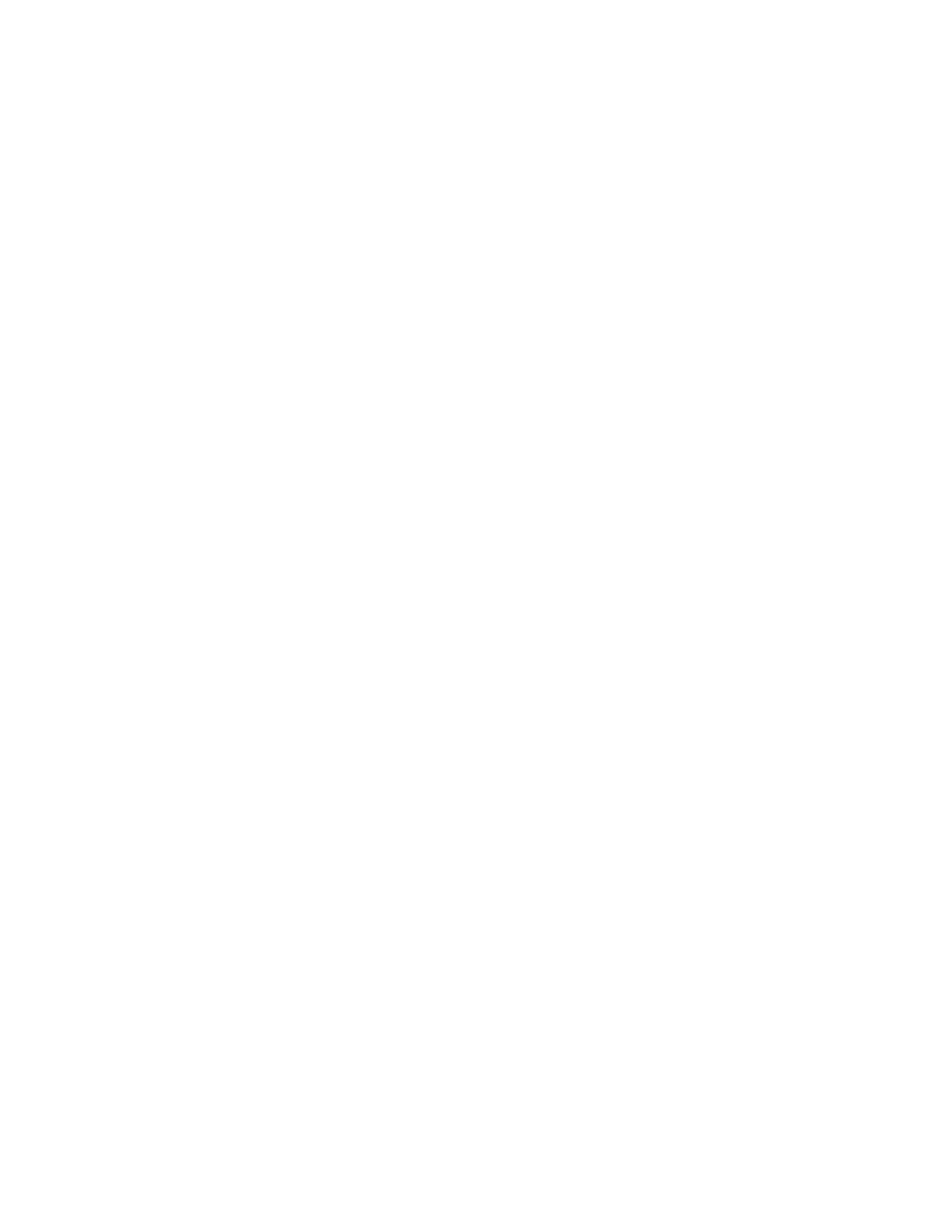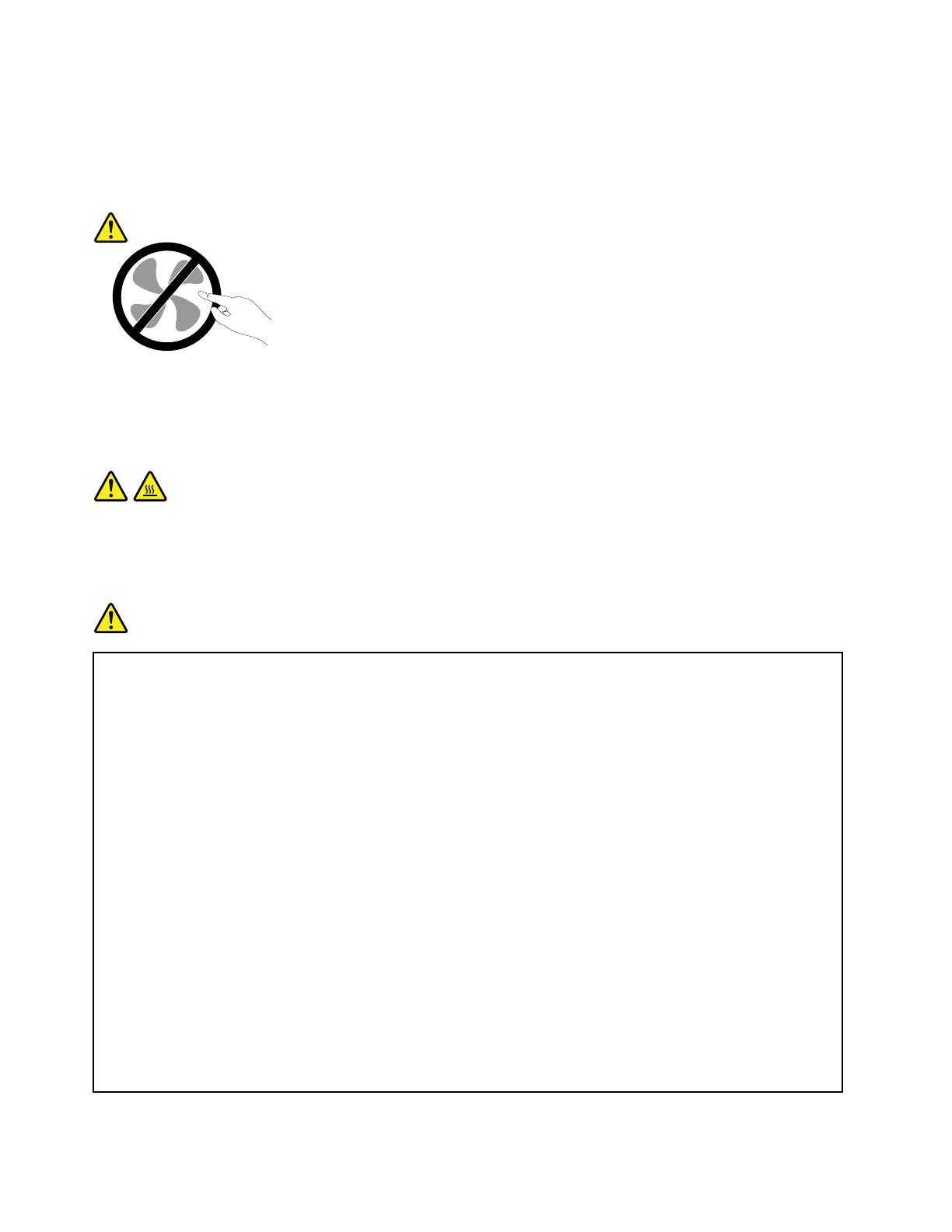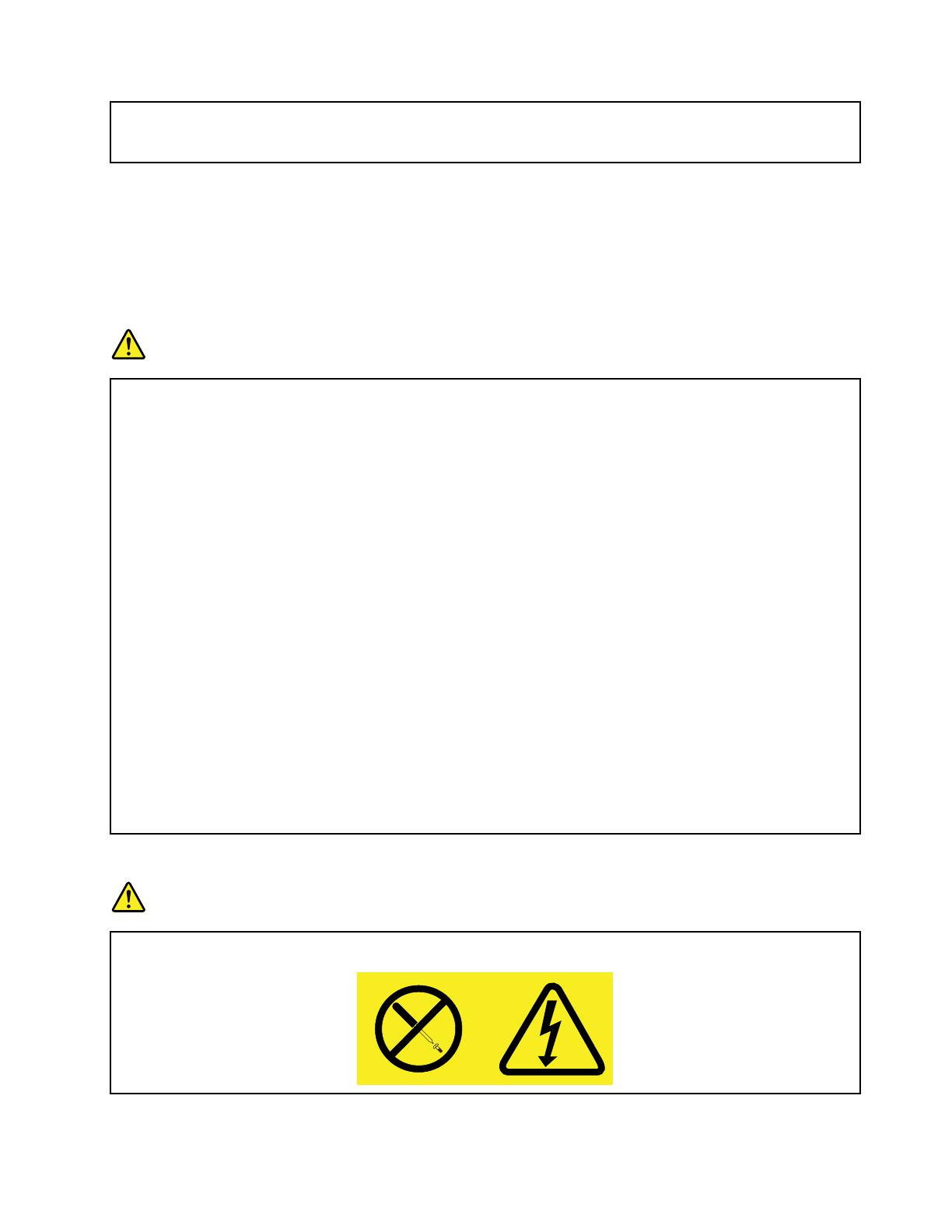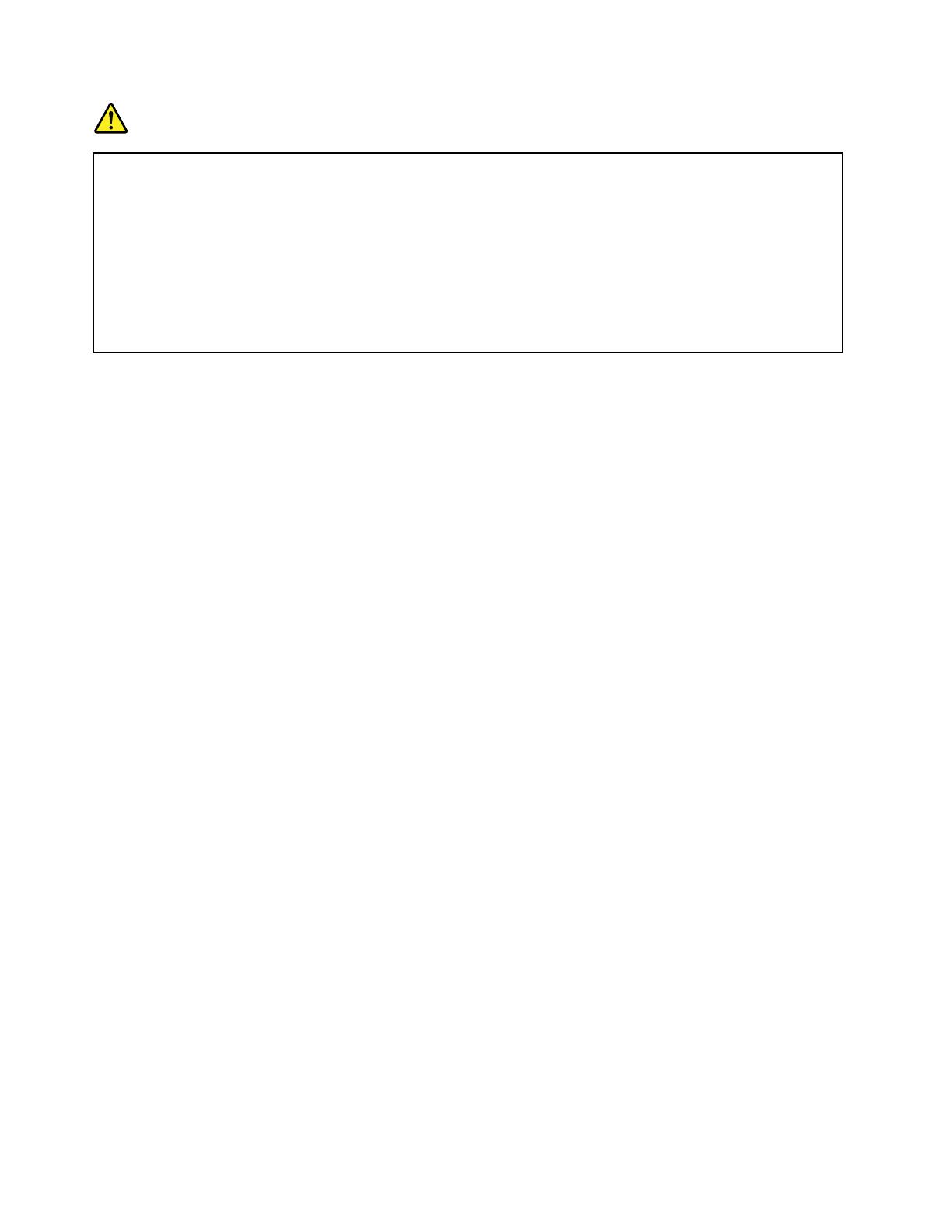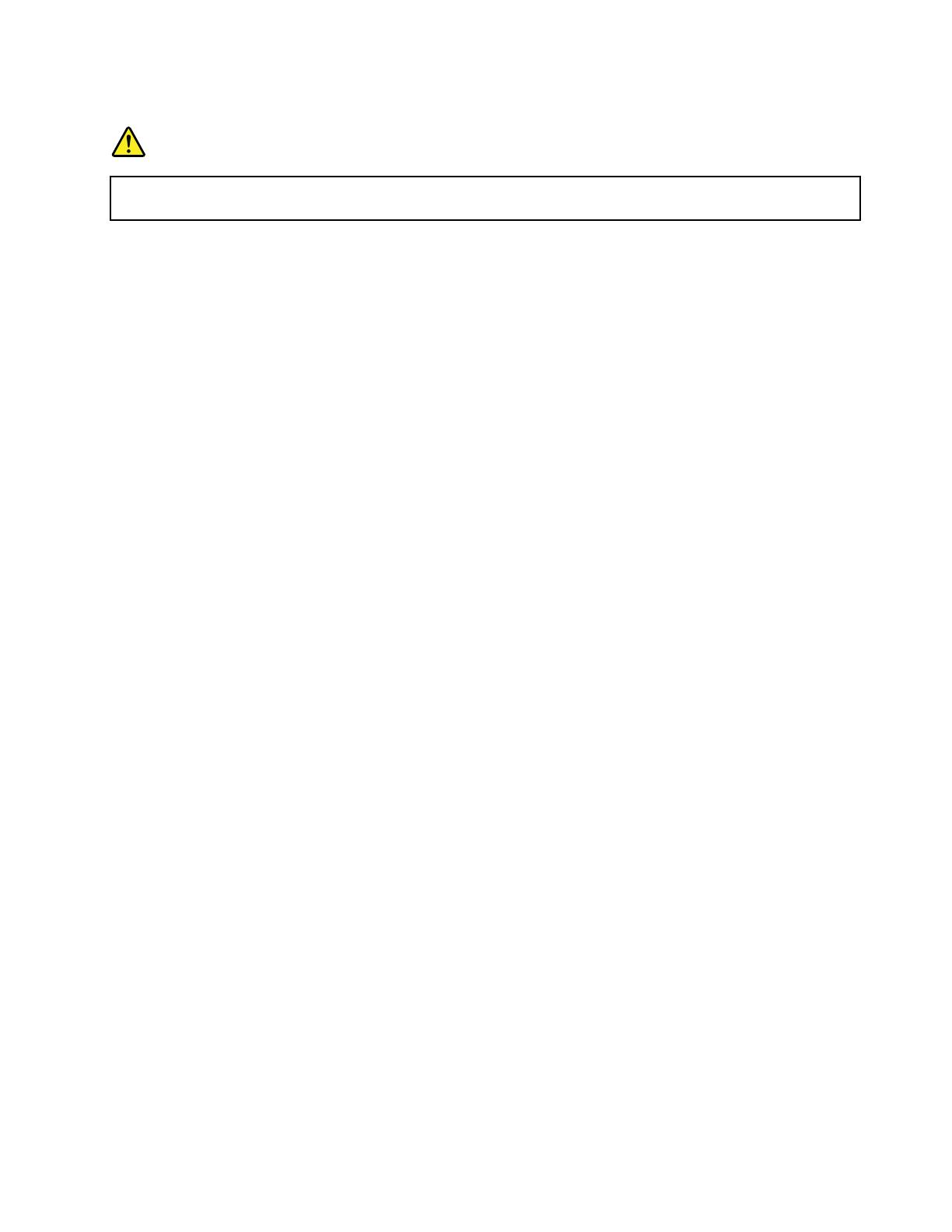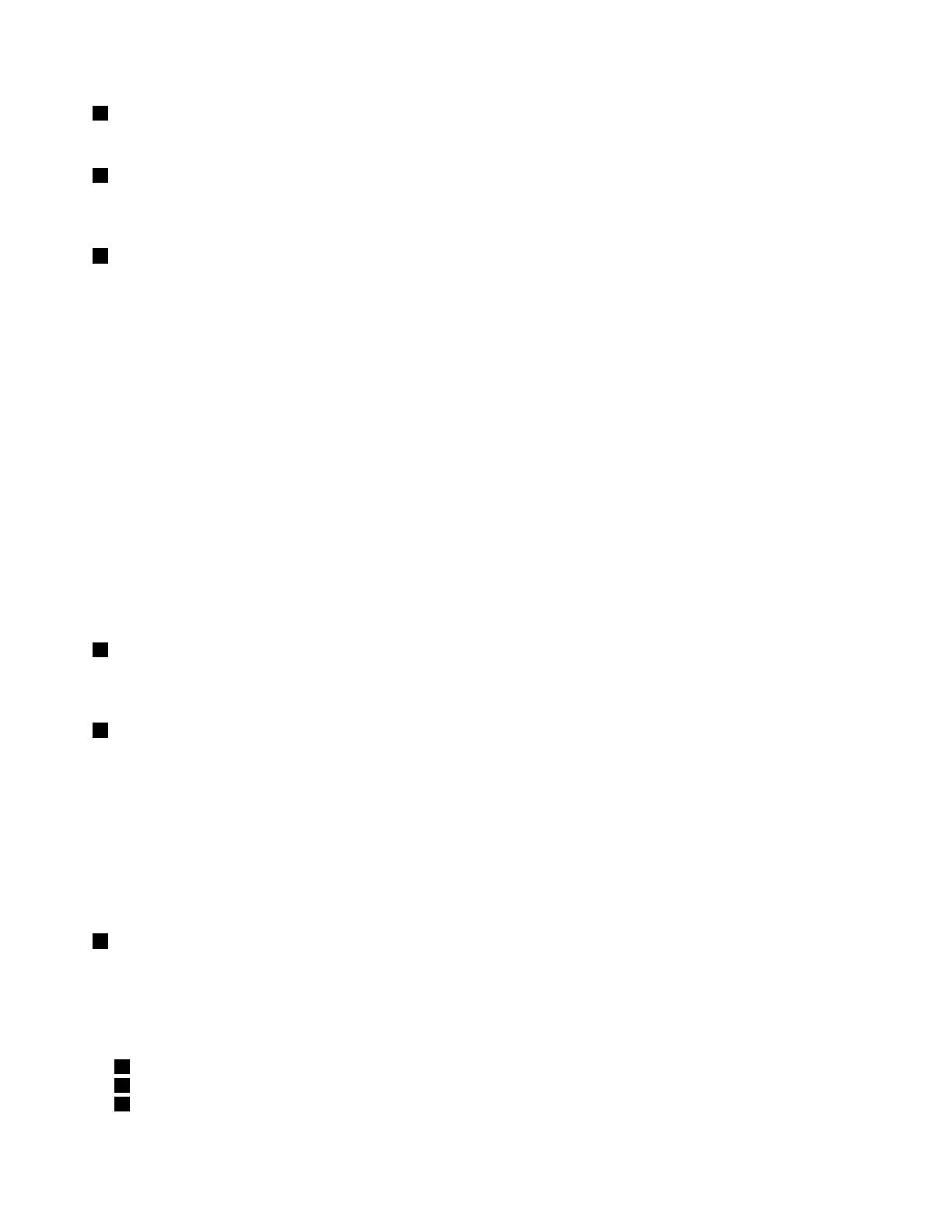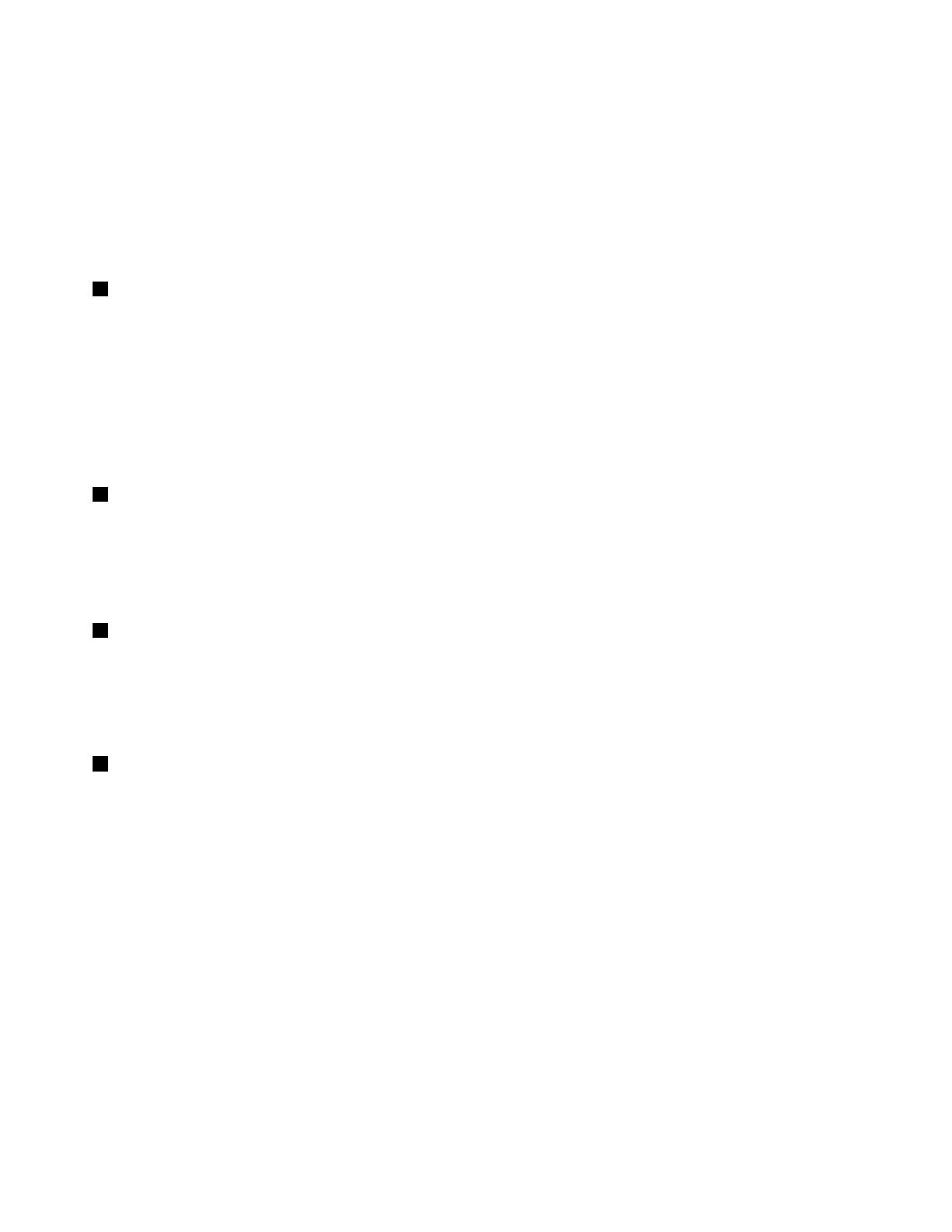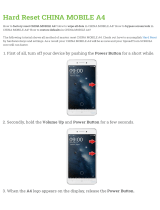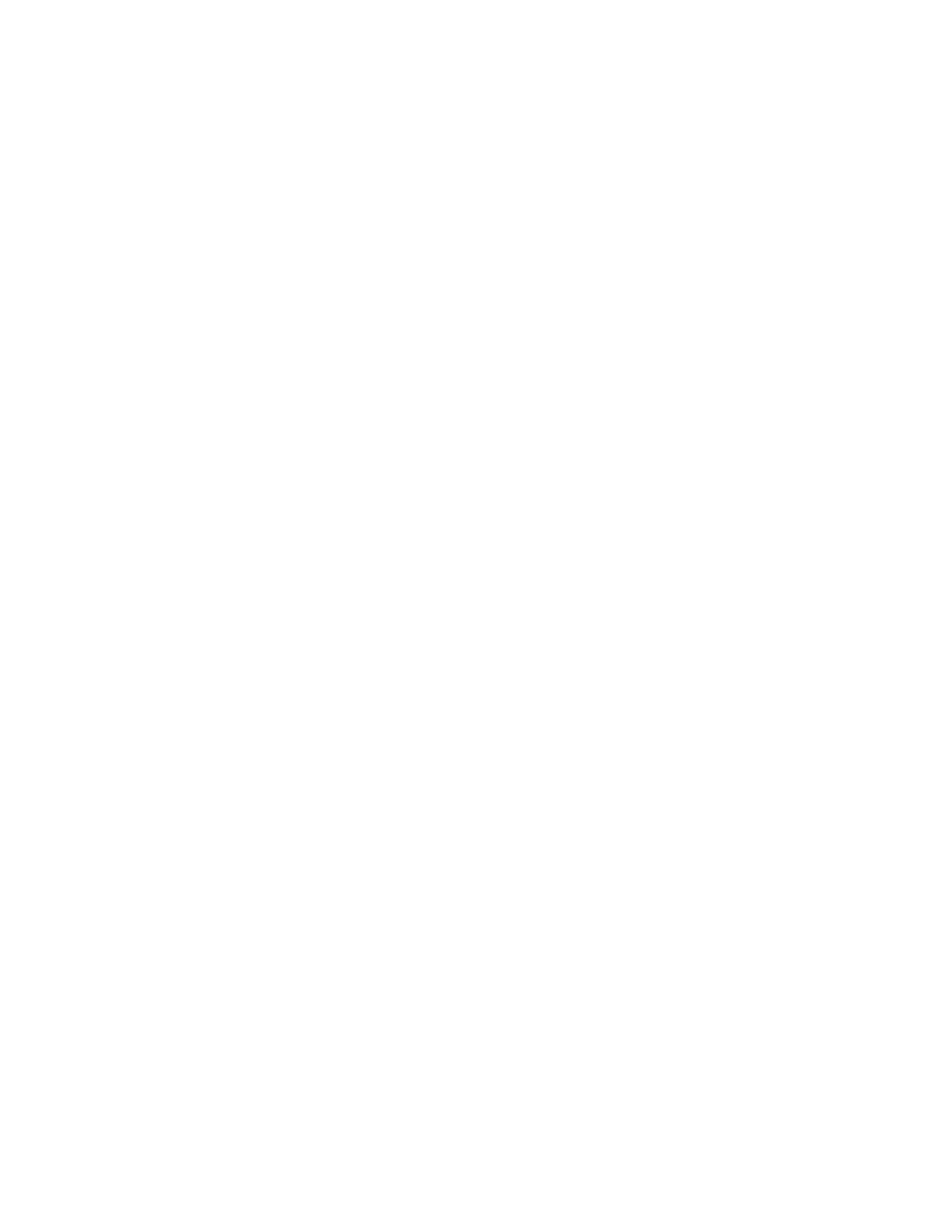
Reinstallingpreinstalledapplicationsand
devicedrivers.............61
Solvingrecoveryproblems........62
RecoveryoverviewforWindows8models....62
RecoverysolutionsforWindows8models..62
Chapter6.Advancedconguration..65
Installinganewoperatingsystem.......65
Beforeyoubegin............65
InstallingtheWindows7operatingsystem..66
InstallingtheWindows8operatingsystem..67
Installingdevicedrivers...........67
Installingthedriverforthe4-in-1mediacard
reader................67
InstallingthedriverforUSB3.0onthe
Windows7operatingsystem.......67
InstallingtheThinkPadmonitorlefor
Windows2000/XP/Vista/7/8ontheWindows
7operatingsystem...........68
Installingotherdevicedriversandsoftwareon
theWindows7operatingsystem......68
ThinkPadSetup..............68
Mainmenu..............69
Congmenu..............70
Date/Timemenu............76
Securitymenu.............76
Startupmenu.............81
Restartmenu.............83
UpdatingyoursystemUEFIBIOS.....84
Usingsystemmanagement..........84
Systemmanagement..........84
Chapter7.Preventingproblems...85
Generaltipsforpreventingproblems......85
Makingsuredevicedriversarecurrent.....86
Takingcareofyourcomputer.........86
Cleaningthecoverofyourcomputer....88
Chapter8.Troubleshootingcomputer
problems...............89
Diagnosingproblems............89
Troubleshooting..............89
Computerstopsresponding.......89
Spillsonthekeyboard..........90
Errormessages............90
Errorswithoutmessages.........92
Beeperrors..............93
Memorymoduleproblems........93
Networkingproblems..........93
Problemswiththekeyboardandotherpointing
devices................95
Problemswiththedisplayandmultimedia
devices................96
Fingerprintreaderproblems........100
Batteryandpowerproblems.......100
Solid-statedriveproblems........103
Softwareproblems...........103
USBproblems.............103
Chapter9.Gettingsupport.....105
BeforeyoucontactLenovo..........105
Gettinghelpandservice...........105
Usingdiagnosticprograms........106
LenovoSupportWebsite.........106
CallingLenovo.............106
FindingThinkPadoptions........107
Purchasingadditionalservices........107
AppendixA.Regulatory
information.............109
Wirelessrelatedinformation.........109
LocationoftheUltraConnect™wireless
antennas...............110
Locatingwirelessregulatorynotices....111
Exportclassicationnotice..........111
Electronicemissionnotices..........111
FederalCommunicationsCommission
DeclarationofConformity........111
IndustryCanadaClassBemissioncompliance
statement...............111
EuropeanUnion-Compliancetothe
ElectromagneticCompatibilityDirective...112
GermanClassBcompliancestatement...112
KoreaClassBcompliancestatement....113
JapanVCCIClassBcompliancestatement..113
Japancompliancestatementforproducts
whichconnecttothepowermainswith
ratedcurrentlessthanorequalto20Aper
phase................113
Lenovoproductserviceinformationfor
Taiwan................113
AppendixB.WEEEandrecycling
statements.............115
ImportantWEEEinformation.........115
Japanrecyclingstatements.........115
RecyclinginformationforBrazil........116
BatteryrecyclinginformationforTaiwan.....116
BatteryrecyclinginformationfortheEuropean
Union..................117
BatteryrecyclinginformationfortheUnitedStates
andCanada................117
iiUserGuide