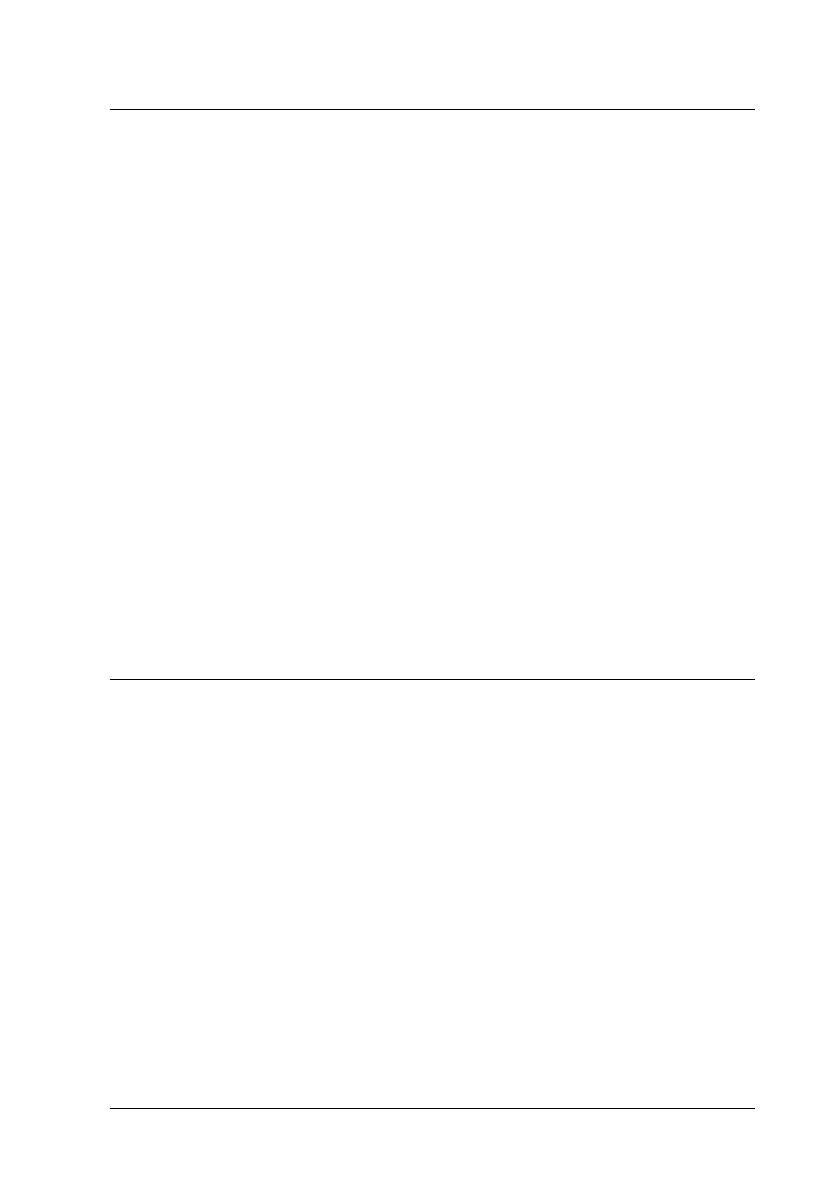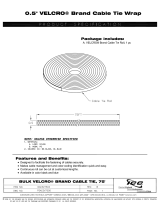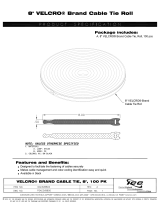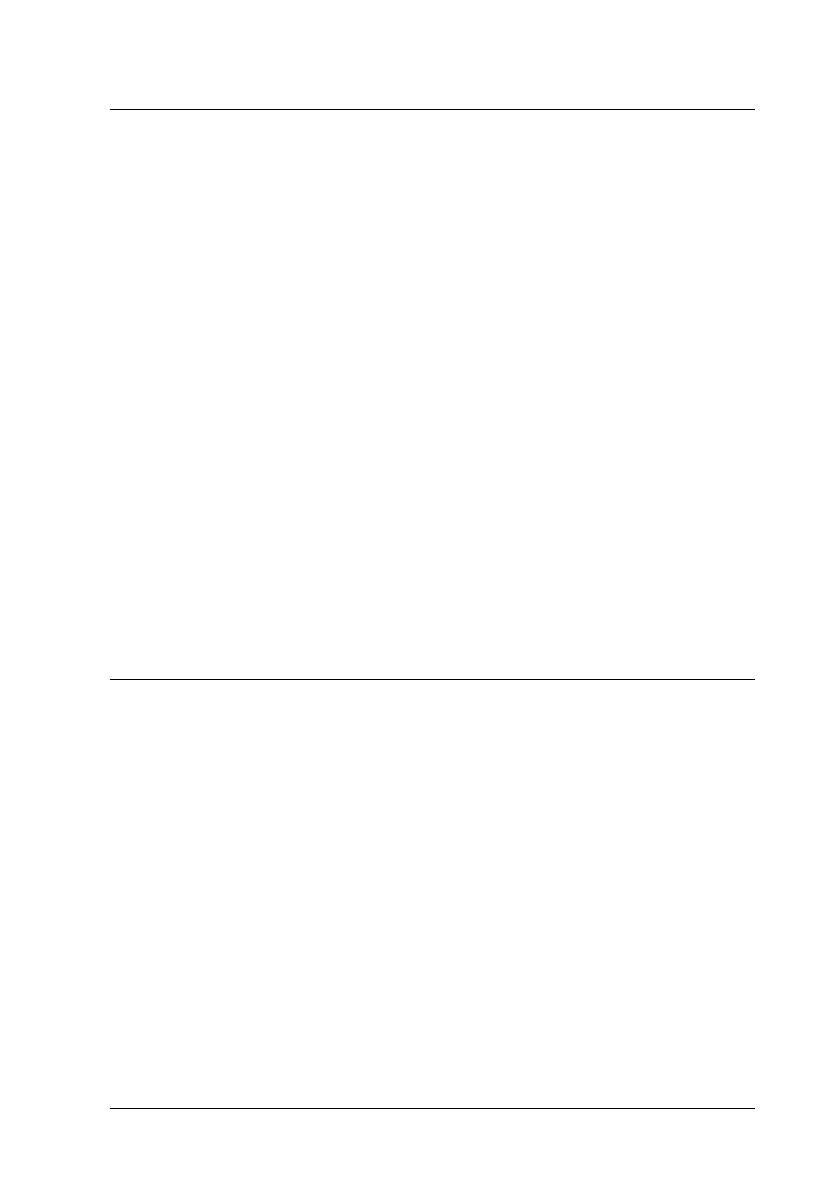
Contents 5
Chapter 2 Using the Printer Software (Mac OS X)
Printer Software Introduction . . . . . . . . . . . . . . . . . . . . . . . . . . . . . . .41
Printer driver. . . . . . . . . . . . . . . . . . . . . . . . . . . . . . . . . . . . . . . . .41
EPSON Printer Utility2 . . . . . . . . . . . . . . . . . . . . . . . . . . . . . . . .42
EPSON StatusMonitor . . . . . . . . . . . . . . . . . . . . . . . . . . . . . . . . .43
EPSON LFP Remote Panel . . . . . . . . . . . . . . . . . . . . . . . . . . . . .44
Accessing the Printer Driver . . . . . . . . . . . . . . . . . . . . . . . . . . . . . . . .44
Accessing the Page Setup dialog . . . . . . . . . . . . . . . . . . . . . . . .45
Accessing the Print dialog. . . . . . . . . . . . . . . . . . . . . . . . . . . . . .46
Getting Information Through Online Help . . . . . . . . . . . . . . . . . . . .47
Basic Settings . . . . . . . . . . . . . . . . . . . . . . . . . . . . . . . . . . . . . . . . . . . . .48
Setting the printer driver. . . . . . . . . . . . . . . . . . . . . . . . . . . . . . .48
Checking the printer status. . . . . . . . . . . . . . . . . . . . . . . . . . . . .49
Canceling printing . . . . . . . . . . . . . . . . . . . . . . . . . . . . . . . . . . . .50
When problem occurs during printing . . . . . . . . . . . . . . . . . . .52
Using Printer Utilities . . . . . . . . . . . . . . . . . . . . . . . . . . . . . . . . . . . . . .53
Accessing EPSON Printer Utility2 . . . . . . . . . . . . . . . . . . . . . . .54
Using EPSON StatusMonitor . . . . . . . . . . . . . . . . . . . . . . . . . . .55
Uninstalling the Printer Software . . . . . . . . . . . . . . . . . . . . . . . . . . . .57
Uninstalling the printer driver . . . . . . . . . . . . . . . . . . . . . . . . . .57
Uninstalling EPSON LFP Remote Panel . . . . . . . . . . . . . . . . . .61
Chapter 3 Variety of Printings
Using Color Management . . . . . . . . . . . . . . . . . . . . . . . . . . . . . . . . . .62
Color management. . . . . . . . . . . . . . . . . . . . . . . . . . . . . . . . . . . .63
Color adjustment by the printer driver. . . . . . . . . . . . . . . . . . .76
Black-and-White Photo Printing . . . . . . . . . . . . . . . . . . . . . . . . . . . . .82
Borderless Printing . . . . . . . . . . . . . . . . . . . . . . . . . . . . . . . . . . . . . . . .86
Supported media type . . . . . . . . . . . . . . . . . . . . . . . . . . . . . . . . .88
Application settings . . . . . . . . . . . . . . . . . . . . . . . . . . . . . . . . . . .90
Printer driver settings . . . . . . . . . . . . . . . . . . . . . . . . . . . . . . . . .91
Roll paper cut for borderless printing . . . . . . . . . . . . . . . . . . . .97
Enlarge or Reduce Size Printing . . . . . . . . . . . . . . . . . . . . . . . . . . . . .99
Fit to Page (Windows only). . . . . . . . . . . . . . . . . . . . . . . . . . . .101
Fit to Roll Paper Width (Windows only) . . . . . . . . . . . . . . . .103
Custom . . . . . . . . . . . . . . . . . . . . . . . . . . . . . . . . . . . . . . . . . . . . .106
Pages Per Sheet Printing. . . . . . . . . . . . . . . . . . . . . . . . . . . . . . . . . . .108
For Windows. . . . . . . . . . . . . . . . . . . . . . . . . . . . . . . . . . . . . . . .109