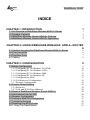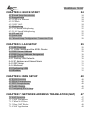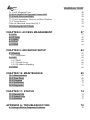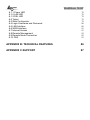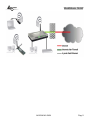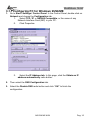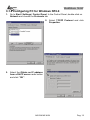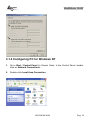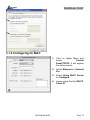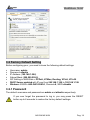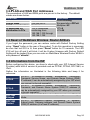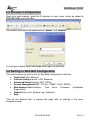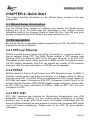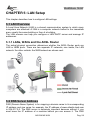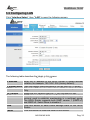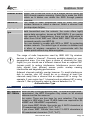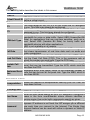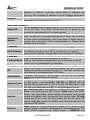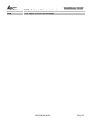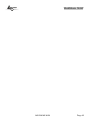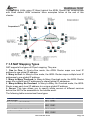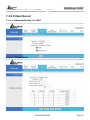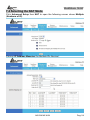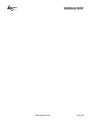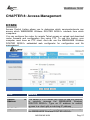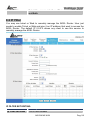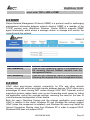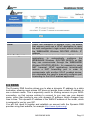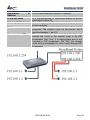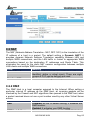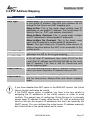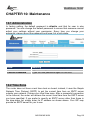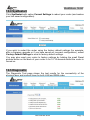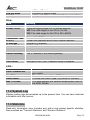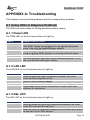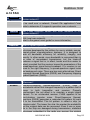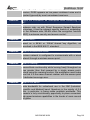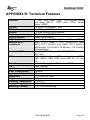Atlantis Land A02-RA142-W54 User manual
- Category
- IP phones
- Type
- User manual
This manual is also suitable for

Where solutions begin
Company certified ISO 9001:2000
WebShare 142W
Wireless ADSL2+ Router
A02-RA142-W54
USER’S MANUAL
A02-RA142-W54 _ME01

Where solutions begin
Company certified ISO 9001:2000

WebShare 142W
INDICE
CHAPTER 1: INTRODUCTION 1
1.1 An Overview of WebShare Wireless ADSL2+ Router 1
1.2 Package Contents 2
1.3 WebShare Wireless Router ADSL2+ Features 2
1.4 WebShare Wireless Router ADSL2+ Application 4
CHAPTER 2: USING WEBSHARE WIRELESS ADSL2+ ROUTER
6
2.1 Cautions for using the WebShare Wireless ADSL2+ Router 6
2.2 The Front LEDs 6
2.3 The Rear Ports 7
2.4 Cabling 8
CHAPTER 3: CONFIGURATION 9
3.1 Before Configuration 9
3.1.1 Configuring PC for Windows 95/98/ME 10
3.1.2 Configuring PC for Windows NT4.0 12
3.1.3 Configuring PC for Windows 2000 13
3.1.4 Configuring PC for Windows XP 15
3.1.5 Configuring for MAC 17
3.1.6 Verification of Configuration 18
3.1.7 Browser Configuration 18
3.2 Factory Default Setting 19
3.2.1 Password 19
3.2.2 LAN and WAN Port Addresses 20
3.3 Reset of WebShare Wireless Router ADSL2+ 20
3.4 Informations from the ISP 20
3.5 Browser Configuration 21
3.6 Surfing in Web GUI Configuration 21
3.7 Configuring Password 22
3.8 Resetting the ADSL Router 23
3.8.1 Using The Reset Button 23

WebShare 142W
CHAPTER 4: QUICK START 24
4.1 Wizard Setup Introduction 24
4.2 Encapsulation 24
4.2.1 PPP over Ethernet 24
4.2.2 PPPoA 24
4.2.3 RFC 1483 24
4.3 Multiplexing 25
4.3.1 VC-based Multiplexing 25
4.3.2 LLC-based Multiplexing 25
4.4 VPI and VCI 25
4.5 Quick Start 25
4.6 Wizard Setup Configuration: Connection Tests 28
CHAPTER 5: LAN SETUP 29
5.1 LAN Overview 29
5.1.1 LANs, WANs and the ADSL Router 29
5.2 DNS Server Address 29
5.3 DNS Server Address Assignment 30
5.4 LAN TCP/IP 30
5.4.1 Factory LAN Defaults 30
5.4.2 IP Address and Subnet Mask 31
5.4.3 RIP Setup 31
5.4.4 Multicast 31
5.5 Configuring LAN 33
5.6 Wireless 35
CHAPTER 6: WAN SETUP 40
6.1 WAN Overview 40
6.2 PPPoE Encapsulation 40
6.3 PPTP Encapsulation 40
6.4 Traffic Shaping 40
6.5 Configuring WAN Setup 42
CHAPTER 7: NETWORK ADDRESS TRANSLATION (NAT) 47
7.1 NAT Overview 47
7.1.1 NAT Definitions 47
7.1.2 What NAT Does 47
7.1.3 How NAT Works 48
7.1.4 NAT Application 48

WebShare 142W
7.1.5 NAT Mapping Types 49
7.2 SUA (Single User Account) Versus NAT 50
7.3 Virtual Server and DMZ 50
7.3.1 Port Forwarding: Services and Port Numbers 50
7.3.2 Virtual Server 52
Click on Advanced Setup then NAT. 52
7.4 Selecting the NAT Mode 54
CHAPTER 8: ACCESS MANAGEMENT 57
8.1 ACL 57
8.2 IP Filter 58
8.3 SNMP 60
8.4 UPnP 60
8.5 DDNS 61
CHAPTER 9: ADVANCED SETUP 63
9.1 Routing 63
9.1.1 Add Route 63
9.2 NAT 65
9.2.2 DMZ 65
9.2.3 Virtual Server 66
9.2.4 IP Address Mapping 67
9.3 ADSL 68
CHAPTER 10: MAINTENANCE 69
10.1 Administration 69
10.2 Time Zone 69
10.3 Firmware 70
10.4 SysRestart 72
10.5 Diagnostic 72
CHAPTER 11: STATUS 74
11.1 Device Info 74
11.2 System Log 75
11.3 Statistics 75
APPENDIX A: TROUBLESHOOTING 78
A.1 Using LEDs to Diagnose Problems 78

WebShare 142W
A.1.1 Power LED 78
A.1.2 LAN LED 78
A.1.3 DSL LED 78
A.2 Telnet 79
A.3 Web Configurator 79
A.4 Login Username and Password 80
A.5 LAN Interface 80
A.6 WAN Interface 81
A.7 Internet Access 81
A.8 Remote Management 82
A.9 Remote Node Connection 82
A.10 FAQ 83
APPENDIX B: TECHNICAL FEATURES 86
APPENDIX C:SUPPORT 87

WebShare 142W
A02-RA142-W54_ME01 (V1.0 October 2006)

WebShare 142W
Copyright Statement
No part of this publication may be reproduced, stored in a retrieval system, or
transmitted in any form or by any means, whether electronic, mechanical,
photocopying, recording or otherwise without the prior writing of the publisher.
Windows™ 98SE/2000/ME/XP are trademarks of Microsoft® Corp. Pentium is
trademark of Intel. All copyright reserved.
The Atlantis Land logo is a registered trademark of Atlantis Land SpA. All other
names mentioned mat be trademarks or registered trademarks of their respective
owners. Subject to change without notice. No liability for technical errors and/or
omissions.
Wireless LAN, Health and Authorization for use
Radio frequency electromagnetic energy is emitted from Wireless LAN devices.
The energy levels of these emissions however are far much less than the
electromagnetic energy emissions from wireless devices like for example mobile
phones. Wireless LAN devices are safe for use frequency safety standards and
recommendations. The use of Wireless LAN devices may be restricted in some
situations or environments for example:
·On board of airplanes, or
·In an explosive environment, or
·In case the interference risk to other devices or services is perceived or identified
as harmful
In case the policy regarding the use of Wireless LAN devices in specific
organizations or environments (e.g. airports, hospitals, chemical/oil/gas industrial
plants, private buildings etc.) is not clear, please ask for authorization to use
these devices prior to operating the equipment.
Regulatory Information/disclaimers
Installation and use of this Wireless LAN device must be in strict accordance with
the instructions included in the user documentation provided with the product. Any
changes or modifications made to this device that are not expressly approved by
the manufacturer may void the user’s authority to operate the equipment. The
Manufacturer is not responsible for any radio or television interference caused by
unauthorized modification of this device, of the substitution or attachment.
Manufacturer and its authorized resellers or distributors will assume no liability for
any damage or violation of government regulations arising from failing to comply
with these guidelines.

WebShare 142W
CE Mark Warning
This is a Class B product. In a domestic environment, this product may cause
radio interference, in which case the user may be required to take adequate
measures.
CE in which Countries where the product may be used freely:
Germany, UK, Italy, Spain, Belgium, Netherlands, Portugal, Greece, Ireland,
Denmark, Luxembourg, Austria, Finland, Sweden, Norway and Iceland.
France: except the channel 10 through 13, law prohibits the use of other
channels.
CE/EMC Restriction of Liability
The product described in this handbook was designed, produced and approved
according to the EMC-regulations and is certified to be within EMC limitations.
If the product is used in an uncertified PC, the manufacturer undertakes no
warranty in respect to the EMC limits. The described product in this handbook
was constructed, produced and certified so that the measured values are within
EMC limitations. In practice and under special circumstances, it may be possible,
that the product may be outside of the given limits if it is used in a PC that is not
produced under EMC certification. It is also possible in certain cases and under
special circumstances, which the given EMC peak values will become out of
tolerance. In these cases, the user himself is responsible for compliance with the
EMC limits.
Declaration of Conformity
This equipment has been tested and found to comply with Directive 1999/5/CE of
the European Parliament and of the Council on radio equipment and
telecommunications terminal equipment and the mutual recognition of their
conformity. After assessment, the equipment has been found to comply with the
following standards: EN 300.328 (radio), EN 301 489-1, EN 301 489-17
(electromagnetic compatibility) and EN 60950 (safety). This equipment may be
used in all European Union contries and in all countries applying Directive
1999/5/CE, without restriction, with the exception of the following countries:
France:When this equipment is used outdoors, output power is limited to within
the frequency bans listed on the chart. For more info, consult the website
www.art-telecom.fr
.
Location Frequency Band
(MHz)
Power (EIRP)
Indoor (no restriction) 2400-2483,5 100mW(20dBm)
Outdoor 2400-2454
2454-2483,5
100mW(20dBm)
10mW(10dBm)
Italy: For more info, consult the website www.comunicazioni.it

WebShare 142W

WebShare 142W
A02-RA142-W54 Pag. 1
CHAPTER 1: Introduction
1.1 An Overview of WebShare Wireless ADSL2+ Router
Welcome to the WebShare Wireless ADSL2+ Router. Your WebShare Wireless
ADSL2+ Router is an “all-in-one” unit, combining an ADSL2+ modem, ADSL
router and Ethernet network switch, providing everything you need to get the
machines on your network connected to the Internet over your ADSL broadband
connection.
The WebShare Wireless ADSL2+ Router complies with ADSL2+ standards for
worldwide deployment and supports downstream rates of up to 24 Mbps and
upstream rates of up to 1 Mbps. It is designed for small office, home office and
residential users, enabling even faster speed Internet connections. User can
enjoy ADSL services and broadband multimedia applications such as interactive
gaming, video streaming and real-time audio much easier and faster than ever
before.
The product supports PPPoA (RFC 2364 – PPP (Point-to-Point Protocol) over
ATM Adaptation Layer 5), RFC 1483 encapsulation over ATM (bridged or routed),
PPP over Ethernet (RFC 2516), and IPoA (RFC1577) to establish a connection
with ISP. The product also supports VC-based and LLC-based multiplexing.
It is the perfect solution to connect a small group of PCs to a high-speed
broadband Internet connection. Multi-users can have high-speed Internet access
simultaneously.
This product also serves as an Internet firewall, protecting your network from
being accessed by outside users. Not only provide the natural firewall function
(Network Address Translation, NAT), it also provides rich firewall features to
secure user’s network. All incoming data packets are monitored and filtered.
Besides, it can also be configured to block internal users from accessing to the
Internet.
The product provides two levels of security support. First, it masks LAN users’ IP
addresses which are invisible to outside users on the Internet, making it much
more difficult for a hacker to target a machine on your network. Secondly, it can
block and redirect certain ports to limit the services that outside users can access.
For example, to ensure that games and other Internet applications will run
properly, user can open some specific ports for outside users to access internal
services in network.
Integrated DHCP (Dynamic Host Control Protocol) services, client and server,
allow multiple users to get their IP addresses automatically on boot up from the
product. Simply set local machines as a DHCP client to accept a dynamically
assigned IP address from DHCP server and reboot. Each time local machine is
powered up; the router will recognize it and assign an IP address to instantly
connect it to the LAN.

WebShare 142W
A02-RA142-W54 Pag. 2
For advanced users, Virtual Service function allows the product to provide limited
visibility to local machines with specific services for outside users. An ISP
(Internet Service Providers) provided IP address can be set to the product and
then specific services can be rerouted to specific computers on the local network.
For instance, a dedicated web server can be connected to the Internet via the
product and then incoming requests for HTML that are received by the product
can be rerouted to the dedicated local web server, even though the server now
has a different IP address. In this example, the product is on the Internet and
vulnerable to attacks, but the server is protected.
Virtual Server can also be used to re-task services to multiple servers. For
instance, the product can be set to allow separated FTP, Web, and Multiplayer
game servers to share the same Internet-visible IP address while still protecting
the servers and LAN users from hackers.
1.2 Package Contents
The package contains:
WebShare Wireless ADSL2+ Router
Vera (Multilanguage Interactive Tutorial)
CD-Rom containing the online manual
RJ-11 ADSL/telephone Cable
Ethernet (CAT-5 LAN) Cable
AC-DC power adapter
1.3 WebShare Wireless Router ADSL2+ Features
Technical charateristics of WebShare Wireless Router ADSL2+:
ADSL Multi-Mode Standard:
supports downstream rates of up to 24 Mbps and
upstream rates of up to 1 Mbps. It also supports rate management that allows
ADSL subscribers to select an Internet access speed suiting their needs and
budgets. It is compliant with Multi-Mode standard (ANSI T1.413, Issue 2;
G.dmt(G.992.1); G.lite(G992.2)), G.hs (G994.1), G.dmt.bis (G.992.3),
G.dmt.bisplus (G.992.5)). The Annex A and B are supported in different H/W
platforms.
Multi-Protocol to Establish A Connection: Supports PPPoA (RFC 2364 - PPP
over ATM Adaptation Layer 5), RFC 1483 encapsulation over ATM (bridged or
routed), PPP over Ethernet (RFC 2516) and IPoA (RFC1577) to establish a
connection with the ISP. The product also supports VC-based and LLC-based
multiplexing.
Fast Ethernet Switch: A 10/100Mbps fast Ethernet switch is built in with
automatic switching between MDI and MDI-X for 10Base-T and 100Base-TX

WebShare 142W
A02-RA142-W54 Pag. 3
ports. An Ethernet straight or cross-over cable can be used directly for auto
detection.
Wireless Ethernet 802.11g: With built-in 802.11g access point for extending the
communication media to WLAN while providing the WEP and WPA for securing
your wireless networks.
Network Address Translation (NAT): Allows multi-users to access outside
resources such as the Internet simultaneously with one IP address/one Internet
access account. Many application layer gateway (ALG) are supported such as
web browser, ICQ, FTP, Telnet, E-mail, News, Net2phone, Ping, NetMeeting, IP
phone and others.
Frewall: Supports simple firewall with NAT technology and provides option for
blocking access from Internet, like Telnet, FTP, TFTP, WEB, SNMP and IGMP.
Domain Name System (DNS) relay: Provides an easy way to map the domain
name (a friendly name for users such as www.yahoo.com) and IP address. When
a local machine sets its DNS server with this router’s IP address, every DNS
conversion request packet from the PC to this router will be forwarded to the real
DNS in the outside network.
PPP over Ethernet (PPPoE):
Provides embedded PPPoE client function to
establish a connection. Users can get greater access speed without changing the
operation concept, sharing the same ISP account and paying for one access
account. No PPPoE client software is required for local computer. The Automatic
Reconnect and Disconnect Timeout (Idle Timer) functions are provided, too.
Dynamic Host Control Protocol (DHCP) client and server: In the WAN site,
the DHCP client can get an IP address from the Internet Service Provider (ISP)
automatically. In the LAN site, the DHCP server can allocate a range of client IP
addresses and distribute them including IP address, subnet mask as well as DNS
IP address to local computers. It provides an easy way to manage the local IP
network.
RIP1/2 Routing:
Supports RIP1/2 routing protocol for routing capability.
Web based GUI: Supports web based GUI for configuration and management. It
is user-friendly and comes with on-line help. It also supports remote management
capability for remote users to configure and manage this product.
Quick Installation Wizard: Supports a WEB GUI page to install this device
quickly. With this wizard, end users can enter the information easily which they
get from their ISP, then surf the Internet immediately.
Packet Filtering: Up to 72 rules.

WebShare 142W
A02-RA142-W54 Pag. 4
Universal Plug and Play (UPnP) e UPnP NAT Traversal: This protocol is used
to enable simple and robust connectivity among stand-alone devices and PCs
from many different vendors. It makes network simple and affordable for users.
UPnP architecture leverages TCP/IP and the Web to enable seamless proximity
networking in addition to control and data transfer among networked devices.
With this feature enabled, users can now connect to Net meeting or MSN
Messenger seamlessly.
Virtual Server: User can specify some services to be visible from outside users.
The router can detect incoming service request and forward it to the specific local
computer to handle it. For example, user can assign a PC in LAN acting as WEB
server inside and expose it to the outside network. Outside user can browse
inside web server directly while it is protected by NAT. A DMZ host setting is also
provided to a local computer exposed to the outside network, Internet.
1.4 WebShare Wireless Router ADSL2+ Application
Follow the followings steps to cabling the device:
Connect WAN Port to the telephone line throught RJ-11 cable (contained in
package).
WebShare Wireless ADSL2+ Router can be connect in the following
configuration:
¾ Directly at 4 PC, throught CAT5 cables (one is contained in
package)
¾ To an Hub/Switch throught UPLINK Port thought CAT 5 cable
(contained in package).
Connect AC-DC Adapter on AC and on device (POWER jack) in the reat r of
the product.

WebShare 142W
A02-RA142-W54 Pag. 5

WebShare 142W
A02-RA142-W54 Pag. 6
CHAPTER 2: Using WebShare Wireless
ADSL2+ Router
2.1 Cautions for using the WebShare Wireless ADSL2+
Router
Do not place the Wireless Router ADSL2+ under high humidity and high
temperature.
Do not use the same power source for Wireless Router ADSL2+ with other
equipment.
Do not open or repair the case yourself.
If the Wireless Router ADSL2+ is too hot, turn off the power immediately and
have a qualified serviceman repair it.
Place the Wireless Router ADSL2+ on a stable surface.
Only use the power adapter that comes with the package.
Do NOT upgrade firmware on any Atlantis Land product over a wireless
connection.
2.2 The Front LEDs
In the front of WebShare Wireless ADSL2+ Router, you can see a LED series
that show status of some functionality of product.
Following table contains meaning of front LEDs:
LED Meaning
PWR
Lit when power is ON.
SYS
Lit when the system is ready.
WLAN
Flashes green when the wireless connection is established.

WebShare 142W
A02-RA142-W54 Pag. 7
Flashes when sending/receiving data.
LAN
Lit when connected to an Ethernet device.
Green for 100Mbps; Orange for 10Mbps.
Blinking when data is Transmitted / Received.
ADSL
Lit when successfully connected to an ADSL DSLAM
(“linesync”).
PPP
Lit steady when there is a PPPoA / PPPoE connection.
2.3 The Rear Ports
Ports Meaning
ADSL(Line)
Connect the supplied RJ-11 (“telephone”) cable to this
port when connecting to the ADSL/telephone network.
LAN
Connect a UTP Ethernet cable (Cat-5 or Cat-5e) to one
of the four LAN ports when connecting to a PC or an
office/home network of 10Mbps or 100Mbps.
Reset
After the device is powered on, press it to reset the
device or restore to factory default settings.
• 0-3 seconds: reset the device
• 3-5 seconds: no action
• Over 10 seconds: restore to factory default
settings (this is used when you can not login to
the router, e.g. forgot the password).
POWER (jack)
Connect the supplied power adapter to this jack.
POWER (Switch)
A Power ON/OFF switch.

WebShare 142W
A02-RA142-W54 Pag. 8
2.4 Cabling
The most common problem is bad cabling or ADSL line. Make sure that all
connected devices are turned on. On the front of the product is a bank of LEDs.
As a first check, verify that the LAN Link, ADSL, PWR, SYS LEDs are lit.
If they are not, verify that you are using the proper cables.
Ensure that all other devices connected to the same telephone line as your router
(e.g. telephones, fax machines, analog modems) have a line filter (A01-AF2)
connected between them and the wall socket (unless you are using a Central
Splitter or Central Filter installed by a qualified and licensed electrician), and
ensure that all line filters are correctly installed and the right way around.

WebShare 142W
A02-RA142-W54 Pag. 9
CHAPTER 3: Configuration
WebShare Wireless Router ADSL2+ can be configured with your web browser. A
web browser is included as a standard application in the following operating
systems: Windows 98/NT/2000/XP/Me, MAC, Linux, etc. The product provides a
very easy and user-friendly interface for configuration.
3.1 Before Configuration
PCs must have an Ethernet interface installed properly and be connected to the
router either directly or through an external repeater hub, and have TCP/IP
installed and configured to obtain an IP address through a DHCP server or a fixed
IP address that must be in the same subnet as the router. The default IP address
of the router is 192.168.1.254 and the subnet mask is 255.255.255.0 (i.e. any
attached PC must be in the same subnet, and have an IP address in the range of
192.168.1.1 to 192.168.1.253). The best and easiest way is to configure the PC to
get an IP address automatically from the router using DHCP. If you encounter any
problems accessing the router’s web interface it may also be advisable to
uninstall any kind of software firewall on your PCs, as they can cause problems
accessing the 192.168.1.254 IP address of the router. Users should make their
own decisions on how to best protect their network.
Please follow the steps below for your PC’s network environment installation. First
of all, please check your PC’s network components. The TCP/IP protocol stack
and Ethernet network adapter must be installed. If not, please refer to your
Windows-related or other operating system manuals.
Any TCP/IP capable workstation can be used to communicate
with or through the WebShare Wireless ADSL2+ Router. To
configure other types of workstations, please consult the
manufacturer’s documentation.

WebShare 142W
A02-RA142-W54 Pag. 10
3.1.1 Configuring PC for Windows 95/98/ME
1. Go to Start / Settings / Control Panel. In the Control Panel, double-click on
Network and choose the Configuration tab.
1. Select TCP / IP -> NE2000 Compatible, or the name of any
Network Interface Card (NIC) in your PC.
2. Click Properties.
3. Select the IP Address tab. In this page, click the Obtain an IP
address automatically radio button.
2. Then select the DNS Configuration tab.
3. Select the Disable DNS radio button and click “OK” to finish the
configuration.
Page is loading ...
Page is loading ...
Page is loading ...
Page is loading ...
Page is loading ...
Page is loading ...
Page is loading ...
Page is loading ...
Page is loading ...
Page is loading ...
Page is loading ...
Page is loading ...
Page is loading ...
Page is loading ...
Page is loading ...
Page is loading ...
Page is loading ...
Page is loading ...
Page is loading ...
Page is loading ...
Page is loading ...
Page is loading ...
Page is loading ...
Page is loading ...
Page is loading ...
Page is loading ...
Page is loading ...
Page is loading ...
Page is loading ...
Page is loading ...
Page is loading ...
Page is loading ...
Page is loading ...
Page is loading ...
Page is loading ...
Page is loading ...
Page is loading ...
Page is loading ...
Page is loading ...
Page is loading ...
Page is loading ...
Page is loading ...
Page is loading ...
Page is loading ...
Page is loading ...
Page is loading ...
Page is loading ...
Page is loading ...
Page is loading ...
Page is loading ...
Page is loading ...
Page is loading ...
Page is loading ...
Page is loading ...
Page is loading ...
Page is loading ...
Page is loading ...
Page is loading ...
Page is loading ...
Page is loading ...
Page is loading ...
Page is loading ...
Page is loading ...
Page is loading ...
Page is loading ...
Page is loading ...
Page is loading ...
Page is loading ...
Page is loading ...
Page is loading ...
Page is loading ...
Page is loading ...
Page is loading ...
Page is loading ...
Page is loading ...
Page is loading ...
Page is loading ...
-
 1
1
-
 2
2
-
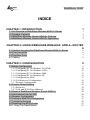 3
3
-
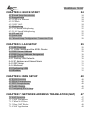 4
4
-
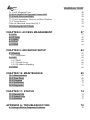 5
5
-
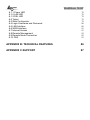 6
6
-
 7
7
-
 8
8
-
 9
9
-
 10
10
-
 11
11
-
 12
12
-
 13
13
-
 14
14
-
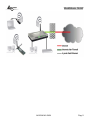 15
15
-
 16
16
-
 17
17
-
 18
18
-
 19
19
-
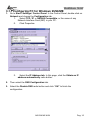 20
20
-
 21
21
-
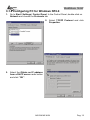 22
22
-
 23
23
-
 24
24
-
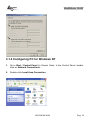 25
25
-
 26
26
-
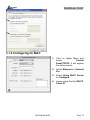 27
27
-
 28
28
-
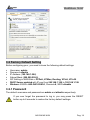 29
29
-
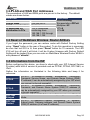 30
30
-
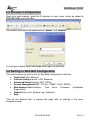 31
31
-
 32
32
-
 33
33
-
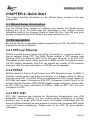 34
34
-
 35
35
-
 36
36
-
 37
37
-
 38
38
-
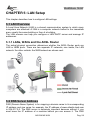 39
39
-
 40
40
-
 41
41
-
 42
42
-
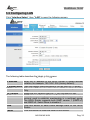 43
43
-
 44
44
-
 45
45
-
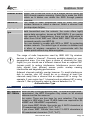 46
46
-
 47
47
-
 48
48
-
 49
49
-
 50
50
-
 51
51
-
 52
52
-
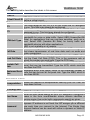 53
53
-
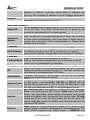 54
54
-
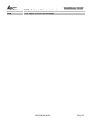 55
55
-
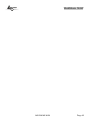 56
56
-
 57
57
-
 58
58
-
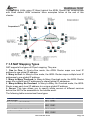 59
59
-
 60
60
-
 61
61
-
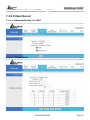 62
62
-
 63
63
-
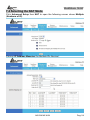 64
64
-
 65
65
-
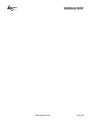 66
66
-
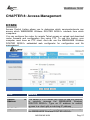 67
67
-
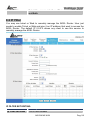 68
68
-
 69
69
-
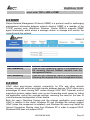 70
70
-
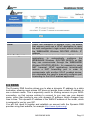 71
71
-
 72
72
-
 73
73
-
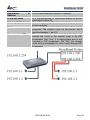 74
74
-
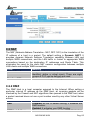 75
75
-
 76
76
-
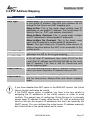 77
77
-
 78
78
-
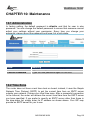 79
79
-
 80
80
-
 81
81
-
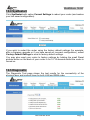 82
82
-
 83
83
-
 84
84
-
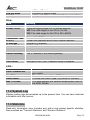 85
85
-
 86
86
-
 87
87
-
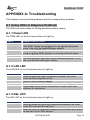 88
88
-
 89
89
-
 90
90
-
 91
91
-
 92
92
-
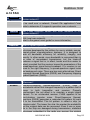 93
93
-
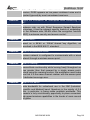 94
94
-
 95
95
-
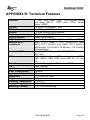 96
96
-
 97
97
Atlantis Land A02-RA142-W54 User manual
- Category
- IP phones
- Type
- User manual
- This manual is also suitable for
Ask a question and I''ll find the answer in the document
Finding information in a document is now easier with AI
Related papers
-
Atlantis Wireless Broadband Router User manual
-
Atlantis A02-RA241-W54 User manual
-
Atlantis ATLISR User manual
-
Atlantis Wireless Multi-Function Access Point User manual
-
Atlantis A02-RA2 User manual
-
Atlantis A02-RA141-W54 User manual
-
Atlantis A02-WRA-11B User manual
-
Atlantis A02-AP1-W54POE User manual
-
Atlantis A02-AP-W54_GE01 User manual
-
Atlantis WebShare 141 W Quick start guide
Other documents
-
 MICRADIGITAL F5D7630 User manual
MICRADIGITAL F5D7630 User manual
-
MicroNet SP3364F Quick Installation Guide
-
Allnet ALL0279DSLB Owner's manual
-
MicroNet SP3366 User manual
-
HP WRM42 User manual
-
Kraun KR.2W User manual
-
Trendnet TEW-435BRM User guide
-
D-Link DSL-G804V User manual
-
Intellinet Wireless 150N ADSL2 Modem Router User manual
-
Intellinet 524780 User manual