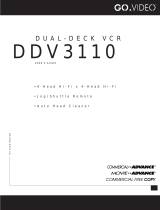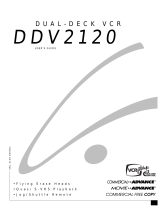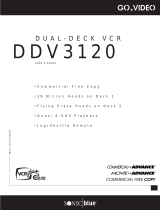Page is loading ...

SSC.4500.042501
DVR4500
USER’S GUIDE
DVD+VCR COMBO

Congratulations...
...on your purchase of this Go-Video DVD+VCR!
We know you will enjoy this product for many years to come. In case warranty service is required, please
take a moment to attach your receipt to this manual and write down your Serial Number (located on the
back panel of the DVD+VCR): __________________________________ .
WELCOME
ATTENTION:
Pour éviter les incendis, risque de chocs, ou interférences
fâcheuses, employer seulement les accessoires
recommandés.
Pour éviter les chocs électriques, ne pas employer cette
prise (polarisée) avec une rallonge, une prise de courant
ou une autre sortie de courant à moins que les lames
peuvent être insérées à fond pour l’exposition des lames.
Pour réduire les risques de chocs électriques, ne pas
retirer le couvercle ou l'arrière du module. Il n'y a pas
de pièce utilisable à l'intérieur. Ne faire effectuer
l'entretien que par un personnel qualifié.
USER/INSTALLER CAUTION:
Your authority to operate this FCC certified equipment
could be voided if you make changes or modifications
not expressly approved by the manufacturer, who is re-
sponsible for compliance with Part 15 FCC rules.
NOTE TO CATV SYSTEM INSTALLER:
This reminder is provided to call the CATV system
installer’s attention to Article 820-40 of the National Elec-
tronic Code that provides guidelines for proper ground-
ing and, in particular, specifies that the cable ground
shall be connected to the grounding system of the build-
ing, as close to the point of cable entry as practical.
CAUTION:
To prevent fire, shock hazard, or annoying interfer-
ence, use only the recommended accessories.
To prevent electric shock, do not use this (polarized)
plug with an extension cord, receptacle, or other
outlet unless the blades can be fully inserted to pre-
vent blade exposure.
To reduce the risk of electric shock, do not remove
the unit cover or back. There are no serviceable parts
inside. Refer servicing to qualified personnel only.
CUIDADO:
Para prevenir incendio, riesgo de choque, of
interferencia enfadosa, use solamente los
accesorios recomendados.
Para prevenir electrochoque, no use este enchufe
(polarizado) con un cordón de extensión, toma de
corriente, of cualquier otra toma a menos que los
dientes puedan ser completamente insertados para
prevenir exposición de los dientes.
Para reducir el riesgo de descarga eléctrica, no
remueva la cubierta of la parte posterior del
DVD+VCR. Dentro del DVD+VCR no hay partes
que requieren servicio. Diríjase solamente a per-
sonal calificado cuando requiera servicio.
Go-Video is a registered trademark of Sensory Science Corporation. Dolby and the double-D symbol are trademarks of
Dolby Laboratories Licensing Corp. DTS is a trademark of DTS Technology, LLC. VCR Plus+ and PlusCode are registered
trademarks of Gemstar Development Corporation. The VCR Plus+ system is manufactured under license from Gemstar
Development Corporation. All other brand and product names are trademarks or registered trademarks of their respective
companies. © Copyright 2001. Sensory Science Corp. All rights reserved.
COPYRIGHT NOTICE
Federal law provides severe civil and criminal penalties for the unauthorized reproduction, distribution, or exhibi-
tion of copyrighted motion pictures and videotapes. (Title 17, United States Code, Sections 501 and 506).
MACROVISION NOTIFICATION
This product incorporates copyright protection technology that is protected by method claims of certain
U.S. patents and other intellectual property rights owned by Macrovision Corporation and other rights own-
ers. Use of this copyright protection technology must be authorized by Macrovision Corporation, and is
intended for home and other limited viewing uses only unless otherwise authorized by Macrovision Corpora-
tion. Reverse engineering or disassembly is prohibited.
This symbol is intended to alert the user to the
presence of uninsulated dangerous voltage within
the product’s enclosure that may be of sufficient
magnitude to constitute risk of fire or electric shock.
This symbol is intended to alert the user to the
presence of important operating and maintenance
instructions in the literature accompanying this
product.

i
Table of Contents
TABLE OF CONTENTS
Important Safety Instructions...............................................iii
1 - GETTING STARTED 1
Unpacking ...................................................................... 1
Basic Connections .......................................................... 2
Auto Setup ..................................................................... 3
Remote Control Setup.................................................... 4
2 - QUICK TOUR 5
Remote Control.............................................................. 5
DVD Control Keys .......................................................... 6
VCR Control Keys ........................................................... 7
Front Panel ..................................................................... 8
Flap Door ....................................................................... 9
Front Panel Display ...................................................... 10
Rear Panel .................................................................... 11
3 - BASIC OPERATIONS 12
Basic DVD Playback...................................................... 12
Basic VCR Playback ...................................................... 13
Menu Navigation.......................................................... 14
4 - SPECIAL DVD FEATURES 15
Title/Chapter/Time Selection ....................................... 15
Angle/Zoom ................................................................. 16
Subtitles/Audio/3D Sound ........................................... 17
Repeat Features ........................................................... 18
Bookmarks.................................................................... 19
Random/Programmed Playback................................... 20
MP3 Playback ............................................................... 21
5 - VCR RECORDING 22
Basic Recording............................................................ 22
Record Settings ............................................................ 23
Copying From DVD to VHS.......................................... 24
6 - TIMER RECORDING 25
Timer Recording........................................................... 25
Timer Recording Errors................................................. 27
7 - VCR PLUS+ 28
Channel Mapping......................................................... 28
VCR Plus+ Worksheet................................................... 29
VCR Plus+ Recording ................................................... 30
VCR Plus+ Timer Extend .............................................. 32
8 - SEARCH/INDEX 33
About Index Marks ....................................................... 33
Index Search/Scan........................................................ 34
Special Search Options ................................................ 35

ii
DVD+VCR User’s Guide
APPENDIX A - ADVANCED CONNECTIONS 36
S-Video/Component Hookup ...................................... 36
Alt Video Out Setting................................................... 37
A/V Receiver/Stereo Hookup ....................................... 38
Dolby/DTS Decoder Setting ........................................ 39
Other A/V Hookup ....................................................... 40
Cable Box Hookup ....................................................... 41
Alternative Cable Box Hookup..................................... 42
APPENDIX B - SYSTEM SETTINGS 43
Language Settings........................................................ 43
Auto Clock Settings...................................................... 44
Manual Clock Settings.................................................. 45
Daylight Savings Time.................................................. 46
Channel Settings .......................................................... 47
Child Lock..................................................................... 48
Auto Play/Rewind ......................................................... 49
Front Panel Dimmer ..................................................... 50
APPENDIX C - ADVANCED DVD SETUP 51
TV Aspect Ratio............................................................ 51
DVD Language Preferences ......................................... 52
Dynamic Compression ................................................. 53
Rating Control Settings ................................................ 54
Changing Password...................................................... 55
Changing Rating Level ................................................. 56
Still Mode/Black Level .................................................. 57
APPENDIX D - HELP 58
Troubleshooting ........................................................... 58
Technical Specifications................................................ 60
Warranty ....................................................................... 61
Feature Summary ......................................................... 62
INDEX 63

iii
Safety
PORTABLE CART WARNING
(Symbol provided by RETAC)
SAFETY
READ INSTRUCTIONS
All the safety and operating instructions
should be read before the unit is operated.
RETAIN INSTRUCTIONS
The safety and operating instructions should
be retained for future reference.
HEED WARNINGS
All warnings on the unit and in the operating
instructions should be adhered to.
FOLLOW INSTRUCTIONS
All operating and maintenance instructions
should be followed.
CLEANING
Unplug this video unit from the wall outlet
before cleaning. Do not use liquid or aerosol
cleaners. Use a dry cloth for dusting cabinet.
ATTACHMENTS
Do not use attachments not recommended
by the video product manufacturer, as they
may be hazardous.
WATER & MOISTURE
Do not use this video unit near water—for ex-
ample, near a bathtub, wash bowl, kitchen
sink, laundry tub, in a wet basement, near a
swimming pool or the like.
ACCESSORIES
Do not place this video unit on an unstable
cart, stand, tripod, bracket or table. The video
unit may fall, causing serious injury to a
child or adult, and serious damage to
the unit. Use only with a cart, stand,
tripod, bracket or table recom-
mended by the manufacturer or
sold with the video unit. Any mount-
ing of the unit should follow the
manufacturer’s instructions and
should use a mounting accessory
recommended by the manufacturer.
An appliance and cart combination
should be moved with care. Quick stops,
excessive force, and uneven surfaces may
cause the appliance and cart combination
to overturn.
IMPORTANT SAFETY INSTRUCTIONS
VENTILATION
Slots and openings in the cabinet are pro-
vided for ventilation to ensure reliable opera-
tion of the video unit and to protect it from
overheating. These openings must not be
blocked or covered. Never place your
DVD+VCR on a bed, sofa, rug or other simi-
lar surface, on or near a radiator or heat reg-
ister. This video unit should not be placed in
a built-in installation such as a bookcase or
rack unless proper ventilation is provided or
the manufacturer’s instructions have been ad-
hered to.
POWER SOURCES
This video unit should be operated only from
the type of power source indicated on the
marking label. If you are not sure of the type
of power supply to your home consult your
appliance dealer or local power company. For
video units intended to be operated from
battery power, or other sources, refer to the
operating instructions.
GROUNDING OR POLARIZATION
This video unit may be equipped with either
a polarized 2-wire AC line plug (a plug hav-
ing one blade wider than the other) or a 3-
wire grounding plug having a third (ground-
ing) pin.
The 2-wire polarized plug will fit into the
power outlet only one way. This is a safety
feature. If you are unable to insert the plug
fully into the outlet try reversing the plug. If
the plug still fails to fit, contact your electri-
cian to replace your obsolete outlet. Do not
defeat the safety purpose of the polarized
plug.
POWER-CORD PROTECTION
Power-supply cords should be routed so that
they are not likely to be walked on or pinched
by items placed upon or against them, pay-
ing particular attention to cords of plugs, con-
venience receptacles, and the point where
they exit from the unit.
OUTDOOR ANTENNA
GROUNDING
If an outside antenna or cable system is con-
nected to the video unit, be sure the antenna
or cable system is grounded to provide some
protection against voltage surges and built-
up static charges. Section 810 of the National

iv
DVD+VCR User’s Guide
Electrical Code, ANSI/NFPA No. 70-1984,
provides information with respect to proper
grounding of the mast and supporting struc-
ture, grounding of the lead-in wire to an an-
tenna discharge unit, size of grounding con-
ductors, location of antenna-discharge unit,
connection to grounding electrodes, and re-
quirements for the grounding electrode. See
figure below.
LIGHTNING
For added protection of this video unit dur-
ing a lightning storm, or when it is left unat-
tended and unused for long periods of time,
unplug it from the wall outlet and disconnect
the antenna or cable system. This will pre-
vent damage to the video unit due to light-
ning and power line surges.
POWER LINES
An outside antenna system should not be lo-
cated in the vicinity of overhead power lines
or other electric light or power circuits, where
it can fall into such power lines or circuits.
When installing an outside antenna system
extreme care should be taken to keep from
touching such power lines or circuits as con-
tact with them might be fatal.
OVERLOADING
Do not overload wall outlets and extension
cords as this can result in the risk of fire or
electric shock.
OBJECTS AND LIQUIDS
Never push objects of any kind into this video
unit through openings as they may touch dan-
gerous voltage points or short out parts that
could result in a fire or electric shock. Never
spill liquids of any kind onto the unit. Should
spillage occur, unplug unit and have it
checked by a technician before use.
SERVICING
Do not attempt to service this video unit your-
self as opening or removing covers may ex-
pose you to a dangerous voltage or other
hazards. Refer all servicing to qualified ser-
vice personnel.
DAMAGE REQUIRING SERVICE
Unplug this video unit from the wall outlet
and refer servicing to qualified service per-
sonnel under the following conditions:
a When the power supply cord or plug is
damaged.
b If any liquid has been spilled onto or ob-
jects have fallen into the video unit.
c If the video unit has been exposed to rain
or water.
d If the video unit does not operate normally
by following the operating instructions.
Adjust only those controls that are covered
by the operating instructions. Improper
adjustment of other controls may result in
damage and will often require extensive
work by a qualified technician to restore
the video unit to its normal operation.
e If the video unit has been dropped or the
cabinet has been damaged.
f When the video unit exhibits a distinct
change in performance—this indicates a
need for service.
REPLACEMENT PARTS
When replacement parts are required, be sure
the service technician has used replacement
parts specified by the manufacturer or those
having the same characteristics as the origi-
nal part. Unauthorized substitutions may re-
sult in fire, electric shock or other hazards.
SAFETY CHECK
Upon completion of any service or repairs to
this video unit ask the service technician to
perform safety checks to determine that the
video unit is in safe operating order.
HEAT
This video unit should be situated away from
heat sources such as radiators, stoves, or
other products (including amplifiers) that pro-
duce heat.

1
1 - Getting Started
1 UNPACK YOUR
DVD+VCR
As you unpack, please check
that the following items are
included in your DVD+VCR
packing case:
• DVD+VCR
• Warranty Registration Card
• User’s Guide
• Stereo A/V Cable
• RF Coaxial Cable
• Remote Control
• 1.5V “AA” Batteries (2)
Before you begin, please check that all items are
included in your DVD+VCR box, then insert the
enclosed batteries in the remote control.
1
GETTING STARTED
This Chapter will guide you through initial setup of your DVD+VCR,
including basic connections and Auto Setup.
UNPACKING
2 INSERT BATTERIES
• Remove the battery cover by
pushing down on the thumb
tab and sliding the cover in
the direction of the arrow.
• Insert two 1.5V “AA” batter-
ies as shown, paying atten-
tion to the correct polarities
(+/–).
• When finished, slide the
cover until it clicks back into
place.
123
456
789
0
100+
DVD VCR TV
VOL CH
LCVTV VIEW
SHUTTLE
ANGLE ZOOM
3D SOUND TV/VCR
TRK– AUTO TRK+
MENU/CLEAR
REC
TITLE SUBTITLE AUDIO MARK
SP/SLP VCR PLUS+ RETURN
POWER OPEN/CLOSE
SETUP
/ENTER
D
I
S
P
L
A
Y
S
K
I
P
/
F
.
A
D
V
M
O
D
E
/
R
E
P
E
A
T
SELECT
INPUT
SEARCH/INDEX
C
L
O
C
K
/
C
O
U
N
T
E
R

2
DVD+VCR User’s Guide
1 CONNECT ANTENNA/CABLE TV
Connect the RF coaxial cable from your
indoor/outdoor antenna or cable wall
outlet to the IN (FROM ANT.) jack on
the back panel of the DVD+VCR.
2 CONNECT DVD+VCR TO TV
RF Connection
Connect the supplied RF coaxial cable
from the “OUT (TO TV)” jack on the
DVD+VCR back panel to your television’s
antenna in jack. Use this connection if
your television is equipped with a basic
antenna input.
OR
Line Connection
Connect the supplied stereo A/V cable
from the “Line Out” jacks on the
DVD+VCR back panel to your
television’s Line In jacks. Be sure to
match yellow to video, red to right
audio and white to left audio on your
television and DVD+VCR. Use this
connection for better sound and picture
quality if your television is equipped
with line inputs.
BASIC CONNECTIONS
3 SET DVD+VCR OUTPUT CHANNEL
If you used the RF connection in Step 2,
set the CH (Channel) switch on the back
panel of the DVD+VCR to 3 or 4,
whichever is not an active channel in
your area. If you used the Line Connec-
tion, skip to Step 4.
4 PLUG IN DVD+VCR
Connect the DVD+VCR power cord to a
standard 120V/60Hz wall outlet.
5 TURN ON TV AND DVD+VCR
Turn on your television, and press
POWER on your DVD+VCR.
6 SET TV TO CHANNEL 3, 4,
OR LINE
Set your TV to the same channel you
selected in Step 3. If you used the Line
Connection, set your TV to its Line
input.
• The “Language/Langue/Idioma”
menu should appear on the screen.
• Please proceed with Auto Setup on
the following page.
NOTES
• For Advanced Connections, please refer to Appendix A.
• Even if you plan to use the S-Video or Component Video Outputs you MUST connect the DVD+VCR to
your television with either the RF or Line Connection. This will enable you to operate the DVD+VCR setup
menus.
Follow these steps to connect the DVD+VCR to
your television and antenna/cable TV.
To Line Inputs on
your Television
(Optional)
From Antenna
or Cable TV
To Television

3
1 - Getting Started
NOTES
• If no channels were found in your area, the DVD+VCR will alert you and then display the “Channel Setup”
menu; see page 47.
• If Auto Setup was unable to detect the time, the DVD+VCR will alert you and then display the “Set
Month” menu; see page 45.
AUTO SETUP
Follow these steps to run Auto Setup, which will set the
clock and search for local channels automatically.
1 SET MENU LANGUAGE
The first time you turn on your DVD+VCR, you
will be prompted to set the menu language.
Press 1 for English, 2 for French or 3 for Spanish.
2 CONFIRM ANTENNA/CABLE
CONNECTION
If you have not already done so, make sure
you have connected an antenna or basic cable
to the “IN (FROM ANT.)” jack on the
DVD+VCR back panel. Press SETUP/ENTER to
continue.
3 RUN AUTO SETUP
As soon as you press SETUP/ENTER, the
DVD+VCR will automatically perform the
following steps:
Auto Channel Search – Automatically detects
whether an antenna or cable is connected,
then searches for all active channels in your
area. If Auto Channel Search is unable to
locate channels in your area, you can search
and add channels manually; see page 47.
Auto Clock Set – Sets the DVD+VCR’s internal
clock. If Auto Clock Set is unable to find a
channel to set the clock, you can set the clock
manually; see pages 45-46.
• This procedure may take a few minutes to
complete. When finished, the DVD+VCR
will display the lowest channel found.
• If you wish, you can now program your
remote control to control your television;
see page 4. Or you can proceed with
Chapter 2 for a Quick Tour of the
DVD+VCR system.
press
press
Connect Antenna or
Cable and Press ENTER
Searching For Channels
And Setting Clock
Please Wait...
CH03
LANGUAGE/LANGUE/IDIOMA
1 English
2 Français
3 Español
Select = 1-3
Choisir = 1-3
Elegir = 1-3
POWER
press
or
1 2 3
SETUP
/ENTER

4
DVD+VCR User’s Guide
REMOTE CONTROL SETUP
Follow these steps to program the remote
control to operate many brands of television.
1 TURN ON TELEVISION
Press POWER on your television.
2 ENTER CODE
Press and hold the TV key on the DVD+VCR
remote control while entering the 2-digit code
for your brand of television with the 0-9 keys
(see table below). If there is more than one code
for your brand of television, try them all until
one works.
Pressing the TV key puts the
remote control in TV mode. Some
or all of the highlighted keys will
be able to control your television.
123
456
789
0
100+
DVD VCR TV
VOL CH
LCVTV VIEW
SHUTTLE
ANGLE ZOOM
3D SOUND TV/VCR
TRK– AUTO TRK+
MENU/CLEAR
REC
TITLE SUBTITLE AUDIO MARK
SP/SLP VCR PLUS+ RETURN
POWER OPEN/CLOSE
SETUP
/ENTER
D
I
S
P
L
A
Y
S
K
I
P
/
F
.
A
D
V
M
O
D
E
/
R
E
P
E
A
T
SELECT
INPUT
SEARCH/INDEX
C
L
O
C
K
/
C
O
U
N
T
E
R
3 CHECK YOUR RESULTS
If the television advances to the next active
channel, programming is complete! If the
television does not respond, try another 2-digit
code. Some televisions are not listed but can be
programmed.
4 OPERATE YOUR TELEVISION
When you want to control your television, press
the TV key, then try any of the keys shown in the
drawing at left.
• When the remote control is in TV mode, it
WILL NOT operate your DVD+VCR.
• To restore DVD+VCR control, press the DVD
or VCR key.
BRAND CODE(S)
Daewoo.............................. TV + 19
Emerson............................. TV + 21
Hitachi................................ TV + 10
JVC .................................... TV + 11
LG (Goldstar).......... TV + 06, 08, 18
Loewe ................................ TV + 28
Magnavox .......................... TV + 04
Mitsubishi........................... TV + 13
Newsan (S. America) .......... TV + 27
Noblex (S.America) ............ TV + 25
Panasonic..................... TV + 12, 24
RCA.............................. TV + 07, 29
Samsung .......... TV + 01, 14, 15, 23
Sanyo ........................... TV + 05, 20
Sharp...................... TV + 02, 16, 22
Sony ................................... TV + 03
Telefunken.......................... TV + 26
Toshiba............................... TV + 09
Zenith................................. TV + 17
NOTE
• When the remote is in TV mode, it WILL NOT
operate the DVD+VCR. Press DVD or VCR to
restore normal DVD+VCR functionality.

5
2 - Quick Tour
SYSTEM/DECK SELECT KEYS
POWER
Press to power the DVD+VCR on and off.
DVD
Press to set the remote control to operate the DVD deck.
VCR
Press to set the remote control to operate the VCR deck.
TV
Press to set the remote control to operate your TV
(optional); see page 4.
TV/VCR
Press to switch back and forth between the TV tuner and
the DVD+VCR’s internal tuner. This key has no effect if you
connected the DVD+VCR to your TV with the Line
connection; it is only applicable with the RF connection.
TV VIEW
Press to change the view on your television among all the
DVD+VCR input sources: DVD, VCR, Tuner, Line 1, and
Line 2.
2
QUICK TOUR
This Chapter provides an overview of the DVD+VCR remote control,
front panel, front panel display and rear panel.
The following is an overview of the DVD+VCR remote control. The keys are
described in four sections: System/Deck Select Keys, TV Control Keys, DVD
Control Keys, and VCR Control Keys.
123
456
789
0
100+
DVD VCR TV
VOL CH
LCVTV VIEW
SHUTTLE
ANGLE ZOOM
3D SOUND TV/VCR
TRK– AUTO TRK+
POWER OPEN/CLOSE
SELECT
INPUT
TV CONTROL KEYS
0-9
Press to select channels directly.
100+
Press to select cable channels 100 and above.
LCV
Press to display the last channel viewed.
CH
Press to select the next or previous channel.
VOLUME +/–
Press to adjust the volume up or down.
REMOTE CONTROL
123
456
789
0
100+
DVD VCR TV
VOL CH
LCVTV VIEW
SHUTTLE
ANGLE ZOOM
3D SOUND TV/VCR
TRK– AUTO TRK+
POWER OPEN/CLOSE
INPUT
SELECT
The System/Deck Select keys
control the DVD+VCR system
as a whole.
The TV Control keys operate
the DVD+VCR’s built-in
television tuner.

6
DVD+VCR User’s Guide
123
456
789
0
100+
DVD VCR TV
VOL CH
LCVTV VIEW
SHUTTLE
ANGLE ZOOM
3D SOUND TV/VCR
TRK– AUTO TRK+
MENU/CLEAR
REC
TITLE SUBTITLE AUDIO MARK
SP/SLP VCR PLUS+ RETURN
POWER OPEN/CLOSE
SETUP
/ENTER
D
I
S
P
L
A
Y
S
K
I
P
/
F
.
A
D
V
M
O
D
E
/
R
E
P
E
A
T
INPUT
SELECT
SEARCH/INDEX
C
L
O
C
K
/
C
O
U
N
T
E
R
DVD CONTROL KEYS
The DVD Control keys are active when the DVD deck is selected (by pressing the DVD key
on the remote control or the DVD+VCR key on the front panel).
OPEN/CLOSE
Press to open and close the DVD disc drawer.
0-9
Press to select specific disc menu items.
ANGLE
While a DVD is playing, press to view the same
scene from different angles (not available on all
DVDs).
ZOOM
While a DVD is playing, press to zoom in at 2 or
4 times the normal magnification.
3D SOUND
While a DVD is playing, press to create the
illusion of surround sound with only 2 speakers.
SKIP/SEARCH BACK
While a DVD is playing, press once to return to
the previous track. Press and hold to search in
reverse.
STOP
Press to stop the DVD from playing.
PLAY/PAUSE
Press to play a DVD. Press again to pause
playback.
SKIP/SEARCH FORWARD
While a DVD is playing, press once to advance to
the next track. Press and hold to search forward.
MENU/CLEAR
Press to access a DVD’s disc menu (if available).
DISPLAY
While a DVD is playing, press to turn on the
Title/Chapter/Time menu. Also used as the up
arrow in menus.
MODE/REPEAT
While a DVD or CD is stopped, press to select
“Random Play” or “Programmed Play.” While a
DVD or CD is playing, press to view all Repeat
Options (Title, Chapter, or A/B Repeat). Also
used as the left arrow in menus.
SKIP/F.ADV
While a DVD is paused, press to advance one
frame at a time. Also used as the right arrow in
menus.
CLOCK/COUNTER
Press to display the current DVD counter value.
Also used as the down arrow in menus.
SETUP/ENTER
Press to bring up the DVD+VCR menu system.
Also confirms settings in certain menus.
TITLE
Press to access a DVD’s title menu (for discs with
multiple titles only).
SUBTITLE
While a DVD is playing, press to select among all
available subtitle languages.
AUDIO
While a DVD is playing, press to select among all
available audio tracks/formats.
RETURN
When in the menu system, press to return to the
last menu viewed or to exit the menu system.
MARK
While a DVD is playing, press to bookmark up to
3 scenes, which you can quickly jump to later.

7
2 - Quick Tour
123
456
789
0
100+
DVD VCR TV
VOL CH
LCVTV VIEW
SHUTTLE
ANGLE ZOOM
3D SOUND TV/VCR
TRK– AUTO TRK+
REC
TITLE SUBTITLE AUDIO MARK
SP/SLP VCR PLUS+ RETURN
POWER OPEN/CLOSE
SETUP
/ENTER
D
I
S
P
L
A
Y
S
K
I
P
/
F
.
A
D
V
M
O
D
E
/
R
E
P
E
A
T
MENU/CLEAR
INPUT
SELECT
SEARCH/INDEX
C
L
O
C
K
/
C
O
U
N
T
E
R
VCR CONTROL KEYS
The VCR Control keys are active when the VCR deck is selected (by pressing the VCR key
on the remote control or the DVD+VCR key on the front panel).
OPEN/CLOSE
Press to eject the VHS tape from the VCR deck.
TRK–/AUTO/TRK+
While a tape is playing, press to adjust tracking
(white lines on the screen). Press AUTO to
resume automatic tracking.
SHUTTLE << >>
While a tape is playing, press SHUTTLE >> to
gradually increase the cue speed (visual search
forward). Press << SHUTTLE to slow down the
tape, pause, then gradually increase the review
speed (visual search in reverse).
REWIND
While a tape is stopped, press to rewind the
tape. While a tape is playing, press to review the
tape (visual search in reverse).
STOP
Press to stop the tape in the VCR deck.
PLAY/PAUSE
Press once to play the tape in the VCR deck.
While a tape is playing or recording, press to
pause.
FAST-FORWARD
While a tape is stopped, press to fast-forward the
tape. While a tape is playing, press to cue the
tape (visual search forward).
REC
Press to start recording in the VCR deck. Press
repeatedly to add recording time in 30-minute
increments (see page 22).
MENU/CLEAR
Press to reset the tape counter to zero (0:00:00).
Also press to clear certain entries in the menu
system.
DISPLAY
Press to turn on the VCR’s On-Screen Display.
Also used as the up arrow in menus.
MODE/REPEAT
While a tape is playing, press to replay the last
30 seconds.
SKIP/F.ADV
While a tape is playing, press 1-5 times to skip
ahead 1 minute at a time (up to 5 minutes).
While a tape is paused, press to advance one
frame at a time.
CLOCK/COUNTER
Press to change the front panel display among
the clock, tape counter, and time remaining on
your tape.
SETUP/ENTER
Press to bring up the DVD+VCR menu system.
Also confirms settings in certain menus.
SP/SLP
Press to set the record speed to SP (Standard
Play) or SLP (Super Long Play). SLP is three times
longer than SP.
VCR PLUS+
Press to program a VCR Plus+ recording; see
page 28.
AUDIO
Press to set the VCR tuner audio to Stereo,
Mono, SAP (Second Audio Program), or TV+SAP
(mono from the left channel and SAP from the
left), depending on availability.
SEARCH/INDEX
While a tape is stopped, playing, fast-forwarding
or rewinding, press to display the “Search”
Menu. While a tape is recording, press to place
Index marks on the tape; see pages 33-35.

8
DVD+VCR User’s Guide
1 DVD DECK
Deck used for DVD/CD playback and other
DVD functions.
2 DVD OPEN/CLOSE
Press to open and close the DVD disc
drawer.
3 VCR DECK
Deck used for VCR playback and other VCR
functions.
4 RECORD
Press to start recording in the VCR deck.
Press repeatedly to add recording time in
30-minute increments (see page 22).
5 VCR EJECT
Press to eject the VHS tape from the VCR
deck.
6 POWER
Press to power the DVD+VCR on and off.
7 DVD - SKIP/SEARCH BACK
While a DVD is playing, press once to return
to the previous track. Press and hold to
search in reverse.
VCR - REWIND
While a VHS tape is stopped, press to
rewind the tape. While a tape is playing,
press to review the tape (visual search in
reverse).
1
6 7 8 9 10 11 12
13
2345
The following is an overview of the
DVD+VCR front panel.
FRONT PANEL
8 PLAY/PAUSE
Press to start playback in the active deck.
Press again to pause playback. Also used to
pause recording in the VCR deck.
9 STOP
Press to stop playback in the active deck.
10 DVD - SKIP/SEARCH FORWARD
While a DVD is playing, press once to
advance to the next track. Press and hold to
search forward.
VCR - FAST-FORWARD
While a VHS tape is stopped, press to fast-
forward the tape. While a tape is playing,
press to cue the tape (visual search forward).
11 DVD-VHS SELECT
Press to toggle control between the DVD
deck and the VCR deck.
12 FRONT PANEL DISPLAY
Displays information pertaining to
DVD+VCR operation.
13 FLAP DOOR
The front panel flap door opens to reveal
additional keys, as well as the front line
audio/video inputs (see next page).

9
2 - Quick Tour
12345 67 8
1 COPY
Press to copy a DVD in the DVD deck to a
VHS tape in the VCR deck. Note: The
DVD+VCR will not copy Macrovision
®
encoded DVDs.
2 CHANNEL +/–
Press to select the next or previous channel.
3 SETUP
Press to display the DVD+VCR “Setup
Menu.”
4 TV/VCR
Press to switch back and forth between your
television’s tuner and the DVD+VCR’s
internal tuner. This key has no effect if you
connected the DVD+VCR to your television
with the Line connection; it is only appli-
cable with the RF connection (see page 2).
The following is an overview of the keys and
inputs located behind the front panel flap door.
FLAP DOOR
5 VOLUME +/–
Press to adjust the volume up or down.
6 LINE 1 VIDEO INPUT
Connect to the video output (yellow) of an
external video source, such as a camcorder
or video game.
7 LINE 1 LEFT AUDIO INPUT
Connect to the left audio output (white) of
an external audio source. Use this jack when
connecting mono sources.
8 LINE 1 RIGHT AUDIO INPUT
Connect to the right audio output (red) of an
external audio source.

10
DVD+VCR User’s Guide
1 DVD DECK INDICATOR
The DVD deck is active.
2 DISC TYPE INDICATOR
A DVD, CD, VCD or SVCD is loaded.
3 LPCM INDICATOR
A disc with LPCM (Linear Pulse Code
Modulation), such as an audio CD, is loaded.
4 DOLBY DIGITAL INDICATOR
A DVD with a Dolby Digital 5.1 soundtrack is
loaded.
5 DTS INDICATOR
A DVD with a DTS (Digital Theater Sound)
5.1 soundtrack is loaded.
6 DECK STATUS INDICATOR
The time, counter position, time remaining,
or current deck status is displayed.
7 STEREO INDICATOR
The current television program is being
broadcast in stereo sound.
8 HI-FI INDICATOR
The Hi-Fi track of a VHS tape is playing.
9 TIMER RECORD INDICATOR
A timer recording is programmed or in
progress. If blinking there is an error. Also
displays without the clock hands to indicate
that a recording is in progress, and blinks
when the DVD+VCR is paused.
10 RECORD SPEED INDICATOR
The DVD+VCR record speed is set to SP or
SLP.
The following is an overview of the
DVD+VCR front panel display.
1
11
3 4 5267
12
10
98
1918171614 1513 20
FRONT PANEL DISPLAY
11 VCR DECK INDICATOR
The VCR deck is active.
12 DVD STATUS INDICATOR
The status of the DVD deck is graphically
displayed.
13 3D SOUND INDICATOR
3D Sound is active.
14 ANGLE INDICATOR
The DVD has multiple angles to choose
from.
15 MP3 INDICATOR
A CD with MP3 audio tracks is loaded.
16 CHAPTER INDICATOR
The number to the right of the “C” symbol
is the current chapter number.
17 TITLE INDICATOR
The number to the right of the “T” symbol is
the current title number.
18 AM/PM INDICATOR
The current time is a.m. or p.m.
19 COPY INDICATOR
DVD to VHS copy is in progress.
20 VCR STATUS INDICATOR
The status of the VCR deck is graphically
displayed.
When the specified indicator is lit on the front panel display, it means that:

11
2 - Quick Tour
REAR PANEL
The following is an overview of the
DVD+VCR rear panel.
1
23 5
4678 910
1 RF ANTENNA INPUT
Connect to your antenna, cable TV, or cable
box with an RF coaxial cable.
2 RF OUT TO TV
Connect to your television with an RF coaxial
cable.
3 VCR TUNER CHANNEL SWITCH
Set to channel 3 or 4 (whichever channel
your television is tuned to).
4 LINE 2 INPUT
Connect from the outputs of an external
audio/video device.
5 LINE OUT TO TV (COMPOSITE)
Connect to your television with standard
RCA cables. Use these audio outputs ONLY
with the composite video output (yellow).
6 LINE OUT TO TV (S-VIDEO OR
COMPONENT)
Connect to your television with standard
RCA cables. Use these audio outputs ONLY
with the Component or S-Video outputs.
7 COMPONENT VIDEO OUT
Connect to your television with component
video cables (Y, Pb, Pr). For audio, use the
Line Out or Digital Audio Out (optical or
coaxial).
8 S-VIDEO OUT
Connect to your television with an S-Video
cable. For audio, use the Line Out or Digital
Audio Out (optical or coaxial).
9 DIGITAL AUDIO OUT
(OPTICAL)
Connect to your AV receiver with a digital
optical cable.
10 DIGITAL AUDIO OUT
(COAXIAL)
Connect to your AV receiver with a digital
coaxial cable.

12
DVD+VCR User’s Guide
BASIC DVD PLAYBACK
1 OPEN DISC DRAWER
Press OPEN/CLOSE to automatically power on the
DVD+VCR and open the disc drawer.
2 INSERT DISC
Place the disc in the drawer with the label side facing
up. If the disc has two sides, orient the disc with the
desired label facing up.
3 CLOSE DISC DRAWER
Press OPEN/CLOSE again to close the disc drawer.
4 PLAY THE DVD
Press PLAY/PAUSE .
• Many discs will begin playback automatically when
the disc drawer closes.
• If the DVD has a disc menu, or more than one title,
the disc menu may appear. If so, use the UP/DOWN/
LEFT/RIGHT arrow keys to highlight choices, then
press SETUP/ENTER to make selections.
5 ADDITIONAL DVD OPTIONS
• To freeze playback, press PLAY/PAUSE . To
advance one frame at a time, press SKIP/F.ADV. To
resume playback, press PLAY/PAUSE again.
• To skip to the next or previous chapter/track, press
SKIP FORWARD or SKIP BACK .
• To search forward or backward at variable speeds,
press and hold SEARCH FORWARD or SEARCH
BACK .
• To play in slow motion at variable speeds, first press
PLAY/PAUSE , then press SEARCH FORWARD .
Each press will increase the rate of slow motion
playback.
• To stop playback, press STOP once. To resume
playback from the same place in the movie/CD,
press PLAY/PAUSE . To stop playback completely
and restart the disc, press STOP twice.
• For special DVD features, see Chapter 4.
• For advanced DVD setup, see Appendix C.
Follow these steps to play a DVD.
123
456
789
0
100+
DVD VCR TV
VOL CH
LCVTV VIEW
SHUTTLE
ANGLE ZOOM
3D SOUND TV/VCR
TRK– AUTO TRK+
MENU/CLEAR
REC
TITLE SUBTITLE AUDIO MARK
SP/SLP VCR PLUS+ RETURN
POWER OPEN/CLOSE
SETUP
/ENTER
D
I
S
P
L
A
Y
S
K
I
P
/
F
.
A
D
V
M
O
D
E
/
R
E
P
E
A
T
SELECT
INPUT
SEARCH/INDEX
C
L
O
C
K
/
C
O
U
N
T
E
R
3
BASIC OPERATIONS
This Chapter shows you how to play DVDs and videotapes with your DVD+VCR.
You will also learn how to navigate in the DVD+VCR menu system.
NOTE
• If the player is left in Freeze mode for
2 minutes, it will stop automatically.

13
3 - Basic Operations
BASIC VCR PLAYBACK
1 INSERT VHS TAPE
Insert a standard VHS videotape into the VCR
deck. The DVD+VCR will power on automatically
when you insert the tape.
2 PLAY TAPE
Press PLAY/PAUSE .
• If the tape is missing the Record
Safety Tab and Auto Play is turned
on, the tape will begin playing
automatically, see page 49.
3 ADDITIONAL VCR OPTIONS
• To freeze playback, press PLAY/PAUSE . To
advance one frame at a time, press SKIP/F.ADV.
To resume playback, press PLAY/PAUSE
again.
• To visually search forward and backward at 5
times normal speed, press F.FORWARD or
REWIND .
• To visually search forward and backward at 7
times normal speed, press and hold
F.FORWARD or REWIND .
• To cue ahead one minute at a time up to 5
minutes, press SKIP/F.ADV 1-5 times.
• To replay the last 30 seconds of tape, press
MODE/REPEAT.
• To gradually increase the cue speed, press
SHUTTLE >> repeatedly. To slow down the
tape, pause, then gradually increase the review
speed, press << SHUTTLE repeatedly.
• To adjust tracking manually, press TRK +/–. To
resume automatic tracking, press AUTO.
• For VCR recording features, see page 22.
• For Timer Recording, see page 25.
Follow these steps to play a VHS tape.
NOTE
• Tapes without Record Safety Tabs are set
to play automatically when inserted. To
disable this feature, see page 49.
123
456
789
0
100+
DVD VCR TV
VOL CH
LCVTV VIEW
SHUTTLE
ANGLE ZOOM
3D SOUND TV/VCR
TRK– AUTO TRK+
MENU/CLEAR
REC
TITLE SUBTITLE AUDIO MARK
SP/SLP VCR PLUS+ RETURN
POWER OPEN/CLOSE
SETUP
/ENTER
D
I
S
P
L
A
Y
S
K
I
P
/
F
.
A
D
V
M
O
D
E
/
R
E
P
E
A
T
INPUT
SELECT
SEARCH/INDEX
C
L
O
C
K
/
C
O
U
N
T
E
R

14
DVD+VCR User’s Guide
MENU NAVIGATION
The following keys are used to open and
navigate through the DVD+VCR on-screen
menu system.
SETUP/ENTER KEY
Press to access the DVD+VCR on-screen menu
system.
UP ARROW KEY (DISPLAY)
Moves pointer up the list of menu items.
DOWN ARROW KEY (CLOCK/
COUNTER)
Moves pointer down the list of menu items.
RIGHT ARROW KEY (SKIP/F.ADV)
Selects or changes menu options.
LEFT ARROW KEY (MODE/REPEAT)
Moves backward through menu options on
certain screens.
MENU/CLEAR KEY
Clears options on certain menus.
AUDIO/RETURN KEY
Moves backward or quits certain menus.
FRONT PANEL MENU KEYS
The following front panel keys can also be used
to control the menu system:
• Setup (behind flap door) = SETUP/ENTER key
• Play/Pause = UP arrow key
• Stop = DOWN arrow key
• Rewind = LEFT arrow key
• Fast-Forward = RIGHT arrow key
123
456
789
0
100+
DVD VCR TV
VOL CH
LCVTV VIEW
SHUTTLE
ANGLE ZOOM
3D SOUND TV/VCR
TRK– AUTO TRK+
MENU/CLEAR
REC
TITLE SUBTITLE AUDIO MARK
SP/SLP VCR PLUS+ RETURN
POWER OPEN/CLOSE
SETUP
/ENTER
D
I
S
P
L
A
Y
S
K
I
P
/
F
.
A
D
V
M
O
D
E
/
R
E
P
E
A
T
INPUT
SELECT
SEARCH/INDEX
C
L
O
C
K
/
C
O
U
N
T
E
R
SETUP
/ENTER
NOTE
• Some menus are not available while a DVD is
playing or while the VCR deck is recording.
AUDIO
RETURN
/