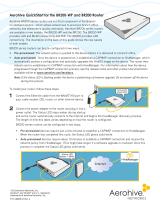Page is loading ...

4-269-996-E3(1)
LCD
Digital Colour TV
Operating Instructions
Getting Started
Using Your BRAVIA TV
Network Setup
Additional Information
KDL-55EX725 / 46HX725 / 46EX729 / 46EX728 / 46EX727 / 46EX726 / 46EX725 / 46EX525
KDL-46CX525 / 40HX725 / 40EX729 / 40EX728 / 40EX727 / 40EX726 / 40EX725 / 40EX525
KDL-40CX525 / 37EX725 / 37EX525 / 32EX729 / 32EX728 / 32EX727 / 32EX726 / 32EX725
KDL-32EX525 / 32EX425 / 32CX525 / 26EX325 / 24EX325 / 22EX325

2
GB
Introduction
Thank you for choosing this Sony product.
Before operating the TV, please read this
manual thoroughly and retain it for future
reference.
Notes on Digital TV
function
• Any functions related to Digital TV
( ) will only work in countries or
areas where DVB-T (MPEG-2 and
H.264/MPEG-4 AVC) digital terrestrial
signals are broadcast or where you have
access to a compatible DVB-C (MPEG-
2 and H.264/MPEG-4 AVC) cable
service. Please confirm with your local
dealer if you can receive a DVB-T signal
where you live or ask your cable
provider if their DVB-C cable service is
suitable for integrated operation with
this TV.
• Your cable provider may charge a fee for
their services, or require you to agree to
its terms and conditions of business.
• This TV set complies with DVB-T and
DVB-C specifications, but compatibility
with future DVB-T digital terrestrial and
DVB-C digital cable broadcasts are not
guaranteed.
• Some Digital TV functions may not be
available in some countries/areas and
DVB-C cable may not operate correctly
with some providers.
For a list of compatible cable providers,
refer to the support web site:
http://support.sony-europe.com/TV/
DVBC/
~
• The “x” that appears in the model name
corresponds to a numeric digit, related to
design, colour or TV system.
• Instructions about “Installing Wall
Mount Bracket” are included within this
TV’s instructions manual.
• The illustrations used in this manual may
differ depending on your TV model.
• The illustrations of the remote used in
this manual are of the RM-ED044 unless
otherwise stated.
• Before operating the TV, please read
“Safety Information” (page 34). Retain
this manual for future reference.
Trademark information
is a registered trademark of the DVB
Project.
HDMI, the HDMI Logo, and High-
Definition Multimedia Interface are
trademarks or registered trademarks of
HDMI Licensing LLC in the United States
and other countries.
DLNA®, the DLNA Logo and DLNA
CERTIFIED® are trademarks, service
marks, or certification marks of the Digital
Living Network Alliance.
DivX® is a video file compression
technology, developed by DivX, Inc.
DivX®, DivX Certified®, and associated
logos are trademarks of DivX, Inc. and are
used under license.
ABOUT DIVX VIDEO: DivX® is a
digital video format created by DivX,Inc.
This is an official DivX Certified device
that plays DivX video. Visit
www.divx.com for more information and
software tools to convert your files into
DivX video.
ABOUT DIVX VIDEO-ON-DEMAND:
This DivX Certified® device must be
registered in order to play DivX Video-on-
Demand (VOD) content. To generate the
registration code, locate the DivX VOD
section in the device setup menu. Go to
vod.divx.com with this code to complete
the registration process and learn more
about DivX VOD.
Manufactured under license from Dolby
Laboratories. Dolby and the double-D
symbol are trademarks of Dolby
Laboratories.
“BRAVIA” and are
trademarks of Sony Corporation.
TrackID is a trademark or registered
trademark of Sony Ericsson Mobile
Communications AB.
Music and video recognition technology
and related data are provided by
Gracenote
®
. Gracenote is the industry
standard in music recognition technology
and related content delivery. For more
information, please visit
www.gracenote.com.
CD, DVD, Blu-ray Disc, and music and
video-related data from Gracenote, Inc.,
copyright © 2000-present Gracenote.
Gracenote Software, copyright © 2000-
present Gracenote. One or more patents
owned by Gracenote apply to this product
and service. See the Gracenote website for
a nonexhaustive list of applicable
Gracenote patents. Gracenote, CDDB,
MusicID, MediaVOCS, the Gracenote
logo and logotype, and the “Powered by
Gracenote” logo are either registered
trademarks or trademarks of Gracenote in
the United States and/or other countries.
Opera® Browser from Opera Software
ASA. Copyright 1995-2010 Opera
Software ASA. All rights reserved.
DiSEqC™ is a trademark of EUTELSAT.
This TV supports DiSEqC 1.0. This TV is
not intended for controlling motorized
antennas.
For KDL-46/40/32EX729,
KDL-46/40/32EX728,
KDL-46/40/32EX727,
KDL-46/40/32EX726,
KDL-26/24/22EX325:
Notice for Wireless
Signal
1. Hereby, Sony, declares that this unit is
in compliance with the essential
requirements and other relevant provisions
of Directive 1999/5/EC.
To obtain the declaration of conformity
(DoC) for R&TTE Directive, please access
the following URL address.
http://www.compliance.sony.de/
2. Notice for customers: the following
information is only applicable to
equipment sold in countries applying EU
directives.
TV wireless system may be operated in
following countries:
Austria, Belgium, Bulgaria, Cyprus, Czech
Republic, Denmark, Estonia, Finland,
France, Germany, Greece, Hungary,
The manufacturer of this product is
Sony Corporation, 1-7-1 Konan
Minato-ku Tokyo, 108-0075 Japan.
The Authorized Representative for
EMC and product safety is Sony
Deutschland GmbH, Hedelfinger
Strasse 61, 70327 Stuttgart,
Germany. For any service or
guarantee matters please refer to the
addresses given in separate service
or guarantee documents.

3
GB
Iceland, Ireland, Italy, Latvia,
Liechtenstein, Lithuania, Luxembourg,
Malta, The Netherlands, Norway, Poland,
Portugal, Slovak Republic, Romania,
Slovenia, Spain, Sweden, Switzerland,
Turkey, and The United Kingdom.
This equipment can be operated in other
non-European countries.
TV Wireless System -
Regulation Information
For Customers in Italy
s with respect to private use, by the
Legislative Decree of 1.8.2003,
no. 259 (“Code of Electronic
Communications”). In particular
Article 104 indicates when the prior
obtainment of a general authorization is
required and Art. 105 indicates when
free use is permitted;
s with respect to the supply to the public
of the RLAN access to telecom
networks and services (e.g. TV
wireless system), by the Ministerial
Decree 28.5.2003, as amended, and
Art. 25 (general authorization for
electronic communications networks
and services) of the Code of electronic
communications
For Customers in Norway
Use of this radio equipment is not allowed
in the geographical area within a radius of
20 km from the centre of Ny-Ålesund,
Svalbard.
For Customers in Cyprus
The end user must register the RLAN (or
WAS or WiFi) devices in the Department
of Electronic Communications (P.I. 365/
2008 and P.I. 267/2007).
P.I. 365/2008 is the Radiocommunications
(Categories of Stations Subject to General
Authorization and Registration) Order of
2008.
P.I. 267/2007 is the General Authorization
for the use of Radiofrequencies by Radio
Local area Networks and by Wireless
Access Systems, including Radio Local
Area Networks (WAS/RLAN).
For Customers in France
The WLAN (WiFi) feature of this LCD
Digital Colour TV shall exclusively be
used inside buildings. Any use of the
WLAN (WiFi) feature of this LCD Digital
Colour TV outside of the buildings is
prohibited on the French territory. Please
make sure that the WLAN (WiFi) feature
of this LCD Digital Colour TV is disabled
before any use outside of the buildings.
(ART Decision 2002-1009 as amended by
ART Decision 03-908, relating to radio-
frequencies use restrictions).
Location of the
identification label
Labels for Model No., Production Date
(month/year) and Power Supply rating (in
accordance with applicable safety
regulation) are located on the rear of the
TV or package.
Precautions
Viewing the TV
• Some people may experience discomfort
(such as eye strain, fatigue, or nausea)
while watching 3D video images or
playing stereoscopic 3D games. Sony
recommends that all viewers take regular
breaks while watching 3D video images
or playing stereoscopic 3D games. The
length and frequency of necessary
breaks will vary from person to person.
You must decide what works best. If you
experience any discomfort, you should
stop watching the 3D video images or
playing stereoscopic 3D games until the
discomfort ends; consult a doctor if you
believe necessary. You should also
review (i) the instruction manual of any
other device or media used with this
television and (ii) our website (http://
www.sony-europe.com/myproduct) for
the latest information. The vision of
young children (especially those under
six years old) is still under development.
Consult your doctor (such as a
pediatrician or eye doctor) before
allowing young children to watch 3D
video images or play stereoscopic 3D
games. Adults should supervise young
children to ensure they follow the
recommendations listed above.
• Do not use, store, or leave the 3D
Glasses or the battery near fire, or in
places with a high temperature, e.g., in
direct sunlight, or in sun-heated cars.
• When using the simulated 3D function,
please note that the displayed image is
modified from the original due to the
conversion done by this television.
• View the TV in moderate light, as
viewing the TV in poor light or during
long period of time, strains your eyes.
• When using headphones, adjust the
volume so as to avoid excessive levels,
as hearing damage may result.
LCD Screen
• Although the LCD screen is made with
high-precision technology and 99.99%
or more of the pixels are effective, black
dots may appear or bright points of light
(red, blue, or green) may appear
constantly on the LCD screen. This is a
structural property of the LCD screen
and is not a malfunction.
• Do not push or scratch the front filter, or
place objects on top of this TV set. The
image may be uneven or the LCD screen
may be damaged.
• If this TV set is used in a cold place, a
smear may occur in the picture or the
picture may become dark. This does not
indicate a failure. These phenomena
disappear as the temperature rises.
• Ghosting may occur when still pictures
are displayed continuously. It may
disappear after a few moments.
• The screen and cabinet get warm when
this TV set is in use. This is not a
malfunction.
(Continued)

4
GB
• The LCD screen contains a small
amount of liquid crystal. Some
fluorescent tubes used in this TV set also
contain mercury (except for LED
backlight LCD TV). Follow your local
ordinances and regulations for disposal.
Handling and cleaning the
screen surface/cabinet of
the TV set
Be sure to unplug the mains lead
connected to the TV set from mains socket
before cleaning.
To avoid material degradation or screen
coating degradation, observe the following
precautions.
• To remove dust from the screen surface/
cabinet, wipe gently with a soft cloth. If
dust is persistent, wipe with a soft cloth
slightly moistened with a diluted mild
detergent solution.
• Do not spray water or detergent directly
on the TV set. It may drip to the bottom
of the screen or exterior parts, and may
cause a malfunction.
• Never use any type of abrasive pad,
alkaline/acid cleaner, scouring powder,
or volatile solvent, such as alcohol,
benzene, thinner or insecticide. Using
such materials or maintaining prolonged
contact with rubber or vinyl materials
may result in damage to the screen
surface and cabinet material.
• Periodic vacuuming of the ventilation
openings is recommended to ensure to
proper ventilation.
• When adjusting the angle of the TV set,
move it slowly so as to prevent the TV
set from moving or slipping off from its
table stand.
Optional Equipment
• Keep optional components or any
equipment emitting electromagnetic
radiation away from the TV set.
Otherwise picture distortion and/or noisy
sound may occur.
• This equipment has been tested and
found to comply with the limits set out in
the EMC Directive using a connection
signal cable shorter than 3 meters.
(Caution about handling the
remote control)
Notes
• Observe the correct polarity when
inserting batteries.
• Do not use different types of batteries
together or mix old and new batteries.
• Dispose of batteries in an
environmentally friendly way. Certain
regions may regulate the disposal of
batteries. Please consult your local
authority.
• Handle the remote with care. Do not
drop or step on it, or spill liquid of any
kind onto it.
• Do not place the remote in a location
near a heat source, a place subject to
direct sunlight, or a damp room.
Wireless Function of the
unit
• Do not operate this unit near medical
equipment (pacemaker, etc.), as
malfunction of the medical equipment
may result.
• Although this unit transmits/receives
scrambled signals, be careful of
unauthorised interception. We cannot be
responsible for any trouble as a result.
Disposal of the TV set
Disposal of Old
Electrical &
Electronic
Equipment
(Applicable in
the European
Union and other European
countries with separate
collection systems)
This symbol on the product or on its
packaging indicates that this product shall
not be treated as household waste. Instead
it shall be handed over to the applicable
collection point for the recycling of
electrical and electronic equipment. By
ensuring this product is disposed of
correctly, you will help prevent potential
negative consequences for the
environment and human health, which
could otherwise be caused by
inappropriate waste handling of this
product. The recycling of materials will
help to conserve natural resources. For
more detailed information about recycling
of this product, please contact your local
Civic Office, your household waste
disposal service or the shop where you
purchased the product.
Disposal of
waste batteries
(applicable in the
European Union
and other
European
countries with separate
collection systems)
This symbol on the battery or on the
packaging indicates that the battery
provided with this product shall not be
treated as household waste. On certain
batteries this symbol might be used in
combination with a chemical symbol. The
chemical symbols for mercury (Hg) or
lead (Pb) are added if the battery contains
more than 0.0005% mercury or 0.004%
lead. By ensuring these batteries are
disposed of correctly, you will help
prevent potentially negative consequences
for the environment and human health
which could otherwise be caused by
inappropriate waste handling of the
battery. The recycling of the materials will
help to conserve natural resources. In case
of products that for safety, performance or
data integrity reasons require a permanent
connection with an incorporated battery,
this battery should be replaced by qualified
service staff only. To ensure that the
battery will be treated properly, hand over
the product at end-of-life to the applicable
collection point for the recycling of
electrical and electronic equipment. For all
other batteries, please view the section on
how to remove the battery from the
product safely. Hand the battery over to
the applicable collection point for the
recycling of waste batteries. For more
detailed information about recycling of
this product or battery, please contact your
local Civic Office, your household waste
disposal service or the shop where you
purchased the product.

5
GB

6
GB
Getting Started
Checking the accessories ........................................................................................................8
Inserting batteries into the remote............................................................................................ 8
1: Attaching the Table-Top Stand ............................................................................................9
2: Adjusting the viewing angle of the TV................................................................................10
3: Connecting an antenna (aerial)/Set Top Box/recorder (e.g. DVD recorder) ...................... 11
4: Connecting audio/video devices ........................................................................................12
5: Preventing the TV from toppling over.................................................................................13
6: Organising the AC power cord (mains lead)/Bundling the cables......................................13
7: Performing the initial set-up ...............................................................................................14
Using Your BRAVIA TV
Watching the TV..................................................................................................................... 16
Selecting various functions and settings (Home Menu).........................................................18
Displaying Operating Instructions (i-Manual) .........................................................................20
Network Setup
Preparing a wired network .....................................................................................................22
Preparing a wireless LAN.......................................................................................................22
Setting up the Internet connection .........................................................................................23
If you cannot connect to the Internet......................................................................................24
Adjusting the server display settings......................................................................................24
Additional Information
Troubleshooting .....................................................................................................................25
Specifications.........................................................................................................................26
Installing the Accessories (Wall-Mount Bracket)....................................................................30
Safety Information..................................................................................................................34
Table of Contents

7
GB
This TV has a built-in manual (i-Manual).
To access the i-Manual, press i-MANUAL on the remote, and select an item. For details, see
page 20 of this manual. Contents of the i-Manual may differ depending on the model/region/area.
Contents of the i-Manual
After setting up your BRAVIA TV and learning basic operations with
this manual, see the built-in manual (i-Manual) for further
explanation of the features of your TV.
How to Use i-Manual
“BRAVIA” TV Features
3D Feature
Presence Sensor
“BRAVIA” Internet Video
Internet Widgets
Wireless LAN / Wireless LAN Ready
“BRAVIA” Sync with “Control for HDMI”
TrackID™/Music Search/Video Search
USB HDD Recording
Watching TV
3D Feature
Digital Electronic Programme Guide
Favourites
Screen Format
Picture Mode
Text
Photos/Music/Videos
Twin Picture (PIP)
Twin Picture (P&P)
NVOD/MF
Settings/Home Menu
About the Home Menu
Settings
Display
Sound
System Settings
i-Manual
Digital Set-up
Analogue Set-up
External Inputs
Network
Product Support
Using Other Equipment/
Internet
VCR/DVD Player
Audio System
USB Device (e.g. Digital Camera)
Picture Frame
HDMI Equipment
Internet/Wireless LAN
Home Network
PC
Parts Description
Remote
TV Controls and Indicators
Terminals
Troubleshooting
Index
Bookmarks

8
GB
Checking the accessories
Remote (1)
Size AAA batteries (R3 type) (2)
Table-Top Stand (1)
*1
Fixing screws for Table-Top Stand
(M5 x 16) (3)
(except KDL-26/24/22EX32x)
Fixing screws for Table-Top Stand
(M4 x 12) (2)
(KDL-26/24/22EX32x only)
Assembling screws for Table-Top
Stand (M6 x 14) (4)
(KDL-55/46EX72x, KDL-46HX72x,
KDL-46EX52x, KDL-46CX52x only)
Assembling screws for Table-Top
Stand (M6 x 14) (3)
(KDL-40HX72x, KDL-40/37/32EX72x,
KDL-40/37/32EX52x, KDL-40/32CX52x,
KDL-32EX42x only)
Assembling screws for Table-Top
Stand (M4 x 12) (2)
(KDL-26/24/22EX32x only)
Hexagon wrench (1)
(except KDL-26/24/22EX32x)
Operating Instructions (this manual)
and other documents
*1
Refer to the supplied Table-Top Stand leaflet to
assemble the Table-Top Stand.
Inserting batteries into the
remote
B For KDL-55/46/40/37/32EX72x,
KDL-46/40HX72x
1 Remove the protection sheet.
2 Push and slide the cover upward.
B For KDL-46/40/37/32EX52x, KDL-46/40/
32CX52x, KDL-32EX42x, KDL-26/24/
22EX32x
1 Remove the protection sheet.
2 Push and lift the cover to open.
Getting Started

9
GB
Getting Started
1: Attaching the Table-Top
Stand
1 Refer to the supplied Table-Top Stand
leaflet for proper attachment for some
TV models.
2 Place the TV set on the Table-Top
Stand.
B For KDL-55/46/40/37/32EX72x,
KDL-46/40HX72x,
KDL-46/40/37/32EX52x,
KDL-46/40/32CX52x,
KDL-32EX42x
~
• Align the TV from the top, slide it in until the
guide pins cannot be seen.
B For KDL-26/24/22EX32x
3 Fix the TV to the Table-Top Stand
according to the arrow marks that
guide the screw holes using the
supplied screws.
B For KDL-55/46/40/37/32EX72x,
KDL-46/40HX72x,
KDL-46/40/37/32EX52x,
KDL-46/40/32CX52x,
KDL-32EX42x
B For KDL-26/24/22EX32x
~
• If using an electric screwdriver, set the torque at
approximately 1.5 N·m {15 kgf·cm}.
Detaching the Table-Top Stand
from the TV
To detach the Table-Top Stand from the TV,
remove the screws fixed in step 3.
~
• Do not remove the Table-Top Stand for any
reason other than to install corresponding
accessories on the TV.
• When removing the Table-Top Stand from the
TV, lay the display face down on a stable work
surface that is larger than the TV.
• To prevent damaging the surface of the LCD
display, make sure to place a soft cloth on the
work surface.
• Be sure the TV is on the vertical position before
switching on. TV set must not powered on with
LCD panel face down to avoid uneven picture
uniformity.
B For KDL-55/46/40/37/32EX72x,
KDL-46/40HX72x,
KDL-46/40/37/32EX52x,
KDL-46/40/32CX52x,
KDL-32EX42x
Guide
pins
(Continued)

10
GB
B For KDL-26/24/22EX32x
2: Adjusting the viewing
angle of the TV
This TV can be adjusted within the angles as
illustrated.
Angle adjustment (Swivel)
(except KDL-26/24/22EX32x)
~
• When adjusting the angle, hold the stand with one
hand to avoid having the stand slip or TV tip over.
Angle adjustment (Tilt)
(except KDL-46/40/32CX52x)
~
• Be careful not to pinch your fingers between the
TV and stand when adjusting the angle.
B For KDL-55/46/40/37/32EX72x,
KDL-46/40HX72x,
KDL-46/40/37/32EX52x,
KDL-32EX42x
B For KDL-26/24/22EX32x
20°
20°
20°
20°
0° - 6°
0° - 6°

11
GB
Getting Started
~
• Ensure that there are no objects in front of the TV.
• Do not expose the Presence Sensor to direct
sunlight or other strong light, as malfunction may
occur.
3: Connecting an antenna
(aerial)/Set Top Box/
recorder (e.g. DVD
recorder)
Connecting a Set Top Box/recorder
(e.g. DVD recorder) with SCART
~
• Right Angle Type Universal SCART Lead is
recommended for this connection.
• Screw the satellite connector softly with hand, do
not use any tool.
• TV must be switched off when connecting satellite
antenna (aerial).
Presence Sensor
3D Sync Transmitter
(KDL-55/46/40/37/32EX72x,
KDL-46/40HX72x only)
IR Sensor
Set Top Box/recorder (e.g. DVD recorder)
(Continued)

12
GB
Connecting a Set Top Box/recorder
(e.g. DVD recorder) with HDMI
Recommendation of the F type plug
The one based on the following drawing is
recommended about the F type plug.
Projection of the inner wire from the
connection part must be less than 1.5 mm.
4: Connecting audio/video
devices
Set Top Box/recorder (e.g. DVD recorder)
1.5 mm max.
(Reference drawing of the F type plug)
Audio/video device

13
GB
Getting Started
5: Preventing the TV from
toppling over
1 Install a wood screw (4 mm in
diameter, not supplied) in the TV stand.
2 Install a machine screw (M4 × 10, not
supplied) into the screw hole of the TV.
3 Tie the wood screw and the machine
screw with a strong cord (not supplied).
6: Organising the AC power
cord (mains lead)/
Bundling the cables
B KDL-46/40/32CX52x
B Except KDL-46/40/32CX52x
~
• Before bundling the cables, remove the cable
holder from the AC cover (see step 1 and 2).
Reuse the cable holder (see step 3) to bundle the
other cables (see step 4).
• Do not bundle the AC power cord (mains lead)
together with other cables.
* When installing on the wall, attach the cable
holder under the terminals.
AC power cord
*
4
4
3
3
1
1
2
2
4
4
3
3
1
1
2
2
KDL-55/46/40/37/32EX72x, KDL-46/40HX72x,
KDL-46/40/37/32EX52x, KDL-32EX42x
KDL-26/24/22EX32x

14
GB
7: Performing the initial
set-up
1 Connect the TV to your AC power
outlet (mains socket).
2 Press 1 on the TV. The = (power)
indicator will light up in green.
When you switch on the TV for the first
time, the Language menu appears on the
screen.
~
• When you turn on the TV for the first time, the
TV requires some internal processing for
optimization before you can perform the
initial setup. There will be no picture and
sound, and the timer indicator on the front of
the TV blinks orange for about 40 seconds. Do
not turn off the TV during this process.
This process has been completed at the factory
for some TVs.
Follow the instructions on the screen.
Satellite Auto Tuning:
The following procedures may be required
depending on the area:
1 Please select “Preferred Satellite” or
“General Satellite”.
2 For “Preferred Satellite”, select your
preferred operator.
“Satellite Auto Tuning” automatically
tunes in available satellite channels. Digital
Satellite Equipment Control (DiSEqC) 1.0
management allows setting of up to four
different channels. The following settings
are independent for each connection. To
set-up DiSEqC input in the “DiSEqC
Control”, use “LNB Configuration”.
1 “Scan Type” and “Advanced Settings”
(for common satellite setting- Satellite 1
to 4):
Allows you to set tuning settings in more
detail to better find the type of services you
would prefer to tune.
“Scan Type”: If no channel is found using
“Network Scan”, try “Full Scan”.
“Full Scan”: Performs a complete
frequency scan and guarantees tuning to
all possible programmes for the currently
set LNB configuration. Previously-tuned
programmes will be lost.
“Network Scan”: Performs a scan in the
transponders of a network (aka NIT
scan). Since “Network Scan” is faster
than “Full Scan”, it is recommended
when tuning to a known network
(normally associated with a satellite). A
transponder must be specified, from
which network information (other
transponders) will be retrieved.
Previously-tuned programmes will be
lost.
2 “LNB Configuration” (for each satellite
setting- Satellite 1 to 4):
In the case of a non-standard LNB (low-
noise block), manual setting is available.
– In the case of a single satellite channel,
you can leave it on the initial setting.
– For two satellite channels, you need to
set “Toneburst A” (1st satellite) and
“Toneburst B” (2nd satellite) in the
“DiSEqC Control” setting.
3
Except KDL-46/40/
32CX52x
KDL-46/40/32CX52x

15
GB
Getting Started
– Or you can use DiSEqC command A
(1st satellite) and B (2nd satellite), if
your LNB or multi switch can handle
these commands.
– For four satellite channels, DiSEqC
control A, B, C, and D is required.
“LNB Low Band Frequency” and
“LNB High Band Frequency”:
– Specifies LNB frequency bands. Be
sure to check your LNB
documentation to set frequencies
(normally appears as “L.O.
frequency”).
– The default values are for a universal
LNB.
– If your LNB can handle both bands
(low and high), you can specify both.
If it handles only one, specify low
band.
“22 kHz Tone”: If your LNB is dual
band (low and high bands), set to “Auto”.
The TV will take care of everything
automatically; otherwise, set to “Off”.
“LNB Voltage”: Specifies the set
voltage for a dual polarisation LNB.
– 13/18V: default.
– 14/19V: if LNB cable is over 60m
long.
– Off: if an external power supply can be
used.
3 “Transponder” (for each satellite
setting- Satellite 1 to 4):
There is no need to set the transponder
when you select “Full Scan”.
“Scan for new services”:
– Tunes to a single transponder.
– This is an incremental scan, and it
should be used in cases when a new
transponder is added to a satellite.
– Previously-tuned programmes are kept
and found ones are added to the
program list of the satellite connection
you are editing.
1 Press HOME, then select > “Digital
Set-up” > “Satellite Auto Tuning”.
2 Follow the instruction on the Satellite
Auto Tuning.
~
• “Scan for new services” is unavailable while
performing the initial set-up.
• When you scan for the new services, please
check if the satellite signal is available.
Digital Auto Tuning: When you select
“Cable”, we recommend that you select
“Quick Scan” for quick tuning. Set
“Frequency” and “Network ID” according
to the information supplied from your cable
provider. If no channel is found using
“Quick Scan”, try “Full Scan” (though it
may take some time).
~
• “Full Scan” may not be available depending
on your region/country.
For a list of compatible cable providers,
refer to the support web site:
http://support.sony-europe.com/TV/
DVBC/
Programme Sorting: Changes the order of
analogue channels stored in the TV.
1 Press F/f to select the channel you want
to move to a new position, then press .
2 Press F/f to select the new position for
the channel, then press .
~
• For satellite channels, select “Satellite
Programme Sorting” in “Digital Set-up” of
“Settings” to change the order of satellite
channels in the same procedure above after
initial set-up completed.
• You can also tune channels manually.

16
GB
Watching the TV
Using Your BRAVIA TV
1
Turn on the TV.
Press 1 on the TV to turn on the TV.
2
Select a mode.
3
Select a TV channel.
To use Digital Electronic Programme Guide
Press GUIDE in digital mode to display the
programme guide.
Use with 0-9 to select digital channels. For channel
numbers 10 and above, press the next digit quickly.
z
• The number 5, N, PROG + and
AUDIO buttons on the remote
have a tactile dot. Use the tactile
dots as a reference when
operating the TV.
1
GUIDE
2
3

17
GB
Using Your BRAVIA TV
Parts and controls of the remote
Use the supplied remote to control your TV. Basic remote operations are explained here. For details
on all of the remote function, press i-MANUAL and see the built-in manual (i-Manual) (page 20).
Rear of Remote Control
1 :/1
Press to turn the TV on and off from standby mode.
2 i-MANUAL
Displays the built-in manual (i-Manual).
3 SYNC MENU
Displays the BRAVIA Sync Menu to operate the
BRAVIA Sync-compatible equipment that is
connected to the TV.
4 F/f/G/g/
Moves the on-screen cursor, and confirm the item.
5 OPTIONS
Displays a list of convenient functions and menu
shortcuts. The menu items vary based on the current
input and/or content.
6 Coloured buttons
When the coloured buttons are available, an operation
guide appears on the screen.
7 PROG/CH +/–/Number buttons
Select channels in the TV mode.
8 2 +/–
Adjusts the volume.
For KDL-55/46/40/37/32EX72x,
KDL-46/40HX72x

18
GB
Selecting various functions and settings (Home Menu)
You can select all the features from the Home menu.
See page 19 for the Home menu map.
1
Press HOME.
2
Press F/f/G/g/ to select items.
To select items in the Home menu (e.g.,
selecting “Settings”)
1 Press G/g to select “Settings”.
The contents of “Settings” are displayed on
the right.
2 Press F/f to select “Display”.
3 Press to launch the menu.
According to the screen instruction, press
F/f/G/g to select items and press to
confirm.
3
Press HOME to exit.
2
1, 3

19
GB
Using Your BRAVIA TV
Home menu map
After pressing HOME on the remote, following icons are displayed as categories. The categories are
available depending on your TV model, region, country and broadcasting conditions.
TV You can select a list of TV channels, or a programme guide.
Media You can enjoy photo/music/video content via USB devices or
the home network.
Inputs You can select equipment connected to the TV.
Favourites/History Provides quick access to your frequently used and recently
viewed items, such as TV channels, external inputs or your
media files.
Settings Contains all of the necessary configurations to customise
your TV settings.
Widgets Provides access to Widgets.
Applications You can enjoy various applications such as “Music Search”,
“Internet Browser”, etc.
Qriocity Enable access to the “Qriocity” online service.
Internet Content You can enjoy Internet content services.
Recommendations Presents recommendations for programmes you may like,
based on your viewing history.
Recordings You can enjoy timer recordings to a connected USB HDD
device, and selection of recorded content to play.

20
GB
Displaying Operating Instructions (i-Manual)
Operating instructions are built into your BRAVIA TV and can be displayed on the screen.
To learn more about your TV features, access your i-Manual with the touch of a button.
1
Press i-MANUAL.
2
Press F/f/G/g/ to select items.
To select items in the i-Manual
1 Press F/f to select an item.
The contents in the item are displayed on the
right as the second layer.
2 Press g to move to the second layer.
3 Press F/f to select an item from the second
layer.
A digest of the item is displayed on the right.
If the third layer is available, repeat this step
to display the digest of the item.
4 Press g to select an item.
The content is displayed.
1
2
/