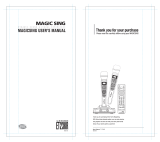Page is loading ...


CAUTION
RISK OF ELECTRIC SHOCK
DO NOT OPEN
ATTENTION: RISQUE DE CHOC ELECTRIQUE NE PAS OUVRIR
CAUTION: TO REDUCE THE RISK OF ELECTRIC SHOCK,
DO NOT REMOVE COVER (OR BACK).
NO USER-SERVICEABLE PARTS INSIDE.
REFER SERVICING TO QUALIFIED SERVICE PERSONNEL.
The lightning flash with arrowhead symbol, within an
equilateral triangle, is intended to alert the user to the
presence of uninsulated “dangerous voltage” within the
product’s enclosure that may be of sufficient magnitude to
constitute a risk of electric shock to persons.
The exclamation point within an equilateral triangle is
intended to alert the user to the presence of important
operating and maintenance (servicing) instructions in the
literature accompanying the product.
INSTRUCTIONS PERTAINING TO A RISK OF FIRE, ELECTRIC SHOCK, OR INJURY TO PERSONS.
IMPORTANT SAFETY INSTRUCTIONS
SAVE THESE INSTRUCTIONS
WARNING - When using electric products, basic precautions should always be followed, including the following:
1. Read these instructions.
2. Keep these instructions.
3. Heed all warnings.
4. Follow all instructions.
5. Do not use this apparatus near water.
6. Clean only with a dry cloth.
7. Do not block any of the ventilation openings. Install in
accordance with the manufacturers instructions.
8. Do not install near any heat sources such as radiators,
heat registers, stoves, or other apparatus (including
amplifiers) that produce heat.
9. Do not defeat the safety purpose of the polarized or
grounding-type plug. A polarized plug has two blades with
one wider than the other. A grounding type plug has two
blades and a third grounding prong. The wide blade or the
third prong are provided for your safety. If the provided plug
does not fit into your outlet, consult an electrician for
replacement of the obsolete outlet.
WARNING:
IMPORTANT:
As the colours of the wires in the mains lead of this apparatus may not correspond with the coloured markings identifying
the terminals in your plug, proceed as follows:
The wire which is coloured GREEN-AND-YELLOW must be connected to the terminal in the plug which is marked by the
letter E or by the safety earth symbol or coloured GREEN or GREEN-AND-YELLOW.
The wire which is coloured BLUE must be connected to the terminal which is marked with the letter N or coloured BLACK.
The wire which is coloured BROWN must be connected to the terminal which is marked with the letter L or coloured RED.
THIS APPARATUS MUST BE EARTHED
THE WIRES IN THIS MAINS LEAD ARE COLOURED IN ACCORDANCE WITH THE FOLLOWING CODE.
GREEN-AND-YELLOW: EARTH, BLUE: NEUTRAL, BROWN: LIVE
For the U.K.
10. Protect the power cord from being walked on or pinched
particularly at plugs, convenience receptacles, and the
point where they exit from the apparatus.
11. Only use attachments/accessories specified by the
manufacturer.
12. Use only with the cart, stand, tripod, bracket,
or table specified by the manufacturer, or
sold with the apparatus. When a cart is used,
use caution when moving the cart/apparatus
combination to avoid injury from tip-over.
13. Unplug this apparatus during lightning storms or when
unused for long periods of time.
14. Refer all servicing to qualified service personnel. Servicing
is required when the apparatus has been damaged in any
way, such as power-supply cord or plug is damaged, liquid
has been spilled or objects have fallen into the apparatus,
the apparatus has been exposed to rain or moisture, does
not operate normally, or has been dropped.
WARNING: To reduce the risk of fire or electric shock, do not expose this apparatus to rain or moisture.
Before using this unit, carefully read the sections entitled: “IMPORTANT SAFETY INSTRUCTIONS,”
“USING THE UNIT SAFELY” (p. 12), and “Important Notes” (p. 15). These sections provide important
information concerning the proper operation of the unit. Additionally, in order to feel assured that you
have gained a good grasp of every feature provided by your new unit, owner’s manual should be read
in its entirety. The manual should be saved and kept on hand as a convenient reference.
Copyright © 2006 ROLAND CORPORATION
All rights reserved. No part of this publication may be reproduced in any form
without the written permission of ROLAND CORPORATION.
RK-500-e.book 1 ページ 2006年8月11日 金曜日 午後4時29分

2
The VIMA is a new concept of keyboard that allows even musically
inexperienced people to connect a LCD television, video camera, portable
audio player, or other devices, and enjoy music and video.
Si
The
op
The
ab
La
ea
The
scr
Look at All You Can Do with the VIMA
RK-500-e.book 2 ページ 2006年8月11日 金曜日 午後4時29分

3
p. 18
Simple and functional design
The VIMA’s large buttons and clearly labeled are easy to see and press, making
operation simple.
The panel design groups the operating buttons by their purpose, so you’ll be
able to quickly accomplish what you want to do.
p. 54–58, 64–65, 80
Enjoy singing together
You can display lyrics or a notation on a television connected to the VIMA, and enjoy
full-fledged karaoke at home.
You can also change the tempo of the song for more comfortable singing, or change the
pitch to be appropriate for the range of the singer.
Since two microphones can be connected, two people can sing together.
You can also add reverberation to your voice for greater singing enjoyment, apply
effects to transform a female voice into a male voice, or add harmony.
p. 59
Enjoy karaoke with music CDs
You can minimize the vocal sounds from a commercially available music CD,
and enjoy karaoke.
p. 74–76
Sing with a slide show in the background
When playing one of the VIMA’s internal songs, you can enjoy karaoke while
watching a slide show that’s suitable for the atmosphere of the song. You can also
connect your digital camera and view your own photographs as a slide show.
p. 19, 33
Large LCD display for good visibility and
easy operation
The VIMA’s large LCD display is operated simply by touching the screen. This
screen also lets you view the image from a video device connected to the VIMA.
RK-500-e.book 3 ページ 2006年8月11日 金曜日 午後4時29分

4
p. 68–71
Enjoy home videos or DVD video
DVD video or videos you’ve shot with your video camera can be shown on a large
screen, such as a plasma television connected to the VIMA, while you enjoy
performing with the video in the background.
p. 78
Switch between images that match the feeling of
the song
While you perform, you can switch images suitable for each song from a video
camera, DVD player, or portable audio/video player connected to the VIMA.
Re
You
play
Co
Afte
to it
p. 66
Watch the piano roll screen to enjoy music visually
When you play back a song, the keys displayed in the screen will move
automatically, and a piano roll will indicate the pitch and duration of each note.
p. 75
Enjoy a slide show of pictures filled with memories
You can also enjoy a slide show using vacation or family photos you’ve taken with
your digital camera.
p. 72
Use a large screen to enjoy video from a portable
audio/video player
Video from your portable audio/video player can be viewed on a large television
connected to the VIMA while you enjoy powerful sound from the VIMA’s speakers.
RK-500-e.book 4 ページ 2006年8月11日 金曜日 午後4時29分

5
p. 29, 112
Serious piano performance capability
The VIMA gives you full-fledged piano performance capability with three pedals
and high-quality grand piano sounds. You can also change the keyboard’s touch
sensitivity as appropriate for the playing strength of the player.
p. 94–95
Play the melody along with the song
When listening to the VIMA’s internal songs or to SMF music files, you can
decrease or eliminate the melody and play it yourself.
p. 97, 99
Record the music you play
You can record the music you play on the VIMA. You can also record yourself
playing along with the VIMA’s internal songs or with SMF music files.
p. 102, 108
Copy your recorded songs to USB memory
After recording a song, you can save it in “Favorites” (internal memory) and listen
to it later. The songs you record can also be copied to USB memory for backup.
p. 84
Perform using instrumental sounds appropriate
for each song
If you’re performing while listening to one of the VIMA’s internal songs, you’ll be able
to conveniently choose “Recommended tones” that are suitable for that song. You’ll
also be able to watch a slide show that is appropriate for the character of the song.
p. 34, 151
Increase your repertoire using CD-ROMs created
especially for the VIMA (VIMA TUNES)
By taking advantage of CD-ROMs created specifically for VIMA (VIMA TUNES),
you can add to the VIMA’s internal songs and enjoy songs from a wide range of
musical styles.
RK-500-e.book 5 ページ 2006年8月11日 金曜日 午後4時29分

6
Introduction
Thank you, and congratulations on your choice of the VIMA (RK-500). To ensure that you
obtain the maximum enjoyment and take full advantage of the VIMA’s functionality,
please read this owner’s manual carefully.
The VIMA’s documentation consists of two volumes; an application guide and an owner’s
manual.
You should first read the “Before You Play” section of the owner’s manual (this
document). This explains how to connect the power cord and turn on the power.
After you’ve turned on the power, read the application guide. Reading through the
application guide will help you understand the possibilities that the VIMA provides.
The owner’s manual covers everything from the basic operations you need in order to
play the VIMA, to more advanced setups in which you connect various devices to the
VIMA and enjoy music and video.
In order to explain the operations as clearly as possible, this manual uses the following
conventions.
• Text enclosed in square brackets [ ] indicates the name of a button or a knob, such as the
[ECHO] button.
• Text enclosed in angle brackets < > indicates text that appears in the screen, such as
<Menu>.
• For ease of reading, some of the screen illustrations use color that differs from the actual
screen of the VIMA. Please be aware that these may differ from the appearance of the actual
screen.
• When the manual instructs you to “touch” something, it means that you should touch that
location in the touch panel screen.
• Lines that begin with or an asterisk * are cautionary statements that you must be sure
to read.
• The numbers of pages that you can turn to for additional, related information are given like
this: (p. **).
• This document uses screen shots for explanatory purposes. Please be aware that the settings
in these explanatory screen shots may not match the actual factory settings (Tone names, etc.).
About the Manual
Conventions in this Manual
NOTE
RK-500-e.book 6 ページ 2006年8月11日 金曜日 午後4時29分

7
Contents
Look at All You Can Do with the VIMA...................................... 2
Introduction ............................................................................. 6
About the Manual................................................................................................. 6
Conventions in this Manual............................................................................ 6
USING THE UNIT SAFELY........................................................ 12
Important Notes..................................................................... 15
Names of Things and What They Do....................................... 18
Before You Play ..................................................................... 24
Getting Ready to Play ......................................................................................... 24
Connecting the Power Cord......................................................................... 24
Turning the Power On/Off .......................................................................... 24
Adjusting the Volume.................................................................................. 25
Attaching the Music Rest ............................................................................. 26
Connecting the Pedal Cord.......................................................................... 26
Connecting the Speaker Cable .................................................................... 27
Adjusting the Brightness of the Display .................................................................. 27
Listening through Headphones.............................................................................. 28
Using the Headphone Hook......................................................................... 28
About the Pedals ................................................................................................ 29
Enjoying a Demonstration of the VIMA’s Capabilities.............................................. 29
Connecting an External Display or a Television ...................................................... 30
Connecting a Television .............................................................................. 30
Connecting an External Display ................................................................... 31
Switching Off Your Television or External Display........................................... 32
Using the VIMA’s Display to Check the Image Shown on the External Display ............ 33
Listening to Songs .................................................................. 34
Songs You Can Listen to on the VIMA ................................................................... 34
Listening to Internal Songs.................................................................................... 35
Listening to Songs from CD .................................................................................. 38
Listening to Songs from USB Memory .................................................................... 42
Registering a Song in “Favorites” (Copy) ............................................................... 44
Listening to Songs Copied in “Favorites”................................................................ 46
Deleting a Song from “Favorites” ................................................................. 48
Changing the Tempo of a Song............................................................................ 49
RK-500-e.book 7 ページ 2006年8月11日 金曜日 午後4時29分

8
Contents
Using the Remote................................................................................................ 50
Installing Batteries in the Remote................................................................... 50
Using the Remote ....................................................................................... 51
Remote Control Buttons ............................................................................... 52
Singing Along with the VIMA ................................................. 54
Connecting a Microphone ................................................................................... 54
Adjusting the Volume of the Microphone ............................................................... 55
Adding Echo to Vocals (ECHO)............................................................................ 56
Applying an Effect to Vocals (VOCAL EFFECTS) ..................................................... 57
Changing the Song to a Key that’s Comfortable for Singing (KEY CONTROL) ............ 58
Enjoying Karaoke with a Music CD (CENTER CANCEL) .......................................... 59
Muting the Melody of an Internal Song or Music Files for a Sing-along (Melody Mute) 60
Decreasing the Melody Volume of a Song (Melody Guide)...................................... 61
Enjoying Music and Video with the VIMA................................ 62
Performing while You Watch a Notation (DIGISCORE)............................................ 64
Watching the Notes while a Song Plays (Piano Roll) ............................................... 66
Performing with a Background Image from a Video Camera.................................... 68
Performing with a Background Image from a DVD Player ........................................ 70
Enjoying Powerful Sound and Big-screen Playback from Your Portable
Audio/Video Player............................................................................................ 72
Playing Photos Automatically (Slide Show) ............................................................. 74
Enjoying a Slide Show Along with Internal Songs or Songs from CD-ROMs
Made for the VIMA .................................................................................... 74
Watching a Slide Show with Digital Camera Photos....................................... 75
Watching a Slide Show with Photos Saved on USB Memory ........................... 77
Freely Switching Between Images ......................................................................... 78
Specifying the Transition Time Between Images.............................................. 79
Viewing Lyrics .................................................................................................... 80
Performing ............................................................................ 81
Selecting the Sound Played from the Keyboard....................................................... 81
Playing Sound Effects or Percussion Instruments from the Keyboard ........................... 83
Performing with Sounds that Match the Song (Recommended Tones) ......................... 84
Performing with Your Favorite Sounds (User Tones) ................................................. 86
Setting User Tones...................................................................................... 86
Selecting User Tones................................................................................... 88
Sounding a Count to Keep your Timing Accurate.................................................... 89
Adjusting the Volume Balance Between the Song and Keyboard .............................. 90
RK-500-e.book 8 ページ 2006年8月11日 金曜日 午後4時29分

9
Contents
Using the D Beam Controller for Additional Enjoyment ............................................ 91
Modifying the Sound .................................................................................. 91
Moving Your Hand Above the D Beam Controller to Produce a Sound Effect ..... 92
Using an Expression Pedal to Add Dynamics to Your Playing ................................... 93
Muting the Song Melody and Playing It Yourself (Melody Mute) ............................... 94
Hearing the Song Melody While You Play It (Melody Guide) ................................... 95
Recording.............................................................................. 96
Recording Your Keyboard Performance ................................................................. 97
Recording Your Playing Along with a Song............................................................ 99
Saving Your Performance..................................................... 101
About Saving and Copying ............................................................................... 101
Saving a Recorded Song in “Favorites” ............................................................... 102
Using USB Memory........................................................................................... 104
Connecting USB Memory .......................................................................... 104
Locking the External Memory Connector Cover ............................................ 105
Initializing USB Memory (Format) ............................................................... 106
Copying a Song............................................................................................... 108
Copying a Song from “Favorites” to USB Memory........................................ 108
Copying a Song from USB Memory or CD-ROM to “Favorites” ...................... 110
Settings ............................................................................... 112
System Settings................................................................................................. 112
Specifying What the Key Control Buttons will Affect (Key Control) .................. 112
Adjusting the Brightness of the Sound (Brilliance).......................................... 112
Adjusting the Keyboard Sensitivity (Key Touch) ............................................ 112
Adding Reverberation (Reverb) .................................................................. 113
Tuning Settings................................................................................................. 113
Matching the Pitch with Other Instruments (Master Tune) ............................... 114
Changing the Tuning Curve (Stretch Tuning) ................................................ 114
Player Settings.................................................................................................. 114
Continuous Playback (Play Mode) .............................................................. 115
Changing the Time Signature (Beat)............................................................ 115
Changing the Melody Channel (Melody Channel)........................................ 115
Remote Control Settings..................................................................................... 116
Disabling the Remote Control Unit (Remote Control)...................................... 116
Assigning Functions to the Remote’s Buttons (FUNC 1, FUNC2) ..................... 116
RK-500-e.book 9 ページ 2006年8月11日 金曜日 午後4時29分

10
Contents
Vocal Settings .................................................................................................. 117
Switching the Type of Vocal Effect (Effect).................................................... 117
Specifying the Harmony Channel when Vocal Effect is set to “Music Files”
(Music Files Channel)................................................................................ 118
Selecting the Type of Mic Echo (Echo Type)................................................. 118
Adjusting the Microphone Echo (Echo)........................................................ 118
Video Settings .................................................................................................. 119
Using the Keyboard to Switch the Display (Piano Roll Split) ........................... 119
Specifying the Television Format (NTSC/PAL) .............................................. 120
Selecting the Aspect Ratio of the Video Output (Video Output Aspect Ratio) .... 120
Classic Type Piano Roll Screen Settings ............................................................... 121
Specifying the Color of the Piano (Cabinet) ................................................. 121
Specifying the State of the Door of the Player Piano (Door)............................ 121
Displaying Bar Lines and Measure Numbers (Measure Display) ..................... 121
Specifying How Notes are Shown (Gradation)............................................. 122
Specifying the Logo of the Piano (Logo)....................................................... 122
Modern Type Piano Roll Screen Settings .............................................................. 122
Specifying the Direction in which the Piano Roll Screen Moves (Viewpoint)...... 123
Selecting the Background Image (Background)............................................. 123
Selecting the Foreground Image (Frame) ..................................................... 123
Specifying How Notes are Shown (Gradation)............................................. 123
Slide Show Settings .......................................................................................... 124
Selecting the Type of Slide Show (Type) ...................................................... 124
Selecting the Interval at which Images will Change (Interval).......................... 124
Count Settings .................................................................................................. 125
Selecting the Timing at which the Count is Sounded (Count Mode) ................. 125
Selecting the Count-in Sound (Count In Sound)............................................. 125
D Beam Controller Settings ................................................................................ 126
Adjusting the Sensitivity of the D Beam Controller (D Beam Sensitivity) ............ 126
MIDI Settings.................................................................................................... 127
Changing the MIDI Transmit Channel (Tx Channel)....................................... 127
Disconnecting the Internal Sound Generator and Keyboard (Local Control)...... 128
USB Driver Settings ........................................................................................... 129
Changing the USB Driver Settings (USB Driver) ............................................ 129
Other Settings .................................................................................................. 130
Restoring the Factory-set Condition (Factory Reset)........................................ 130
Initializing User Memory (Format User Memory)........................................... 131
Initializing USB Memory (Format External Memory) ...................................... 132
Calibrating the Touch Screen (Touch Screen) ............................................... 133
RK-500-e.book 10 ページ 2006年8月11日 金曜日 午後4時29分

11
Contents
Connecting Other Equipment ................................................ 134
Connecting Audio Equipment............................................................................. 134
Playing the VIMA through Connected Speakers............................................ 134
Playing the Sound of an Audio Device through the VIMA .............................. 135
Connecting MIDI Equipment............................................................................... 136
Using a MIDI Sequencer to Play the VIMA................................................... 136
Playing a MIDI Sound Module from the VIMA.............................................. 136
Connecting Your Computer................................................................................ 137
Appendices
Troubleshooting................................................................................................ 138
Error Messages ................................................................................................ 145
Tone List .......................................................................................................... 146
Music Files That the VIMA Can Use..................................................................... 151
The VIMA’s Screens .......................................................................................... 152
MIDI Implementation Chart ................................................................................ 153
Specifications................................................................................................... 154
Index .............................................................................................................. 157
RK-500-e.book 11 ページ 2006年8月11日 金曜日 午後4時29分

12
USING THE UNIT SAFELY
Safety grounding connection
001-50
Connect mains plug of this model to a mains socket
outlet with a safety grounding connection.
......................................................................................
Do not disassemble or modify
002a
Do not disassemble or modify this device.
......................................................................................
Do not repair or replace parts
003
Never attempt to repair this device or replace
parts. If repair or part replacement should become
necessary, you must contact your dealer or a
Roland service center.
......................................................................................
Do not use or store in the following types of
locations
004
• Locations of extremely high temperature (such as
in direct sunlight, near heating equipment, or on
a device that generates heat)
• Near moisture (such as in a bathroom, near a
sink, or on a wet floor) or in locations of high
humidity
• Locations exposed to rain
• Locations of excessive dust
• Locations subject to heavy vibration
......................................................................................
Do not place in an unstable location
007
Do not place this device on an unstable stand or a
tilted surface. You must place it in a stable and
level location.
......................................................................................
Connect the power cord to an outlet of the correct
voltage
008a
You must connect the power cord to an AC outlet
of the correct voltage as marked on the device.
......................................................................................
Use only the included power cord
008e
You must use only the power cord included with the
device. Do not use the included power cord with
any other device.
......................................................................................
Do not bend the power cord or place heavy objects
on it
009
Do not bend the power cord excessively, or place
heavy objects on the power cord. Doing so will
damage the power cord, and may cause short
circuits or faulty connections, possibly resulting in
fire or electrical shock.
......................................................................................
Do not share an outlet with an unreasonable
number of other devices
015
Do not connect excessive numbers of electrical
devices to a single power outlet. In particular,
when using a power strip, exceeding the rated
capacity (watts/amps) of the power strip may
cause heat to be generated, possibly melting the
cable.
......................................................................................
Avoid extended use at high volume
010
This device, either by itself or used in conjunction
with headphones, amps, and/or speakers, is
capable of producing volume levels that can cause
permanent hearing damage. If you experience
impaired hearing or ringing in your ears, immedi-
ately stop using the device and consult a medical
specialist.
......................................................................................
Do not insert foreign objects
011
Never allow foreign objects (flammable objects,
coins, wires, etc.) to enter this device.
This can cause short circuits or other malfunctions.
......................................................................................
Used for instructions intended to alert
the user to the risk of injury or material
damage should the unit be used
improperly.
* Material damage refers to damage or
other adverse effects caused with
respect to the home and all its
furnishings, as well to domestic
animals or pets.
Used for instructions intended to alert
the user to the risk of death or severe
injury should the unit be used
improperly.
The ● symbol alerts the user to things that must be
carried out. The specific thing that must be done is
indicated by the design contained within the circle. In
the case of the symbol at left, it means that the power-
cord plug must be unplugged from the outlet.
The symbol alerts the user to important instructions
or warnings.The specific meaning of the symbol is
determined by the design contained within the
triangle. In the case of the symbol at left, it is used for
general cautions, warnings, or alerts to danger.
The symbol alerts the user to items that must never
be carried out (are forbidden). The specific thing that
must not be done is indicated by the design contained
within the circle. In the case of the symbol at left, it
means that the unit must never be disassembled.
RK-500-e.book 12 ページ 2006年8月11日 金曜日 午後4時29分

13
USING THE UNIT SAFELY
Turn off the power if an abnormality or
malfunction occurs
012a
If any of the following should occur, immediately
turn off the power, disconnect the power cord from
the AC outlet, and contact your dealer or a service
center to have the device serviced.
• The power cord is damaged
• The device produces smoke or an unusual smell
• A foreign object enters the device, or liquid
spills into the device
• The device becomes wet (by rain, etc.)
• An abnormality or malfunction occurs in the device
......................................................................................
Do not allow children to use without supervision
013
In households with children, take particular care
against tampering. If children are to use this device,
they must be supervised or guided by an adult.
......................................................................................
Do not drop or subject to strong impact
014
Do not drop this device or subject it to strong
impact.
......................................................................................
Do not use overseas
016
If you wish to use this device overseas, please
contact your dealer or a service center.
......................................................................................
Do not recharge, heat, or disassemble the batteries
Do not incinerate or submerge in water
019
Do not recharge, heat, or disassemble the
batteries, or incinerate them or submerge them in
water.
......................................................................................
Do not use a CD-ROM in an audio CD player or
DVD player
023
If you attempt to play back a CD-ROM in a conventional
audio CD player or DVD player, the resulting high
volume may damage your hearing or your speakers.
......................................................................................
Do not place containers of water on the device
026
Do not place containers of water (such as a flower
vase) or drinks on the device. Nor should you
place containers of insecticide, perfume, alcoholic
liquids, nail polish, or spray cans on the device.
Liquids that spill into the device may cause it to
malfunction, and may cause short circuits or faulty
operation.
......................................................................................
Place in a well ventilated location
101a
When using this device, ensure that it is placed in
a well ventilated location.
..........................................................................................................
Grasp the plug when connecting or disconnecting
the power cord
102b
When connecting or disconnecting the power cord
to/from an AC outlet or the device itself, you must
grasp the plug, not the cord.
..........................................................................................................
Periodically wipe the dust off the power cord plug
103a
From time to time, you should unplug the power
cord from the AC outlet and use a dry cloth to wipe
the dust off of it. You should also unplug the power
cord from the AC outlet if you will not be using the
device for an extended period of time. Dust or dirt
that accumulates between the power cord plug and
the AC outlet can cause a short circuit, possibly
resulting in fire.
..........................................................................................................
Manage cables for safety
104
Ensure that the connected cables are organized
and managed in a safe manner. In particular,
place the cables out of reach of children.
..........................................................................................................
Do not stand or place heavy objects on this device
106
Do not stand on this device, or place heavy objects
on it.
..........................................................................................................
Do not connect or disconnect the power cord with
wet hands
107b
Do not connect or disconnect the power cord to the
device or AC outlet while holding the power cord
plug with wet hands.
..........................................................................................................
Cautions when moving this device
108d: Selection
When moving this device, please check the
following cautions. Then, make sure that at least
two persons work together in lifting and carrying
the device, all the while making sure to keep it
level. When doing so, be careful not to pinch your
hands or drop the device on your feet.
1
• Check whether the knob bolts fastening the
device to its stand have become loose. If they
are loose, tighten them firmly.
2
• Disconnect the power cord.
3
• Disconnect external devices.
4
• Raise the adjuster of the stand.
6
• Remove the music rest.
• If you’ve connected separately available items,
such as a DVD stand (DST-RK500) or camera
stand (BST-RK500), remove them.
..........................................................................................................
RK-500-e.book 13 ページ 2006年8月11日 金曜日 午後4時29分

14
USING THE UNIT SAFELY
Unplug the power cord from the AC outlet before
cleaning
109a
Before you clean the device, turn off the power and
unplug the power cord from the AC outlet (p. 24).
..........................................................................................................
If there is a possibility of lightning strike,
disconnect the power cord from the AC outlet
110a
If there is a possibility of lightning strike, immedi-
ately turn off the power and disconnect the power
cord from the AC outlet.
..........................................................................................................
Cautions when using batteries
111: Selection
Batteries may leak or burst if they are used incor-
rectly. Please observe the following cautions (p.
51).
1
• When inserting batteries, carefully observe the
correct polarity (“+” and “-”).
2
• Do not mix new and partially used batteries, or
batteries of different types.
3
• If you will not be using the device for an
extended period of time, remove the batteries.
5
• If the batteries have leaked, use a soft dry cloth
to carefully wipe the liquid off the battery
compartment, and install new batteries. If liquid
that leaks from a battery contacts your skin, it
may cause skin irritation. Battery liquid that gets
into your eye is dangerous; immediately wash
out your eye with water.
6
• Do not carry or store batteries together with
metallic objects such as pens, necklaces, or
hairpins.
..........................................................................................................
Cautions when using the seat
117: Selection
You must observe the following cautions when
using the seat.
1
• Do not play with the seat or use it as a stepstool.
2
• Do not allow two or more people to sit on the
seat simultaneously.
3
• Do not adjust the height while you’re sitting on
the seat.
4
• Do not sit on the seat if the bolts fastening the
legs are loose. (If they are loose, use the
included tool to retighten them.)
6
• Never put your hand into the gap under the seat
(the metallic portion of the raising mechanism).
You risk pinching or injuring your hand.
..........................................................................................................
Keep small items out of the reach of children
118c
To prevent small items such as the following from
being swallowed accidentally, keep them out of the
reach of children.
• Included items
• Screws for assembling the stand
• Wing nut for headphone hook
• Removed parts
• Music rest attachment screws
• External memory connector cover screws
• External input jack cover
..........................................................................................................
RK-500-e.book 14 ページ 2006年8月11日 金曜日 午後4時29分

15
Important Notes
In addition to the “USING THE UNIT SAFELY” listed on page 12, please observe the following cautions.
Power Supply
301
• Do not connect this device to the same electrical outlet as an
inverter-controlled device such as a refrigerator, microwave
oven, or air conditioner, or a device that contains an electric
motor. Depending on how the other device is used, power
supply noise could cause this device to malfunction or produce
noise. If it is not practical to use a separate electrical outlet,
please connect this device via a power supply noise filter.
306b
• Batteries are included with this device. These batteries are
for the purpose of testing the operation of this device, and
their lifespan may be shorter than normal.
307
• Before you make connections, you must switch off the power
on all devices to prevent malfunction and/or speaker damage.
308
• When you turn off the power, the screen and indicators of this
device will go dark, but this does not mean that the main power
supply is completely disconnected. If you need to completely shut
off the power supply, turn off the power switch of this device and
then unplug it from the AC outlet. Connect this device to an AC
outlet that is as close and accessible as possible.
Location
351
• If this device is placed near devices that contain large
transformers, such as power amps, hum may be induced in
this device. If this occurs, move this device farther away or
change its orientation.
352a
• If this device is operated near a television or radio, color
distortion may be seen in the television screen or noise may
be heard from the radio. If this occurs, move this device
farther away.
352b
• Keep your cell phone powered off or at a sufficient distance
from this device. If a cell phone is nearby, noise may be
heard when a call is received or initiated, or during
conversation.
354b
• Do not leave this device in direct sunlight, near devices that
produce heat, or in a closed-up automobile. Do not allow
illumination devices operated in close proximity (such as a
piano light) or powerful spotlights to shine on the same
location on this device for an extended time. This can cause
deformation or color change.
355b
• If you move this device between locations of radically different
temperature or humidity, water droplets (condensation) may
form inside the device. Using the device in this condition will
cause malfunctions, so please allow several hours for the
condensation to disappear before you use the device.
356
• Do not allow items made of rubber or vinyl to remain on
top of this device for an extended time. This can cause
deformation or color change.
358
• Do not leave objects on top of the keyboard. This can
cause malfunctions such as failure to sound.
359
• Do not affix adhesive labels to this device. The exterior
finish may be damaged when you remove the labels.
Care
401b
• For everyday care, wipe with a soft dry cloth, or remove
stubborn dirt using a tightly wrung-out cloth. If this device
contains wooden components, wipe the entire area
following the direction of the grain. The finish may be
damaged if you continue strongly rubbing a single location.
Addition
• If water droplets should adhere to this device, immediately
wipe them off using a soft dry cloth.
402
• Do not use solvents such as benzene, thinner, or alcohol,
since these can cause deformation or color change.
403
• The pedals of this device are made of brass.
Brass has a natural tendency to oxidize and become tarnished.
If this occurs, use a commercially available metal polish.
Servicing
452
• If you return this device for servicing, the contents of
memory may be lost. Please store important contents on
USB memory, or make a note of the contents. We take
utmost care to preserve the contents of memory when
performing service, but there may be cases when the stored
content cannot be recovered because the memory section
has malfunctioned. Please be aware that we cannot accept
responsibility for the recovery of lost memory content or for
any consequences of such loss.
Other Cautions
551
• Stored content may be lost due to a malfunction of the
device or because of inadvertent operation. You should
back up important content on USB memory as a safeguard
against such loss.
552
• We cannot accept responsibility for the recovery of any
content lost from internal memory or USB memory, or for
the consequences of such loss.
553
• Do not apply excessive force to the buttons, knobs, or
input/output jacks, since this may cause malfunctions.
554
• Do not apply strong pressure to the display or strike it.
555
• The display may emit a slightly audible sound, but this is
not a malfunction.
RK-500-e.book 15 ページ 2006年8月11日 金曜日 午後4時29分

16
Important Notes
556
• When connecting or disconnecting cables, grasp the plug
(not the cable) to prevent short circuits or broken
connections.
557
• This device may produce a certain amount of heat, but this
is not a malfunction.
558a
• Please enjoy your music in ways that do not inconvenience
other people nearby, and pay particular attention to the
volume at nighttime. Using headphones will allow you to
enjoy music without having to be concerned about others.
559b
• When transporting or shipping this device, package it in an
appropriate amount of cushioning material. Scratches,
damage, or malfunctions may occur if you transport it
without appropriate packaging.
Addition
• Dispose of used batteries in compliance with the refuse
sorting and collection regulations applicable to your area.
560
• If using the music rest, do not apply excessive force to it.
561
• Use only the specified expression pedal (EV-7; available
separately). Connecting a pedal made by a different
manufacturer may cause this device to malfunction.
562
• Some connection cables contain a resistor. Do not connect
such cables to this device. Doing so may make the volume
extremely low or inaudible. Please use connection cables
not containing a resistor.
Add
• In order to provide the highest possible image quality, the
VIMA uses a TFT liquid crystal display. Due to the nature of
a TFT liquid crystal display, the screen may contain pixels
that fail to light or that remain constantly lit, but please be
aware that this is not a malfunction or defect.
Before Using the External Memory
Connector
External Memory Connector Handling
704
• When connecting USB memory, firmly insert it all the way
in.
705
• Do not touch the pins of the USB memory connector, or
allow them to become dirty.
708
• USB memory is made using high-precision electronic
components, so please observe the following points when
handling it.
• To prevent damage from static electrical charges,
discharge any static electricity that might be present in
your body before handling USB memory.
• Do not touch the terminals with your fingers or any metal
object.
• Do not bend or drop USB memory, or subject it to strong
impact.
• Do not leave USB memory in direct sunlight or in
locations such as a closed-up automobile. (Storage
temperature: 0–50 degrees C)
• Do not allow USB memory to become wet.
• Do not disassemble or modify USB memory.
Addition
• When connecting USB memory, position it horizontally with
the external memory connector and insert it without using
excessive force. The external memory connector may be
damaged if you use excessive force when inserting USB
memory.
Addition
• Do not insert anything other than USB memory (e.g., wire,
coins, other types of device) into the external memory
connector. Doing so will damage the external memory
connector.
Addition
• Do not apply excessive force to the connected USB
memory.
Addition
• If you will not be using USB memory for an extended period
of time, close the USB memory cover.
RK-500-e.book 16 ページ 2006年8月11日 金曜日 午後4時29分

17
Important Notes
Before Using the CD Drive
CD Drive Handling
• Water droplets may form inside the CD drive if you move it
to a location of radically different humidity. Using the drive
in this condition will cause malfunctions, so please allow
several hours for the condensation to disappear before you
use the drive.
• Remove the disc from the disc tray before you turn the
power on or off.
• Do not insert anything (wire, coins, other types of media)
into the disc tray other than discs bearing the “COMPACT
disc DIGITAL AUDIO” logo. Doing so will cause the CD
drive to malfunction.
• Do not subject the CD drive to vibration or shock while it is
in use, or move it while its power is on.
• The pickup is designed to be dust-proof. Do not use pickup
cleaner or similar products, since this may cause
malfunctions.
CD Handling
• Observe the following points when handling CDs.
• Do not touch the recording surface of the CD.
• Do not use CDs in excessively dusty locations.
• Do not place CDs in direct sunlight or in locations such
as a closed-up automobile. (Storage temperature: 10–50
degrees C)
801
• Do not touch or scratch the recording surface of a CD.
Doing so may render the data unreadable. If a CD
becomes soiled, clean it using a commercially available CD
cleaner.
• Keep CDs in their case when not in use.
• Do not leave a CD in the CD drive for an extended period
of time.
• Bending a CD may make it unreadable and cause
malfunctions.
• To hold a CD, insert a finger into the center hole
and grasp it between the hole and the outer
edge. Do not allow fingerprints or scratches to
mar the recording surface of the CD.
• Do not drop CDs or stack them.
• Do not place heavy objects on a CD or subject them to
strong impact.
• Do not affix adhesive labels to the label side of a CD. The
CD may be scratched if you use it with an adhesive label
affixed.
• When writing a title on the label side of a CD, use a soft-
tipped writing instrument such as a felt-tipped pen.
• Read the cautions printed on the CD jacket before using a
CD.
CD Cleaning
• If dust or dirt adheres to a CD, lightly wipe it
off with a soft cloth. Always wipe from the
center toward the outer edge of the disc. Do
not wipe in a concentric circular direction.
• Do not use record cleaner, record spray, or solvents such
as benzene to clean a CD.
Cautions when Using a CD
• CD-R/RW discs containing music tracks, or CDs that
contain both music tracks and data will not play correctly.
• For playback of commercially available CDs, this device
supports playback only for discs bearing the “COMPACT
disc DIGITAL AUDIO” logo, which indicates the official CD
standard. We cannot guarantee that this device will
correctly play discs that do not comply with the CD
standard, such as music discs that use copy-protection
technology.
• The VIMA is unable to play back music discs that use copy-
protection technology.
• For details on music discs that use copy-protection
technology, please contact the distributor of the disc.
• You cannot save songs on a CD or delete a song from a
CD, nor can you format a CD.
203
* GS ( ) is a registered trademark of Roland
Corporation.
Add
* XG lite ( ) is a registered trademark of Yamaha
Corporation.
* This product uses certain software of the
“Independent JPEG Group.”
220
* All product names mentioned in this document are
trademarks or registered trademarks of their
respective owners.
RK-500-e.book 17 ページ 2006年8月11日 金曜日 午後4時29分

18
Names of Things and What They Do
[Power On] switch
Turns the power on/off (p. 24).
[BALANCE] knob
Adjusts the volume balance between the song and the
keyboard (p. 90).
When playing along with a song, you can use this to
turn down the song volume.
[VOLUME] knob
Adjusts the overall volume of the VIMA (p. 25).
If headphones are connected, this adjusts the
headphone volume (p. 28).
VIDEO
These controls switch the image shown in the display or
television connected to the VIMA. The connected display
or television can show the image from a video device
connected to the VIMA (such as a video camera, DVD
player, or portable audio player with video functionality)
or display a DigiScore (p. 64), piano roll screen (p. 66),
or slide show (p. 74).
D BEAM
By moving your hand above the D Beam controller, you
can apply effects to the sounds you’re playing on the
keyboard (p. 91).
You can also play sound effects such as applause by
moving your hand above the D Beam controller (p. 92).
KEY CONTROL
These buttons let you shift the key of the keyboard or
song (p. 58).
This lets you transpose a song for easier singing, or
transpose the keyboard without changing your fingering.
[TEMPO] knob
Adjusts the tempo of the song (p. 49).
Allows you to change the tempo of a song so it’s easier
to sing or play.
VOCAL
Here you can apply echo or effects to the sound from the
microphone (p. 56), and adjust the microphone volume
(p. 55).
1
2
3
4
5
6
7
8
2
1
4
6
5
8
7
3
Front Panel
RK-500-e.book 18 ページ 2006年8月11日 金曜日 午後4時29分

19
Names of Things and What They Do
Display
Here you can select songs and make a variety of
settings. The display also shows the tempo and the name
of the selected song.
Use the [DISPLAY BRIGHTNESS] knob to adjust the
brightness of the VIMA’s display (p. 27).
By pressing the [VIDEO MONITOR] button you can use
the VIMA’s display to check the image being shown in
the external display or television connected to the VIMA
(p. 33).
Pressing the [EXIT] button several times takes you back to
the main screen (p. 23).
SONG
Here you can select songs (p. 35, p. 38, p. 42, p. 46).
You can also copy a favorite or frequently played song
(p. 44), or remove a song from the “favorites” list (p.
48).
INSTRUMENT
Here you can select the sound you’ll hear when you play
the keyboard (p. 81).
PLAYER
Here you can play back the VIMA’s internal songs,
songs from USB memory or a CD, or songs you’ve saved
in “Favorites” (p. 34).
You can also record your own performance (p. 97), or
sound a count-in when recording (p. 89).
MELODY
Here you can soften or mute the melody or vocal sound
of a song (p. 59, p. 60, p. 61, p. 94, p. 95).
You can lower the volume of the melody or vocal of a
song and enjoy karaoke, or temporarily mute the melody
and play it yourself.
EXT IN
Here you can connect a portable audio player with
video capability (or a similar device) and show its
images in an external display or play back music (p.
72).
9
10
11
12
13
14
11 13
14
10 12
9
RK-500-e.book 19 ページ 2006年8月11日 金曜日 午後4時29分
/