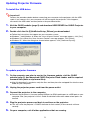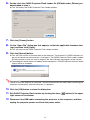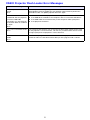Casio XJ-UC330XS, XJ-UC310WN, XJ-UC350WN User guide
- Category
- Water pumps
- Type
- User guide

1
Projector
Firmware Update Guide
z Be sure to keep all user documentation handy for future reference.
z To obtain the latest version of this manual visit the website at the URL below.
http://world.casio.com/manual/projector/
z Microsoft, Windows, and Windows Vista are registered trademarks or trademarks of Microsoft
Corporation in the United States and other countries.
z Other company and product names may be registered product names or trademarks of their
respective owners.
z The contents of this User’s Guide are subject to change without notice.
z Copying of this manual, either in part or its entirety is forbidden. You are allowed to use this
manual for your own personal use. Any other use is forbidden without the permission of CASIO
COMPUTER CO., LTD.
z CASIO COMPUTER CO., LTD. shall not be held liable for any lost profits or claims from third
parties arising out of the use of this product or this manual.
z CASIO COMPUTER CO., LTD. shall not be held liable for any loss or lost profits due to loss of
data due to malfunction or maintenance of this product, or any other reason.
z The sample screens shown in this manual are for illustrative purposes only, and may not be
exactly the same as the screens actually produced by the product.
E
MA1309-A

2
Introduction
This manual explains how to update your CASIO projector with the latest version of firmware (software
stored in flash ROM).
To check if updates newer than your firmware have been published
1.
Go to the website at the location below to check if any firmware updates have
been released for your projector.
http://www.casio-intl.com/support/download/
z If you find an update has been released, make a note of its firmware version number.
2.
While the projector you are using is projecting, press the [MENU] key to display
the Setup Menu.
3.
Use the [e] and [r] keys to select the “Operational Info” menu. On the window
that appears, note the number shown for “Version”.
z If the number of the updated version you made a note of in step 1 is greater than your
projector’s current version number, you can update the firmware if you want.
To get ready for firmware update
You will need to prepare the items listed below in order to update your projector’s firmware.
z A computer that satisfies the requirements described under “Minimum System Requirements”
below.
z USB Cable
Prepare a cable with connectors that match the ports on the projector and your computer.
z USB DRIVER for CASIO Projector (Driver required for the projector-computer USB connection)
z CASIO Projector Flash Loader (Special software for transferring the firmware update data from the
computer to the projector)
z Firmware data (.cpr) for your projector
Visit the website below to download USB DRIVER for CASIO Projector and firmware data to your
computer.
http://www.casio-intl.com/support/download/
Minimum System Requirements
Operating Systems : Microsoft
®
Windows
®
8; Windows
®
7 SP1; Windows Vista
®
SP2;
Windows
®
XP SP3 (32bit)
Computer : IBM PC/AT or compatible that conforms to the requirements below.
z Microsoft
®
Windows
®
8; Windows
®
7; Windows Vista
®
; or Windows
®
XP
pre-installed
z CPU :Pentium
®
M 1.6GHz or higher, or CPU recommended for operating
system being used
z Memory : Amount of memory recommended for operating system being used
z Display : Full-color display with resolution of at least 1024 × 768, which is
supported by above operating systems and the computer being
used.
z Input device : Keyboard or other pointing device (mouse or equivalent device
supported by above operating systems)

3
Updating Projector Firmware
To install the USB driver
Important!
Perform the procedure below before connecting your computer to the projector with the USB
cable. If you connect first, your computer will not recognize the projector. If this happens,
disconnect the USB cable and then perform the procedure below.
1.
Visit the CASIO website (page 2) and download USB DRIVER for CASIO Projector
to your computer.
2.
Double-click the file (PjUsbDriverSetup_EN.exe) you downloaded.
z Follow the instructions that appear on your computer screen.
z Windows 7 and Windows 8: When the “User Account Control” message appears, click [Yes].
z Windows Vista: When the “User Account Control” message appears, click [Allow].
z Windows XP: When the dialog box shown below appears, click [Continue Anyway].
To update projector firmware
1.
On the computer you plan to use for the firmware update, visit the CASIO
website (page 2), and download CASIO Projector Flash Loader and the required
firmware data (both as zip format files).
z After file download is complete, unzip the files and then place the unzipped files into the same
folder on your computer.
2.
Unplug the projector power cord from the power outlet.
3.
Connect the projector to the computer.
z Connect the projector’s firmware update USB port or ROM update port to a USB port on your
computer. See your projector’s User’s Guide for detailed information about where ports are
located.
4.
Plug the projector power cord back in and turn on the projector.
z This will cause the projector’s POWER indicator to flash amber (lit one second, unlit one
second).
5.
On your computer, exit all other applications that are running.

4
6.
Double-click the CASIO Projector Flash Loader file (PjFlashLoader_EN.exe) you
downloaded in step 1.
z This will display the CASIO Projector Flash Loader window.
7.
Click the [Choose] button.
8.
On the “Open File” dialog box that appears, select the applicable firmware data
(.cpr) and then click [Open].
z This will return to the CASIO Projector Flash Loader window.
9.
Click the [Upload] button.
z This will start transfer of firmware data to the projector. The projector’s POWER indicator will
go out to indicate that data transfer is in progress. The CASIO Projector Flash Loader window
on the computer screen will show a progress bar that indicates the progress of the transfer.
z The dialog box shown below will appear and the projector’s POWER indicator will flash amber
when transfer is complete.
Important!
Do not turn off the projector or computer, and do not disconnect the USB cable connecting the
projector and computer while data transfer is in progress.
10.
Click the [OK] button to close the dialog box.
11.
Exit CASIO Projector Flash Loader by clicking the close ( ) button in the upper
right corner of its window.
12.
Disconnect the USB cable connecting the projector to the computer, and then
unplug the projector power cord from the power outlet.

5
CASIO Projector Flash Loader Error Messages
Error Message Possible Cause and Required Action
There is a problem with the file
format.
ID-01
There may be something wrong with the firmware data.
Download the firmware update for your projector again and then perform the
procedure under “To update projector firmware” again.
A connection could not be
established with the projector.
Check the USB cable
connection, turn the projector
off and then back on, and then
try again.
ID-02
Could not connect with the projector. Check the points below.
z Is the USB driver installed on the computer? See “To install the USB driver”.
z Is the USB cable connected correctly to the computer and the projector?
z Is the projector turned on?
This is not a new ROM version.
ID-03
The version of the firmware you are trying to install is lower (earlier) or the same
as the projector’s current firmware. You can only install firmware whose version
is higher (later) than the projector’s current firmware.
This ROM data is for a different
model.
ID-04
You are attempting to install a firmware for a different projector model.
Check to make sure that the firmware data you are trying to install is correct.
-
 1
1
-
 2
2
-
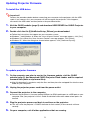 3
3
-
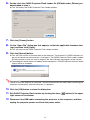 4
4
-
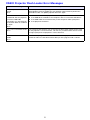 5
5
Casio XJ-UC330XS, XJ-UC310WN, XJ-UC350WN User guide
- Category
- Water pumps
- Type
- User guide
Ask a question and I''ll find the answer in the document
Finding information in a document is now easier with AI
Related papers
-
Casio XJ-F11X, XJ-F21XN, XJ-F101W, XJ-F211WN User guide
-
Casio fx-350ES User manual
-
Casio XJ-V10X User manual
-
Casio Casio XJ-M156 User manual
-
Casio XJ-UT331X, XJ-UT311WN, XJ-UT351W, XJ-UT351WN User guide
-
Casio XJ-F11X, XJ-F21XN, XJ-F101W, XJ-F211WN User guide
-
Casio XJ-A255 User manual
-
Casio ClassPad 330 PLUS Owner's manual
-
Casio casio xj-s35 User manual
-
Casio XJ-M150 User manual