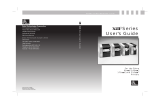Page is loading ...

Brady
Bradyprinter Models 2461 and 3481
Operator’s Manual
(TEMP COVER)
(DO NOT PRINT)

(DO NOT PRINT)

Copyright Information:
CG Triumvirate is a trademark of Agfa Corporation.
CG Times based upon Times New Roman under license from The Monotype
Corporation.
Firmware (Software) Agreement
The enclosed Firmware (Software) resident in the Printer is owned by Licensor or its
suppliers and is licensed for used only on a single printer in the user’s Trade or Business.
The User agrees not to, and not to authorize or permit any other person or party to
duplicate, or copy the Firmware or the information contained in the non-volatile or
programmable memory. The firmware (Software) is protected by applicable copyright
laws and Licensor retains all rights not expressly granted. In no event will Licensor or its
suppliers be liable for any damages or loss, including direct, incidental, economic,
special, or consequential damages, arising out of the use or inability to use the Firmware
(Software).
Information in this document is subject to change without notice and does not represent a
commitment on the part of Brady Worldwide, Inc. No part of this manual may be
reproduced or transmitted in any form or by any means, for any purpose other than the
purchaser's personal use, without the expressed written permission Brady Worldwide Inc.
All rights reserved. Printed in the United States of America.
© Copyright 2000 by Brady Worldwide, Inc.
Part Number: 88-2241-21
Revision: B

Agency Compliance and Approvals:
C US
Listed
UL1950 Information Technology Equipment
C22.2 No. 950-M93
EN60950
For 230 Volt Operation (Europe): Use a cord set, marked "HAR," consisting
of a min H05VV-F cord which has a minimum 0.75 square mm diameter
conductors, provided with an IEC 320 receptacle and a male plug for the
country of installation rated 6A, 250V
Für 230 Volt (Europa): Benützen Sie ein Kabel, das mit "HAR" markiert ist,
bestehend mindestens aus einem H05VV-F Kabel, das mindestens 0,75
Quadratmillimeter Drahtdurchmesser hat; sowie eine IEC320 Steckdose und
einen für das Land geeigneten Stecker, 6A, 250 Volt.
As an Energy Star Partner, the manufacturer has determined that this product
meets the Energy Star guidelines for energy efficiency.
The manufacturer declares under sole responsibility that this product conforms
to the following standards or other normative documents:
EMC: EN 55022 (1993) Class B
EN 50024 (1998)
EN 45501 (1992)
Safety: This product complies with the requirements of EN 60950/All:1997
Gost-R
FCC:
This device complies with FCC CFR 47 Part 15 Class A.
Note: This equipment has been tested and found to comply with the limits for
a Class A digital device, pursuant to Part 15 of the FCC Rules. These
limits are designed to provide reasonable protection against harmful
interference when the equipment is operated in a commercial
environment. This equipment generates, uses, and can radiate radio
frequency energy, and if not installed and used in accordance with the
instructions in this manual, it may cause harmful interference to radio
communications. Operation of this equipment in a residential area is
likely to cause harmful interference in which case the user will be
required to correct the interference at his own expense.

Important Safety Instructions:
This printer has been carefully designed to give you many years of safe, reliable
performance. As with all electrical equipment, there are some basic precautions
you should take to avoid hurting yourself or damaging the printer:
Before using the printer, carefully read all the installation and operating
instructions.
Observe all warning instruction labels on the printer.
Install the printer on a flat, firm, solid surface.
To protect your printer from overheating, make sure all openings on the
printer are not blocked.
Do not place the printer on or near a heat source.
Do not use your printer near water, or spill liquid into it.
Ensure that your power source matches the rating listed of your printer. If
unsure, check with your dealer or local Utility provider.
Do not place the power cord where it will be stepped on. If the power cord
becomes damaged or frayed, replace it immediately.
Do not insert anything into the ventilation slots and openings on the printer.
Use a qualified, trained service technician should the printer ever need repair.


i
Printer Overview
1.0 Introduction........................................................................1
1.1 About this Printer...............................................................2
1.1.1 Standard Features....................................................2
1.1.2 Optional Features ....................................................3
1.2 Option Installation.............................................................5
Getting Started
2.0 Before using the Printer.....................................................7
2.1 Choosing Media and Ribbon.............................................9
2.1.1 Controlling Print Quality.........................................9
Printer Setup
3.0 Introduction......................................................................11
3.1 Connecting the Printer.....................................................11
3.1.1 Interfacing .............................................................12
3.2 Loading Media.................................................................14
3.2.1 Roll Media.............................................................16
3.2.2 Fan-Fold Media.....................................................17
3.3 Loading the Media Rewinder ..........................................18
3.3.1 Winding Labels.....................................................18
3.3.2 Winding with the Peel and Present Option ...........20
3.4 Loading Ribbon...............................................................22
Using the Front Panel
4.0 Front Panel Operation......................................................25
4.0.1 Ready Mode ..........................................................25
4.0.2 Menu Mode...........................................................26
4.0.3 Quick Test Mode...................................................27
4.0.4 Indicators...............................................................28
4.0.5 LCD (Display).......................................................28
4.0.6 Factory Default Resetting......................................29

ii
4.1 The Menu System............................................................30
4.1.1 Media Settings.......................................................31
4.1.2 Print Control..........................................................32
4.1.3 Printer Options ......................................................33
4.1.4 System Settings.....................................................34
4.1.5 Communications ...................................................38
4.1.6 Diagnostics............................................................40
4.2 Display Messages ............................................................42
4.2.1 User Prompts and Condition Messages.................42
4.3 The Quick Test Mode......................................................44
4.3.1 Print Quality Label................................................44
4.3.2 Configuration Label ..............................................45
4.3.3 Quick Ribbon Test Label ......................................46
4.3.4 Dot Test Pattern Label...........................................47
4.3.5 Validation Label....................................................48
4.3.6 User Defined Label ...............................................48
Adjustments and Maintenance
5.0 Introduction......................................................................49
5.1 Media Sensor Adjustment................................................49
5.2 Positioning Calibration....................................................51
5.3 Media Sensor Calibration................................................51
5.3.1 Standard Calibration..............................................51
5.3.2 Advanced Entry Calibration..................................57
5.4 Printhead Adjustments.....................................................62
5.4.1 Leveling Cam Adjustment ....................................62
5.4.2 Burn Line Adjustment...........................................63
5.5 Printhead Replacement....................................................65
5.6 Cleaning Schedule...........................................................66
5.6.1 Cleaning the Printhead..........................................67
5.6.2 Cleaning the Platen Roller.....................................68
5.6.3 Interior and Exterior Surfaces ...............................69
5.7 Updating the Application Version...................................69

iii
Troubleshooting
6.0 Introduction......................................................................73
6.1 General Troubleshooting .................................................73
6.2 Error and Warning Messages...........................................77
6.3 Hex Dump Mode .............................................................83
Specifications
7.0 Printer Specifications.......................................................85
Appendix A
ASCII Control Code Chart......................................................89
Appendix B
Available Fonts and Bar Codes...............................................91
Appendix C
Print Resolutions and Maximum Widths..............................101
Speed Settings and Defaults..................................................102
Module Assignments.............................................................100
Appendix D
Warranty Information..............
Error! Bookmark not defined.
Glossary of Terms
..................................................................107
Index
.........................................................................................111

iv

1
1.0 Introduction
Congratulations on your purchase of the
Bradyprinter Model 2461 or 3481. This
printer family, hereafter referred to as ‘the printer’, blends the rugged durability
of solid-frame construction with other innovative design features to redefine the
standard in industrial thermal printers.
The printer incorporates highly specialized
electronics, including a powerful 32-bit
processor and up to 16 megabytes* of
on-board memory. Control and
program changes can be made
smoothly, with most functions
accessible through either the front
panel or labeling software. The user-
friendly printing concept is taken a
step further with the quick-load media
design, easily added application
upgrades, and modularly installed options.
This manual provides all the information necessary to operate the printer on a
daily basis. To print labels or tags simply refer to the instructions included with
the software you have chosen to create the labels. If you wish to write a custom
program, a copy of the Programmer’s Manual is included on the Accessories
CD.
*The amount of resident memory is model dependent.

2
1.1 About this Printer
To meet all of your printing needs this unit is easily configurable. This section
lists the available standard and optional hardware features.
1.1.1 Standard Features
This printer offers the following standard features:
Standard Features Table
Printer Model
Feature
2461 3481
Printhead Density (Dots Per Inch) 203 300
Direct Thermal Printing X X
On-Demand and Batch Printing X X
Media Hanger for 1.5” and 3.0” I.D. rolls X -
Rotating Media Hub for 1.5” or 3.0” I.D. rolls - X
Simple media loading X X
Media Tear Bar X X
Fan-fold media handling X X
Flash programmable downloadable memory 1MB 2MB
SDRAM 8MB 16MB
RS-232 serial interface X X
IEEE 1284 Compliant parallel interface X X
2 X 20 Character, Liquid Crystal Display (LCD) X X
EFIGS (English, French, Italian, German, and
Spanish) display languages X X
AGFA Scalable font engine with CG Triumvirate
Scaleable and CG Triumvirate Bold Condensed
Font
XX
Printhead Resistance Verification X X

3
1.1.2
Optional Features
(available except as noted)
This printer offers the following optional features:
Light-Duty Cutter
A rotary-type cutter for cutting material with a maximum thickness of .005”
(.127mm).
Standard Cutter
A rotary-type cutter for cutting labels and tags with a maximum thickness of
.010” (.254mm).
Cutter Tray
For use with the optional cutter, this tray collects the cut labels and tags.
External Keyboard Support
Allows the connection of the Passport™ external keyboard.
Font Expansion Card
(cannot be used with the I/O Expansion option)
A slide-in circuit card assembly with 8MB Flash memory expansion, adding
another module (configured in two 4MB partitions) for ILPC and/or additional
fonts and graphics. ILPC-International Language Printing Capability, consisting
of one of the following:
CG-Times (Western European) Scalable
Kanji Gothic B Scalable font
Simplified Chinese GB Scalable font
Internal Media Rewinder
Available to rewind labels or backing material up to a six inch outer diameter
capacity and essential for use with the Peel and Present option.
I/O Expansion Card*
(specify features at time of order)
A slide-in circuit card assembly with the following standard features:
General purpose (GPIO) interface for external printer and device control.
Time and Date (Real Time Clock) function.
And the following optional feature:
8MB Flash memory expansion, adding another module (configured in two
4MB partitions) for ILPC and/or additional fonts and graphics.

4
LAN Interface
A slide-in circuit card assembly that provides network connectivity, allowing
multiple users on various platforms to share the same printer.
Peel and Present Mechanism
(requires the Internal Rewind option)
A device used to automatically separate printed labels from the backing material
on-demand.
Present Sensor
A device to control the printer’s output, where subsequent printing occurs only
after the removal of a previously print label.
RS-422 Serial Interface*
Single-drop interface hardware to support greater distances from the host at
communication rates of up to 38,400 baud.
Thermal Transfer
This method uses ribbon to produce exceptional image clarity, as compared to
most direct thermal media types. This option can be ordered for use with either
‘coating in’ or ‘coating out’ type ribbons, and must be specified when ordering.
Twinax/Coax Interface
A slide-in circuit card assembly that provides connectivity to AS/400 and
System/3X Twinax host system or 3270-type host system. Cable included.
*These items are not available for the 2461 model printer.

5
1.2 Option Installation
The following table lists the available options and the recommended
qualification level of the installer. For detailed information concerning a specific
option, contact your sales support representative or Technical Support.
Option Qualified Installer
Cutter Tray Operator
Cutters: Light and Standard Duty Operator
Passport External Keyboard Operator
Font Expansion Card Certified Technician
Internal Rewind Operator
I/O Expansion Card Certified Technician
LAN Interface Certified Technician
Peel and Present Mechanism Operator
Present Sensor Operator
RS-422 Serial Interface Certified Technician
Thermal Transfer Assembly Operator
Twinax/Coax Interface Certified Technician

6

7
2.0 Before using the Printer
Unpacking
Inspect the shipping container(s) for damage; if evident, immediately notify the
shipping company to report the nature and extent of the damage.
The printer has been carefully packaged to avoid damage during transit. In order
to operate the printer, you will need to remove the packaging materials (i.e., tape
and foam) placed there for shipment. Complete the following steps prior to
connecting power or attempting to load media.
With the arrow on the box pointing up,
open the box.
Remove Accessories Box.
Tilt the printer on its side and slide the
printer out of its box.
Place the printer in an upright position
and remove the packing foam, plastic
bag, and tape.
Note: It is a good idea to save the carton and packaging materials in the
event that future shipment is ever required.

8
Inspection
After removing the printer from the packaging material, check the contents of
the package. In addition to this manual,
the following items should be included:
Printer
Power Cord
Accessories CD
Any special or additionally
purchased items.
Additional Requirements
The following items are necessary for generating and printing labels. Contact
your customer support representative for advice on which media and software
may best suit your needs.
Serial or parallel interface cable
Applicable media
¬ Applicable software

9
2.1 Choosing Media and Ribbon
The following is a limited overview of media characteristics. For complete
information and advice regarding your specific application needs, always
consult a qualified media specialist or a Media Representative.
Media Selection – Direct Thermal
Consider three important factors when selecting direct thermal stock:
• The abrasive qualities of the material that covers the thermal reactive layer
of the paper.
• The ability of that layer to control the chemical reaction that occurs when
the image is “burned”.
• The amount of heat required to create an image on the paper.
Media Selection – Thermal Transfer
Consider three important factors when selecting thermal transfer media
combinations:
• The label top coating and ribbon combinations affect image quality.
• Ribbon backcoating is highly recommended. It provides protection for the
printhead and may also provide an anti-static coating.
• Use a ribbon of equal or slightly greater width of the overall width of the
label (including the backing material).
2.1.1 Controlling Print Quality
The printer can provide maximum application flexibility with a comprehensive
set of print controls. The amount of heat applied per dot row and the rate at
which the paper moves under the printhead have the most effect on images that
are printed. The printer allows you to control these factors but also limits them
so you cannot ask the printer to print an image that could be damaging. For
example, low cost direct thermal stocks have very high reaction temperatures. It
takes high heat to make a clear image on this type of paper. There are four
methods of compensation:
• The first is the ‘Media Type’ menu setting, which should be set to match the
media type (i.e., when printing with ribbon use the thermal transfer setting).

10
• The second method, if only subtle contrast changes are desired, would be to
change the ‘Custom Adjustments / Darkness’ menu setting.
• The next method would be to change the ‘Print Control / Heat’ menu
setting (also selectable as ‘Heat’ in most software programs). Increasing this
value causes more energy to be transferred to the media, resulting in a
darker image.
• The final method would modify the ‘Print Control / Print Speed’ menu
setting (also selectable as ‘Print Speed’ in most software programs).
Reducing the print speed will allow the media to remain under the printhead
longer, and increasing the time for energy to be transferred.
You will find that printing fine images on less expensive direct thermal and
thermal transfer media at higher speeds can be tricky. At one heat setting, the
image will fade and at the next higher heat setting, the image will bleed. This is
because the reaction temperature of the media is so high that at higher rates of
speed, it cannot react fast enough. To print fine images at higher speed, media
with lower reaction or release temperatures are required. On the slower end of
the print rate settings, crisper images are possible because the media is not being
stretched beyond its limits.
The following table is intended for reference only (for specific application
information, consult with your media specialist or a Media Representative).
Direct Thermal Media Type Print Speed* Print Energy
Fasson 300 HD
Direct Thermal Facesheet
Fasson 300 MD
Direct Thermal Facesheet
10-12**
Medium
Thermal Transfer
Media Type
Ribbon
Type
Print
Speed*
Print
Energy
Image
Durability
Great Label TTL GPR Plus
MaxWax
IIMAK Versamark
10-12** Medium Medium
Coated Paper,
Uncoated Paper, Tag
Stock, Some Films,
Some Synthetics
Wax 2 - 10 Low Low
Coated Paper, Glossy
Paper, Tag Stock,
Some Synthetics, Films
Wax/Resin 2 - 8 Medium High
Synthetics, Films Resin 4 - 6 High High
*
Values given in inches per second (IPS)
**For optimum print quality at speeds above 10 IPS these are highly recommended.
/