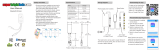E-7
Listening to Bluetooth enabled devices
Bluetooth■
Bluetooth wireless technology is a short-range radio
technology that enables wireless communication between
various types of digital devices, such as mobile phone or
computer. It operates within a range of about 10 metres (30
feet) without the hassle of having to use cables to connect
these devices.
This unit supports the following:
Communication System: Bluetooth Specification version
2.1 Bluetooth + Enhanced Data Rate (EDR).
Support Profile : A2DP (Advanced Audio Distribution Profile)
and AVRCP (Audio/Video Remote Control Profile)
Notes when using unit with a mobile phone
This unit cannot be used to talk over the telephone
even when there is a Bluetooth connection made to a
mobile phone.
Please refer to the operating manual supplied with the
mobile phone for details on operation of your mobile
phone whilst transmitting the sound using a Bluetooth
connection.
MUTE
ON/
STAND-BY
TREBLE
AUDIO IN
BASS
PAIRING
VOL
X-BASS
BLUETOOTH
DIMMER
RRMCGA343AWSA
ECO MODE
PAIRING
BLUETOOTH
GX-BT3
Pairing Bluetooth devices■
Bluetooth devices need to be initially paired first before
they can exchange data. Once paired, it is not necessary
to pair them again unless:
pairing is made with more than 8 devices.
Pairing can only be made one device at a time. This
unit can be paired to a maximum of 8 devices. If sub-
sequent device is paired, the oldest device paired, will
be deleted and replaced with the new one.
this unit is reset. All pairing information is deleted when
unit is reset.
pairing information is deleted whilst re-pairing, etc.
Indicators:
Status PAIRING indicator (blue)
Unconnected Blinks
Pairing mode Blinks quickly
Connected Lights up
However, the indicator status is not displayed during
Bluetooth stand-by mode.
●
●
●
●
●
Pairing with other Bluetooth source devices
■
Press the ON/STAND-BY button to turn the power
on.
1
Press the BLUETOOTH button on the remote control
or FUNCTION button repeatedly on the main unit to
select Bluetooth function. (Pairing indicator blinks.)
2
Press and hold the PAIRING button for 3 seconds or
more.
PAIRING indicator blinks quickly. The unit is now in
pairing mode and is ready to be paired with other
Bluetooth source device.
3
Perform pairing procedure on the source device to
detect this unit. “SHARP GX-BT3” will appear in the
detected devices list (if available) in the source de-
vice. (Refer the source device operating manual for
details).
Notes:
Place the devices to be paired within 1 metre (3
feet) of each other when pairing.
Some source devices are unable to display lists of
detected devices. To pair this unit with the source
device, refer to the source device operating manual
for details.
4
●
●
Select “SHARP GX-BT3” from the source list. If Pass-
code* is required, enter “0000”.
* Passcode may be called PIN Code, Passkey, PIN
number or Password.
5
Pairing indicator (blue) will stop blinking once the unit
is successfully paired with the source device. (Pairing
information is now memorised in the unit.)
Some audio source devices may connect with the unit
automatically after pairing is completed, otherwise
follow the instructions in the source device operating
manual to start connection.
6
Press the play button on remote control or source de-
vice to start Bluetooth streaming playback.
7
Notes:
If a device such as microwave oven, wireless LAN card,
Bluetooth device or any other device that uses the same
2.4 GHz frequency near the system some sound interrup-
tion may be heard.
The transmission distance of the wireless signal between
the device and the main unit is about 10 m (30 feet), but
may vary depending on your operating environment. If a
steel concrete or metallic wall is between the device and
the main unit, the system may not operate at all, because
the wireless signal cannot penetrate metal.
If this unit or the source device is turned off before Blue-
tooth connection is completed, pairing will not be com-
pleted and the pairing information will not be memorised.
Repeat step 1 onwards to start pairing again.
To pair with other devices, repeat steps 1 - 5 for each de-
vice. This unit can be paired to a maximum of 8 devices.
If subsequent device is paired, the oldest device paired,
will be deleted and replaced with the new one.
Once a device is ousted or deleted from the pairing list,
the pairing information for the device is also deleted. To
listen to the sound from the device again, it needs to be
re-paired. Perform steps 1 - 5 to pair the device again.
●
●
●
●
●