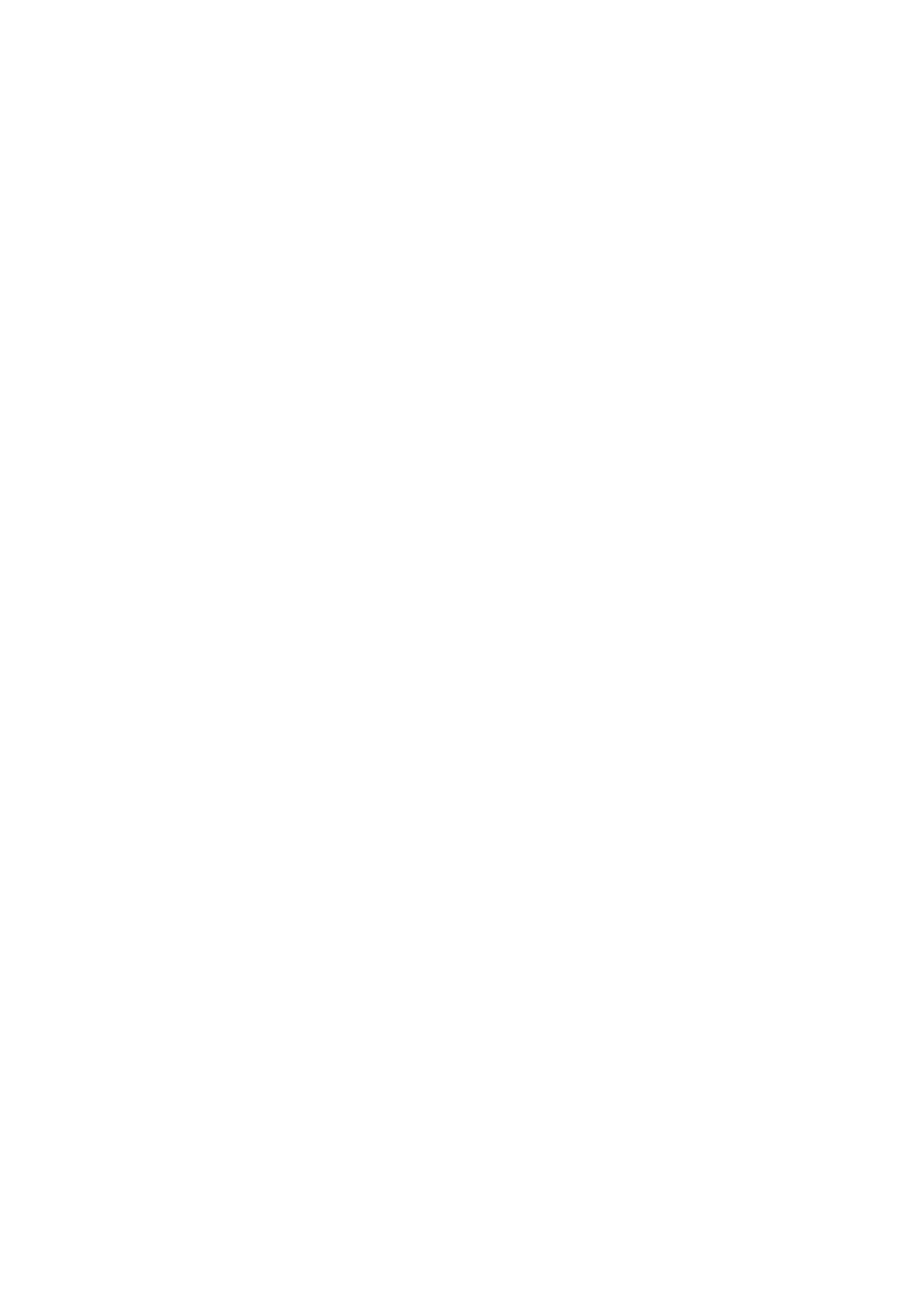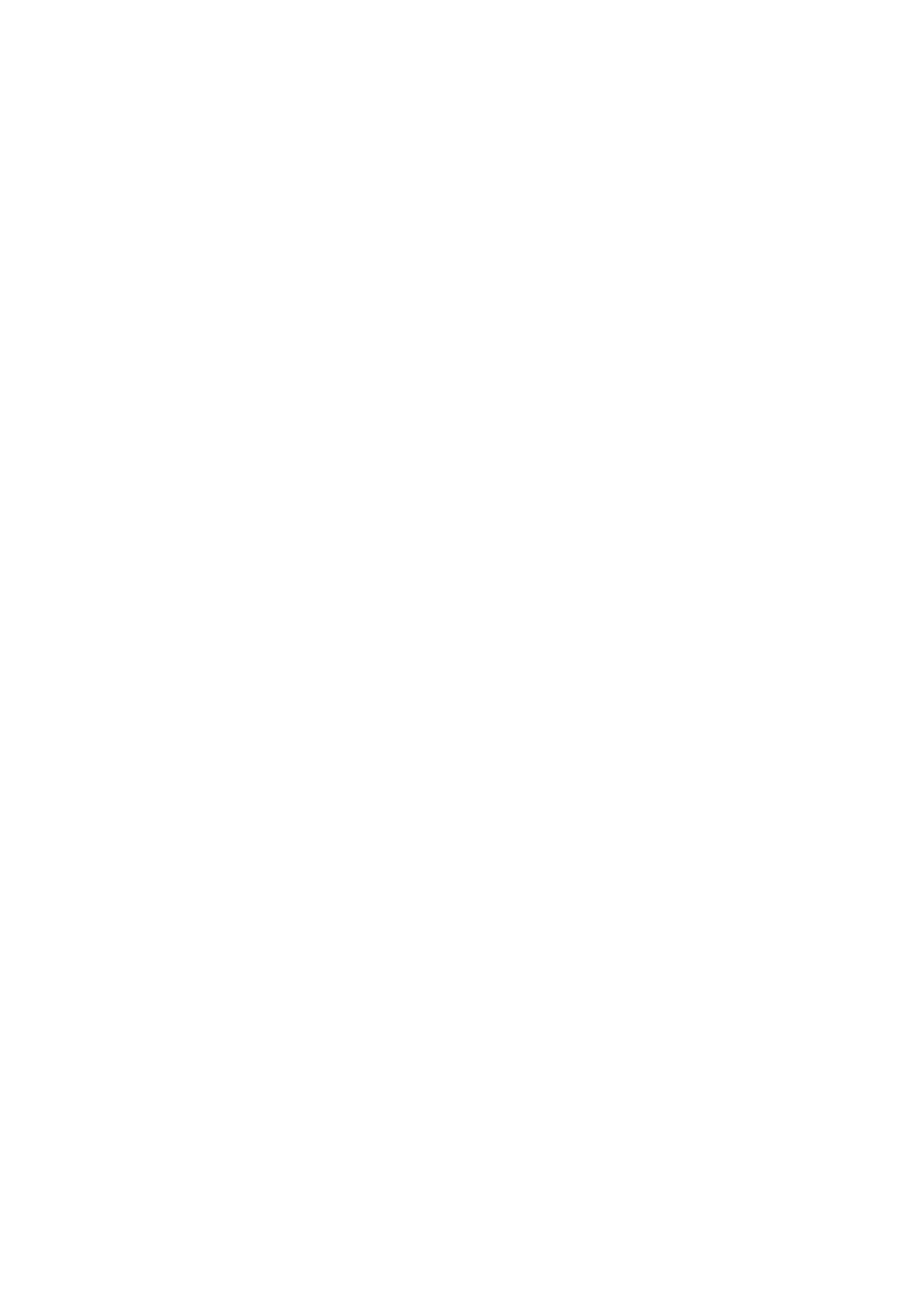
Contents > 4
Updating a Scanner Driver . . . . . . . . . . . . . . . . . . . . . . . . . . . . . . . . .56
Configuring the fax settings (MC342dn, MC342dw, MC362dn,
MC362w, MC562dn, MC562w, MC562dw, ES5462 MFP, ES5462dw
MFP and MPS2731mc) . . . . . . . . . . . . . . . . . . . . . . . . . . . . . . . . . . . . . .57
Basic setup . . . . . . . . . . . . . . . . . . . . . . . . . . . . . . . . . . . . . . . . . . . . . .57
Advanced set up . . . . . . . . . . . . . . . . . . . . . . . . . . . . . . . . . . . . . . . . . .58
Connecting to a PBX . . . . . . . . . . . . . . . . . . . . . . . . . . . . . . . . . . . . .58
Automatic redial . . . . . . . . . . . . . . . . . . . . . . . . . . . . . . . . . . . . . . . .59
Reception mode . . . . . . . . . . . . . . . . . . . . . . . . . . . . . . . . . . . . . . . .59
Adding a telephone handset . . . . . . . . . . . . . . . . . . . . . . . . . . . . . . . .60
Managing the phone book . . . . . . . . . . . . . . . . . . . . . . . . . . . . . . . . . . .61
Adding a speed dial entry to the phone book . . . . . . . . . . . . . . . . . . . .61
Adding a group entry to the phone book . . . . . . . . . . . . . . . . . . . . . . .62
Deleting a speed dial entry from the phone book. . . . . . . . . . . . . . . . . .62
Deleting a group dial entry from the phone book. . . . . . . . . . . . . . . . . .62
Modifying a speed dial entry . . . . . . . . . . . . . . . . . . . . . . . . . . . . . . . .63
Modifying a group dial entry . . . . . . . . . . . . . . . . . . . . . . . . . . . . . . . .63
Sorting speed dial entries . . . . . . . . . . . . . . . . . . . . . . . . . . . . . . . . . .63
Sorting group dial entries . . . . . . . . . . . . . . . . . . . . . . . . . . . . . . . . . .63
Searching a speed dial entry. . . . . . . . . . . . . . . . . . . . . . . . . . . . . . . .64
Searching a group dial entry. . . . . . . . . . . . . . . . . . . . . . . . . . . . . . . .64
Registering an entry from reception or transmission history . . . . . . . . . .64
User authentication and access control . . . . . . . . . . . . . . . . . . . . . . . . .65
PIN authentication. . . . . . . . . . . . . . . . . . . . . . . . . . . . . . . . . . . . . . . . .66
Registering a PIN . . . . . . . . . . . . . . . . . . . . . . . . . . . . . . . . . . . . . . .66
Enabling PIN authentication . . . . . . . . . . . . . . . . . . . . . . . . . . . . . . . .66
Operation when PIN authentication is enabled . . . . . . . . . . . . . . . . . . .67
User name and password authentication . . . . . . . . . . . . . . . . . . . . . . . . .68
Registering a user name and password . . . . . . . . . . . . . . . . . . . . . . . .68
Enabling user name and password authentication . . . . . . . . . . . . . . . . .68
Operation when user name and password authentication is enabled . . . .68
Operation from the computer . . . . . . . . . . . . . . . . . . . . . . . . . . . . . . .69
Advanced network settings. . . . . . . . . . . . . . . . . . . . . . . . . . . . . . . . . . .71
Network setting items . . . . . . . . . . . . . . . . . . . . . . . . . . . . . . . . . . . . . .71
TCP/IP . . . . . . . . . . . . . . . . . . . . . . . . . . . . . . . . . . . . . . . . . . . . . . .71
NetWare. . . . . . . . . . . . . . . . . . . . . . . . . . . . . . . . . . . . . . . . . . . . . .73
EtherTalk . . . . . . . . . . . . . . . . . . . . . . . . . . . . . . . . . . . . . . . . . . . . .74
NBT/NetBEUI . . . . . . . . . . . . . . . . . . . . . . . . . . . . . . . . . . . . . . . . . .75
E-mail send . . . . . . . . . . . . . . . . . . . . . . . . . . . . . . . . . . . . . . . . . . .75
E-mail receive. . . . . . . . . . . . . . . . . . . . . . . . . . . . . . . . . . . . . . . . . .77
E-mail alert . . . . . . . . . . . . . . . . . . . . . . . . . . . . . . . . . . . . . . . . . . .78
SNMP. . . . . . . . . . . . . . . . . . . . . . . . . . . . . . . . . . . . . . . . . . . . . . . .82
Printer trap. . . . . . . . . . . . . . . . . . . . . . . . . . . . . . . . . . . . . . . . . . . .83
IPP . . . . . . . . . . . . . . . . . . . . . . . . . . . . . . . . . . . . . . . . . . . . . . . . .85
Windows rally . . . . . . . . . . . . . . . . . . . . . . . . . . . . . . . . . . . . . . . . . .86
IEEE802.1X . . . . . . . . . . . . . . . . . . . . . . . . . . . . . . . . . . . . . . . . . . .86
Secure protocol server (Kerberos) . . . . . . . . . . . . . . . . . . . . . . . . . . . .87
LDAP . . . . . . . . . . . . . . . . . . . . . . . . . . . . . . . . . . . . . . . . . . . . . . . .87
Mail server . . . . . . . . . . . . . . . . . . . . . . . . . . . . . . . . . . . . . . . . . . . .88
Security . . . . . . . . . . . . . . . . . . . . . . . . . . . . . . . . . . . . . . . . . . . . . .89
IP filtering . . . . . . . . . . . . . . . . . . . . . . . . . . . . . . . . . . . . . . . . . . . .90
MAC address filtering . . . . . . . . . . . . . . . . . . . . . . . . . . . . . . . . . . . . .91
SSL/TLS . . . . . . . . . . . . . . . . . . . . . . . . . . . . . . . . . . . . . . . . . . . . . .91
IPSec . . . . . . . . . . . . . . . . . . . . . . . . . . . . . . . . . . . . . . . . . . . . . . . .93
Maintenance . . . . . . . . . . . . . . . . . . . . . . . . . . . . . . . . . . . . . . . . . . .94
Time setup (SNTP settings) . . . . . . . . . . . . . . . . . . . . . . . . . . . . . . . .94
Web printing . . . . . . . . . . . . . . . . . . . . . . . . . . . . . . . . . . . . . . . . . . .95