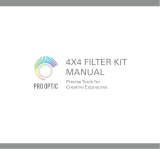I 19
GoTo Approach – Lets the user dene the direction that
the telescope will approach when slewing to an object. This
allows the user the ability to minimize the effects of backlash
when slewing from object to object. Just like with Direction
Buttons, setting GoTo Approach to positive will make the
telescope approach an object from the same direction
as tracking (west) for azimuth and counterclockwise in
declination. Declination GoTo approach will only apply while
the telescope tube is on one side of the Meridian. Once the
tube passes over to the other side of the Meridian, the GoTo
approach will need to be reversed.
To change the GoTo approach direction, simply choose
GoTo Approach from the Scope Setup menu, select either
Altitude or Azimuth approach, choose positive or negative
and press ENTER.
Hint: In order to minimize the affect of gear backlash
on pointing accuracy, the settings for Button Direction
should ideally match the settings for GoTo Approach. By
default, using the up and right direction buttons to center
alignment stars will automatically eliminate much of the
backlash in the gears. If you change the GoTo approach
of your telescope, it is not necessary to change the Button
Direction as well. Simply take notice of the direction the
telescope moves when completing its final GoTo approach.
If the telescope approaches its alignment star from the
west (negative azimuth) and clockwise (negative altitude)
then make sure that the buttons used to center the align-
ment stars also move the telescope in the same directions.
Autoguide Rate – Allows the user to set an autoguide
rate as a percentage of sidereal rate. This is helpful when
calibrating your telescope to a CCD autoguider for long
exposure astroimaging.
OTA Orientation – Some users may wish to use an optional
tandem bar adapter which allows you to attach two optical
tubes to the mount at the same time. When most tandem
bars are attached to a mount, the optical tubes are positioned
at a 90° angle from the standard configuration. In order for
the mount to be successfully aligned with the stars, it must
know that a tandem bar is being used and in which direction
the optical tube(s) are positioned (East or West) when
beginning an alignment. The tandem option must be set before
beginning any of the initial star alignments. To set this option,
go to the Scope Setup menu, select the Tandem option and
press ENTER. Then select from one of the
following options:
• East – If the attached optical tubes are facing towards the
east when the declination index makers are align, select
East.
• West – If the attached optical tubes are facing towards
the west when the declination index makers are align,
select West.
• Normal – If the tandem bar is no longer being used,
select “normal” to turn off this feature.
Meridian – This feature instructs the mount on how to
respond when it is slewing to objects that are accessible
from both sides of the Meridian. The Meridian feature allows
the telescope tube to remain on a desired side of the mount
when slewing, and continue to track according to the R.A.
slew limits the user has set. See R.A. Limits below. The
Meridian feature allows for four choices:
• Favor Current – Allows the mount to favor whatever side
of the mount that it is currently on when slewing to objects
close to the Meridian. For example, if your R.A. slew limits
are set to allow the mount to track 10° past the meridian,
then the telescope will continue to stay on its current side
of the Meridian when slewing to objects that are as far as
10° beyond your Meridian.
• Favor West – If the target object is accessible from both
sides of the mount, selecting “Favor West” instructs the
mount to point to the object as if it were on the west side
of the meridian. The optical tube will then be positioned on
the east side of the mount and pointing west.
• Favor East – If the target object is accessible from both
sides of the mount, selecting “Favor East” instructs the
mount to point to the object as if it were on the east side
of the meridian. The optical tube will then be positioned on
the west side of the mount and pointing east.
• Disable – This is the default setting, which instructs the
mount to always swing around to the other side of the pier
as required to view objects on the opposite side of the
Meridian. However, once at the desired object, the mount
will continue to track past the Meridian according to the
R.A. slew limits that have been set.
Mount Settings – Once the mount settings have been
calibrated (see Utilities section below) the values are stored
and displayed in the hand control. It is not recommended
that the calibration values be changed. However each setting
can be changed if necessary to improve the performance of
the telescope.
• Cone Value – This is the cone error value set when
Utilities/Calibrate Mount/DEC Switch – Cone is carried out.
• DEC Index – This is the declination index error value that
is stored when calibration stars are added after your initial
star alignment.
• R.A. Index – This is the R.A. index error value set when
Utilities/Calibrate Mount/R.A. Switch is carried out.
R.A. Limits – Sets the limits that the telescope can slew or
track in Right Ascension (R.A.) before stopping. The slew
limits are represented in degrees and by default set to 0°,
being the position of the telescope when the counterweight
bar is extended out horizontally. However, the slew limits can
be customized depending on your needs. For example, if
you are using CCD imaging equipment that has cables that
are not long enough to move with the telescope as it slews
across the sky, you can adjust the slew limit on the side of
the mount that is restricted by the cables, and command the
mount the stop slewing before it reaches this point. Or if you
are taking an image of an object that has just crossed the
Meridian, you can set the limit to allow the mount to continue