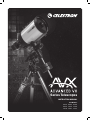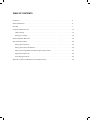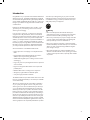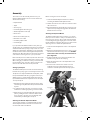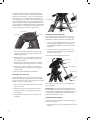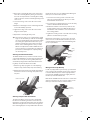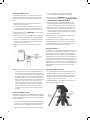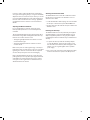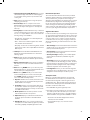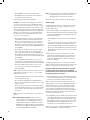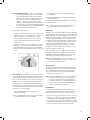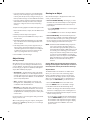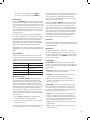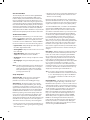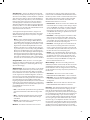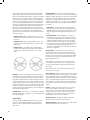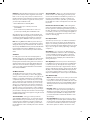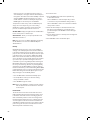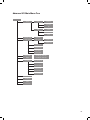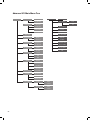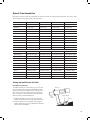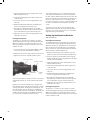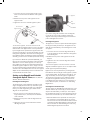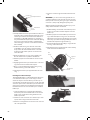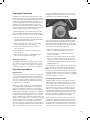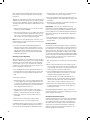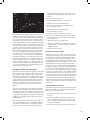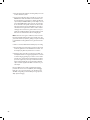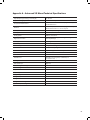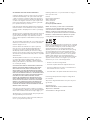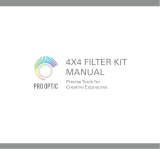Celestron Advanced VX 12031 Owner's manual
- Category
- Telescopes
- Type
- Owner's manual
This manual is also suitable for

Series Telescopes
INSTRUCTION MANUAL
For Models:
91519 32054 32062
22020 12079 12026
12046 12067 12031


TABLE OF CONTENTS
Introduction . . . . . . . . . . . . . . . . . . . . . . . . . . . . . . . . . . . . . . . . . . . . . . . . . . . 5
Advanced VX Mount . . . . . . . . . . . . . . . . . . . . . . . . . . . . . . . . . . . . . . . . . . . . . . 6
Assembly . . . . . . . . . . . . . . . . . . . . . . . . . . . . . . . . . . . . . . . . . . . . . . . . . . . . 7
Computerized Hand Control . . . . . . . . . . . . . . . . . . . . . . . . . . . . . . . . . . . . . . . . . . 12
Object Catalog . . . . . . . . . . . . . . . . . . . . . . . . . . . . . . . . . . . . . . . . . . . . . . . 16
Slewing to an Object. . . . . . . . . . . . . . . . . . . . . . . . . . . . . . . . . . . . . . . . . . . . 16
Advanced VX Main Menu Tree . . . . . . . . . . . . . . . . . . . . . . . . . . . . . . . . . . . . . . . . . 23
Optical Tube Assemblies . . . . . . . . . . . . . . . . . . . . . . . . . . . . . . . . . . . . . . . . . . . . 25
Setting up the Refractor . . . . . . . . . . . . . . . . . . . . . . . . . . . . . . . . . . . . . . . . . . 25
Setting up the Newtonian Reflector . . . . . . . . . . . . . . . . . . . . . . . . . . . . . . . . . . . . 26
Setting up the Edge HD & Schmidt-Cassegrain Optical Tubes . . . . . . . . . . . . . . . . . . . . . 27
Aligning the Finderscope . . . . . . . . . . . . . . . . . . . . . . . . . . . . . . . . . . . . . . . . . 29
Polar Aligning the Mount. . . . . . . . . . . . . . . . . . . . . . . . . . . . . . . . . . . . . . . . . . 29
Appendix A - Advanced VX Mount Technical Specifications . . . . . . . . . . . . . . . . . . . . . . . . . 33


I 5
Introduction
Congratulations on your purchase of the Celestron Advanced
VX telescope mount. The Advanced VX German equatorial
mount has been designed with the highest quality materials to
ensure stability and durability. All this adds up to a telescope
that gives you a lifetime of enjoyment with a minimal amount
of maintenance.
Furthermore, the Advanced VX mount is versatile — it will
grow with you as your interest grows from astronomical
observing to astroimaging.
If you are new to astronomy, you may wish to start off by
using the built-in Sky Tour feature, which commands the
telescopes to find the most interesting objects in the sky and
automatically slews to each one. If you are an experienced
amateur, you will appreciate the comprehensive database of
over 40,000 objects, including customized lists of all the
best deep-sky objects, bright double stars and variable stars.
No matter your level of experience, Advanced VX will help
you and your friends explore the wonders of the universe.
Some of the features of the Advanced VX include:
• High-torque motors for helping to smoothly drive heavier
loads
• Permanently Programmable Periodic Error Correction
(PEC) to improve your tracking performance
• A dedicated autoguider port for making corrections when
astroimaging
• Large, easy to access polar alignment knobs for quick and
sure movements
• Ergonomic design that disassembles into compact and
portable pieces
• Database lter limits for creating custom object lists
• Storage for programmable user dened objects
• many other high performance features!
The Advanced VX mount provides amateur astronomers with
the most sophisticated and easy to use telescopes available
on the market today.
Take time to read through this manual before embarking
on your journey through the universe. It may take a few
observing sessions to become familiar with your telescope,
so you should keep this manual handy until you have fully
mastered your telescope’s operation. The hand control has
built-in instructions to guide you through all the alignment
procedures needed to have the telescope up and running in
minutes. Use this manual in conjunction with the on-screen
instructions provided by the hand control. The manual gives
detailed information regarding each step as well as needed
reference material and helpful hints guaranteed to make your
observing experience as simple and pleasurable as possible.
Your telescope is designed to give you years of fun and
rewarding observations. However, there are a few things to
consider before using your telescope that will ensure your
safety and protect your equipment.
Warning
• Never look directly at the Sun with the naked eye or
with a telescope (unless you have the proper solar filter).
Permanent and irreversible eye damage may result.
• Never use your telescope to project an image of the Sun
onto any surface. Internal heat build-up can damage the
telescope and any accessories attached to it.
• Never use an eyepiece solar lter or a Herschel wedge.
Internal heat build-up inside the telescope can cause these
devices to crack or break, allowing unfiltered sunlight to
pass through to the eye.
• Never leave the telescope unsupervised. Make sure an
adult who is familiar with the correct operating procedures
is with your telescope at all times, especially when children
are present.

6 I
Advanced VX Mount (Advanced VX with 8” Edge HD Optical Tube Shown)
1 Optical Tube
2 Advanced VX Equatorial Mount
3 Latitude Adjustment Scale
4 Tripod Center Leg Brace/Accessory Tray
5 Tripod
6 Counterweight
7 Counterweight Bar
8 Hand Control
9 Control Panel
10 R.A. Motor Housing
11 Dec Motor Housing
CONTROL PANEL
A Power Port
B DEC Motor Port
C Power Switch
D Auxiliary Ports
E Hand Control Port
F Auto Guider Port
B
1
11
10
7
6
4
5
2
9
3
8
D
C
E
F
A

I 7
Assembly
This section covers the assembly instructions for your
Celestron Advanced VX mount. Your mount should come
with all of the following:
• Equatorial head
• Tripod
• Accessory tray
• Counterweight bar with locking nut
• Azimuth adjustment screws (x2)
• Hand control
• Hand control holder (2 pieces)
• Declination motor cable
• Car battery adapter cable
• Counterweight
If you purchased the Advanced VX mount by itself, you
should receive one counterweight in the box. If you purchased
an Advanced VX telescope kit, you may receive one or two
additional counterweights, depending on the optical tube
included in the kit. These counterweights will be packed in
separate boxes. More information can be found in the section
of the manual concerning the use of your optical tube.
Remove all the pieces from their respective inner boxes and
place on a flat, clear work area. A large floor space is ideal.
When setting up your Celestron mount, you must start with
the tripod and work up from there. These instructions are
laid out in the order each task must be performed.
Setting up the Tripod
The Advanced VX tripod comes with an all-metal center leg
brace/accessory tray to give rock solid support to the mount.
The tripod comes fully assembled with a metal plate, called
the tripod head that holds the legs together at the top. In
addition, there is a central rod that extends down from the
tripod head that attaches the equatorial mount to the tripod.
To set up the tripod:
1. Stand the tripod upright and pull the tripod legs apart
until each leg is fully extended. The tripod will now stand
by itself.
2. To adjust the height of the legs, loosen the lever found
at the bottom of each leg by rotating it counterclockwise.
3. Slide each leg out to the desired length and secure in
place by rotating the levers clockwise. Make sure the
levers are tight so the legs do not accidentally slide
inward when you add weight to the tripod.
Attaching the Azimuth Adjustment Knobs
To ensure safe shipment of your Advanced VX mount, the
azimuth adjustment knobs have been removed from the
mount and will need to be attached.
Before securing the mount to the tripod:
1. Locate the Azimuth Adjustment Knobs from the box
containing the Advanced VX equatorial head.
2. Thread one knob into each of the holes located on either
side of the mount.
3. Only thread the knobs about half way in, leaving enough
space for the tripod alignment peg which will need to fit
between the two screw tips.
Attaching the Equatorial Mount
The Advanced VX equatorial mount allows you to tilt the
telescope’s axis of rotation so that you can track the stars as
they move across the sky. On one side of the tripod head
is a metal alignment peg for aligning the mount. This side of
the tripod will face north when setting up for an astronomical
observing session. To attach the equatorial head:
1. Locate the azimuth adjustment screws on the equatorial
mount.
2. Retract the azimuth adjustment screws so they no longer
extend into the azimuth housing on the mount. Do NOT
remove the screws since they are needed later for
polar alignment.
3. Hold the equatorial mount over the tripod head so the
azimuth housing is above the metal peg.
4. Place the equatorial mount on the tripod head so that
the two are flush.
5. Push the knob located on the central rod on the
underside of the tripod head upward and turn it
clockwise to hold the equatorial mount firmly in place.
Azimuth Knobs
(on both sides of
mount)
Equatorial
Mount
Tripod Head
Mounting Knob

8 I
Your Advanced VX tripod comes with the alignment peg
installed so the polar axis and counterweight bar extends
between two tripod legs. If you wish, you can reposition the
alignment peg so the counterweight bar extends directly
over a tripod leg. This is a matter of personal preference and
does not affect the stability of the mount. Observers at lower
latitudes will prefer to leave the alignment peg between two
legs to avoid the counterweight from making contact with the
tripod leg when the counterweight is in the lowest part of its
swing. To change the position of the alignment peg:
1. Use a wrench to hold the alignment peg in place while
using another wrench to loosen the locking nut under-
neath the alignment peg.
2. Once the nut is loose, you can unthread the alignment
peg and move it to the threaded hole on the opposite
side of the tripod head.
3. Thread the peg in until it stops, and back it off until the
flat sides of the alignment peg are square to the tripod.
4. Hold the peg in this position with one wrench while
using another wrench to tighten the locking nut against
the tripod head.
5. Mount the equatorial head as described above.
Attaching the Accessory Tray
The Advanced VX mount comes with an accessory tray
that has holes specially designed for 1.25” and 2” eyepieces.
The accessory tray also acts as a tripod leg tensioner to add
stability to the mount. To install the tray:
1. Remove the nut and washer from the lower side of the
tripod’s central rod.
2. Slide the accessory tray over the central rod so that
each arm of the tray is pushing against the inside of
the tripod legs.
3. Thread the accessory tray knob onto the central rod
and tighten.
Installing the Counterweight Bar
To properly balance the telescope, the mount comes
with a counterweight bar and at least one counterweight
(depending on model). To install the counterweight bar:
1. Locate the counterweight bar and locking nut from the
box containing the equatorial head. The locking nut
should already be threaded onto the end of the counter-
weight bar.
2. Locate the opening in the equatorial mount on the
declination axis and thread the counterweight bar into
the opening until it is tight.
3. Tighten the counterweight bar lock nut fully.
Once the bar is securely in place, you are ready to attach
the counterweight.
Observing Tip: Since the fully assembled telescope can
be quite heavy, position the mount so that the polar axis is
pointing towards north before the optical tube assembly and
counterweights are attached. This will make the polar
alignment procedure much easier.
Installing the Counterweight
To install the counterweight(s) that were included with your
mount or telescope kit:
1. Orient the mount so the counterweight bar points toward
the ground.
Central
Column
Lock Nut
Declination Axis
Counterweight Bar
Counterweight
Lock Screw
Counterweight
Safety
Screw
Accessory
Tray
Mounting Knob
Alignment Peg
Lock Nut
Tripod Head
Tray Knob

I 9
2. Remove the counterweight safety screw on the bottom
end of the counterweight bar by turning it counterclock-
wise. This screw prevents the counterweight from falling
off the mount in the case the counterweight locking screw
comes loose.
3. Loosen the locking screw on the side of the counter-
weight.
4. Slide the counterweight over the counterweight bar and
move it about halfway up the bar.
5. Tighten the locking screw on the side of the counter-
weight to hold it in place.
6. Replace the counterweight safety screw.
Tip: The hole in the center of your counterweight is slightly
larger on one side. When you slide the counterweight
onto the counterweight bar, make sure that the smaller
hole is facing the equatorial head. This allows you to
slide the counterweight over the safety screw at the
bottom of the counterweight bar in case you need a
little bit more adjustment to balance additional acces-
sories mounted on your optical tube. The smaller hole
prevents the counterweight from completely sliding
over the safety screw.
Attaching the Hand Control Holder
The Advanced VX telescope models come with a hand
control holder that attaches to a tripod leg. The hand control
holder comes in two pieces: the Leg Clamp that snaps
around the tripod leg and the holder which attaches to the
Leg Clamp. To attach the hand control holder:
1. Place the leg clamp up against one of the tripod legs
and press firmly until the clamp wraps around the leg.
2. Slide the back of the hand control holder downward into
the channel on the front of the legs clamp until it snaps
into place.
Attaching an Optical Tube to the Mount
The telescope attaches to the mount via a dovetail slide
bar which is mounted along the bottom of the telescope
tube. Before you attach the optical tube, make sure that the
declination and right ascension clutch knobs are tight and
the counterweight(s) are securely installed. This will ensure
that the mount does not move suddenly while attaching the
telescope. To mount the telescope tube:
1. Loosen the two mounting screws on the side of the
telescope mounting platform. This allows you to slide
the dovetail bar onto the mount.
2. If your telescope is equipped with one, remove the safety
screws located beneath the dovetail bar.
3. Slide the dovetail bar on the telescope tube into the
mounting platform of the mount. Slide the telescope so
that the back of the dovetail bar is close to the back of
the mounting platform.
4. Tighten the mounting screws on the side of the mounting
platform to hold the telescope in place.
Now that the optical tube is securely in place, the visual
accessories can now be attached to the telescope. This is
covered in detail in the section of this manual dealing with
the use of optical tubes.
Moving the Telescope Manually
In order to properly balance your telescope, you will need to
move your telescope manually at various portions of the sky
to observe different objects. To make rough adjustments,
loosen the R.A. and DEC clutch knobs slightly and move
the telescope in the desired direction.
Both the R.A. and DEC axis have lock levers to clutch down
each axis of the telescope. To loosen the clutches on the
telescope, rotate the lock levers counterclockwise.
Safety
Screw
Dovetail Bar
Telescope
Mounting
Screw
Hand Control Holder
Leg Clamp
Declination
Clutch Lever
RA Clutch
Lever

10 I
Balancing the Mount in R.A.
To eliminate undue stress on the mount, the telescope
should be properly balanced around the polar axis. Proper
balancing is crucial for accurate tracking. To balance the
mount:
1. Verify that the telescope is securely attached to the
telescope mounting platform.
2. Loosen the R.A. lock lever and position the telescope
off to one side of the mount. The counterweight bar will
extend horizontally on the opposite side of the mount.
3. Release the telescope — GRADUALLY — to see which
way the telescope “rolls.”
4. Loosen the set screws on the side of the counterweight,
so it can be moved the length of the counterweight bar.
5. Move the counterweight to a point where it balances the
telescope (i.e., the telescope remains stationary when
the R.A. clutch knobs are loose).
6. Tighten the screw on the counterweight to hold it in
place.
Tip: While the above instructions describe a perfect balance
arrangement, there should be a SLIGHT imbalance to
ensure the best possible tracking. When the scope is
on the west side of the mount the counterweight should
be slightly imbalanced to the counterweight bar side.
And when the tube is on the east side of the mount
there should be a slight imbalance toward the telescope
side. This is done so that the worm gear is pushing
against a slight load. The amount of the imbalance
is very slight. When taking astroimages, this balance
process can be done for the specific area at which
the telescope is pointing to further optimize tracking
accuracy.
Balancing the Mount in DEC
Although the mount does not track in declination, the telescope
should also be balanced in this axis to prevent any sudden
motions when the DEC lock lever is loose. To balance the
telescope in DEC:
1. Loosen the R.A. clutch lock lever and rotate the telescope
so that it is on one side of the mount (i.e., as described in
the previous section on “Balancing the Mount in R.A.”).
2. Tighten the R.A. lock lever to hold the telescope in place.
3. Loosen the DEC clutch lock lever and rotate the
telescope until the tube is parallel to the ground.
4. Release the tube — GRADUALLY — to see which way it
rotates around the declination axis. DO NOT LET GO OF
THE TELESCOPE TUBE COMPLETELY!
5. Slightly loosen the knobs that hold the telescope to
the mounting platform and slide the telescope either
forward or backward until it remains stationary when the
DEC clutch is loose. Do NOT let go of the telescope
tube while the knob on the mounting platform is loose.
It may be necessary to rotate the telescope so that the
counterweight bar is pointing down before loosening the
mounting platform screw.
6. Tighten the knobs on the telescope mounting platform
to hold the telescope in place.
Like R.A. balance, these are general balance instructions
and will reduce undue stress on the mount. When taking
astroimages, this balance process should be done for the
specific area at which the telescope is pointing.
Adjusting the Mount
In order for a motor drive to track accurately, the telescope’s
axis of rotation must be parallel to the Earth’s axis of rotation,
a process known as polar alignment. Polar alignment is
achieved NOT by moving the telescope in R.A. or DEC but
by adjusting the mount vertically, which is called altitude and
horizontally, which is called azimuth. This section simply cov-
ers the correct movement of the telescope during the polar
alignment process. The actual process of polar alignment, or
making the telescope’s axis of rotation parallel to the Earth’s,
is described later in this manual in the section on “Polar
Alignment.”
Adjusting the Mount in Altitude
• To increase the latitude of the polar axis, tighten the rear
latitude adjustment screw and loosen the front screw.
• To decrease the latitude of the polar axis, tighten the front
latitude adjustment screw (located below the counter-
weight bar and loosen the rear screw.
The latitude adjustment on the Advanced VX mount has a
range from approximately 7° to 77°.
Azimuth
Adjustment
Knobs
Latitude
Adjustment
Knobs

I 11
It is best to always make final adjustments in altitude by
moving the mount against gravity (i.e., using the rear latitude
adjustment screw to raise the mount). To do this you should
loosen both latitude adjustment screws and manually push
the front of the mount down as far as it will go. Tighten the
rear adjustment screw to raise the mount to the desired
latitude.
Adjusting the Mount in Azimuth
For rough adjustments in azimuth, simply pick up the
telescope and tripod and move it. For fine adjustments
in azimuth:
Turn the azimuth adjustment knobs located on either side of
the azimuth housing. While standing behind the telescope,
the knobs are on the front of the mount.
• Turning the right adjustment knob clockwise moves the
mount toward the right.
• Turning the left adjustment knob clockwise moves the
mount to the left.
Both screws push off of the alignment peg on the tripod
head, which means you may have to loosen one screw while
tightening the other. The screw that holds the equatorial
mount to the tripod may have to be loosened slightly.
Keep in mind that adjusting the mount is done during the
polar alignment process only. Once polar aligned, the mount
must NOT be moved. Pointing the telescope is done by
moving the mount in right ascension and declination, as
described earlier in this manual.
Attaching the Declination Cable
The Advanced VX mount comes with a cable that connects
the electronic control panel to the declination motor. To
attach the motor cables:
• Locate the Declination cable and plug one end of the cable
into the port on the electronics panel labeled DEC Port.
• Plug the other end of the cable into the port located on the
declination motor.
Powering the Telescope
The Advanced VX mount can be powered by the supplied
car battery adapter or optional 12V AC adapter. Use only
adapters supplied by Celestron. Using any other adapter
may damage the electronics and will void your manufacturer’s
warranty.
1. To power the telescope with the car battery adapter
(or 12V AC adapter), simply plug the round post into
the 12V outlet on the electronic panel and plug the other
end into your car’s cigarette lighter outlet or portable
power supply.
2. Turn on the power to the telescope by flipping the switch,
located on the electronics panel, to the “On” position.

12 I
Computerized Hand Control
The Advanced VX uses the NexStar+ hand control that is designed to give you instant access to all the functions your mount
has to offer. With automatic slewing to over 40,000 objects and common sense menu descriptions, even a beginner can
master its variety of features in just a few observing sessions. Below is a brief description of the individual components of
The NexStar+ hand controller:
1
8
9
3
4
11
10
11
12
13
2
4
5
6
15
14
7

I 13
1. Liquid Crystal Display (LCD) Window: Has a four-line,
18 character display screen that has red backlighting
for comfortable viewing of telescope information and
scrolling text.
2. Align: Instructs the hand control to begin the process
of aligning your telescope.
3. Direction Keys: Allows complete control of the
Advanced VX mount in any direction. Use the direction
keys to center objects in the eyepiece or manually slew
telescope.
4. Catalog Keys: The Advanced VX has a key on the hand
control to allow direct access to each of the main catalogs
in its 40,000+ object database. Your mount contains the
following catalogs in its database:
• Solar System – All 7 planets in our Solar System plus
the Moon, Sun and Pluto.
• Stars – Custom lists of all the brightest stars, double
stars, variable stars and asterisms.
• Deep Sky – Custom lists of all the best galaxies, nebulae
and clusters as well as the complete Messier and select
NGC objects.
5. Identify: Searches the Advanced VX databases and
displays the name and offset distances to the nearest
matching objects.
6. Menu: Displays the many setup and utilities functions,
such as tracking rate and user defined objects and many
others.
7. Option (Celestron Logo): Can be used in combination
with other keys to access more advanced features and
functions.
8. Enter: Pressing ENTER allows you to select any of the
Advanced VX functions, accept entered parameters and
slew the telescope to displayed objects.
9. Back: Pressing BACK will take you out of the current
menu and display the previous level of the menu path.
Press BACK repeatedly to get back to a main menu or
use to erase data entered by mistake.
10. Sky Tour: Activates the tour mode, which seeks out all
the best objects in the sky and automatically slews the
Advanced VX to those objects.
11. Scroll Keys: Used to scroll up and down within any of
the menu lists. A double arrow symbol on the right side
of the LCD indicates that the scroll keys can be used to
view additional information.
12. Motor Speed: Slews the telescope faster or slower
when the direction buttons are pressed.
13. Object Info: Displays coordinates and useful informa-
tion about objects selected from the Advanced VX
database.
14. RS-232 Jack: Allows you to connect your telescope to
a computer, for use with software programs for point-and-
click slewing capability and updating firmware via PC.
Hand Control Operation
This section describes the basic hand control procedures
needed to operate all Celestron computerized telescopes.
These procedures are grouped into three categories:
Alignment, Setup and Utilities. The alignment section reviews
the initial telescope alignment as well as finding objects in
the sky. The setup section discusses changing parameters
such as tracking mode and tracking rate. Finally, the last
section reviews all of the utilities functions such as calibrating
your mount, polar alignment and backlash compensation.
Alignment Procedures
In order for the telescope to accurately point to objects in the
sky, it must first be aligned with known positions (stars) in the
sky. With this information, the telescope can create a model
of the sky, which it uses to locate any object with known
coordinates. There are many ways to align your telescope
with the sky depending on what information the user is able
to provide:
• Two Star Align uses the entered time/location information
and allows the user to select which two alignment stars the
telescope will automatically slew to.
• One Star Align uses the same time/location information
but only uses one star for alignment.
• Solar System Align will display a list of visible daytime
objects (planets and the Moon) available to align the
telescope.
• Quick-Align will ask you to input all the same information
as you would for the Two Star Align procedure. However,
instead of slewing to the alignment stars for centering and
alignment, the telescope bypasses this step and simply
models the sky based on the information given.
• Last Alignment restores your last saved star alignment
and switch position. Last Alignment also serves as a good
safeguard in case the telescope should lose power.
Startup Procedure
Before any of the described alignments are performed,
the Advanced VX mount needs to be positioned so that
the index marks are aligned on both the right ascension
and declination axes. Once the index position has been set,
the hand control will display the last entered date and time
information stored in the hand control.
1. Press ENTER to begin the alignment process.
2. The hand control will prompt the user to set the mount
to its index position. Move the telescope mount, either
manually or with the hand control, so the index marked in
both R.A. and Dec are aligned. Press ENTER to continue.
• The hand control will then display the last entered
local time, time zone and date.
• Use the Up/Down keys (10) to view the current
parameters.

14 I
• Press ENTER to accept the current parameters.
• Press BACK to enter current date, time and location
information into the hand control.
3. The following information will be displayed:
• Location – The hand control will display a list of cities to
choose from. Choose the city from the database that is
closest to your current observing site. The city you choose
will be remembered in the hand control’s memory so that it
will be automatically displayed the next time an alignment
is done. Alternatively, if you know the exact longitude and
latitude of your observing site, it can be entered directly
into the hand control and remembered for future use as
well. To choose a location city:
• Use the Up and Down scroll keys to choose between
City Database and Custom Site. City Database will
allow you to select the closest city to your observing
site from a list of either international or U.S. location.
Custom Site allows you to enter the exact longitude and
latitude of your observing site. Select City Database and
press ENTER.
• The hand control will allow you to choose from either
U.S. or international locations. For a listing of U.S.
locations by state and then by city, press ENTER while
United States is displayed. For international locations,
use the Up or Down scroll key to select International and
press ENTER.
• Use the Up and Down Scroll buttons to choose your
current state (or country if an International location was
selected) from the alphabetical listing and press ENTER.
• Use the Up and Down Scroll buttons to choose the
closest city to your location from the displayed list
and press ENTER.
• Time – Enter the current local time for your area. You can
enter either the local time (i.e., 08:00), or you can enter
military time (i.e., 20:00).
• Select PM or AM. If military time was entered, the hand
control will bypass this step.
• Choose between Standard time or Daylight Savings
time. Use the Up and Down scroll buttons (10) to toggle
between options.
• Select the time zone that you are observing from. Again,
use the Up and Down buttons (10) to scroll through the
choices. Refer to Time Zone map in Appendix for more
information.
• Date – Enter the month, day and year of your observing
session.
Note: Updating Your Location – Since you may not
need to update your observing location as often as
the date and time, it is not displayed each time you
update the date and time. To update your city, press
BACK at any time when updating your date and time.
Continue to press BACK to change the state, country
or to add longitude/latitude coordinates.
Note: If incorrect information is entered into the hand control,
the BACK button acts like a back space button
allowing the user to re-enter the correct data.
Select one of the alignment methods as described below.
Two Star Align
Two-Star Align allows the user to select two stars on which
to align the telescope. To align your telescope using the
Two-Star Align method:
1. Select Two-Star Align from the alignment choices given.
Based on the date and time information entered, the hand
control will automatically select and display a bright star
that is above the horizon.
• Press ENTER to select this star as your rst alignment
star.
• If for some reason the chosen star is not visible (perhaps
behind a tree or building), press BACK to have the
hand control automatically select the next brightest star.
• Or you can use the Up/Down keys to browse the entire
Named Star list and select any one of over two hundred
alignment stars.
2. Once the telescope is finished slewing to your first
alignment star, the display will ask you to use the arrow
buttons to align the selected star with the cross hairs
in the center of the finderscope. When centered in the
finder, press ENTER.
The display will then instruct you to center the star in the
field of view of the eyepiece. When the star is entered, press
ALIGN to accept this star as your rst alignment star.
Important: When moving the telescope, remember
to always finish slewing using the UP and RIGHT
direction buttons on the hand control to eliminate any
mechanical backlash in the gears.
3. After the first alignment star has been entered, the hand
control will automatically select a second alignment star
and have you repeat this procedure for that star.
When the telescope has been aligned on both stars, the
display will ask you if you wish to add additional calibration
stars. Calibration stars are used to improve the pointing
accuracy of your telescope by compensating for subtle
opto-mechanical misalignments between the telescope
optics and the mount. Therefore, it is usually a good idea to
add at least one additional calibration star to improve the
mount’s all-sky pointing accuracy.
4. Press ENTER to select a calibration star. Select a star the
same way you did with the first two alignment stars and
press ENTER. You will notice that all the calibration stars
displayed are located on the opposite side of the side of
the sky (Meridian) as the original alignment stars. This is
essential for an accurate calibration of the mount.
Finally, you can choose to continue to add additional calibration
stars or Press BACK to complete the alignment.

I 15
Note: East/West Filtering – In order to ensure the best
possible full-sky pointing accuracy, your computerized
mount automatically filters and chooses its initial
alignment stars so that the first two alignment stars
are located on one side of the Meridian and any
calibration stars are on the opposite side of the
Meridian, as indicated by the “W” or “E” displayed in
the upper-right corner of the LCD. East/West ltering
can be changed simply by pressing the MENU button
at any time during the alignment process.
Tips for adding calibration stars:
• Although for casual observing it is not necessary to add
calibration stars, it is recommended that you add as many
as three calibration stars for optimal point accuracy.
• Choosing calibration stars that are near the celestial
equator offer the better results than stars near the
celestial poles.
• Although it is not necessary to use calibration stars if the
telescope mount has not been moved since its original
alignment/calibration, it may be necessary to recalibrate
the telescope if the optical tube has been removed for any
reason.
Note: Meridian – The Meridian is an imaginary line in the
sky that starts at the North celestial pole and ends at the
South celestial pole and passes through the zenith. If you are
facing south, the meridian starts from your Southern horizon
and passes directly overhead to the North celestial pole.
For safety purposes, the Sun will not be displayed in any of
the hand control’s customer object lists unless it is enabled
from the Utilities Menu. To allow the Sun to be displayed on
the hand control, do the following:
1. Press the BACK button until the display reads
“Advanced VX Ready”
2. Press the MENU button and use the Up and Down keys
to select the Utilities menu. Press ENTER.
3. Use the UP and Down keys to select Sun Menu and
press ENTER.
4. Press ENTER again to allow the Sun to appear on the
hand control display.
The Sun can be removed from the display by using the same
procedure as above.
Tip: To improve the telescope pointing accuracy, you can
use the Re-Align feature as described below.
Quick-Align
Quick-Align uses all the date and time information entered at
startup to align the telescope. However, instead of slewing to
the alignment stars for centering and alignment, the telescope
bypasses this step and simply models the sky based on the
information given. This will allow you to roughly slew to the
coordinates of bright objects like the Moon and planets and
provides the telescope with information needed to track
objects in any part of the sky (depending on accuracy of
polar alignment). Quick-Align is not meant to be used to
accurately locate small or faint deep-sky objects or to track
objects accurately for astroimaging.
To use Quick-Align, simply select Quick Align from the
alignment options and press ENTER. The telescope will
automatically use the entered date/time parameters to align
itself with the sky and display Alignment Successful.
Note: Once a Quick-Align has been done, you can use the
Re-alignment feature (see below) to improve your
telescope’s pointing accuracy.
Last Alignment
The Last Alignment method will automatically recall the last
stored index positions to continue using the alignment that
was saved when the telescope was last powered down.
This is a useful feature should your telescope accidentally
lose power or be powered down.
Note: Just like with Quick-Align, you can use the Re-alignment
feature (see below) to improve your telescope’s
pointing accuracy after using the Last Alignment
method. To maintain a more accurate alignment over
a series of observing sessions, use the Hibernate
feature described later in this chapter.
Re-Alignment
The mount has a re-alignment feature which allows you to
replace any of the original alignment stars with a new star or
celestial object. This can be useful in several situations:
• If you are observing over a period of a few hours, you may
notice that your original two alignment stars have drifted
towards the west considerably. (Remember that stars are
moving at a rate of 15° every hour). Aligning on a new star
that is in the eastern part of the sky will improve your pointing
accuracy, especially on objects in that part of the sky.

16 I
• If you have aligned your telescope using the Quick-Align
method, you can use Re-Align to align on actual objects
in the sky. This will improve the pointing accuracy of your
telescope without having to re-enter additional information.
• If you have used the computer-assisted polar alignment
method and have manually moved the mount, it may be
necessary to re-align the mount for improved pointing
accuracy.
To replace an existing alignment star with a new alignment star:
1. Select the desired star (or object) from the database and
slew to it.
2. Carefully center the object in the eyepiece.
3. Once centered, press the BACK button until you are at
the main menu.
4. With Advanced VX Ready displayed, press the ALIGN
key on the hand control to select Alignment Stars from
the list of options.
5. The display will then ask you which alignment star you
want to replace. Use the UP and Down scroll keys to
select the alignment star to be replaced. It is usually best
to replace the star closest to the new object. This will
space out your alignment stars across the sky.
6. Press ALIGN to make the change.
Object Catalog
Selecting an Object
Once the telescope is properly aligned, you can choose
an object from any of the catalogs in the NexStar+ hand
control’s database. The hand control has a key designated
for each category of objects in its database; Solar System
objects, Stars and Deep Sky objects.
• Solar System – The Solar System catalog will display
all the planets (and Moon) in our Solar System that are
currently visible in the sky. To allow the Sun to be displayed
as a selectable object in the database, see the Sun Menu
option in Scope Setup Menu.
• Stars – The Stars catalog displays custom lists of all
the brightest stars, double (Binary) stars, variable stars,
constellations and selected asterisms.
• Deep Sky – The Deep Sky catalog displays a list of all
the best Galaxies, Nebulae and Clusters, as well as the
complete Messier and select NGC objects. There is also
an alphabetical list of all deep sky objects in order by their
common name.
Use the scroll keys to scroll through the catalogs to find the
object you want to view.
When scrolling through a long list of objects, holding down
either the UP or DOWN key will allow you to scroll through
the catalog rapidly.
Slewing to an Object
Once the desired object is displayed on the hand control
screen, you have two options:
• Press the OBJECT INFO Key. This will give you useful
information about the selected object such as magnitude,
constellation and extended information about the most
popular objects.
• Use the UP/DOWN arrow buttons to scroll through the
displayed object info.
• Use the BACK button to return to the object database.
• Press the ENTER Key. This will automatically slew the
telescope to the coordinates of the object displayed on the
hand control. While the telescope is slewing to the object,
the user can still access many of the hand control functions
(such as displaying information about the object).
NOTE: The Messier, NGC and SAO catalogs require the
user to enter a numeric designation. Once you
have selected the appropriate catalog button and
selected the Messier, NGC or SAO catalog, you will
see a flashing cursor indicating you are in numeric
entry mode. Enter the catalog number for the object
you want to view. Press ENTER to command the
telescope to slew to the object or hold the OPTION
button (the Celestron logo) and press OBJECT
INFO to see information about the object you
selected.
Caution: Never slew the telescope when someone is
looking into the eyepiece. The telescope can move at
fast slew speeds and may hit an observer in the eye.
SkyTour Button
The Advanced VX mount includes a tour feature which
allows you to choose from a list of interesting objects
based on the date and time in which you are observing.
The automatic tour will display only those objects that are
within your set catalog filters limits. To activate the Tour
feature, press the SKY TOUR key on the hand control.
1. Press the SKY TOUR button on the hand control.
2. Use the SCROLL buttons to select Best of Tonight.
3. The Advanced VX mount will automatically slew in
azimuth to its starting position which will help minimize
the chance of wrapping the power cord during the tour.
4. The hand control will display the best objects to observe
that are currently in the sky.
• To see information and data about the displayed object,
press the OBJECT INFO key. Press it once to display
the coordinates of the object. Press it again to display
the coordinates of the object. Press it again to display
the text description. Press BACK to return to the
previous screen.

I 17
• To slew to the object displayed, press ENTER.
• To see the next tour object, press the DOWN key.
Identify Button
Pressing the IDENTIFY button will search the mount’s da-
tabase catalogs and display the name and angular distances
to the nearest matching objects from the telescope’s current
location. This feature can serve two purposes. First, it can be
used to identify an unknown object in the field of view of your
eyepiece. Additionally, Identify Mode can be used to find
other celestial objects that are close to the objects you are
currently observing.
For example, if your telescope is pointed at the brightest
star in the constellation Lyra, choosing Identify will no doubt
return the star Vega as the star you are observing. However,
the Identify feature will also search its NGC and Solar
System databases and display any planets or Deep Sky
objects that are close by. In this example, the Ring Nebula
(M57) would display as being approximately 6° away.
The brightness and proximity of the objects displayed can be
defined by the user using the Identify Filter under Telescope
Setup.
Direction Buttons
The hand control has four direction buttons in the center
of the hand control which control the telescope motion in
altitude (up and down) and azimuth (left and right). The
telescope can be controlled at nine different speed rates.
1 = 2x 6 = .3° / sec
2 = 4x 7 = 1° / sec
3 = 8x 8 = 2° / sec
4 = 16x 9 = 4° / sec
5 = 32x
Motor Speed Button
Pressing the MOTOR SPEED button (12) allows you
to instantly change the speed rate of the motors from
high speed slew rate to precise guiding rate or anywhere
in between. Each rate corresponds to a number on the
hand controller key pad. The number 9 is the fastest rate
(approximately 4° per second, depending on power source)
and is used for slewing between objects and locating
alignment stars. The number 1 on the hand control is the
slowest rate (2x sidereal) and can be used for accurate
centering of objects in the eyepiece. To change the speed
rate of the motors:
• Press the MOTOR SPEED key on the hand control.
The LCD will display the current speed rate.
• Press the number on the hand control that corresponds
to the desired speed.
The hand control has a “double button” feature that allows
you to instantly speed up the motors without having to
choose a speed rate. To use this feature, simply press the
arrow button that corresponds to the direction that you want
to move the telescope. While holding that button down,
press the opposite directional button. This will increase the
speed to the maximum slew rate.
When using the UP and DOWN buttons on the hand control,
the slower slew rates (6 and lower) move the motors in the
opposite direction than the faster slew rates (7- 9). This is
done so that an object will move in the appropriate direction
when looking into the eyepiece (i.e., pressing the up arrow
button will move the star upwards in the field of view of the
eyepiece). However, if any of the slower slew rates (rate 6
and below) are used to center an object in the starpointer,
you may need to press the opposite directional button to
make the telescope move in the correct direction.
Help Button
In future firmware updates, this button will offer troubleshooting
tips. For your convenience, it currently functions as a shortcut
to the Messier Catalog.
Menu Button
The Advanced VX mount contains many user-defined
setup functions designed to give the user control over the
telescopes many features. All of the setup and utility features
can be accessed by pressing the MENU key and scrolling
through the options below.
Tracking Menu
Tracking Mode – This allows you to change the way the
telescope tracks depending on the type of mount being used
to support the telescope. The telescope has three different
tracking modes:
• EQ North – Used to track the sky when the telescope is
polar aligned in the Northern Hemisphere.
• EQ South – Used to track the sky when the telescope
is polar aligned in the Southern Hemisphere.
• Off – When using the telescope for terrestrial (land)
observation, the tracking can be turned off so that the
telescope never moves.
Tracking Rate – In addition to being able to move the
telescope with the hand control buttons, your telescope
will continually track a celestial object as it moves across
the night sky. The tracking rate can be changed depending
on what type of object is being observed:
• Sidereal – This rate compensates for the rotation of the
Earth by moving the telescope at the same rate as the
rotation of the Earth, but in the opposite direction. When
the telescope is polar aligned, this can be accomplished
by moving the telescope in right ascension only.
• Lunar – Used for tracking the Moon when observing the
lunar landscape.
• Solar – Used for tracking the Sun when solar observing
with the proper filter.

18 I
View Time-Site Menu
This menu displays the current time and longitude/latitude
downloaded from the optional SkySync GPS receiver.
It will also display other relevant time-site information like
time zone, daylight saving and local sidereal time. Local
sidereal time (LST) is useful for knowing the right ascension
of celestial objects that are located on the Meridian at that
time. View Time-Site will always display the last saved time
and location entered while it is linking with the GPS. Once
current information has been received, it will update the
displayed information. If GPS is switched off or not present, the
hand control will only display the last saved time and location.
The Hand Control Menu
The “Hand Control” menu allows you to customize certain
features of the NexStar+ hand control. To access this menu,
press the MENU button (#7 on the keypad) and use the
scroll buttons to select “Hand Control” and press ENTER.
Use the scroll buttons to select from the following options:
• Lights Control: Independently adjust the brightness of
the number keypad and the LCD.
• Scrolling Menu: Adjust how fast words move across the
face of the LCD.
• Toggle Bold Font: Change the format of the font
displayed on the LCD from normal to boldface.
• Set Contrast: Use the scroll keys to adjust the contrast
of the LCD.
• Set Language: Change the displayed language on the
LCD.
Note: The Set Language feature may also appear the rst
time you use your new hand control. You may also
initiate it at any time by holding down the Option
button (the Celestron logo) for 10 seconds while
powering up the telescope.
Scope Setup Menu
Setup Time-Site – Allows the user to customize the
telescope’s display by changing time and location
parameters (such as time zone and daylight savings).
Anti-backlash – All mechanical gears have a certain
amount of backlash or play between the gears. This play
is evident by how long it takes for a star to move in the
eyepiece when the hand control arrow buttons are pressed
(especially when changing directions). The Advanced VX
anti-backlash feature allows the user to compensate for
backlash by inputting a value which quickly rewinds the
motors just enough to eliminate the play between gears.
The amount of compensation needed depends on the
slewing rate selected; the slower the slewing rate the longer
it will take for the star to appear to move in the eyepiece.
There are two values for each axis, positive and negative:
• Positive is the amount of compensation applied when you
press the button in order to get the gears moving quickly
without a long pause.
• Negative is the amount of compensation applied when you
release the button, winding the motors back in the other
direction to resume tracking.
Normally, both values should be the same. You will need to
experiment with different values (from 0-99); a value between
20 and 50 is usually best for most visual observing, whereas
a higher value may be necessary for photographic guiding.
To set the anti-backlash value, scroll down to the anti-backlash
option and press ENTER. While viewing an object in the
eyepiece, observe the responsiveness of each of the four
arrow buttons. Note which directions you see a pause in the
star movement after the button has been pressed. Working
one axis at a time, adjust the backlash settings high enough
to cause immediate movement without resulting in a
pronounced jump when pressing or releasing the button.
Now, enter the same values for both positive and negative
directions. If you notice a jump when releasing the button but
setting the values lower results in a pause when pressing
the button, use the higher value for positive, but use the
lower value for negative. The telescope will remember these
values and use them each time it is turned on until they are
changed.
Filter Limits – When an alignment is complete, the telescope
automatically knows which celestial objects are above the
horizon. As a result, when scrolling through the database
lists (or selecting the Tour function), the hand control will
display only those objects that are known to be above the
horizon when you are observing. You can customize the
object database by selecting altitude limits that are appropriate
for your location and situation. For example, if you are
observing from a mountainous location where the horizon
is partially obscured, you can set your minimum altitude limit
to read +20°. This will make sure that the hand control only
displays objects that are higher in altitude than 20°.
Tip: If you want to explore the entire object database, set
the maximum altitude limit to 90° and the minimum limit
to –90°. This will display every object in the database
lists regardless of whether it is visible in the sky from
your location.
Direction Buttons – The direction a star appears to move
in the eyepiece changes depending on which side of the
Meridian the telescope tube is on. This can create confusion
especially when guiding on a star when doing astroimaging.
To compensate for this, the direction of the drive control keys
can be changed. To reverse the button logic of the hand
control, press the MENU button and select Direction
Buttons from the Utilities menu. Use the Up/Down arrow
keys (10) to select either the azimuth (right ascension) or
altitude (declination) button direction and press ENTER.
Select either positive or negative for both axes and press
ENTER to save. Setting the azimuth button direction to
positive will move the telescope in the same direction that
the telescope tracks (i.e., towards the west). Setting the
altitude buttons to positive will move the telescope counter-
clockwise along the DECLINATION axis.

I 19
GoTo Approach – Lets the user dene the direction that
the telescope will approach when slewing to an object. This
allows the user the ability to minimize the effects of backlash
when slewing from object to object. Just like with Direction
Buttons, setting GoTo Approach to positive will make the
telescope approach an object from the same direction
as tracking (west) for azimuth and counterclockwise in
declination. Declination GoTo approach will only apply while
the telescope tube is on one side of the Meridian. Once the
tube passes over to the other side of the Meridian, the GoTo
approach will need to be reversed.
To change the GoTo approach direction, simply choose
GoTo Approach from the Scope Setup menu, select either
Altitude or Azimuth approach, choose positive or negative
and press ENTER.
Hint: In order to minimize the affect of gear backlash
on pointing accuracy, the settings for Button Direction
should ideally match the settings for GoTo Approach. By
default, using the up and right direction buttons to center
alignment stars will automatically eliminate much of the
backlash in the gears. If you change the GoTo approach
of your telescope, it is not necessary to change the Button
Direction as well. Simply take notice of the direction the
telescope moves when completing its final GoTo approach.
If the telescope approaches its alignment star from the
west (negative azimuth) and clockwise (negative altitude)
then make sure that the buttons used to center the align-
ment stars also move the telescope in the same directions.
Autoguide Rate – Allows the user to set an autoguide
rate as a percentage of sidereal rate. This is helpful when
calibrating your telescope to a CCD autoguider for long
exposure astroimaging.
OTA Orientation – Some users may wish to use an optional
tandem bar adapter which allows you to attach two optical
tubes to the mount at the same time. When most tandem
bars are attached to a mount, the optical tubes are positioned
at a 90° angle from the standard configuration. In order for
the mount to be successfully aligned with the stars, it must
know that a tandem bar is being used and in which direction
the optical tube(s) are positioned (East or West) when
beginning an alignment. The tandem option must be set before
beginning any of the initial star alignments. To set this option,
go to the Scope Setup menu, select the Tandem option and
press ENTER. Then select from one of the
following options:
• East – If the attached optical tubes are facing towards the
east when the declination index makers are align, select
East.
• West – If the attached optical tubes are facing towards
the west when the declination index makers are align,
select West.
• Normal – If the tandem bar is no longer being used,
select “normal” to turn off this feature.
Meridian – This feature instructs the mount on how to
respond when it is slewing to objects that are accessible
from both sides of the Meridian. The Meridian feature allows
the telescope tube to remain on a desired side of the mount
when slewing, and continue to track according to the R.A.
slew limits the user has set. See R.A. Limits below. The
Meridian feature allows for four choices:
• Favor Current – Allows the mount to favor whatever side
of the mount that it is currently on when slewing to objects
close to the Meridian. For example, if your R.A. slew limits
are set to allow the mount to track 10° past the meridian,
then the telescope will continue to stay on its current side
of the Meridian when slewing to objects that are as far as
10° beyond your Meridian.
• Favor West – If the target object is accessible from both
sides of the mount, selecting “Favor West” instructs the
mount to point to the object as if it were on the west side
of the meridian. The optical tube will then be positioned on
the east side of the mount and pointing west.
• Favor East – If the target object is accessible from both
sides of the mount, selecting “Favor East” instructs the
mount to point to the object as if it were on the east side
of the meridian. The optical tube will then be positioned on
the west side of the mount and pointing east.
• Disable – This is the default setting, which instructs the
mount to always swing around to the other side of the pier
as required to view objects on the opposite side of the
Meridian. However, once at the desired object, the mount
will continue to track past the Meridian according to the
R.A. slew limits that have been set.
Mount Settings – Once the mount settings have been
calibrated (see Utilities section below) the values are stored
and displayed in the hand control. It is not recommended
that the calibration values be changed. However each setting
can be changed if necessary to improve the performance of
the telescope.
• Cone Value – This is the cone error value set when
Utilities/Calibrate Mount/DEC Switch – Cone is carried out.
• DEC Index – This is the declination index error value that
is stored when calibration stars are added after your initial
star alignment.
• R.A. Index – This is the R.A. index error value set when
Utilities/Calibrate Mount/R.A. Switch is carried out.
R.A. Limits – Sets the limits that the telescope can slew or
track in Right Ascension (R.A.) before stopping. The slew
limits are represented in degrees and by default set to 0°,
being the position of the telescope when the counterweight
bar is extended out horizontally. However, the slew limits can
be customized depending on your needs. For example, if
you are using CCD imaging equipment that has cables that
are not long enough to move with the telescope as it slews
across the sky, you can adjust the slew limit on the side of
the mount that is restricted by the cables, and command the
mount the stop slewing before it reaches this point. Or if you
are taking an image of an object that has just crossed the
Meridian, you can set the limit to allow the mount to continue

20 I
tracking in the same direction past the Meridian without the
need to “flip” the telescope around to the opposite side of
the mount (see Meridian feature above). Using the first example
above, the user could slew the telescope in R.A. (azimuth)
until it reaches the point that the cables are extended to their
maximum. Then by displaying the telescope’s azimuth in this
position (by looking at Get Axis Position under the Utilities
menu) you can determine the telescope’s azimuth at its most
extended position. Enter this azimuth reading for either the
maximum or minimum azimuth slew limit to ensure that the
telescope will not slew beyond this point. The telescope slew
limits can be set to automatically stop anywhere between
40° above level to 20° below level. To set the R.A. slew limit
select the following:
• R.A. East Limit – Enter a number between +40° to -20°
to define the slew limit when the tube is on the east side of
the mount.
• R.A. West Limit – Enter a number between +40° to -20°
to define the slew limit when the tube is on the west side
of the mount.
• Disable Limits – This disables any pre-dened values
that have been entered and allows the mount to track the
maximum amount pass the Meridian (i.e., -20° on both
sides)
Warning: In order for the telescope to be able to slew to a
star from the direction that minimizes the amount of backlash
in the gears, it may be necessary for the telescope to slew
beyond the specified slew limit in order to approach the star
from the correct direction. This can limit your ability to slew to
an object by as much as 6° from the R.A. slew limit set in the
hand control. If this proves to be a problem, the direction that
the telescope takes to center an object can be changed. To
change the telescopes slewing direction, see GoTo Approach
under the Scope Setup menu.
Custom Rate 9 – This allows you to customize the speed at
which the mount slews to a target. You can set the R.A. and
Dec axes individually.
Utilities Menu
Scrolling through the MENU (9) options will also provide
access to several advanced utility functions within the
telescope such as; Calibrate Mount, Hibernate as well as
many others.
Calibrate Mount – In order to optimize the performance
and pointing accuracy of the telescope, the mount has built-in
calibration routines allowing it to compensate for mechanical
variation inherent in every German equatorial mount. Each
calibration is completely automatic and in most cases only
needs to be performed once. It is highly recommended that
you take a few minutes to go through the mount calibration
procedures.
• R.A. Switch – This procedure records the offset error
when the right ascension index mark is aligned at start-up.
Calibrating the R.A. Index will improve the accuracy of your
initial star alignments when aligning the telescope in the
future.
• GoTo Calibration – GoTo Calibration is a useful tool
when attaching heavy visual or photographic accessories
to the telescope. GoTo Calibration calculates the amount
of distance and time it takes for the mount to complete
its final slow GoTo when slewing to an object. Changing
the balance of the telescope can prolong the time it takes
to complete the final slew. GoTo Calibration takes into
account any slight imbalances and changes the final GoTo
distance to compensate.
Home Position – The telescope’s “home” position is a
user-definable position that is used to store the telescope
when not in use. The home position is useful when storing
the telescope in a permanent observatory facility. By default
the Home position is the same as the index position used
when aligning the mount.
To set the Home position for your mount, simply use the
arrow buttons on the hand control to move the telescope
mount to the desired position. Select the Set option and
press Enter.
Select the GoTo option to slew the telescope back to the
Home position at any time.
Factory Settings – Returns the hand control to its original
factory settings. Parameters such as backlash compensation
values, initial date and time, longitude/latitude, along with
slew and filter limits will be reset. However, stored parameters
such as user defined objects will remain saved even when
Factory Settings is selected. The hand control will ask you
to press the “0” key before returning to the factory default
setting.
Version – Selecting this option will allow you to see the
current version number of the hand control and motor
control. The first set of numbers indicate the hand control
software version. For the motor control, the hand control
will display two sets of numbers; the first numbers are for
azimuth and the second set are for altitude.
Get Axis Position – Displays the relative altitude and
azimuth for the current position of the telescope.
GoTo Axis Position – Allows you to enter a specic relative
altitude and azimuth position and slew to it.
Page is loading ...
Page is loading ...
Page is loading ...
Page is loading ...
Page is loading ...
Page is loading ...
Page is loading ...
Page is loading ...
Page is loading ...
Page is loading ...
Page is loading ...
Page is loading ...
Page is loading ...
Page is loading ...
Page is loading ...
Page is loading ...
-
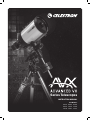 1
1
-
 2
2
-
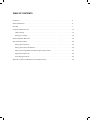 3
3
-
 4
4
-
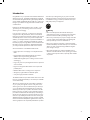 5
5
-
 6
6
-
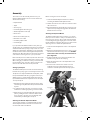 7
7
-
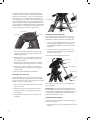 8
8
-
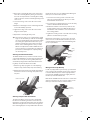 9
9
-
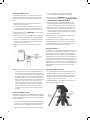 10
10
-
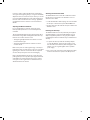 11
11
-
 12
12
-
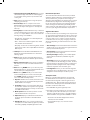 13
13
-
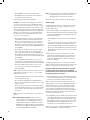 14
14
-
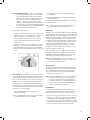 15
15
-
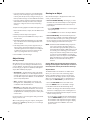 16
16
-
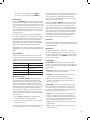 17
17
-
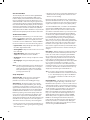 18
18
-
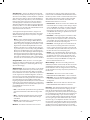 19
19
-
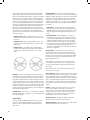 20
20
-
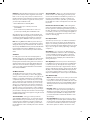 21
21
-
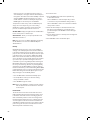 22
22
-
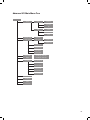 23
23
-
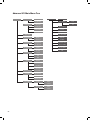 24
24
-
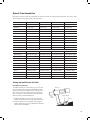 25
25
-
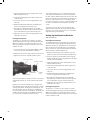 26
26
-
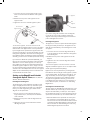 27
27
-
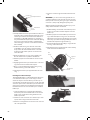 28
28
-
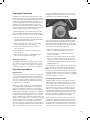 29
29
-
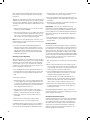 30
30
-
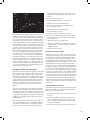 31
31
-
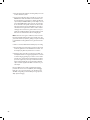 32
32
-
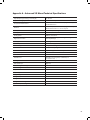 33
33
-
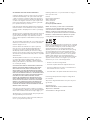 34
34
-
 35
35
-
 36
36
Celestron Advanced VX 12031 Owner's manual
- Category
- Telescopes
- Type
- Owner's manual
- This manual is also suitable for
Ask a question and I''ll find the answer in the document
Finding information in a document is now easier with AI
Related papers
-
Celestron C5-S User manual
-
Celestron Advanced Series SCT User manual
-
Celestron CG-5 Computerized Mount User manual
-
Celestron Advanced SGT User manual
-
Celestron Addendum to the Advanced GT mount (firmware v.4.10) User manual
-
Celestron 21062 User manual
-
Celestron 21035 User manual
-
Celestron CGE 800 User manual
-
Celestron 80 User manual
-
Celestron Addendum to the CGE mount (firmware v.4.10) User manual
Other documents
-
Gill COMPACT WIND INDICATOR Operating instructions
-
HQ W7-76091-GBN Datasheet
-
HQ W7-76061-GBN Datasheet
-
HQ W7-76061-PBN Datasheet
-
Orion #9007 SpaceProbe 130ST EQ Reflector Telescope User manual
-
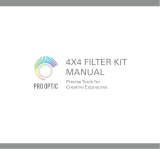 Pro Optic PROFH User manual
Pro Optic PROFH User manual
-
Orion 9851 User manual
-
 EZPole EZL21B User manual
EZPole EZL21B User manual
-
Orion Sirius EQ?G User manual
-
 Explore Scientific LOSMANDY G-11 PMC-Eight GOTO Mount Owner's manual
Explore Scientific LOSMANDY G-11 PMC-Eight GOTO Mount Owner's manual