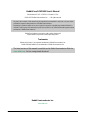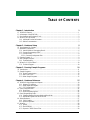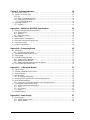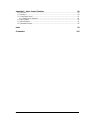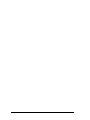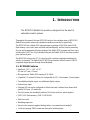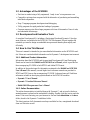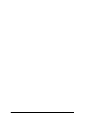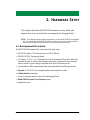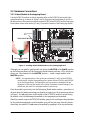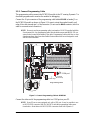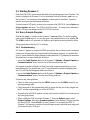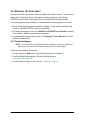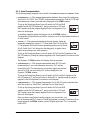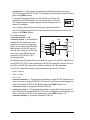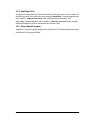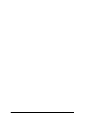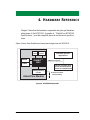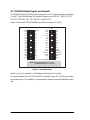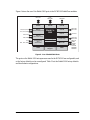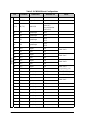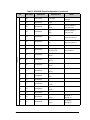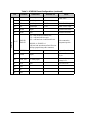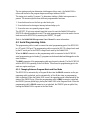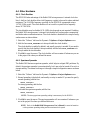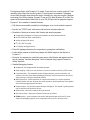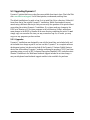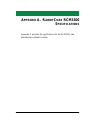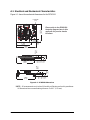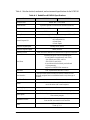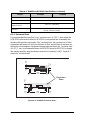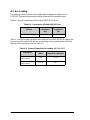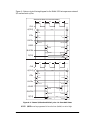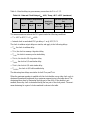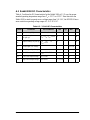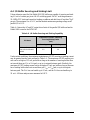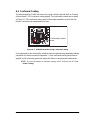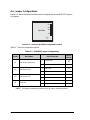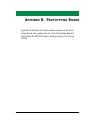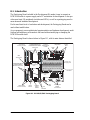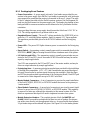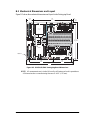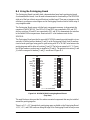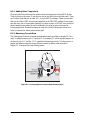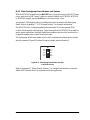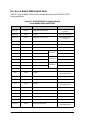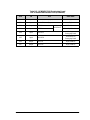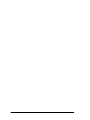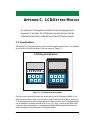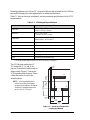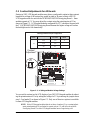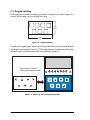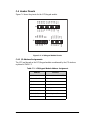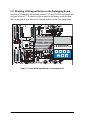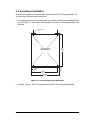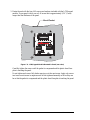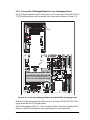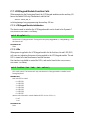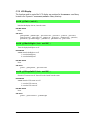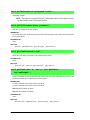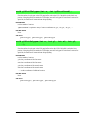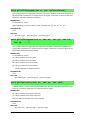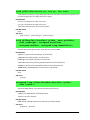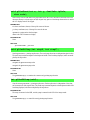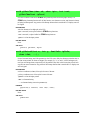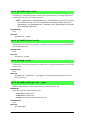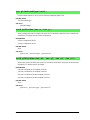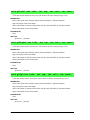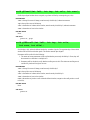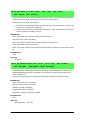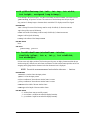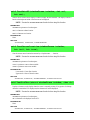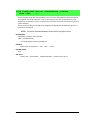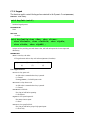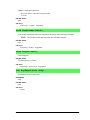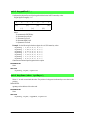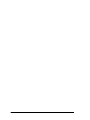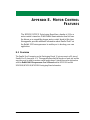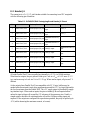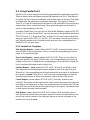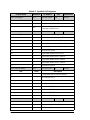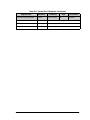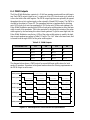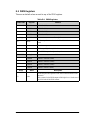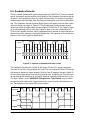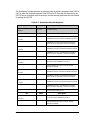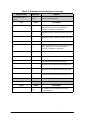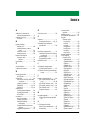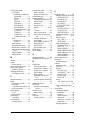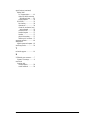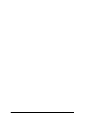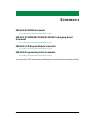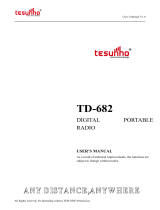RabbitCore RCM3100
C-Programmable Module
User’s Manual
019–0115 • 070831–H

RabbitCore RCM3100
Rabbit Semiconductor Inc.
www.rabbit.com
RabbitCore RCM3100 User’s Manual
Part Number 019-0115 • 070831–H • Printed in U.S.A.
©2002–2007 Rabbit Semiconductor Inc. • All rights reserved.
Rabbit Semiconductor reserves the right to make changes and
improvements to its products without providing notice.
Trademarks
Rabbit and Dynamic C are registered trademarks of Rabbit Semiconductor Inc.
Rabbit 3000 and RabbitCore are trademarks of Rabbit Semiconductor Inc.
No part of the contents of this manual may be reproduced or transmitted in any form or by any means
without the express written permission of Rabbit Semiconductor.
Permission is granted to make one or more copies as long as the copyright page contained therein is
included. These copies of the manuals may not be let or sold for any reason without the express written
permission of Rabbit Semiconductor.
The latest revision of this manual is available on the Rabbit Semiconductor Web site,
www.rabbit.com, for free, unregistered download.

User’s Manual
TABLE OF CONTENTS
Chapter 1. Introduction 1
1.1 RCM3100 Features...............................................................................................................................1
1.2 Advantages of the RCM3100 ...............................................................................................................3
1.3 Development and Evaluation Tools......................................................................................................3
1.4 How to Use This Manual......................................................................................................................3
1.4.1 Additional Product Information....................................................................................................3
1.4.2 Online Documentation..................................................................................................................3
Chapter 2. Hardware Setup 5
2.1 Development Kit Contents....................................................................................................................5
2.2 Hardware Connections..........................................................................................................................6
2.2.1 Attach Module to Prototyping Board............................................................................................6
2.2.2 Connect Programming Cable........................................................................................................7
2.2.3 Connect Power..............................................................................................................................8
2.2.3.1 Overseas Development Kits................................................................................................. 8
2.3 Starting Dynamic C ..............................................................................................................................9
2.4 Run a Sample Program .........................................................................................................................9
2.4.1 Troubleshooting............................................................................................................................9
2.5 Where Do I Go From Here? ...............................................................................................................10
2.5.1 Technical Support.......................................................................................................................10
Chapter 3. Running Sample Programs 11
3.1 Introduction.........................................................................................................................................11
3.2 Sample Programs................................................................................................................................12
3.2.1 Serial Communication.................................................................................................................13
3.2.2 Real-Time Clock.........................................................................................................................15
3.2.3 Other Sample Programs..............................................................................................................15
Chapter 4. Hardware Reference 17
4.1 RCM3100 Digital Inputs and Outputs................................................................................................18
4.1.1 Memory I/O Interface .................................................................................................................23
4.1.2 Other Inputs and Outputs............................................................................................................23
4.1.3 5 V Tolerant Inputs .....................................................................................................................23
4.2 Serial Communication ........................................................................................................................24
4.2.1 Serial Ports..................................................................................................................................24
4.2.2 Serial Programming Port.............................................................................................................24
4.3 Serial Programming Cable..................................................................................................................25
4.3.1 Changing Between Program Mode and Run Mode....................................................................25
4.3.2 Standalone Operation of the RCM3100......................................................................................26
4.4 Other Hardware...................................................................................................................................27
4.4.1 Clock Doubler.............................................................................................................................27
4.4.2 Spectrum Spreader......................................................................................................................27
4.5 Memory...............................................................................................................................................28
4.5.1 SRAM .........................................................................................................................................28
4.5.2 Flash EPROM .............................................................................................................................28
4.5.3 Dynamic C BIOS Source Files ...................................................................................................28

RabbitCore RCM3100
Chapter 5. Software Reference 29
5.1 More About Dynamic C.....................................................................................................................29
5.2 Dynamic C Function Calls................................................................................................................31
5.2.1 I/O...............................................................................................................................................31
5.2.2 Serial Communication Drivers...................................................................................................31
5.2.3 Prototyping Board Functions......................................................................................................31
5.2.3.1 Board Initialization............................................................................................................ 31
5.3 Upgrading Dynamic C .......................................................................................................................32
5.3.1 Upgrades.....................................................................................................................................32
Appendix A. RabbitCore RCM3100 Specifications 33
A.1 Electrical and Mechanical Characteristics ........................................................................................34
A.1.1 Exclusion Zone..........................................................................................................................36
A.1.2 Headers...................................................................................................................................... 37
A.1.3 Physical Mounting.....................................................................................................................37
A.2 Bus Loading ......................................................................................................................................38
A.3 Rabbit 3000 DC Characteristics........................................................................................................41
A.4 I/O Buffer Sourcing and Sinking Limit.............................................................................................42
A.5 Conformal Coating............................................................................................................................43
A.6 Jumper Configurations......................................................................................................................44
Appendix B. Prototyping Board 45
B.1 Introduction .......................................................................................................................................46
B.1.1 Prototyping Board Features.......................................................................................................47
B.2 Mechanical Dimensions and Layout .................................................................................................49
B.3 Power Supply.....................................................................................................................................50
B.4 Using the Prototyping Board.............................................................................................................51
B.4.1 Adding Other Components........................................................................................................52
B.4.2 Measuring Current Draw...........................................................................................................52
B.4.3 Other Prototyping Board Modules and Options........................................................................53
B.5 Use of Rabbit 3000 Parallel Ports......................................................................................................54
Appendix C. LCD/Keypad Module 57
C.1 Specifications.....................................................................................................................................57
C.2 Contrast Adjustments for All Boards ................................................................................................59
C.3 Keypad Labeling................................................................................................................................60
C.4 Header Pinouts...................................................................................................................................61
C.4.1 I/O Address Assignments ..........................................................................................................61
C.5 Mounting LCD/Keypad Module on the Prototyping Board..............................................................62
C.6 Bezel-Mount Installation................................................................................................................... 63
C.6.1 Connect the LCD/Keypad Module to Your Prototyping Board................................................ 65
C.7 LCD/Keypad Module Function Calls................................................................................................66
C.7.1 LCD/Keypad Module Initialization...........................................................................................66
C.7.2 LEDs..........................................................................................................................................66
C.7.3 LCD Display..............................................................................................................................67
C.7.4 Keypad.......................................................................................................................................82
C.8 Sample Programs...............................................................................................................................85
Appendix D. Power Supply 87
D.1 Power Supplies..................................................................................................................................87
D.1.1 Battery-Backup Circuits............................................................................................................87
D.1.2 Reset Generator .........................................................................................................................88

User’s Manual
Appendix E. Motor Control Features 89
E.1 Overview............................................................................................................................................89
E.2 Header J6............................................................................................................................................90
E.3 Using Parallel Port F ..........................................................................................................................91
E.3.1 Parallel Port F Registers.............................................................................................................91
E.4 PWM Outputs.....................................................................................................................................94
E.5 PWM Registers...................................................................................................................................95
E.6 Quadrature Decoder ...........................................................................................................................96
Index 99
Schematics 103

RabbitCore RCM3100

User’s Manual 1
1. INTRODUCTION
The RCM3100 RabbitCore module is designed to be the heart of
embedded control systems.
Throughout this manual, the term RCM3100 refers to the complete series of RCM3100
RabbitCore modules unless other production models are referred to specifically.
The RCM3100 has a Rabbit 3000 microprocessor operating at 29.4 MHz, static RAM,
flash memory, two clocks (main oscillator and timekeeping), and the circuitry necessary
for reset and management of battery backup of the Rabbit 3000’s internal real-time clock
and the static RAM. Two 34-pin headers bring out the Rabbit 3000 I/O bus lines, parallel
ports, and serial ports.
The RCM3100 receives its +3.3 V power from the customer-supplied motherboard on
which it is mounted. The RabbitCore RCM3100 can interface with all kinds of CMOS-
compatible digital devices through the motherboard.
1.1 RCM3100 Features
• Small size: 1.65" × 1.85" × 0.55"
(42 mm × 47 mm × 14 mm)
• Microprocessor: Rabbit 3000 running
at 29.4 MHz
• 54 parallel 5 V tolerant I/O lines: 46 configurable for I/O, 4 fixed inputs, 4 fixed outputs
• Two additional digital inputs, two additional digital outputs
• External reset input
• Alternate I/O bus can be configured for 8 data lines and 6 address lines (shared with
parallel I/O lines), I/O read/write
• Ten 8-bit timers (six cascadable) and one 10-bit timer with two match registers
• 256K–512K flash memory, 128K–512K SRAM
• Real-time clock
• Watchdog supervisor
• Provision for customer-supplied backup battery via connections on header J2
• 10-bit free-running PWM counter and four pulse-width registers

2 RabbitCore RCM3100
• Two-channel Input Capture can be used to time input signals from various port pins
• Two-channel Quadrature Decoder accepts inputs from external incremental encoder
devices
•
Six CMOS-compatible serial ports: maximum asynchronous baud rate of 3.68 Mbps
,
maximum synchronous baud rate of 7.35 Mbps. Four ports are configurable as a
clocked serial port (SPI), and two ports are configurable as SDLC/HDLC serial ports.
• Supports 1.15 Mbps IrDA transceiver
There are two production models in the RCM3100 series. If the standard models do not
serve your needs, other variations can be specified and ordered in production quantities.
Contact your Rabbit Semiconductor sales representative for details.
Table 1 below highlights the differences between the two models in the RCM3100 family.
In addition, there is an RCM3000 series of RabbitCore modules that includes Ethernet con-
nectivity.
The RabbitCore modules can be programed locally, remotely, or via a network using
appropriate interface hardware.
Appendix A, “RabbitCore RCM3100 Specifications,” provides detailed specifications for
the RCM3100.
Table 1. RCM3100 Versions
Feature RCM3100 RCM3110
Microprocessor Rabbit 3000 running at 29.4 MHz
Flash Memory 2 × 256K 256K
Static RAM 512K 128K
Serial Ports
6 shared high-speed, CMOS-compatible ports:
6 are configurable as asynchronous serial ports;
4 are configurable as clocked serial ports (SPI);
2 are configurable as SDLC/HDLC serial ports;
1 asynchronous clocked serial port is dedicated
for programming

User’s Manual 3
1.2 Advantages of the RCM3100
• Fast time to market using a fully engineered, “ready to run” microprocessor core.
• Competitive pricing when compared with the alternative of purchasing and assembling
individual components.
• Easy C-language program development and debugging
• Utility programs for rapid production loading of programs.
• Generous memory size allows large programs with tens of thousands of lines of code,
and substantial data storage.
1.3 Development and Evaluation Tools
A complete Development Kit, including a Prototyping Board and Dynamic C develop-
ment software, is available for the RCM3100. The Development Kit puts together the
essentials you need to design an embedded microprocessor-based system rapidly and
efficiently.
1.4 How to Use This Manual
This user’s manual is intended to give users detailed information on the RCM3100 mod-
ule. It does not contain detailed information on the Dynamic C development environment.
1.4.1 Additional Product Information
Information about the RCM3100 and its associated Development Kit and Prototyping
Board can be found in the RabbitCore RCM3100 User’s Manual, which is provided on
the accompanying CD-ROM in both HTML and Adobe PDF format.
In addition to the product-specific information contained in the RabbitCore RCM3100
User’s Manual (this manual), several higher level reference manuals are provided in
HTML and PDF form on the accompanying CD-ROM. Advanced users will find these
references valuable in developing systems based on the RCM3100 modules:
• Dynamic C User’s Manual
• Dynamic C Function Reference Manual
• Rabbit 3000 Microprocessor User’s Manual
1.4.2 Online Documentation
The online documentation is installed along with Dynamic C, and an icon for the docu-
mentation menu is placed on the workstation’s desktop. Double-click this icon to reach the
menu. If the icon is missing, use your browser to find and load default.htm in the docs
folder, found in the Dynamic C installation folder.
The latest versions of all documents are always available for free, unregistered download
from our Web sites as well.

4 RabbitCore RCM3100

User’s Manual 5
2. HARDWARE SETUP
This chapter describes the RCM3100 hardware in more detail, and
explains how to set up and use the accompanying Prototyping Board.
NOTE: This chapter (and this manual) assume that you have the RCM3100 Development
Kit. If you purchased an RCM3100 module by itself, you will have to adapt the infor-
mation in this chapter and elsewhere to your test and development setup.
2.1 Development Kit Contents
The RCM3100 Development Kit contains the following items:
• RCM3100 module, 512K flash memory, and 512K SRAM.
• RCM30/31/32XX Prototyping Board.
• AC adapter, 12 V DC, 1 A. (Included only with Development Kits sold for the North
American market. A header plug leading to bare leads is provided to allow overseas
users to connect a power supply compatible with their local mains power.)
• 10-pin header to DB9 programming cable with integrated level-matching circuitry.
• Dynamic C CD-ROM, with complete product documentation on disk.
• Getting Started instructions.
• A bag of accessory parts for use on the Prototyping Board.
• Rabbit 3000 Processor Easy Reference poster.
• Registration card.

6 RabbitCore RCM3100
2.2 Hardware Connections
2.2.1 Attach Module to Prototyping Board
Turn the RCM3100 module so that the mounting holes on the RCM3100 and on the Proto-
typing Board line up, as shown in Figure 1 below. Align the pins from headers J1 and J2 on
the bottom side of the module into header sockets RCM2JA and RCM2JB on the Prototyping
Board (these sockets were labeled J12 and J13 on earlier versions of the Prototyping Board).
Figure 1. Installing the RCM3100 Module on the Prototyping Board
Although you can install a single module into either the MASTER or the SLAVE position
on the Prototyping Board, all the Prototyping Board features (switches, LEDs, serial port
drivers, etc.) are connected to the MASTER position — install a single module in the
MASTER position.
NOTE: It is important that you line up the pins on headers J1 and J2 of the RCM3100
module exactly with the corresponding pins of header sockets RCM2JA and RCM2JB
on the Prototyping Board. The header pins may become bent or damaged if the pin
alignment is offset, and the module will not work. Permanent electrical damage to the
module may also result if a misaligned module is powered up.
Press the module’s pins firmly into the Prototyping Board header sockets—press down in
the area above the header pins using your thumbs or fingers over the connectors as shown
in Figure 1. Do not press down on the middle of the RCM3100 module to avoid flexing
the module, which could damage the module or the components on the module.
Should you need to remove the RCM3100 module, grasp it with your fingers along the sides
by the connectors and gently work the module up to pull the pins away from the sockets
where they are installed. Do not remove the module by grasping it at the top and bottom.
+3.3V
+5V
+3.3V
+5V
GND
GND
GND
GND
+5V
+5V
+3.3V
+3.3V
GND
MOTOR/ENCODER
RN5
J6
R20
JP1
CURRENT
MEASUREMENT
OPTION
+3.3V
+5V
+3.3V
POWER
D1
C13
DS3
L1
C17
C15
POWER
GND
+DC
GND
J9
2.5 MM JACK
GND
+DC
GND
GND
R17
RN3
RN4
J15
RN1
GND
PD0
PD6
PD2
PD4
PG2
PG0
PD5
PC4
PC2
PC0
PF1
PF3
PA1
PA3
PA5
PA7
GND
PD1
PD7
PD3
PD5
PG3
PG1
PD4
PC5
PC3
PC1
PF0
PF2
PA0
PA2
PA4
PA6
PE4
GND
GND
SM0
/IOWR
PG5
PG7
PE1
PE4
PE6
PF7
PF5
PB7
PB5
PB3
PB0
VBAT
EXT
/RES
IN
NC
+3.3V
VRAM
SM1
/IORD
PG4
PG6
PE0
PE3
PE5
PE7
PF6
PF4
PB6
PB4
PB2
/RES
RN2
J1
RCM1JA
C1
C2
R1
R3
R2
UX10
J3
RCM3000 ETHERNET CORE MODULE
SLAVE
MASTER
RCM2
RC18
UX11
RC1
RC2
UX2
C4
C5
C8
C6
C7
S3
S2
RCM2JB
R14
+5V
+5V
+3.3V
+5V
+5V
+3.3V
R16
R15
TP1
BT1
C12
C10
C11
U5
D2
DS2
DS1
PG6
PG7
U3
C9
J8
UX4
RC4
RC25
RC5
RC27
RC28
RC29
RC26
UX13
C14
U3
U6
C16
UX7
RC9
UX5
RC6
RC7
+5V
GND
BA3
BA1
BD0
BD2
BD4
BD6
+5V
BPE3
GND
GND
BA2
BA0
BD1
BD3
BD5
BD7
/RES
LCD
DISPLAY BOARD
RCM30/31/32XX SERIES
PROTOTYPING BOARD
DISPLAY BOARD
J7
J10
DISPLAY BOARD
U1
J5
RS-232
RESET
RCM2JA
RxC TxC
TxB RxB GND
R4
C3
R5
RC15
RC19
RC20
UX9
RC14
RC17
RC16
UX3
J4
PD0
PD6
PD2
PD4
PG2
PG0
PD5
PC4
PC2
PC0
PF1
PF3
PA1
PA3
PA5
PA7
GND
NC
+3.3V
VRAM
SM1
/IORD
PG4
PG6
PE0
PE3
PE5
PE7
PF6
PF4
PB6
PB4
PB2
/RES
GND
GND
SM0
/IOWR
PG5
PG7
PE1
PE4
PE6
PF7
PF5
PB7
PB5
PB3
PB0
PD1
PD7
PD3
PD5
PG3
PG1
PD4
PC5
PC3
PC1
PF0
PF2
PA0
PA2
PA4
PA6
STATU S
VBAT
EXT
/RES
IN
R21
RC12
RC10
RC11
RC13
RC21
RC22
R6
R12
R10
R8
R7
R9
R11
R13
RC23
RC24
Battery
U4
J11
RCM1JB
C58
C43
RP1
C46
J3
C55
C13
R11
R12
C17
R16
C47
C18
C22
D1
C41
Q1
C56
R19
Y2
C26
R20
C42
C52
C45
C57
GND
RP2
JP4
JP3
JP2
JP1
C44
RP3
RP4
C53
C54
U2
C4 R5
R4
C3
Y1
C14
C39
R26
R14
U5
C23
C59
U7
R24
R17
R18
R21
R30
R23
U6
C24
C25
RCM3100/RCM3110
Line up mounting
holes.
RCM2JA RCM2JB
Do not press down
here.

User’s Manual 7
2.2.2 Connect Programming Cable
The programming cable connects the RCM3100 module to the PC running Dynamic C to
download programs and to monitor the module for debugging.
Connect the 10-pin connector of the programming cable labeled
PROG to header J3 on
the RCM3100 module as shown in Figure 2. Be sure to orient the marked (usually red)
edge of the cable towards pin 1 of the connector. (Do not use the DIAG connector, which is
used for a normal serial connection.)
NOTE: Be sure to use the programming cable (part number 101-0513) supplied with this
Development Kit—the programming cable has red shrink wrap around the RS-232 con-
verter section located in the middle of the cable. Programming cables with blue or clear
shrink wrap from other from other Rabbit Semiconductor kits are not designed to work
with RCM3100 modules.
Figure 2. Connect Programming Cable to RCM3100
Connect the other end of the programming cable to a COM port on your PC.
NOTE: Some PCs now come equipped only with a USB port. It may be possible to use
an RS-232/USB converter (Part No. 540-0070) with the programming cables men-
tioned above. Note that not all RS-232/USB converters work with Dynamic C.
+3.3V
+5V
+3.3V
+5V
GND
GND
GND
GND
+5V
+5V
+3.3V
+3.3V
GND
MOTOR/ENCODER
RN5
J6
R20
JP1
CURRENT
MEASUREMENT
OPTION
+3.3V
+5V
+3.3V
POWER
D1
C13
DS3
L1
C17
C15
POWER
GND
+DC
GND
J9
2.5 MM JACK
GND
+DC
GND
GND
R17
RN3
RN4
J15
RN1
GND
PD0
PD6
PD2
PD4
PG2
PG0
PD5
PC4
PC2
PC0
PF1
PF3
PA1
PA3
PA5
PA7
GND
PD1
PD7
PD3
PD5
PG3
PG1
PD4
PC5
PC3
PC1
PF0
PF2
PA0
PA2
PA4
PA6
PE4
GND
GND
SM0
/IOWR
PG5
PG7
PE1
PE4
PE6
PF7
PF5
PB7
PB5
PB3
PB0
VBAT
EXT
/RES
IN
NC
+3.3V
VRAM
SM1
/IORD
PG4
PG6
PE0
PE3
PE5
PE7
PF6
PF4
PB6
PB4
PB2
/RES
RN2
J1
RCM1JA
C1
C2
R1
R3
R2
UX10
J3
RCM3000 ETHERNET CORE MODULE
SLAVE
MASTER
RCM2
RC18
UX11
RC1
RC2
UX2
C4
C5
C8
C6
C7
S3
S2
RCM2JB
R14
+5V
+5V
+3.3V
+5V
+5V
+3.3V
R16
R15
TP1
BT1
C12
C10
C11
U5
D2
DS2
DS1
PG6
PG7
U3
C9
J8
UX4
RC4
RC25
RC5
RC27
RC28
RC29
RC26
UX13
C14
U3
U6
C16
UX7
RC9
UX5
RC6
RC7
+5V
GND
BA3
BA1
BD0
BD2
BD4
BD6
+5V
BPE3
GND
GND
BA2
BA0
BD1
BD3
BD5
BD7
/RES
LCD
DISPLAY BOARD
RCM30/31/32XX SERIES
PROTOTYPING BOARD
DISPLAY BOARD
J7
J10
DISPLAY BOARD
U1
J5
RS-232
RESET
RCM2JA
RxC TxC
TxB RxB GND
R4
C3
R5
RC15
RC19
RC20
UX9
RC14
RC17
RC16
UX3
J4
PD0
PD6
PD2
PD4
PG2
PG0
PD5
PC4
PC2
PC0
PF1
PF3
PA1
PA3
PA5
PA7
GND
NC
+3.3V
VRAM
SM1
/IORD
PG4
PG6
PE0
PE3
PE5
PE7
PF6
PF4
PB6
PB4
PB2
/RES
GND
GND
SM0
/IOWR
PG5
PG7
PE1
PE4
PE6
PF7
PF5
PB7
PB5
PB3
PB0
PD1
PD7
PD3
PD5
PG3
PG1
PD4
PC5
PC3
PC1
PF0
PF2
PA0
PA2
PA4
PA6
STATUS
VBAT
EXT
/RES
IN
R21
RC12
RC10
RC11
RC13
RC21
RC22
R6
R12
R10
R8
R7
R9
R11
R13
RC23
RC24
Battery
U4
J11
RCM1JB
C58
C43
RP1
C46
J3
C55
C13
R11
R12
C17
R16
C47
C18
C22
D1
C41
Q1
C56
R19
Y2
C26
R20
C42
C52
C45
C57
GND
RP2
JP4
JP3
JP2
JP1
C44
RP3
RP4
C53
C54
U2
C4 R5
R4
C3
Y1
C14
C39
R26
R14
U5
C23
C59
U7
R24
R17
R18
R21
R30
R23
U6
C24
C25
DIAG
PROG
Colored edge
To
PC COM port
Programming Cable
PROG
J3
Colored
shrink wrap

8 RabbitCore RCM3100
2.2.3 Connect Power
When all other connections have been made, you can connect power to the Prototyping
Board.
Connect the wall transformer to jack J11 on the Prototyping Board as shown in Figure 3
below.
Figure 3. Power Supply Connections
Plug in the wall transformer. The power LED on the Prototyping Board should light up.
The RCM3100 and the Prototyping Board are now ready to be used.
NOTE: A RESET button is provided on the Prototyping Board to allow hardware reset
without disconnecting power.
To power down the Prototyping Board, unplug the power connector from J11. You should
disconnect power before making any circuit adjustments in the prototyping area, changing
any connections to the board, or removing the RCM3100 from the Prototyping Board.
2.2.3.1 Overseas Development Kits
Development kits sold outside North America include a header connector that may be
connected to 3-pin header J9 on the Prototyping Board. The connector may be attached
either way as long as it is not offset to one side. The red and black wires from the connec-
tor can then be connected to the positive and negative connections on your power supply.
The power supply should deliver 8 V–24 V DC at 8 W.
+3.3V
+5V
+3.3V
+5V
GND
GND
GND
GND
+5V
+5V
+3.3V
+3.3V
GND
MOTOR/ENCODER
RN5
J6
R20
JP1
CURRENT
MEASUREMENT
OPTION
+3.3V
+5V
+3.3V
POWER
D1
C13
DS3
L1
C17
C15
POWER
GND
+DC
GND
J9
2.5 MM JACK
GND
+DC
GND
GND
R17
RN3
RN4
J15
RN1
GND
PD0
PD6
PD2
PD4
PG2
PG0
PD5
PC4
PC2
PC0
PF1
PF3
PA1
PA3
PA5
PA7
GND
PD1
PD7
PD3
PD5
PG3
PG1
PD4
PC5
PC3
PC1
PF0
PF2
PA0
PA2
PA4
PA6
PE4
GND
GND
SM0
/IOWR
PG5
PG7
PE1
PE4
PE6
PF7
PF5
PB7
PB5
PB3
PB0
VBAT
EXT
/RES
IN
NC
+3.3V
VRAM
SM1
/IORD
PG4
PG6
PE0
PE3
PE5
PE7
PF6
PF4
PB6
PB4
PB2
/RES
RN2
J1
RCM1JA
C1
C2
R1
R3
R2
UX10
J3
RCM3000 ETHERNET CORE MODULE
SLAVE
MASTER
RCM2
RC18
UX11
RC1
RC2
UX2
C4
C5
C8
C6
C7
S3
S2
RCM2JB
R14
+5V
+5V
+3.3V
+5V
+5V
+3.3V
R16
R15
TP1
BT1
C12
C10
C11
U5
D2
DS2
DS1
PG6
PG7
U3
C9
J8
UX4
RC4
RC25
RC5
RC27
RC28
RC29
RC26
UX13
C14
U3
U6
C16
UX7
RC9
UX5
RC6
RC7
+5V
GND
BA3
BA1
BD0
BD2
BD4
BD6
+5V
BPE3
GND
GND
BA2
BA0
BD1
BD3
BD5
BD7
/RES
LCD
DISPLAY BOARD
RCM30/31/32XX SERIES
PROTOTYPING BOARD
DISPLAY BOARD
J7
J10
DISPLAY BOARD
U1
J5
RS-232
RESET
RCM2JA
RxC TxC
TxB RxB GND
R4
C3
R5
RC15
RC19
RC20
UX9
RC14
RC17
RC16
UX3
J4
PD0
PD6
PD2
PD4
PG2
PG0
PD5
PC4
PC2
PC0
PF1
PF3
PA1
PA3
PA5
PA7
GND
NC
+3.3V
VRAM
SM1
/IORD
PG4
PG6
PE0
PE3
PE5
PE7
PF6
PF4
PB6
PB4
PB2
/RES
GND
GND
SM0
/IOWR
PG5
PG7
PE1
PE4
PE6
PF7
PF5
PB7
PB5
PB3
PB0
PD1
PD7
PD3
PD5
PG3
PG1
PD4
PC5
PC3
PC1
PF0
PF2
PA0
PA2
PA4
PA6
STATUS
VBAT
EXT
/RES
IN
R21
RC12
RC10
RC11
RC13
RC21
RC22
R6
R12
R10
R8
R7
R9
R11
R13
RC23
RC24
Battery
U4
J11
RCM1JB
C58
C43
RP1
C46
J3
C55
C13
R11
R12
C17
R16
C47
C18
C22
D1
C41
Q1
C56
R19
Y2
C26
R20
C42
C52
C45
C57
GND
RP2
JP4
JP3
JP2
JP1
C44
RP3
RP4
C53
C54
U2
C4 R5
R4
C3
Y1
C14
C39
R26
R14
U5
C23
C59
U7
R24
R17
R18
R21
R30
R23
U6
C24
C25
3-pin
power connector

User’s Manual 9
2.3 Starting Dynamic C
Once the RCM3100 is connected as described in the preceding pages, start Dynamic C by
double-clicking on the Dynamic C icon or by double-clicking on dcrab_XXXX.exe in
the Dynamic C root directory, where XXXX are version-specific characters. Dynamic C
uses the serial port specified during installation.
If you are using a USB port to connect your computer to the RCM3100, choose Options >
Project Options
and select “Use USB to Serial Converter.” You may have to determine
which COM port was assigned to the RS-232/USB converter.
2.4 Run a Sample Program
Find the file PONG.C, which is in the Dynamic C SAMPLES folder. To run the program,
open it with the File menu (if it is not still open), then compile and run it by pressing F9.
The STDIO window will open and will display a small square bouncing around in a box.
This program shows that the CPU is working.
2.4.1 Troubleshooting
If Dynamic C appears to compile the BIOS successfully, but you then receive a communi-
cation error message when you compile and load the sample program, it is possible that
your PC cannot handle the higher program-loading baud rate. Try changing the maximum
download rate to a slower baud rate as follows.
• Locate the Serial Options dialog in the Dynamic C Options > Project Options >
Communications menu. Select a slower Max download baud rate.
If a program compiles and loads, but then loses target communication before you can
begin debugging, it is possible that your PC cannot handle the default debugging baud
rate. Try lowering the debugging baud rate as follows.
• Locate the Serial Options dialog in the Dynamic C Options > Project Options >
Communications menu. Choose a lower debug baud rate.
If there are any other problems:
• Check to make sure you are using the PROG connector, not the DIAG connector, on
the programming cable.
• Check both ends of the programming cable to ensure that they are firmly plugged into
the PC and the programming port on the RCM3100.
• Ensure that the RCM3100 module is firmly and correctly installed in its connectors on
the Prototyping Board.
• Select a different COM port within Dynamic C. From the Options menu, select
Project Options, then select Communications. Select another COM port from the
list, then click OK. Press <Ctrl-Y> to force Dynamic C to recompile the BIOS. If
Dynamic C still reports it is unable to locate the target system, repeat the above steps until
you locate the active COM port.

10 RabbitCore RCM3100
2.5 Where Do I Go From Here?
We recommend that you proceed to the next chapter and install Dynamic C (if you do not
already have it installed), then run the
PONG.C sample program to verify that the
RCM3100 module and the Prototyping Board are set up and functioning correctly.
If everything appears to be working, we recommend the following sequence of action:
1. Run all of the sample programs described in Chapter 3 to get a basic familiarity with
Dynamic C and the RCM3100 module’s capabilities.
2. For further development, refer to the RabbitCore RCM3100 User’s Manual for details
of the module’s hardware and software components.
3. For advanced development topics, refer to the Dynamic C User’s Manual, also in the
online documentation set.
2.5.1 Technical Support
NOTE: If you purchased your RCM3100 through a distributor or through a Rabbit Semi-
conductor partner, contact the distributor or partner first for technical support.
If there are any problems at this point:
• Use the Dynamic C Help menu to get further assistance with Dynamic C.
• Check the Rabbit Semiconductor Technical Bulletin Board at
www.rabbit.com/support/bb/.
• Use the Technical Support e-mail form at www.rabbit.com/support/.

User’s Manual 11
3. RUNNING SAMPLE PROGRAMS
To develop and debug programs for the RCM3100 (and for all other
Rabbit Semiconductor hardware), you must install and use
Dynamic C. Chapter 3 walks you through the sample programs
associated with the RCM3100.
3.1 Introduction
To help familiarize you with the RCM3100 modules, Dynamic C includes several sample
programs. Loading, executing and studying these programs will give you a solid hands-on
overview of the RCM3100’s capabilities, as well as a quick start with Dynamic C as an
application development tool.
NOTE: The sample programs assume that you have at least an elementary grasp of the C
programming language. If you do not, see the introductory pages of the Dynamic C
User’s Manual for a suggested reading list.
Complete information on Dynamic C is provided in the Dynamic C User’s Manual.
In order to run the sample programs discussed in this chapter and elsewhere in this manual,
1. Your RCM3100 module must be plugged in to the Prototyping Board as described in
Chapter 2, “Hardware Setup.”
2. Dynamic C must be installed and running on your PC.
3. The RCM3100 module must be connected to your PC through the serial programming
cable.
4. Power must be applied to the RCM3100 through the Prototyping Board.
Refer to Chapter 2, “Hardware Setup,” if you need further information on these steps.
To run a sample program, open it with the File menu, then press function key F9 to com-
pile and run the program.

12 RabbitCore RCM3100
3.2 Sample Programs
Of the many sample programs included with Dynamic C, several are specific to the
RCM3100. Sample programs illustrating the general operation of the RCM3100, and
serial communication are provided in the SAMPLES\RCM3100 folder. Each sample program
has comments that describe the purpose and function of the program. Follow the instruc-
tions at the beginning of the sample program.
• CONTROLLED.C—uses the STDIO window to demonstrate digital outputs by toggling
LEDs DS1 and DS2 on the Prototyping Board on and off.
Parallel Port G bit 6 = LED DS1
Parallel Port G bit 7 = LED DS2
Once you have compiled and run this program, you will be prompted via the Dynamic C
STDIO window to select LED DS1 or DS2. Use your PC keyboard to make your
selection.
Once you have selected the LED, you will be prompted to select to turn the LED either
ON or OFF. A logic low will light up the LED you selected.
• FLASHLED1.c—demonstrates the use of costatements to flash LEDs DS1 and DS2 on
the Prototyping Board at different rates. Once you have compiled and run this program,
LEDs DS1 and DS2 will flash on/off at different rates.
• FLASHLED2.c—demonstrates the use of cofunctions and costatements to flash LEDs
DS1 and DS2 on the Prototyping Board at different rates. Once you have compiled and
run this program, LEDs DS1 and DS2 will flash on/off at different rates.
• TOGGLESWITCH.c—demonstrates the use of costatements to detect switches using the
press-and-release method of debouncing. LEDs DS1 and DS2 on the Prototyping
Board are turned on and off when you press switches S2 and S3.
• IR_DEMO.c—Demonstrates sending Modbus ASCII packets between two Prototyping
Board assemblies via the IrDA transceivers with the IrDA transceivers facing each other.
Note that this sample program will only work with the RCM30/31/32XX Prototyping
Board.
First, compile and run this program on one Prototyping Board assembly, then remove
the programming cable and press the RESET button on the Prototyping Board so that
the first RabbitCore module is operating in the Run mode. Then connect the program-
ming cable to the second Prototyping Board assembly with the RCM3100 and compile
and run the same sample program. With the programming cable still connected to the
second Prototyping Board assembly, press switch S2 on the second Prototyping Board
to transmit a packet. Once the first Prototyping Board assembly receives a test packet, it
will send back a response packet that will be displayed in the Dynamic C STDIO win-
dow. The test packets and response packets have different codes.
Once you have loaded and executed these sample programs and have an understanding of
how Dynamic C and the RCM3100 modules interact, you can move on and try the other
sample programs, or begin building your own.

User’s Manual 13
3.2.1 Serial Communication
The following sample programs can be found in the
SAMPLES\RCM3100\SERIAL folder.
• FLOWCONTROL.C—This program demonstrates hardware flow control by configuring
Serial Port C (PC3/PC2) for CTS/RTS with serial data coming from TxB at 115,200 bps.
One character at a time is received and is displayed in the
STDIO window.
To set up the Prototyping Board, you will need to tie TxB and RxB
together on the RS-232 header at J5, and you will also tie TxC and
RxC together using the jumpers supplied in the Development Kit as
shown in the diagram
A repeating triangular pattern should print out in the
STDIO window.
The program will periodically switch flow control on or off to demonstrate the effect of
no flow control.
• PARITY.C—This program demonstrates the use of parity modes by
repeatedly sending byte values 0–127 from Serial Port B to Serial Port
C. The program will switch between generating parity or not on Serial
Port B. Serial Port C will always be checking parity, so parity errors
should occur during every other sequence.
To set up the Prototyping Board, you will need to tie TxB and RxC together on the
RS-232 header at J5 using the jumpers supplied in the Development Kit as shown in the
diagram.
The Dynamic C STDIO window will display the error sequence.
• SIMPLE3WIRE.C—This program demonstrates basic RS-232 serial
communication. Lower case characters are sent by TxC, and are
received by RxB. The characters are converted to upper case and are
sent out by TxB, are received by RxC, and are displayed in the
Dynamic C STDIO window.
To set up the Prototyping Board, you will need to tie TxB and RxC together on the
RS-232 header at J5, and you will also tie RxB and TxC together using the jumpers
supplied in the Development Kit as shown in the diagram.
• SIMPLE5WIRE.C—This program demonstrates 5-wire RS-232 serial communication
with flow control on Serial Port C and data flow on Serial Port B.
To set up the Prototyping Board, you will need to tie TxB and RxB
together on the RS-232 header at J5, and you will also tie TxC and
RxC together using the jumpers supplied in the Development Kit as
shown in the diagram.
Once you have compiled and run this program, you can test flow con-
trol by disconnecting TxC from RxC while the program is running. Characters will no
longer appear in the STDIO window, and will display again once TxC is connected
back to RxC.
J5
RxC TxC
GND
TxB RxB
J5
RxC
RxB GND
TxB
TxC
J5
RxC TxC
GND
TxB RxB
J5
RxC TxC
GND
TxB RxB

14 RabbitCore RCM3100
• SWITCHCHAR.C—This program demonstrates transmitting and then receiving an
ASCII string on Serial Ports B and C. It also displays the serial data received from both
ports in the
STDIO window.
To set up the Prototyping Board, you will need to tie TxB and RxC
together on the RS-232 header at J5, and you will also tie RxB and
TxC together using the jumpers supplied in the Development Kit as
shown in the diagram.
Once you have compiled and run this program, press and release S2
and S3 on the Prototyping Board. The data sent between the serial ports will be dis-
played in the STDIO window.
Two sample programs,
SIMPLE485MASTER.C and
SIMPLE485SLAVE.C, are available to
illustrate RS-485 master/slave com-
munication. To run these sample pro-
grams, you will need a second Rabbit-
based system with RS-485, and you
will also have to add an RS-485 trans-
ceiver such as the SP483E and bias
resistors to the RCM30/31/32XX
Prototyping Board.
The diagram shows the connections. You will have to connect PC0 and PC1 (Serial Port D)
on the RCM30/31/32XX Prototyping Board to the RS-485 transceiver, and you will con-
nect PD4 to the RS-485 transceiver to enable or disable the RS-485 transmitter.
The RS-485 connections between the slave and master devices are as follows.
• RS485+ to RS485+
• RS485– to RS485–
• GND to GND
• SIMPLE485MASTER.C—This program demonstrates a simple RS-485 transmission of
lower case letters to a slave RCM3100. The slave will send back converted upper case
letters to the master RCM3100 and display them in the STDIO window. Use
SIMPLE485SLAVE.C to program the slave RCM3100.
• SIMPLE485SLAVE.C—This program demonstrates a simple RS-485 transmission of
lower case letters to a master RCM3100. The slave will send back converted upper case
letters to the master RCM3100 and display them in the STDIO window. Use
SIMPLE485MASTER.C to program the master RCM3100.
J5
RxC TxC
GND
TxB RxB
681 W
220 W
681 W
485+
485
A
B
termi-
nation
bias
bias
Vcc
PC0
PC1
PD4
GND
DI
RO
DE
/RE
Vcc
RS-485
CHIP
Page is loading ...
Page is loading ...
Page is loading ...
Page is loading ...
Page is loading ...
Page is loading ...
Page is loading ...
Page is loading ...
Page is loading ...
Page is loading ...
Page is loading ...
Page is loading ...
Page is loading ...
Page is loading ...
Page is loading ...
Page is loading ...
Page is loading ...
Page is loading ...
Page is loading ...
Page is loading ...
Page is loading ...
Page is loading ...
Page is loading ...
Page is loading ...
Page is loading ...
Page is loading ...
Page is loading ...
Page is loading ...
Page is loading ...
Page is loading ...
Page is loading ...
Page is loading ...
Page is loading ...
Page is loading ...
Page is loading ...
Page is loading ...
Page is loading ...
Page is loading ...
Page is loading ...
Page is loading ...
Page is loading ...
Page is loading ...
Page is loading ...
Page is loading ...
Page is loading ...
Page is loading ...
Page is loading ...
Page is loading ...
Page is loading ...
Page is loading ...
Page is loading ...
Page is loading ...
Page is loading ...
Page is loading ...
Page is loading ...
Page is loading ...
Page is loading ...
Page is loading ...
Page is loading ...
Page is loading ...
Page is loading ...
Page is loading ...
Page is loading ...
Page is loading ...
Page is loading ...
Page is loading ...
Page is loading ...
Page is loading ...
Page is loading ...
Page is loading ...
Page is loading ...
Page is loading ...
Page is loading ...
Page is loading ...
Page is loading ...
Page is loading ...
Page is loading ...
Page is loading ...
Page is loading ...
Page is loading ...
Page is loading ...
Page is loading ...
Page is loading ...
Page is loading ...
Page is loading ...
Page is loading ...
Page is loading ...
Page is loading ...
Page is loading ...
Page is loading ...
-
 1
1
-
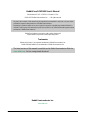 2
2
-
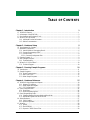 3
3
-
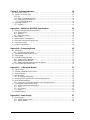 4
4
-
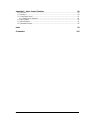 5
5
-
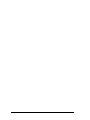 6
6
-
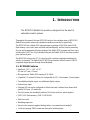 7
7
-
 8
8
-
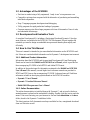 9
9
-
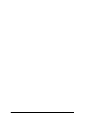 10
10
-
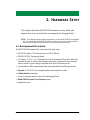 11
11
-
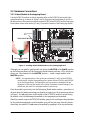 12
12
-
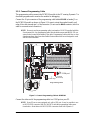 13
13
-
 14
14
-
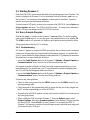 15
15
-
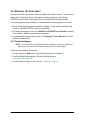 16
16
-
 17
17
-
 18
18
-
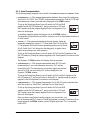 19
19
-
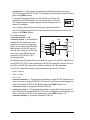 20
20
-
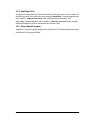 21
21
-
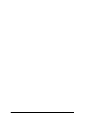 22
22
-
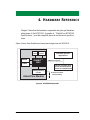 23
23
-
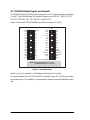 24
24
-
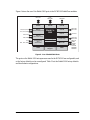 25
25
-
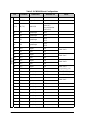 26
26
-
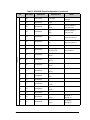 27
27
-
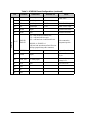 28
28
-
 29
29
-
 30
30
-
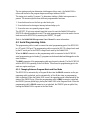 31
31
-
 32
32
-
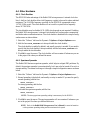 33
33
-
 34
34
-
 35
35
-
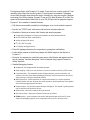 36
36
-
 37
37
-
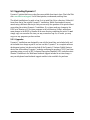 38
38
-
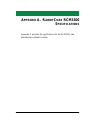 39
39
-
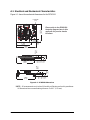 40
40
-
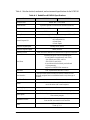 41
41
-
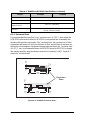 42
42
-
 43
43
-
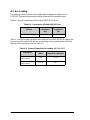 44
44
-
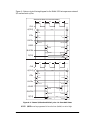 45
45
-
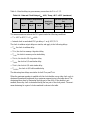 46
46
-
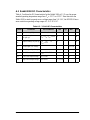 47
47
-
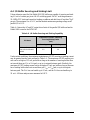 48
48
-
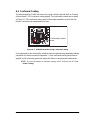 49
49
-
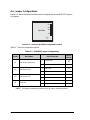 50
50
-
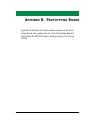 51
51
-
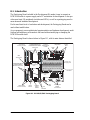 52
52
-
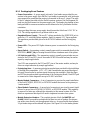 53
53
-
 54
54
-
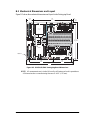 55
55
-
 56
56
-
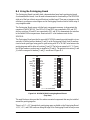 57
57
-
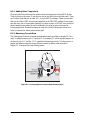 58
58
-
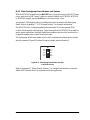 59
59
-
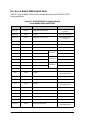 60
60
-
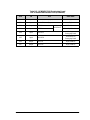 61
61
-
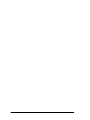 62
62
-
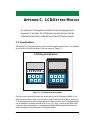 63
63
-
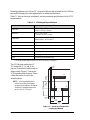 64
64
-
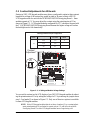 65
65
-
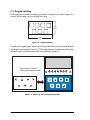 66
66
-
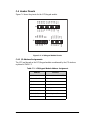 67
67
-
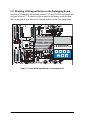 68
68
-
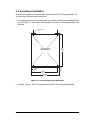 69
69
-
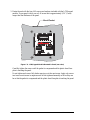 70
70
-
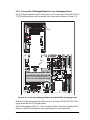 71
71
-
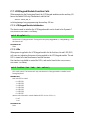 72
72
-
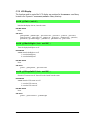 73
73
-
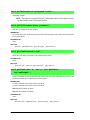 74
74
-
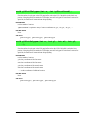 75
75
-
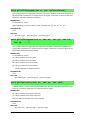 76
76
-
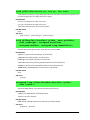 77
77
-
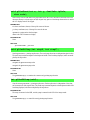 78
78
-
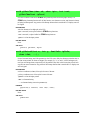 79
79
-
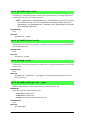 80
80
-
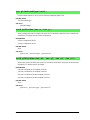 81
81
-
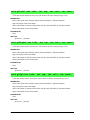 82
82
-
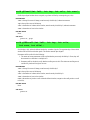 83
83
-
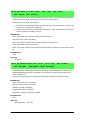 84
84
-
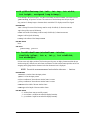 85
85
-
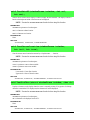 86
86
-
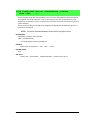 87
87
-
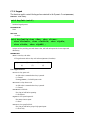 88
88
-
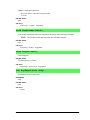 89
89
-
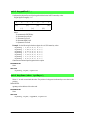 90
90
-
 91
91
-
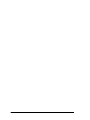 92
92
-
 93
93
-
 94
94
-
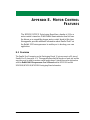 95
95
-
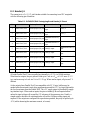 96
96
-
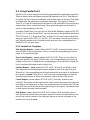 97
97
-
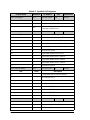 98
98
-
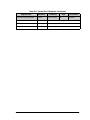 99
99
-
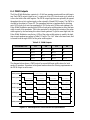 100
100
-
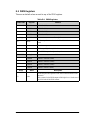 101
101
-
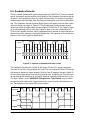 102
102
-
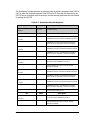 103
103
-
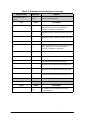 104
104
-
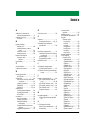 105
105
-
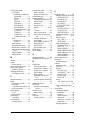 106
106
-
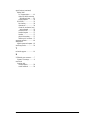 107
107
-
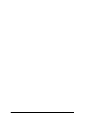 108
108
-
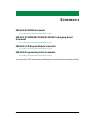 109
109
-
 110
110
Digi RCM3100 User manual
- Type
- User manual
- This manual is also suitable for
Ask a question and I''ll find the answer in the document
Finding information in a document is now easier with AI
Related papers
-
Digi GPRS/GSM Application Kit Quick start guide
-
Digi RCM3000 Quick start guide
-
Digi RCM3000 User manual
-
Digi RCM3200 User manual
-
Digi RCM3200 User manual
-
Digi Rabbit - Peripherals and Accessory User manual
-
Digi Machine-2-Machine Application Kit Quick start guide
-
Digi OP6600 Intellicom Display User manual
-
Digi RCM2200 User manual
-
Digi RCM3309 User manual
Other documents
-
Rabbit 3000 User manual
-
 FSP/Fortron PGB0050106 Datasheet
FSP/Fortron PGB0050106 Datasheet
-
Dahua MC-PF3-B3-4 User manual
-
Cypress Semiconductor CY3655-EXT enCoRe II Quick start guide
-
takeMS TMS2GUMIR1R05 Datasheet
-
Digilent DMC60C Reference guide
-
Rabbit 2000 Designers Handbook
-
Eizo TP1 User manual
-
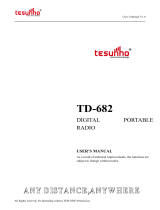 tEsunho TD-682 User manual
tEsunho TD-682 User manual
-
Sorel RC22 Owner's manual