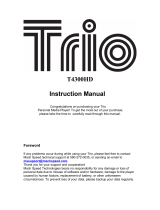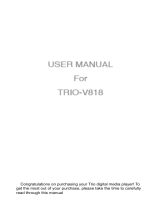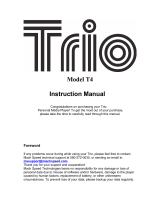Page is loading ...

Trio
User Manual
1

Table of Contents
Safety Precautions and Tips.......................................................................... 3
Safety Precautions and Tips.......................................................................... 4
Trio Features.................................................................................................. 4
Package Contents........................................................................................... 4
Introduction to the Trio Interface................................................................. 5
Explanation of buttons ................................................................................................. 5
Basic Functions ............................................................................................. 7
[Play] Button.................................................................................................................. 7
[Hold] Button................................................................................................................. 7
[Mode] Button/Main Menu.......................................................................................... 7
Battery Indicator........................................................................................................... 7
Power Conservation...................................................................................................... 7
Play Music...................................................................................................... 8
Basic Operation............................................................................................................. 8
A-B repeat...................................................................................................................... 8
Power on memory feature............................................................................................ 9
Lyric Display ................................................................................................................. 9
Navigation...................................................................................................................... 9
Voice............................................................................................................. 10
Navigation.................................................................................................................... 10
Record........................................................................................................... 10
Navigation ........................................................ Error! Bookmark not defined.
Setting........................................................................................................... 11
EQ Settings.................................................................................................................. 11
Playback Mode............................................................................................................ 11
Contrast ....................................................................................................................... 11
Backlight Time............................................................................................................ 12
Auto-power off ............................................................................................................ 12
Recording Quality....................................................................................................... 12
Language...................................................................................................................... 12
2

Delete............................................................................................................ 13
E-book........................................................................................................... 13
About Screen................................................................................................ 13
Transferring songs to your Trio MP3 Player............................................. 14
Copy and Paste Method.............................................................................................. 14
Using Windows Media Player.................................................................................... 17
Disconnecting your Trio from your Computer........................................... 20
Formatting your MP3 player....................................................................... 21
Specifications ............................................................................................... 24
Congratulations on purchasing your Trio MP3 Player! To get the most
out of your purchase, please take the time to carefully read through
this manual.
3

Safety Precautions and Tips
• Avoid using your Trio in extremely hot or cold conditions.
• Avoid dropping your Trio or bumping it hard.
• Avoid using your Trio while driving.
• If you do not use your Trio for an extended period of time, please remove the
battery.
• Be sure to always eject your Trio from your computer before removing it. (See:
Disconnecting your Trio from your Computer)
• Modifications not approved by the party responsible for compliance could void
the user’s authority to operate the equipment.
NOTE: This equipment has been tested and found to comply with the limits for Class B
Digital device, pursuant to part 15 of the PCC rules. These limits are designed to provide
reasonable protection against harmful interference in a residential installation. This
equipment generates uses and can radiate radio frequency energy and, if not installed and
used in accordance with the instructions, may cause harmful interference to radio or
television reception, which can be determined by turning the equipment off and on, the
user is encouraged to try to correct the interference by one or more of the following
measures:
• Reorient or relocate the receiving antenna.
• Increase the separation between the equipment and receiver.
• Connect the equipment to an outlet on a circuit different from that to which the
receiver is connected.
• Consult the dealer or an experienced radio/TV technician for help.
Trio Features
• Supports many music formats, including .mp1, .mp2, .mp3, and .wma.
• Supports high speed USB 2.0.
• Functions as a flash drive compatible with Windows 98SE/ME/2000/XP/Vista
and OSX version 10.3 and higher.
• Easy to use recording function.
• Simple operating interface.
• Supports the .lrc function to sync lyrics with songs.
• 6 EQ settings: Normal, Rock, Jazz, Classical, Pop and Bass.
• 5 different play mode settings: Normal, Repeat One, Repeat All, Shuffle and
Shuffle Repeat.
• E-Book function to read text (.txt) files.
Package Contents
Your package should contain:
• Trio MP3 Player
4

• User Manual
• Warranty card
• USB cable
• Earphones
• 1xAAA battery
Introduction to the Trio Interface
Explanation of buttons
Many Trio buttons function differently by how long they are held down. (Press)
indicates a quick button press, while (Hold) indicates an extended button press.
• [PLAY]
o (Press) Play/Pause
o (Hold) Power ON/Power OFF/Stop
• [REC]
o (Press) A-B Repeat Function (See: Play Music)
o (Hold) Enter Record Mode
• [VOL+]
o Increase Volume
• [VOL-]
o Decrease Volume
• [mode] Multi-function
o This button has three possible positions. The following notation will be
used in this manual:
¾ [MODE] Button press IN
¾ [<<] Button press LEFT
¾ [>>] Button press RIGHT
• [MODE] (Position of the mode button)
o (Press) Enter Navigation Menu/Select
o (Press) End Recording (in Record Mode)
5

o (Hold) Return to Main Menu
• [>>] (Position of the mode button)
o (Press) Next
o (Hold) Fast-forward
• [<<] (Position of the mode button)
o (Press) Previous
o (Hold) Rewind
• [HOLD]
o Locks key functions. When this switch is set to the left position, all other
Trio buttons become disabled. This is useful for situations where you
don’t want to accidentally skip songs or adjust the volume.
• [USB]
o USB Connector
• [EARPHONE JACK]
o Standard earphone connector
6

Basic Functions
[Play] Button
• Press and hold the [PLAY] button for 5 seconds to turn your Trio on. You
should see a screen that says “Welcome”. Next, you’ll come to the music
mode screen.
• Press the [PLAY] button again to start playing music. Press the [PLAY]
button while playing the song to pause it. Or, hold the play button for about 3
seconds to stop the song.
• To turn your Trio off, hold the [PLAY] button down until the shutdown
indicator disappears.
[Hold] Button
• When the [Hold] switch is flipped to the left position, all other Trio buttons
become disabled. This is useful for putting your Trio in your pocket and not
having to worry about the song changing or the volume increasing suddenly.
[Mode] Button/Main Menu
• At any time while playing music you can press and hold the [MODE] button
for three seconds to bring you to the main menu. From that point, you can use
the [<<] and [>>] buttons to highlight the various modes and press the
[MODE] button to enter.
Battery Indicator
• This is what the battery indicator should look like on a full charge.
• This is what the battery indicator should look like on an empty charge.
Power Conservation
• If the player is idle (not playing music or otherwise being used) for more then
two minutes, it will automatically shut itself off to conserve battery life. This
feature can be adjusted or disabled under Powerset in the Settings Menu.
7

Play Music
Basic Operation
• Start by connecting your earphones into the earphone jack located on the
underside of player
• Press the [PLAY] button for 5 seconds to turn the player on
• At this point, you can press the [PLAY] button again to start playing the
music, or use the [MODE] button enter the navigation menu
• With the song playing, you can press the [VOL+] and [VOL-] buttons to
increase or decrease the volume
• To fast forward or rewind a song, simply hold the [<<] or [>>] buttons until
you reach your desired location
A-B repeat
• While playing music, you can select sections of a song and have them played
in a continuous loop using this feature. While playing a song, simply press the
[REC] button to set Point A. When you come to end of the section you want
to loop, press the [REC] button again to set Point B. After confirming the
selection, it will start to loop the selection. Press the [REC] button again to
continue playing the song normally.
8

Power on memory feature
• When you turn off your Trio, it can resume an audio track where you left off
when you turn it back on. Powering off your Trio while a song is playing will
save the current song position in the unit’s memory. The next time it starts up,
it will resume at the point you had paused the track.
Lyric Display
• Your player supports a synchronized display of lyric files in .LRC format
along with the music you are listening to.
• To use this feature, simply save the lyrics file in the same folder and with the
same name as the corresponding music file. As an example: if your music file
is called “goodbyes.mp3”, then name your .lrc file “goodbyes.lrc” and put it in
the same folder as the music file.
• You can obtain .lrc files from multiple sites on the web. We recommend using
your favorite search engine to find them. You can also create your own .LRC
files using a program called LRC editor 4. You can also download this
program at http://www.machspeed.com/drvrs/LRC_Editor_4.zip
Navigation
• You can search through the files and folders on your Trio in the Navigation
Menu. You can enter the Navigation Menu by pressing the [MODE] button from
the Play Music, Voice, or E-Book modes. Once in the Navigation Menu, use the
[<<] and [>>] buttons to move up and down in the list to choose your folder or
file. You can press [VOL+] or [MODE] to go one folder forward and [VOL-] to
go one folder back. Once you select the desired file, press the [PLAY] button.
Press [PLAY] once more to confirm your selection, and you will return to the
Music/Voice/E-Book mode with the selected file opened.
9

Voice
• On the main menu, press the [<<] or [>>] buttons to select Voice and press
[MODE] to enter the Voice Mode. In this mode, you will be able to listen to your
voice recordings. Voice files are saved as “V00X.WAV” where X is number of
the recording.
• Audio playback is the same in Voice Mode as in Music Mode. For information on
controls in Voice Mode, see Play Music above.
Navigation
• You can search through the files and folders on your Trio in the Navigation
Menu. You can enter the Navigation Menu by pressing the [MODE] button from
the Play Music, Voice, or E-Book modes. Once in the Navigation Menu, use the
[<<] and [>>] buttons to move up and down in the list to choose your folder or
file. You can press [VOL+] or [MODE] to go one folder forward and [VOL-] to
go one folder back. Once you select the desired file, press the [PLAY] button.
Press [PLAY] once more to confirm your selection, and you will return to the
Music/Voice/E-Book mode with the selected file opened.
Record
• On the main menu, press the [<<] or [>>] buttons to select Record and press
[MODE] to enter the Voice Record Mode. You can also enter this mode at any
time by pressing and holding the [REC] button down for three seconds.
• Recording automatically begins when you enter Voice Record Mode. Once you’re
finished recording, press the [MODE] button to stop recording, save the file, and
go back to the main menu. From here you can listen to your voice files in the
Voice Mode.
10

Setting
• On the main menu, press the [<<] or [>>] buttons to select Setting and press
[MODE] to enter the Setting Menu. Then use the [<<] or [>>] buttons to select
the Setting submenu you wish to use. Press the [MODE] button to enter the
submenu.
EQ Settings
• Press the [MODE] button while playing music and choose the Settings option.
Highlight EQ Set and press the [MODE] button. Use the [<<] and [>>]
buttons to toggle through these options: Normal, Rock, Jazz, Classical, Pop
and Bass. Once you have highlighted your selection, press the [MODE]
button to confirm your selection.
Playback Mode
• Press the [MODE] button while playing music and choose the Settings option.
Use the [<<] and [>>] buttons to toggle through these options: Normal,
Repeat one, Repeat all, Shuffle, Shuffle repeat. Once you have highlighted
your selection, press the [MODE] button to confirm your selection.
Contrast
• Press the [MODE] button while playing music and choose the Settings option.
Use the [<<] and [>>] buttons to adjust the contrast of the LCD. Once you
have highlighted your selection, press the [MODE] button to confirm your
selection.
11

Backlight Time
• Press the [MODE] button while playing music and choose the Settings option.
Use the [<<] and [>>] buttons to move the slider along these options: Always
off, 5 sec., 10 sec., Always on. Once you have highlighted your selection,
press the [MODE] button to confirm your selection.
Auto-power off
• Press the [MODE] button while playing music and choose the Settings option.
Use the [<<] and [>>] buttons to choose between these options: Disable, 2
min., 10 min., 30 min. Once you have highlighted your selection, press the
[MODE] button to confirm your selection.
Recording Quality
• Press the [MODE] button while playing music and choose the Settings option.
Use the [<<] and [>>] buttons to highlight the rate, then press the [MODE]
key to toggle between Normal, Middle, and High. Once you have made the
appropriate changes, use the [<<] and [>>] buttons to highlight ‘Exit’, then
press the [MODE] button.
Language
• Press the [MODE] button while playing music and choose the Settings option.
Use the [<<] and [>>] buttons to choose between these options: English,
Spanish, French, Portuguese, Dutch, Italian, German, and Chinese. Once you
have made your selection, press the [MODE] button to confirm your
selection.
12

Delete
• On the main menu, press the [<<] or [>>] buttons to select Delete and press
[MODE] to enter the Delete Menu. Navigation through this menu is identical to
that in the Navigation Menu. (See: Navigation)
E-Book
• This mp3 player has the ability to read .txt files that are stored on its internal
memory. On the main menu, press [<<] or [>>] to choose the E-Book option and
press the [MODE] to enter the E-Book Mode. Press [<<] or [>>] to choose which
file you wish to view. (If you select a folder, press the [MODE] key to select the
folder, and again [<<] or [>>] to choose the file. Again, in navigation mode you
can press [-] or [+] to go back a folder. Once you select the file you want to view,
simply press the [PLAY] button to view it. At any time, you can press and hold
[MODE] to return to the main menu.
About Screen
• At any time on any screen, you can press and hold the [MODE] button to bring
you back to the main menu. From that point, you can toggle over to the About
screen using the [<<] or [>>] buttons. The About screen tells you how much
space you are currently using out of how much space you can hold.
13

Transferring songs to your Trio MP3 Player
There are two methods of transferring songs to your MP3 player, Using Windows Media
Player, and the copy and paste method.
Copy and Paste Method
1. Connect your MP3 player to a working USB port
When the unit is connected to your computer, it will create a gray and green icon in the
system tray (lower right hand corner of your desktop). The icon will be called safely
remove hardware.
Go to the “My Computer” section of your computer. In there you will find a section
called “devices with removable storage”
Locate the drive created by the unit, generally just called Removable Disk, with a letter in
Parenthesis. Drive letters vary depending on your system configuration.
14

Open the drive by either double left clicking on the drive itself, or by right clicking, or
left clicking on the “Open” option on the menu.
Locate the music stored on your computer. Generally this is stored in the “My Music”
folder of your computer. NOTE: if you are unable to locate the music on your computer,
click on start, search, files and folders, then search for *.MP3, *.WMA
15

Once you have located the song files, you can right click on the song itself, and select
“copy”. Open the removable disk drive, right click on in the empty space, and select
Paste. This will transfer the song on to your MP3 player
16

Repeat step 7 for as many songs as you want to copy on to the unit.
Using Windows Media Player
(Note: you must use Windows Media Player 10 or 11 to use this feature.)
(Note: this player does not support DRM encrypted audio files, downloaded from the
Windows media player download service.)
Open Windows Media Player and connect your MP3 player to a working USB port.
Windows Media player will prompt you with a setup screen asking you to name your
MP3 player
17

Once you have named your MP3 player, select Finish, and your windows media player
will open to the sync tab.
3. Drag your music to the sync list (on the right of the screen) from the list on the left.
Once you have selected the music you wish to add to the player, press sync.
18

Windows Media player will load the songs on to your MP3 player.
Once all the songs you have added are synced to the unit, and Windows Media Player
Says that is safe to disconnect your MP3 player, disconnect the device.
19

NOTE: MAC Computers
When connected to your MAC computer, the device will act as a removable drive.
Simply drag your MP3 files to the device.
Disconnecting your Trio from your Computer
Before disconnecting your player from your computer, It is important to properly eject
the player using the “safely remove hardware” feature of your windows operating system.
1. Left click on the gray and green icon in the system tray (lower right hand corner of
your desktop). The icon will be called safely remove hardware.
2. Once you have clicked this Icon, you can select which drive to disconnect from the
computer
20
/