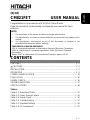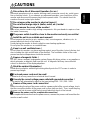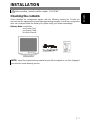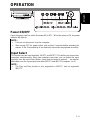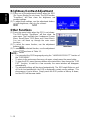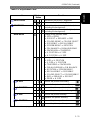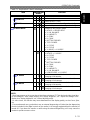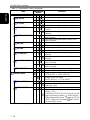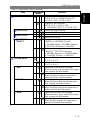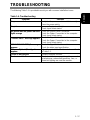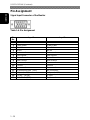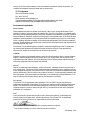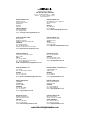Hitachi CM821FET User manual
- Category
- TVs & monitors
- Type
- User manual
This manual is also suitable for

FLAT FACE COLOUR MONITOR
(DJ82)
CM821FET
with
EasyMenu
!
EasyMenu is HITACHI’s On Screen Display function for easy operation.
READ
THE
INSTRUCTIONS INSIDE CAREFULLY.
KEEP THIS USER MANUAL FOR FUTURE REFERENCE.
For future reference, record the serial number of your colour monitor.
SERIAL No.
The serial number is located on the rear of the monitor.
This monitor is E
NERGY
S
TAR
®
compliant when used with a computer
equipped with VESA DPMS.
The E
NERGY
S
TAR
®
emblem does not represent EPA endorsement of
any product or service.
As an E
NERGY STAR
®
Partner, Hitachi,Ltd. has determined that this
product meets the E
NERGY
S
TAR
®
guidelines for energy efficiency.
USER MANUAL
MANUEL D’UTILISATION
BEDIENUNGSANLEITUNG
MANUAL DE USUARIO
MANUALE DI ISTRUZIONI


1 - 1
ENGLISH
Colour Monitor
(DJ82)
CM821FET USER MANUAL
Congratulations on your selection of a HITACHI Colour Monitor.
Read the instructions inside carefully, and keep this user manual for future
reference.
NOTE:
•
The information in this manual is subject to change without notice.
•
The manufacturer
assumes no responsibility for any errors that may appear in this
manual.
•
The reproduction, transmission or use of this documents or contents is not
permitted without express written authority.
TRADEMARK ACKNOWLEDGEMENT:
VGA is a registered trademark of International Business Machines Corporation.
VESA is a trademark of a nonprofit organization, Video Electronics Standard
Association.
E
NERGY
S
TAR
®
is a trademark of Environmental Protection Agency (EPA).
CONTENTS
FEATURES ................................................................................................... 1 - 2
CAUTIONS ................................................................................................ 1 - 3
INSTALLATION ............................................................................................. 1 - 7
OPERATION ................................................................................................. 1 - 9
POWER SAVING SYSTEM ........................................................................ 1 - 16
PLUG & PLAY ............................................................................................. 1 - 16
SIGNAL CHECK .......................................................................................... 1 - 16
TROUBLESHOOTING ................................................................................ 1 - 17
SPECIFICATIONS ...................................................................................... 1 - 18
Tables:
Table 1-1. Adjustment Table........................................................................ 1 - 11
Table 1-2. Power Saving System ................................................................ 1 - 16
Table 1-3. Signal Check .............................................................................. 1 - 16
Table 1-4. Troubleshooting ......................................................................... 1 - 17
Table 1-5. Standard Settings ....................................................................... 1 - 19
Table 1-6. Pin Assignment .......................................................................... 1 - 20

1 - 2
ENGLISH
FEATURES
This Colour monitor provides the following features.
Sharpest Focus and Highest Contrast
Flat screen Enhanced Dot Pitch (EDP) CRT with anti-glare, dynamic focus circuit, dark
glass and an INVAR shadow mask gives the sharpest focus and highest contrast to
minimize eye fatigue.
Wide-range Multi-Scanning
Automatic scanning and automatic adjustment to conform to a wide range of scanning
frequencies and user requirements.
Digital Picture Control Function
Position, size, pincushion, trapezoid, parallelogram, etc. are adjustable through digital
controls. Geometry settings can be stored for different H/V frequencies.
Microprocessor-based preset functions can store 37 sets of geometry settings, including
the default factory settings.
Digital Colour Control Function
Red, green, and blue colour balance are adjustable through digital control. An adjusted
colour setting can be stored and recalled through the colour select function.
Power Saving System
The Environmental Protection Agency (EPA) has established a voluntary program by
which manufacturers enable computer products to go into low power states while not
being used. This monitor has a low power “sleep” mode, which is compliant with the EPA
requirements for the
E
NERGY
S
TAR
®
program, and will assist you in conserving energy.
Please refer to the section of “POWER SAVING SYSTEM” for details.
EasyMenu
An On Screen Display function that allows easy access to adjust all operations from the
front panel.
Plug & Play
This monitor is VESA DDC1/2B compliant when used with a computer compliant with
VESA DDC (Display Data Channel).
Automatic colour purity correction
The monitor uses an advanced technology to detect magnetic fields (geomagnetism) and
automatically adjusts the image to reduce colour purity distortions common with many
monitors.
NOTE:
If as an advanced user, you decide to use an external degaussing coil (other than the
degaussing function included in the digital controls of the monitor) it is strongly suggested
that the monitor be turned off. If you leave the monitor on while using the external
degaussing coil it may cause the monitor to produce uneven colour.

1 - 3
ENGLISH
CAUTIONS
Discontinue Use if Abnormal Operation Occurs !
Abnormal operations such as smoke, burning smell, excessive sound, etc. could cause
fire or electrical shock. If you observe any abnormal operation, you should turn off the
monitor and disconnect the power plug from the power outlet. You should check for
smoke or fire and contact your dealer.
Do not expose the monitor to physical impact !
Do not allow foreign objects (water, metal, etc.) inside !
Never remove the cover of the monitor!
This colour monitor contains high voltage components. Ask your dealer to repair or clean
the inside if necessary
The power outlet should be close to the monitor and easily accessible !
Install the unit in an suitable environment !
Do not expose the monitor to rain, moisture, dust, corrosive gases, vibrations, etc. to
prevent electrical shock or fire hazard.
Avoid placing the monitor in direct sunlight or near heating appliances.
Do not place the monitor on an unstable base.
Keep in a well ventilated area !
Do not cover this monitor, nor place anything against any of its sides (not only the top, but
also including the right and left side of the monitor). The ventilation holes in the cover
prevent excessive temperatures inside the monitor.
Beware of magnetic fields !
DO NOT place a magnet, loudspeaker system, floppy disk drive, printer, or any appliance
which generates a magnetic field near the unit. A magnetic field may cause blurred
colours or distortion of the displayed pattern.
Mind the ambient illumination !
Avoid direct sunlight or artificial light shining directly onto the CRT screen in order to
prevent eye fatigue.
Enclosed power cord must be used !
Failure to do so may cause fire or electrical shock hazard.
Use only the correct voltage power outlet with grounded connection !
This monitor will automatically adjust to the input voltage 100 - 120 / 200 - 240V.
Beware of the power cord connection !
Before inserting the plug of the power cord into a power outlet of the correct voltage, check
that the connection portion of the power cord is clean (with no dust). Then, insert the plug
of power cord into a power outlet firmly to avoid electrical shock or fire hazard.
Remove the power cord for complete disconnection !
For complete disconnection from the power source, remove the power cord from either the
monitor or wall socket.

1 - 4
ENGLISH
CAUTIONS (Continued)
CAUTION (for 200 - 240V operation only)
This equipment relies on the protective devices in the building installation for short-circuit
and power surge protection. Refer to the following table for the suitable number and
location of the protective devices which should be present in the building’s installation.
Informative examples of protective devices in single - phase equipment or
sub-assemblies
Protection
against
Minimum
number of fuses
or circuit -
breaker poles
Location
Case A: Equipment connected
to POWER SYSTEMS with
reliable identified grounded
neutral, except for Case C
below.
Grounding faults
Power surge
1
1
Phase conductor
Either of the two
conductors
Case B: Equipment that is
connected to any power
supply, including IT POWER
SYSTEMS and supplies with
reversible plugs, except for
Case C below.
Grounding faults
Power surge
2
1
Both conductors
Either of the two
conductors
Case C: Equipment that is
connected to 3-wire power
systems with reliable identified
grounded neutral.
Grounding faults
Power surge
2
2
Each phase
conductor
Each phase
conductor
Verify that the protective devices in the building installation meet the conditions in the
table prior to installing the equipment.
Be careful of static electricity on the CRT surface !
To prevent electrical shock through static electricity on the CRT surface, disconnect the
power cord for at least 30 seconds after turning OFF the power before touching the
monitor’s surface.
Avoid frequent turning ON and OFF switching !
Do not repeatedly turn the monitor OFF and ON during a short period of time. This may
cause blurred colours or distortion of the displayed patterns.
Beware of generated magnetism !
After the power has been turned ON, or when the degauss function has been manually
engaged, the CRT will be demagnetized for approximately 7 seconds. This generates a
strong magnetic field around the front cover which may affect data stored on magnetic
tape or disks near this front cover. Move such magnetic recording equipment as well as
tapes and disks away from this unit.
Cleaning the Monitor
Before cleaning, turn the monitor OFF and disconnect the plug from the power outlet.
For the screen, use water with a lightly moistened soft cloth such as a gauze type material.
For the cover, use water or a liquid (non-solvent) synthetic detergent, with a lightly moistened
soft cloth. Do not clean the inside of monitor by yourself. Refer this to your dealer.
Do not use aerosol sprays, solvents or abrasive cleaners.

1 - 5
ENGLISH
CAUTIONS (Continued)
FCC Statement Warning
WARNING
: This equipment has been tested and found to comply with the limits for a
Class B digital device, pursuant to Part 15 of the FCC Rules. These limits are designed to
provide reasonable protection against harmful interference in a residential installation.
This equipment generates, uses, and can radiate radio frequency energy and, if not
installed and used in accordance with the instructions, may cause harmful interference to
radio communications. However, there is no guarantee that interference will not occur in
a particular installation. If this equipment does cause harmful interference to radio or
television reception, which can be determined by turning the equipment off and on, the
user is encouraged to try to correct the interference by one or more of the following
measures:
- Reorient or relocate the receiving antenna.
- Increase the separation between the equipment and receiver.
- Connect the equipment into an outlet on a circuit different from that to which the
receiver is connected.
- Consult the dealer or an experienced radio / TV technician for help.
INSTRUCTIONS TO USERS
: This equipment complies with the requirements of FCC (Federal
Communication Commission) equipments provided that following conditions are met.
(1) Power cord: Unshielded power cord must be used.
(2) Video inputs: The input signal amplitude must not exceed the specified level.
CAUTION
: Changes or modifications not expressly approved by the party responsible for
compliance could void the user authority to operate the equipment.
For Customers in CANADA
NOTICE
: This Class B digital apparatus complies with Canadian ICES-003.

1 - 6
ENGLISH
CAUTIONS (Continued)
For the Customers in the UK
THIS PRODUCT IS SUPPLIED WITH A 2-PIN MAINS PLUG FOR USE ON MAINLAND
EUROPE. FOR THE UK PLEASE REFER TO THE NOTES ON THIS PAGE.
IMPORTANT FOR UNITED KINGDOM
WORDING FOR CLASS
EQUIPMENT INSTRUCTION BOOKS AND LABELS
The mains lead on this equipment is supplied with a molded plug incorporating a fuse, the
value of which is indicated on the pin face of the plug. Should the fuse need to be replaced,
an ASTA or BSI approved BS 1362 fuse of the same rating must be used. If the fuse
cover is detachable, never use the plug with the cover omitted. If a replacement fuse
cover is required, ensure it is of the same colour as visible on the pin face of the plug.
Fuse covers are available from your dealer.
DO NOT cut off the mains plug from this equipment. If the plug fitted is not suitable for the
power outlets in your home or the cable is too short to reach a power outlet, obtain an
appropriate safety approved extension lead, or consult your dealer.
Changing the mains plug, if necessary, should be carried out by an qualified electrician.
If there is no alternative to cutting off the mains plug, ensure that you dispose of it
immediately, having first removed the fuse, to avoid a possible shock hazard by
inadvertent connection to the mains supply.
WARNING: THIS EQUIPMENT MUST BE GROUNDED
IMPORTANT
The wires in the mains lead are coloured in accordance with the following code:
Green and Yellow = Ground, Blue = Neutral, Brown = Live.
Green & Yellow to Ground Brown to Live
Fuse
Blue to Neutral Cord Clamp
As these colours may not correspond with the coloured markings identifying the terminals
in your plug, proceed as follows:
The wire which is coloured GREEN and YELLOW must be connected to the terminal in the
plug which is marked with the letter E or by the earth symbol
or coloured GREEN or
GREEN and YELLOW.
The BLUE coloured wire must be connected to either N-marked terminal or the BLUE or
BLACK coloured terminal. The BROWN coloured wire must be connected to either
L-marked terminal or the BROWN or RED coloured terminal.

1 - 7
ENGLISH
INSTALLATION
Before installing, carefully read the chapter “CAUTIONS”.
Checking the contents
Check whether the consignment agrees with the following packing list. Should you
discover that the equipment has been damaged during transport, or that the consignment
does not correspond with the delivery list, please notify your dealer immediately.
Delivery Note: one Monitor
one Power Cord
one Signal Cable
this User Manual
NOTE:
Keep the original packing material as you will be required to use it for shipping if
your monitor needs warranty service.

1 - 8
ENGLISH
INSTALLATION (Continued)
Connecting the monitor
Front View
Rear View
1. Installation
Install the monitor in a suitable environment.
Do not place the monitor on an unstable base.
Do not expose the monitor to rain, moisture, dust, corrosive gases, vibrations
, etc. so
as to prevent electrical shock or fire hazard.
Avoid placing the monitor in direct sunlight or near heating appliances.
2. Signal Cable Connection
(1) Use video signal cable which is included in the carton box.
(Cable part number: DC190018510 )
(2) Insert the connector of a signal cable to the Signal Input Connector of the monitor, with
attention to the suitability, and secure the screws on the connector shell firmly.
(3) Connect the other connector end of the signal cable to the host computer.
3. Power Cord Connection
(1) Make sure to use a power cord that meets the safety standard of the country in which
you are using the monitor.
(2) Insert the connector of the power cord to the AC Input of the monitor.
(3) Insert the plug of the power cord into a power outlet of the correct voltage.
Before inserting the plug of the power cord into a power outlet of the correct voltage,
check that the connection portion of the power cord is clean (with no dust).
Then firmly insert the plug of power cord in
to a power outlet to avoid an electrical shock or
fire hazard.
to the power outlet of
the correct voltage
to the host
computer

1 - 9
ENGLISH
OPERATION
Power ON/OFF
Press the power switch to switch the power ON or OFF. When the power is ON, the power
indicator will light up.
NOTE:
•
First turn on the monitor, then the computer.
•
After turning OFF the power switch, wait at least 5 seconds before restarting the
monitor. If this 5 second delay is not observed, the monitor may operate incorrectly.
Input Select
This monitor has two input terminals, INPUT1 and INPUT2. This w
ill let you connect two
computers simultaneously. When two computers are active, you can
switch the input
signal by uses the Input Select Button. Every time this button is pushed,
the monitor
alternately uses the input signal from either INPUT1 and INPUT2 (computer 1 or 2).
NOTE:
• The
Plug and Play function is only supported on INPUT1, and not supported
INPUT2.

1 - 10
ENGLISH
Brightness/Contrast Adjustment
(1) Press one of the adjustment buttons when the OSD
(On Screen Display) is not shown. The OSD function
“EasyMenu” will then show the brightness and
contrast settings.
(2) To adjust these settings, use the adjustment buttons
/ for brightness, and / for contrast.
Other Functions
(1) Press the menu button when the OSD is not shown.
The OSD function “EasyMenu” will then show the
main menu. The EasyMenu has 4 submenus (Screen
Menu, Recall Menu, OSD Menu and Colour Menu).
You can call these up through the main menu
functions .
(2) To select the menu function, use the adjustment
buttons
/ .
(3) To execute the selected function, use the adjustment
buttons
/ as shown in Table 1-1.
Brightness/Contrast Menu
Main Menu
NOTE:
•
You can select the OSD language by using the
“LANGUAGE SELECT” function of
the “OSD MENU”.
•
To return to the main menu from any sub menu, simply press the menu button.
•
To clear the OSD, press the menu button at the main menu, then choose the “OSD
EXIT” function, or wait for a few seconds, the menu w
indow will disappear
automatically.
•
The adjusted settings will be stored automatically. The OSD might flicker on and
off for a short period while the OSD is displayed in certain screen settings. This
phenomenon is not a failure. Simply move the OSD pos
ition a little up or down,
and the OSD will become stable.

1 - 11
ENGLISH
OPERATION (Continued)
Table 1-1. Adjustment Table
Item Adjustment
button
Function
BRIGHTNESS
decreases the picture’s brightness.
increases the picture’s brightness.
CONTRAST
makes the picture’s contrast darker (not
including the background).
makes the picture’s contrast brighter (not
including the background).
MAIN MENU
change to the previous mode.
H. SIZE ZOOM
OSD EXIT DEGAUSS DMS
COLOUR MENU? COLOUR SELECT
OSD MENU? RECALL MENU?
SCREEN MENU? ROTATION
PIN. BALANCE PARALLELOGRAM
PINCUSHION TRAPEZOID
V. POSITION V. SIZE
H. POSITION H. SIZE
changes to the next mode.
H. SIZE H. POSITION
V. SIZE V. POSITION
TRAPEZOID PINCUSHION
PARALLELOGRAM PIN. BALANCE
ROTATION SCREEN MENU?
RECALL MENU? OSD MENU?
COLOUR SELECT COLOUR MENU?
DMS DEGAUSS OSD EXIT
ZOOM H. SIZE
H. SIZE
shrinks the picture horizontally.
expands the picture horizontally.
H. POSITION
moves the picture position to the left.
moves the picture position to the right.
V. SIZE
shrinks the picture vertically.
expands the picture vertically.
V. POSITION
moves the picture position down.
moves the picture position up.
(Continued on the next page.)

1 - 12
ENGLISH
OPERATION (Continued)
Table 1-1. Adjustment Table (Continued)
Item Adjustment
button
Function
(MAIN MENU)
TRAPEZOID
shrinks the top side of the picture,
and expands the bottom side of the
picture.
expands the top side of the picture,
and shrinks the bottom side of the
picture.
PINCUSHION
curves the left and right side of the
picture inward.
curves the left and right side the
picture outwards.
PARALLELOGRAM
tilts the picture to the left.
tilts the picture to the right.
PIN. BALANCE
curves the left and right side of the
picture to the left.
curves the left and right side of the
picture to the right.
ROTATION
rotates the picture counter clockwise.
rotates the picture clockwise.
SCREEN MENU ?
(no function)
Calls up the “SCREEN MENU”.
RECALL MENU ?
(no function)
Calls up the “RECALL MENU”.
OSD MENU ?
(no function)
Calls up the “OSD MENU”.
COLOUR SELECT
changes the colour to the previous mode.
DMS USER 5000 6500 9300 DMS
changes the colour to the next mode.
DMS 9300 6500 5000 USER DMS
COLOUR MENU ?
(no function)
Calls up the “COLOUR MENU”.
DMS
cancels the DMS mode. (NO)
sets the DMS mode. (YES)
It increases the brightness for the dynamic
motion picture system.
DEGAUSS
(no function)
executes degaussing. (YES)
(Continued on the next page.)

1 - 13
ENGLISH
OPERATION (Continued)
Table 1-1. Adjustment Table (Continued)
Item Adjustment
button
Function
(MAIN MENU)
OSD EXIT
(no function)
clears the OSD. (YES)
ZOOM
shrinks the picture horizontally and vertically.
expands the picture horizontally and vertically.
SCREEN MENU
changes to the previous mode.
H. MOIRE HEMISPHERE
V. LIN. BALANCE
V. LINEARITY
V. CONV.
H. CONV.
BOTTOM CORNER
TOP CORNER
V. FOCUS
H. FOCUS
V. MOIRE H. MOIRE
changes to the next mode.
H. MOIRE V. MOIRE
H. FOCUS
V. FOCUS
TOP CORNER
BOTTOM CORNER
H. CONV.
V. CONV.
V. LINEARITY
V. LIN. BALANCE
HEMISPHERE H. MOIRE
H. MOIRÉ
makes the operation of the horizontal moiré
changing circuit weaker.
makes the operation of the horizontal moiré
changing circuit stronger.
V. MOIRÉ
makes the operation of the vertical moiré
changing circuit weaker.
makes the operation of the vertical moiré
changing circuit stronger.
(Continued on the next page.)
NOTE:
* Moiré may appear on the screen due to interference between CRT dot pitch and video signal due
to the settings of video image, display size, display brightness, etc. Adjust the settings of the
display size, display brightness, etc., before adjusting moiré.
* In some cases, this function may cause deterioration of the dis
play quality, such as focus, jitter,
etc.
*
If as an advanced user, you decide to use an external degaussing coil (other than the degaussing
function included in the digital controls of the
monitor) it is strongly suggested that the monitor be
turned off. If you leave the monitor on while using the external degaussing coil it may cause
the
monitor to produce uneven colour.

1 - 14
ENGLISH
OPERATION (Continued)
Table 1-1. Adjustment Table (Continued)
Item Adjustment
button
Function
(SCREEN MENU)
H. FOCUS
makes the horizontal dynamic focus weaker.
makes the horizontal dynamic focus stronger.
V. FOCUS
makes the vertical dynamic focus weaker.
makes the vertical dynamic focus stronger.
TOP CORNER
curves the left and right top corners of the picture
inwards.
curves the left and right top corners of the picture
outwards.
BOTTOM CORNER
curves the left and right bottom corners of the
picture inwards.
curves the left and right bottom corners of the
picture outwards.
H.CONV.
moves red to the left and blue to the right.
moves red to the right and blue to the left.
V.CONV.
moves red down and blue up.
moves red up and blue down.
V. LINEARITY
expands the top and the bottom of the picture
vertically.
shrinks the top and the bottom of the picture
vertically.
V. LIN. BALANCE
shrinks the top and expands the bottom of the
picture vertically.
expands the top and shrinks the bottom of the
picture vertically.
HEMISPHERE
set the northern hemisphere mode. (N)
set the southern hemisphere mode. (S)
RECALL MENU
changes to the previous mode.
TOTAL RESET SINGLE RECALL
changes to the next mode.
SINGLE RECALL TOTAL RESET
SINGLE RECALL
(unavailable) (NO)
recalls the default settings for the current signal
mode only. (YES)
TOTAL RESET
(unavailable) (NO)
recalls all factory settings and deletes the all user
settings. (YES)
To activate the TOTAL RESET command, you will
begin by pressing the button
. At this time the
OSD background will be red. To apply the TOTAL
RESET, simply press the button
again and all
user data will be erased.
(Continued on the next page.)

1 - 15
ENGLISH
OPERATION (Continued)
Table 1-1. Adjustment Table (Continued)
Item Adjustment
button
Function
OSD MENU
changes to the previous mode.
OSD H. POS. LANGUAGE SELECT
OSD V. POS. OSD H. POS.
changes to the next mode.
OSD H. POS. OSD V. POS.
LANGUAGE SELECT OSD H. POS.
OSD H. POS.
moves the OSD to the left.
moves the OSD to the right.
OSD V. POS.
moves the OSD down.
moves the OSD up.
LANGUAGE
SELECT
changes to the previous mode.
ENGLISH FRANÇAIS (French)
ITALIANO (Italian) ESPAÑOL (Spanish)
DEUTSCH (German) ENGLISH
changes to the next mode.
ENGLISH DEUTSCH (German)
ESPAÑOL (Spanish) ITALIANO (Italian)
FRANÇAIS (French) ENGLISH
COLOUR MENU
changes to the previous mode.
R B G R
changes to the next mode.
R G B R
R
RED
makes the Green and Blue stronger.
When the Green or Blue reaches the upper
limit, it makes the Red weaker.
makes the Red stronger.
When the Red reaches the upper limit, it
makes the Green and Blue weaker.
G
GREEN
makes the Blue and Red stronger.
When the Blue or Red reaches the upper
limit, it makes the Green weaker.
makes the Green stronger.
When the Green reaches the upper limit, it
makes the Blue and Red weaker.
B
BLUE
makes the Red and Green stronger.
When the Red or Green reaches the upper
limit, it makes the Blue weaker.
makes the Blue stronger.
When the Blue reaches the upper limit, it
makes the Red and Green weaker.

1 - 16
ENGLISH
POWER SAVING SYSTEM
This monitor complies with VESA and
E
NERGY
S
TAR
®
power saving requirements.
The power saving system works only when used with VESA DPMS compliant PC’s and/or
graphic controllers.
Table 1-2. Power Saving System
VESA DPMS Power Saving States
Power Saving
Mode
Video H. Sync. V. Sync. Power Power Indicator
LED
ON
Active Yes Yes 120 W (typical) Lights Green
Stand-by
Blanked No Yes Less than 10 W
Suspend
Blanked Yes No Lights Orange
Active OFF
Blanked No No Less than 3 W
NOTE:
* Wh
en switching the power OFF when the monitor is in Active OFF mode, sometimes
the power indicator LED continues to light for a few seconds.
PLUG & PLAY
This monitor complies with VESA DDC1/2B specifications. Plug & Play is a system, by
which computer, peripherals (including monitors), and operating system manufacturers
comply for this user-friendly function. This function works when the monitor is connected
to a DDC enabled computer that is runs on an operating system that incorporates the Plug
& Play function.
SIGNAL CHECK
Your monitor is equipped with an automatic Signal Verification System. Table 1-3 below
outlines the operation of this system.
Table 1-3. Signal Check
Signal Condition Indication of OSD Power Indicator State
Proper signal is detected
by the monitor.
The OSD indicates the horizontal
frequency and vertical frequency
on the adjustment menu.
The power indicator LED
lights green.
No Sync. Signal is
detected by the
monitor.
The OSD indicates the message
“POWER SAVE” for 5 seconds
after which time the unit will enter
Power Saving Mode.
After 10 seconds, the
colour of the power
indicator LED will turn
orange.
A video signal is applied
to the monitor that is
beyond the monitor
scan range
.
The OSD indicates the message
“INVALID SCAN FREQ.”.
The power indicator LED
will light solid green.

1 - 17
ENGLISH
TROUBLESHOOTING
The following Table 1-4 is provided to assist you with common installation issues.
Table 1-4. Troubleshooting
Symptom Solution
No power
Verify that the power cord is installed correctly.
Press the power switch.
No picture
Increase Contrast and Brightness.
Check Input Select status.
No picture and the power indicator
lights orange
Check the Signal Cable Connection.
Check the Power Connection to the computer.
Check Input Select status.
“POWER SAVE” message appears
Check the Signal Cable Connection.
Check the Power Connection to the computer.
Check Input Select status.
“INVALID SCAN FREQ.” message
appears
Check the Signal Cable Connection.
Check the video input specification.
Wavy or elliptical (Moiré) pattern
appears
Adjust the unit with the Moiré control as outlined
in Table 1-1.
Colour is not uniform
Activate Degauss function.
Environmental influences
Check to see that no magnetic appliances such
as telephones, subwoofers/speakers, fans, or
florescent lighting are near the monitor.

1 - 18
ENGLISH
SPECIFICATIONS
CRT
21 inch type picture tube, 0.21- 0.24 mm variable horizontal dot pitch, 0.20- 0.23 mm
variable horizontal mask pitch, Invar shadow mask, Black matrix, Short persistence
phosphors, Dark tint, Anti-Reflection coat.
Input Signal
Video 0.70 Vp-p, Analogue
Sync. Separate H/V, TTL level
Composite H/V, TTL level
Synchronization
Horizontal 31 - 107 kHz
Vertical 50 - 160 Hz
Resolution
Horizontal up to 1856 dots
Vertical up to 1392 lines
Viewable Image Size 20.0 inches (507 mm), diagonal (typical)
Viewable Image Area
Horizontal 406 mm (typical)
Vertical 305 mm (typical)
Colour Temperature
9300 : Standard colour balance, 9300°K
6500 : Standard colour balance, 6500°K
5000 : Standard colour balance, 5000°K
USER : User defined
DMS : Standard colour balance, 9300°K for the DMS mode
Power Supply
AC 100 - 120 / 200 - 240 V (automatically selected)
Power Consumption
120 W (typical) (provided with power save circuit)
Warm-up Time 30 minutes to reach optimum performance level.
Dimensions 488 (W) x 482 (H) x 475 (D) mm (incl. Tilt & Swivel Base)
Weight 30.5 kg (approx.) (including Tilt & Swivel Base)
Environmental Condition
Operating Temperature 5ºC to 35º C
Operating Relative Humidity 10 to 80 % without condensation
Storage Temperature -20ºC to 60 ºC
Storage Relative Humidity 10 to 90 % without condensation
Page is loading ...
Page is loading ...
Page is loading ...
Page is loading ...
Page is loading ...
-
 1
1
-
 2
2
-
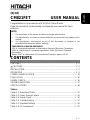 3
3
-
 4
4
-
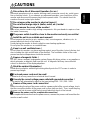 5
5
-
 6
6
-
 7
7
-
 8
8
-
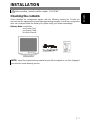 9
9
-
 10
10
-
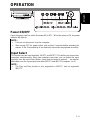 11
11
-
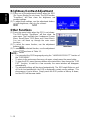 12
12
-
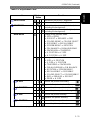 13
13
-
 14
14
-
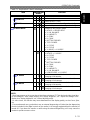 15
15
-
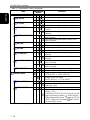 16
16
-
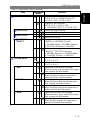 17
17
-
 18
18
-
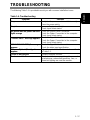 19
19
-
 20
20
-
 21
21
-
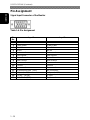 22
22
-
 23
23
-
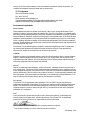 24
24
-
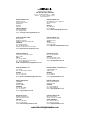 25
25
Hitachi CM821FET User manual
- Category
- TVs & monitors
- Type
- User manual
- This manual is also suitable for
Ask a question and I''ll find the answer in the document
Finding information in a document is now easier with AI
Related papers
-
Hitachi CML155XW V Plus User manual
-
Hitachi CM828ET User manual
-
Hitachi DT3140 User manual
-
Hitachi CM615ET User manual
-
Hitachi CML153XW User manual
-
Hitachi CM721FET User manual
-
Hitachi CM621F - 17" CRT Display User manual
-
Hitachi CM803ET User manual
-
Hitachi CML170SXW User manual
-
Hitachi CML158XW User manual