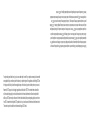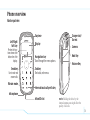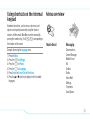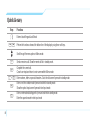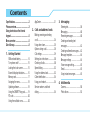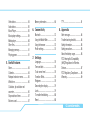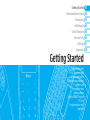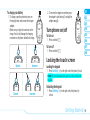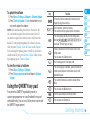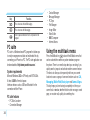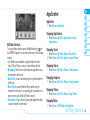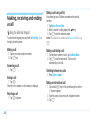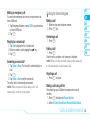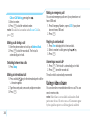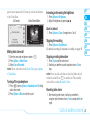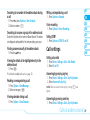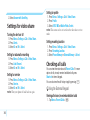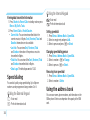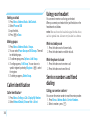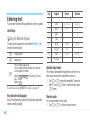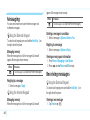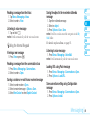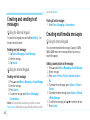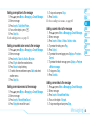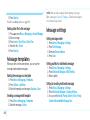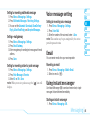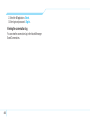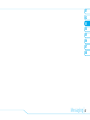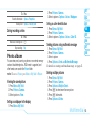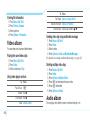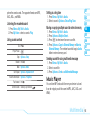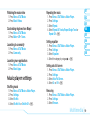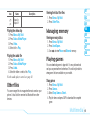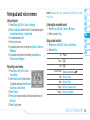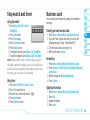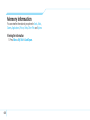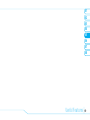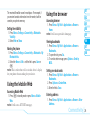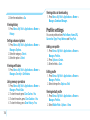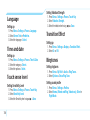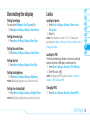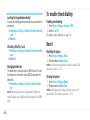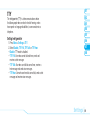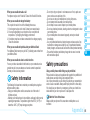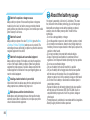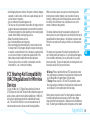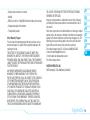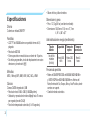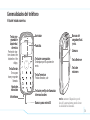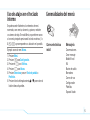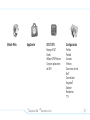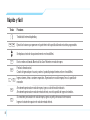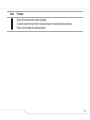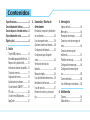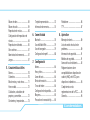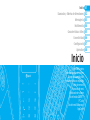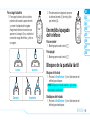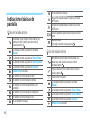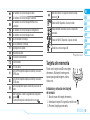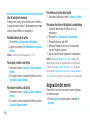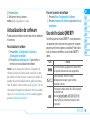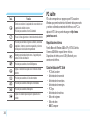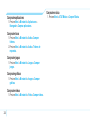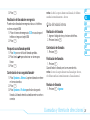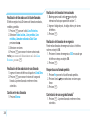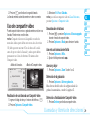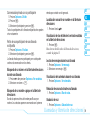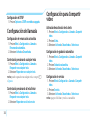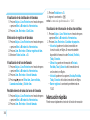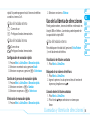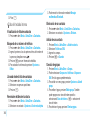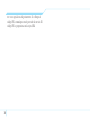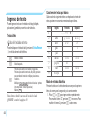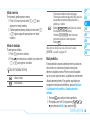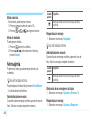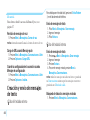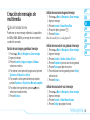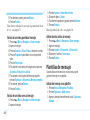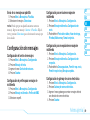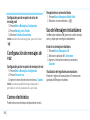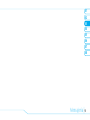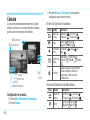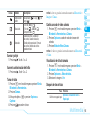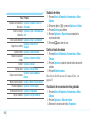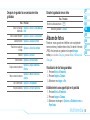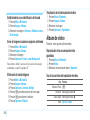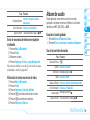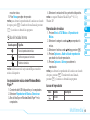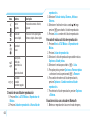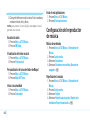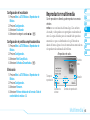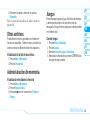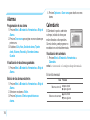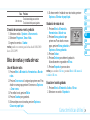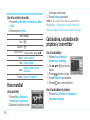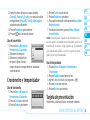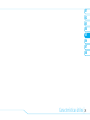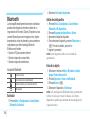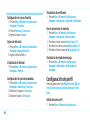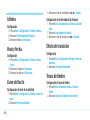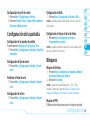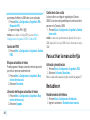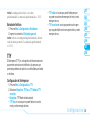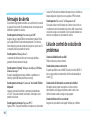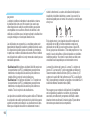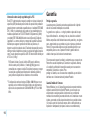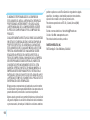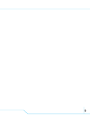AT&T Impact AT&T User manual
- Category
- Mobile phones
- Type
- User manual
This manual is also suitable for

5U000249C0A REV.01
PANTECH IMPACT User Guide
5U000249C0A REV.01
Some of the contents in this manual may differ from your phone
depending on the software of the phone or your service provider.
© 2009 AT&T Intellectual Property. All rights reserved. Subsidiaries and
affi liates of AT&T Inc. provide products and services under the AT&T brand.
Parte del contenido en este manual puede variar en el teléfono dependiendo del
software del teléfono o tu proveedor del servicio.
© 2009 AT&T Intellectual Property. Las empresas subsidiarias y afi liadas
de AT&T Inc. proporcionan productos y servicios utilizando la marca de AT&T.
Some of the contents in this manual
may
di
de
pen
din
g o
n the software of the phone or
y
©
2009 AT&T Intellectual Property. All ri
g
ht
s
a
ffi li
ates
o
f AT
&
T In
c
.
p
r
o
vi
de
p
r
oducts
a
n
d
P
arte del contenido en este manual
p
uede vari
a
sof
tware
del
te
léf
ono o tu
p
rovee
dor
de
l s
erv
ici
©
2009 AT&T Intellectual Pro
p
ert
y
. Las em
p
re
s
de
AT&
T I
nc.
p
ro
p
o
rci
onan
p
rod
uct
os
y
serv
ici
o
User Guide
Guía del usuario

Your phone is designed to make it easy for you to access a wide variety of content. For your protection, we want you to be aware that
some applications that you enable may involve the location of your phone being shared. For applications available through AT&T, we
offer privacy controls that let you decide how an application may use the location of your phone and other phones on your account.
However, the AT&T privacy tools do not apply to applications available outside of AT&T. Please review the terms and conditions
and the associated privacy policy for each location-based service to learn how location information will be used and protected. In
addition, your AT&T phone may be used to access the Internet and to download, and/or purchase goods, applications, and services
from AT&T or elsewhere from third parties. AT&T provides tools for you to control access to the Internet and certain Internet content.
These controls may not be available for certain devices which bypass AT&T controls.
Su teléfono está diseñado para hacerlo fácil para acceder a una amplia variedad de contenido. Para su protección, queremos que
usted esté enterado que algunas aplicaciones que le permite puede implicar la ubicación de su teléfono para ser compartida. Para
aplicaciones disponibles a través de AT&T, ofrecemos controles de privacidad que le permiten decidir cómo una aplicación puede
utilizar la ubicación de su teléfono y otros teléfonos en su cuenta. Sin embargo, el AT&T herramientas de privacidad no se aplican
a las aplicaciones disponibles fuera de AT&T. Por favor, revise los términos y condiciones asociadas y la política de privacidad para
cada lugar de servicio para saber cómo la información sobre la localización serán utilizados y protegidos. Además, su AT&T teléfono
puede ser usado para acceder a Internet y para descargar, y / o la adquisición de bienes, aplicaciones y servicios de AT&T o en
otra parte de terceros. AT&T proporciona herramientas para que usted controle el acceso a Internet ya determinados contenidos de
Internet. Estos controles pueden no estar disponibles para ciertos dispositivos de bypass que AT&T controles.

IMPACT USER MANUAL
Thank you for choosing the Pantech IMPACT, our latest 3G mobile
phone.
The Pantech IMPACT has many features designed to enhance your
mobile experience. From its unique, stylish design and QWERTY
keypad, we know you will enjoy the entire IMPACT experience.
This User Guide contains important and useful information that will
maximize your familiarity with all that the Pantech IMPACT has to
offer.

2
Specifications
Design
Clamshell with QWERTY keypad
Displays
• 260k colors TFT LCD with 2.6” internal display
• 400*240 resolution
• 5 lines for text in basic mode with 16-point font
• Two soft keys and four-way scroll and selection
P
keys
M elodies
MIDI, i -Melody, MP3, AMR, WAV, AAC, AAC+, WMA
Camera
Integrated 2.0M CMOS Camera
• Resolution up to 1600 x 1200 (1,920,000 pixels)
• Mpeg4 Video recording/playing up to 15f/s(QVGA size)
• Self-timer function (5 seconds or 10 seconds)
• Photo album and video album
Dimensions & Weight
• Weight: 127.3g/4.49oz (with standard battery)
• Dimensions: 106.5 mm x 51.8 mm x 17.7 mm
4.19“ x 2.04“ x 0.7“
Power Management (Performance)
Battery Type Capacity Standby Time Talk Time
Standard
Lithium-Ion
(Li-ion)
Up to 930
mAh
Up to 250
hours
Up to 3
hours
Operating Frequency
• GSM/GPRS/EDGE 850/900/1800/1900 MHz, UMTS/
HSDPA 850/1900/2100 MHz networks in North America,
South America, Europe, Africa and Asia-Pacific where these
networks are supported.
• Automatic band switching.

3
Earpiece
Display
Navigation key
Scroll through the menu options
End key
End calls, exit menus
International call prefix key
MicroSD slot
Send key
Use to make and
answer calls.
Vibrate mode
Microphone
Left/Right
Soft key
Perform the func-
tions shown at the
bottom line of the
display.
Phone overview
Number pad view
note:
Holding the device by the
internal antenna area might affect the
quality of all calls.
Charger slot/
Ear mic
Camera
Hold Key
Volume Key

4
QWERTY keyboard view
Left/Right Soft key
Perform the functions
shown at the bottom line of
the display
Camera key
CAPS/Shift key
To type a single uppercase
letter, press this key then
a letter
Function key
To enter a number or
a symbol, press the
function key, and press the
corresponding key
Profiles Key
note:
To use the QWERTY keyboard hold the phone horizontally and open the fl ip, then the external keypad is automatically locked.
Send /
P
/ End key
Press to delete a number or
letter
Navigation key
Scroll through the menu option
Navigation center key
Select or access Mobile Web
Enter key
Press to create new line while
writing a message
Delete key
or access the
calendar menu
Press to delete a number or letter
Symbol Key
Massage Key
IM Key
Space key
Press to enter a space
Multi Tasking key
Contacts Key

5
Numbered menu items, such as menus, sub-menus, and
options can be quickly accessed by using their shortcut
numbers. In Menu mode, Main Menus can be accessed by
pressing the number keys (1 to 0,
*
,
#
) corresponding to
their location on the screen.
Example: Accessing the
Language menu.
1. Press the Menu.
2. Press the
0
for Settings.
3. Press the
4
for Phone.
4. Press the
1
for Language.
5. Press Select for Screen Text or Predictive.
6. Press the
U
or
D
scroll key to display the list of available
languages.
Using shortcuts on the internal
keypad
Menu overview
Mobile Email
Messaging
Conversations
Create Message
Mobile Email
IM
Outbox
Drafts
Voice Mail
Settings
Templates
Used Space

6
My Stuff
Applications
Audio
Games
Picture
Video
Tools
Other Files
Used Space
AT&T Music
Music Player
Shop Music
MusicID
XM Radio
Music Videos
Make-UR-Tones
Community
Music Apps
YPmobile
Address Book
Contacts
Add Contact
Speed Dial
Groups
My Business Card
Memory in Use
My Phone Number
Used Space
Service Numbers
S
FDN List
S

7
Mobile Web
AppCenter AT&T GPS
AT&T Navigator
Where
AllSport GPS Platinum
Shop GPS Apps
S
SIM dependent
N
Network dependent
Settings
Profiles
Display
Call
Phone
Network Connections
Network
n
Connectivity
Security
S
Software
Reset
TTY

8
Quick & easy
Keys Functions
L
External touch Keypad Lock/Unlock
SS
Perform the functions shown at the bottom line of the display by using these soft keys.
U
D
Scroll through the menu options in Menu mode.
F
Send or receive a call. Show the recent call list in standby mode.
O
Complete the current call.
Cancel user input and return to main screen while in Menu mode.
1~0
Enter numbers, letters or special characters. Go to the dial screen if pressed in standby mode.
*
Enter or exit from vibrate mode if pressed and held in standby mode.
Show the symbol input screen if pressed in text input mode.
0
Enter an international dialing prefix if pressed and held in standby mode.
Enter the space character in text input mode.

9
Keys Functions
Adjust the earpiece volume while making a call.
Control the Ringtone volume, vibrate mode and silent all mode in standby.
Mute the ringtone of an incoming call.

Contents
Specifications .......................................2
Phone overview ....................................3
Using shortcuts on the internal
keypad ...................................................5
Menu overview .....................................5
Quick & easy .........................................8
1. Getting Started
SIM card and battery .....................14
Turn phone on/off .........................15
Locking the touch screen ..............15
Essential display indications ..........16
Memory card..................................17
Assigning the menu .......................18
Updating software .........................18
Using the QWERTY key pad .........19
PC suite .........................................20
Using the multitask menu ..............20
Contents
AppCenter ....................................21
2. Calls and address book
Making, receiving and ending
a call ..............................................24
Using video share ..........................26
Options during a call ......................28
Call settings ..................................29
Settings for video share .................30
Checking all calls ...........................30
Speed dialing .................................32
Using the address book .................32
Caller identification ........................34
Using your headset .......................34
Service numbers and fixed
dialing ............................................34
3. Messaging
Entering text ..................................38
Messaging .....................................40
Receiving messages .....................40
Creating and sending text
messages ......................................42
Creating multimedia messages .....42
Message templates .......................44
Message settings .........................44
Voice message setting ..................45
Email ..............................................45
Using instant messenger ...............45
4. Multimedia
Camera ..........................................50
Photo album ..................................53

ContentsContents
Video album...................................54
Audio album...................................55
Music Player ..................................55
Music player settings .....................59
Media player ..................................60
Other files ......................................61
Managing memory .........................61
Playing games ..............................61
5. Useful Features
Alarm .............................................64
Calendar ........................................64
Notepad and voice memo .............65
World time .....................................66
Calculator, tip calculator and
converter .......................................66
Stop watch and timer .....................67
Business card ................................67
Memory information .......................68
6. Connectivity
Bluetooth .......................................72
Using the Mobile Web ..................73
Using the browser .........................73
Profile settings ..............................74
7. Settings
Language.......................................78
Time and date ...............................78
Touch sense level .........................78
Transition Effect.............................78
Ringtones .....................................78
Decorating the display ...................79
Locks .............................................79
To enable fixed dialing .................80
Reset .............................................80
TTY ................................................81
8. Appendix
Alert message................................84
Troubleshooting checklist ..............84
Safety information .........................85
Safety precautions .........................85
About the battery usage ................86
FCC Hearing-Aid Compatibility
(HAC) Regulations for Wireless
Devices ..........................................87
FCC Regulatory Compliance ........88
Warranty ........................................89
Page is loading ...

Getting Started
Calls and address book
Messaging
Multimedia
Useful Features
Connectivity
Settings
Appendix
08
07
06
05
04
03
02
01
SIM card and battery
Turn phone on/off
Locking the touch screen
Essential display indications
Memory card
Assigning the menu
Updating software
Using the QWERTY key pad
PC suite
Using the multitask menu
AppCenter
Getting Started

14
SIM card and battery
About your SIM card
When you subscribe to your network operator, you receive
a SIM (Subscriber Identity Module) card containing your
registration information, PIN code, etc.
Like a credit card, it should be kept secure and handled
carefully. Do not bend, scratch or expose it to moisture. Avoid
static electricity.
To avoid corrupting your SIM card’s memory, always switch off
your phone before removing or inserting your SIM card.
About your battery
Your phone uses a Li-Ion battery. Make sure to use an
authorized battery and charger only. For more details, please
inquire at your nearest dealer.
note:
Your phone is powered by a Lithium Ion (Li-Ion)
battery. Unlike other forms of battery technology, you can
recharge your battery while some charge remains without
reducing your phone’s autonomy due to the “battery memory
effect” inherent in those technologies.
Installing/removing SIM card and battery
1. Remove the battery cover from the
unit. To fit the battery cover, put it on
the guide rail and push up.
2. Insert the SIM card into the slot. The
gold contacts of the SIM card should
go against the metal contacts of the
phone. Put the contacts of the battery
into the hole located at the bottom of
the unit insert and press the upper
side of the battery until you hear the
“click”.
3. To remove the battery push the
bottom of the battery to upwards(1)
and remove(2) the battery. Push the
SIM card in the direction of the arrow
as shown.

02
05
04
03
06
08
07
15
01
Getting Started
2. To remove the adapter connection press
the adapter’s side buttons(1) and pull the
adapter away(2).
Turn phone on/off
To turn on
1. Press and hold
N
.
To turn off
1. Press and hold
N
.
Locking the touch screen
Locking the keypad
1. Press Hold Key
L
(on the right side of the phone) to lock.
note:
To avoid accidental key presses, always lock your
keypad.
Unlocking the keypad
1. Press Hold Key
L
(on the right side of the phone) to
unlock.
To charge your battery
1. To charge, open the protective cover on
the top right side and connect the charger
adapter.
Make sure you align the connector as the
image. If not, it will damage the charging
connector on the phone and will not charge.
Incorrect Correct
Incorrect Correct

16
Essential display indications
Using the External Keypad
Signal strength. The greater the number of bars, the stronger
the signal. When network is in searching mode is
displayed.
Incoming calls set to ring only (Normal)
Incoming calls set to Vibrate and Ring
Incoming calls set to Vibrate Only
Incoming calls set to Silent
Flight Mode is active
Received one or more text messages
Received one or more multimedia messages
Received one or more WAP push messages
Received one or more configuration messages
Received one or more voice messages
A message is being sent
A message is being received
A GPRS signal is available. It is displayed when there is an
active GPRS session
An EDGE signal is available. It is displayed when there is an
active EDGE session
A 3G signal is available. It is displayed when there is an
active 3G session
Battery strength
When the battery charge is low, is displayed
Using the Internal Keypad
Signal strength. The greater the number of bars, the stronger
the signal. When network is in searching mode is
displayed
A call is being made. When you are in no service area
is displayed
Call forwarding
N
is active
Incoming calls set to ring only (Normal)
Incoming calls set to Vibrate and Ring
Incoming calls set to Vibrate Only
Incoming calls set to Silent
Flight Mode is active
Received one or more text messages
Received one or more multimedia messages
Received one or more WAP push messages

02
05
04
03
06
08
07
17
01
Getting Started
Received one or more configuration messages
Received one or more voice messages
A message is being sent
A message is being received
An alarm is set
Bluetooth is active
Headset is connected
USB is connected
TTY is active
A GPRS signal is available. It is displayed when there is an
active GPRS session
An EDGE signal is available. It is displayed when there is an
active EDGE session
A 3G signal is available. It is displayed when there is an
active 3G session
WAP is connected. When the security is set is displayed
When the contents download is in progress, is displayed
Battery strength
When the battery charge is low, is displayed
Available, Away, Invisible Status of AIM
Online, Away, Busy, Offline Status of MSN
Available, Busy, Invisible Status of YAHOO
You have received one or more IM messages
N
Network dependent
Memory card
You can use microSD card as a memory
card. It gives you more space to save
pictures, videos, music, etc.
Inserting and removing the memory
card
1. Open the memory card slot.
2. Insert the card. The icon will be display.
3. Press the card to remove.
Using memory card
You can save, move and delete the files between your phone
and external memory card. You can also move and copy the
files to computer from your phone.

18
Resetting the card
1. Press Menu > Settings > Reset.
2. Enter the password > External Memory Reset.
note:
The default password is ‘1234’.
To copy the file to the card
1. Select the file > Options > Copy to External Memory.
2. To copy the file back to phone, press
Options > Copy to
Phone.
To move the file to the card
1. Select the file > Options > Move to External Memory.
2. To move the file back to phone, press Options > Move to
Phone.
To delete the file from the card
1. Select the file from the card > Options > Delete.
To move the file from the card to the computer
1. Connect the data cable with mobile and the computer.
2. Press Menu > Settings > Connectivity.
3. Press
Select USB Mode.
4. Select Music Player, Mass Storage or Ask on
Connection.
5. Follow the instruction on your computer screen.
note:
Select Music Player when you want to add music
to the playlist in your device. When you select Ask on
Connection, it will ask you to select either the Music Player
or Mass Storage every time you connect your device with
your computer.
Assigning the menu
You can set the most commonly used menu in Options in
standby mode.
1. Press Shortcuts in standby mode > select Unassigned.
2. Press Add.
3. Select the menu and sub menu.
note:
You can assign up to 12 Shortcuts.
Updating software
You can update your software without visiting your nearest
dealer.

02
05
04
03
06
08
07
19
01
Getting Started
Key Function
/
Perform the functions shown at the bottom line of the
display by using these soft keys.
~
Enter characters, symbols or numbers.
Press and hold to enter special symbols or numbers.
Press to change ab Ab AB at the text editing screen.
Multi-tap
abc
Abc
ABC
gefa
(all
small caps / first letter caps / all caps).
Delete a character to the left of the text cursor in text
editing screen.
Press to access the Calendar menu.
Insert a carriage return in text input mode.
Press to change type to alphabet, special character and
number, special character and number on lock, at the
applicable key pad.
Press and hold for about 3 second to activate Vibrate
Mode.
Press to access the Multitask menu.
Enter the space character in text input mode.
Press to access the Contact List.
To update the software
1. Press Menu > Settings > Software > Software Update.
2. Press Check for Update > Yes to check whether or not
you need to update the software.
note:
After downloading the software, the device will
ask you whether to update the software now or later. If
you choose to update the software now, it will restart the
handset. If you postpone updating the software, you can
select between 30 mins, 1 hour or 4 hours in the Options.
After selecting the updating time, you will be sent back to
standby mode. If you go to Software Update while you are
in postponing, press Continue Update.
To view the version of software
1. Press Menu > Settings > Software.
2. Press Phone Information and scroll down to Software
Version.
Using the QWERTY key pad
Your phone has QWERTY keypad which provides a
superior typing experience on a small handheld for easy and
comfortable texting. You can use all of the phone functions with
the QWERTY keypad opened.
Page is loading ...
Page is loading ...
Page is loading ...
Page is loading ...
Page is loading ...
Page is loading ...
Page is loading ...
Page is loading ...
Page is loading ...
Page is loading ...
Page is loading ...
Page is loading ...
Page is loading ...
Page is loading ...
Page is loading ...
Page is loading ...
Page is loading ...
Page is loading ...
Page is loading ...
Page is loading ...
Page is loading ...
Page is loading ...
Page is loading ...
Page is loading ...
Page is loading ...
Page is loading ...
Page is loading ...
Page is loading ...
Page is loading ...
Page is loading ...
Page is loading ...
Page is loading ...
Page is loading ...
Page is loading ...
Page is loading ...
Page is loading ...
Page is loading ...
Page is loading ...
Page is loading ...
Page is loading ...
Page is loading ...
Page is loading ...
Page is loading ...
Page is loading ...
Page is loading ...
Page is loading ...
Page is loading ...
Page is loading ...
Page is loading ...
Page is loading ...
Page is loading ...
Page is loading ...
Page is loading ...
Page is loading ...
Page is loading ...
Page is loading ...
Page is loading ...
Page is loading ...
Page is loading ...
Page is loading ...
Page is loading ...
Page is loading ...
Page is loading ...
Page is loading ...
Page is loading ...
Page is loading ...
Page is loading ...
Page is loading ...
Page is loading ...
Page is loading ...
Page is loading ...
Page is loading ...
Page is loading ...
Page is loading ...
Page is loading ...
Page is loading ...
Page is loading ...
Page is loading ...
Page is loading ...
Page is loading ...
Page is loading ...
Page is loading ...
Page is loading ...
Page is loading ...
Page is loading ...
Page is loading ...
Page is loading ...
Page is loading ...
Page is loading ...
Page is loading ...
Page is loading ...
Page is loading ...
Page is loading ...
Page is loading ...
Page is loading ...
Page is loading ...
Page is loading ...
Page is loading ...
Page is loading ...
Page is loading ...
Page is loading ...
Page is loading ...
Page is loading ...
Page is loading ...
Page is loading ...
Page is loading ...
Page is loading ...
Page is loading ...
Page is loading ...
Page is loading ...
Page is loading ...
Page is loading ...
Page is loading ...
Page is loading ...
Page is loading ...
Page is loading ...
Page is loading ...
Page is loading ...
Page is loading ...
Page is loading ...
Page is loading ...
Page is loading ...
Page is loading ...
Page is loading ...
Page is loading ...
Page is loading ...
Page is loading ...
Page is loading ...
Page is loading ...
Page is loading ...
Page is loading ...
Page is loading ...
Page is loading ...
Page is loading ...
Page is loading ...
Page is loading ...
Page is loading ...
Page is loading ...
Page is loading ...
Page is loading ...
Page is loading ...
Page is loading ...
Page is loading ...
Page is loading ...
Page is loading ...
Page is loading ...
Page is loading ...
Page is loading ...
Page is loading ...
Page is loading ...
Page is loading ...
Page is loading ...
Page is loading ...
Page is loading ...
Page is loading ...
Page is loading ...
Page is loading ...
Page is loading ...
Page is loading ...
Page is loading ...
Page is loading ...
Page is loading ...
Page is loading ...
Page is loading ...
Page is loading ...
Page is loading ...
Page is loading ...
Page is loading ...
Page is loading ...
Page is loading ...
Page is loading ...
Page is loading ...
Page is loading ...
-
 1
1
-
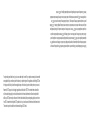 2
2
-
 3
3
-
 4
4
-
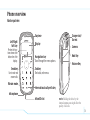 5
5
-
 6
6
-
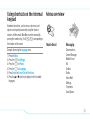 7
7
-
 8
8
-
 9
9
-
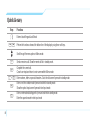 10
10
-
 11
11
-
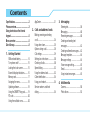 12
12
-
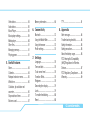 13
13
-
 14
14
-
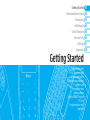 15
15
-
 16
16
-
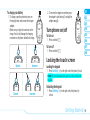 17
17
-
 18
18
-
 19
19
-
 20
20
-
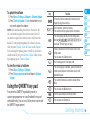 21
21
-
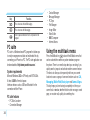 22
22
-
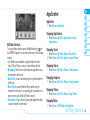 23
23
-
 24
24
-
 25
25
-
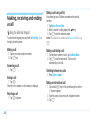 26
26
-
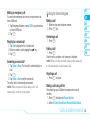 27
27
-
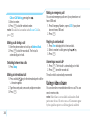 28
28
-
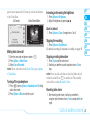 29
29
-
 30
30
-
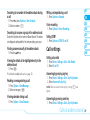 31
31
-
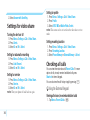 32
32
-
 33
33
-
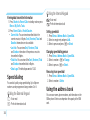 34
34
-
 35
35
-
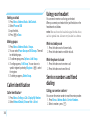 36
36
-
 37
37
-
 38
38
-
 39
39
-
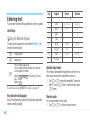 40
40
-
 41
41
-
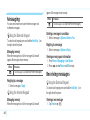 42
42
-
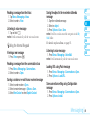 43
43
-
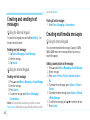 44
44
-
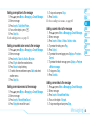 45
45
-
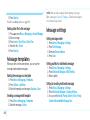 46
46
-
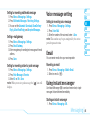 47
47
-
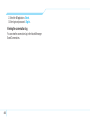 48
48
-
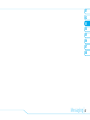 49
49
-
 50
50
-
 51
51
-
 52
52
-
 53
53
-
 54
54
-
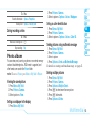 55
55
-
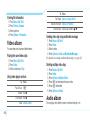 56
56
-
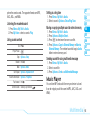 57
57
-
 58
58
-
 59
59
-
 60
60
-
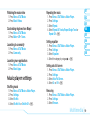 61
61
-
 62
62
-
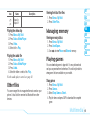 63
63
-
 64
64
-
 65
65
-
 66
66
-
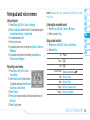 67
67
-
 68
68
-
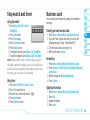 69
69
-
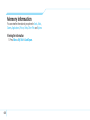 70
70
-
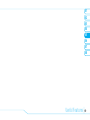 71
71
-
 72
72
-
 73
73
-
 74
74
-
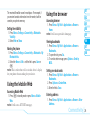 75
75
-
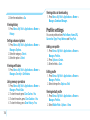 76
76
-
 77
77
-
 78
78
-
 79
79
-
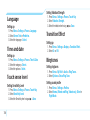 80
80
-
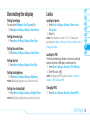 81
81
-
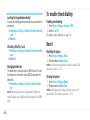 82
82
-
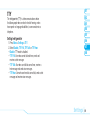 83
83
-
 84
84
-
 85
85
-
 86
86
-
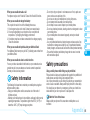 87
87
-
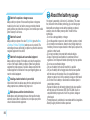 88
88
-
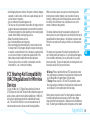 89
89
-
 90
90
-
 91
91
-
 92
92
-
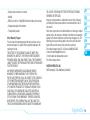 93
93
-
 94
94
-
 95
95
-
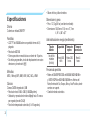 96
96
-
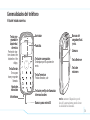 97
97
-
 98
98
-
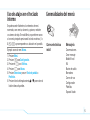 99
99
-
 100
100
-
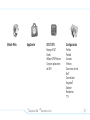 101
101
-
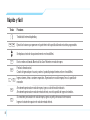 102
102
-
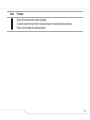 103
103
-
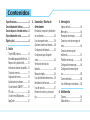 104
104
-
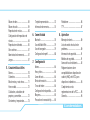 105
105
-
 106
106
-
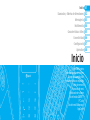 107
107
-
 108
108
-
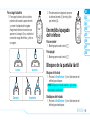 109
109
-
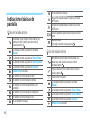 110
110
-
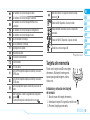 111
111
-
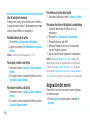 112
112
-
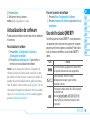 113
113
-
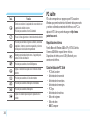 114
114
-
 115
115
-
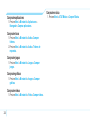 116
116
-
 117
117
-
 118
118
-
 119
119
-
 120
120
-
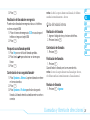 121
121
-
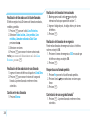 122
122
-
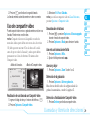 123
123
-
 124
124
-
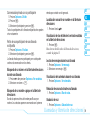 125
125
-
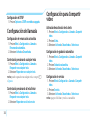 126
126
-
 127
127
-
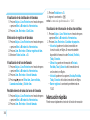 128
128
-
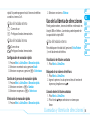 129
129
-
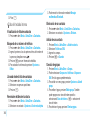 130
130
-
 131
131
-
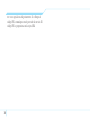 132
132
-
 133
133
-
 134
134
-
 135
135
-
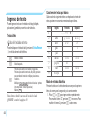 136
136
-
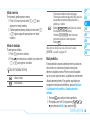 137
137
-
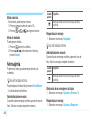 138
138
-
 139
139
-
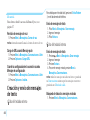 140
140
-
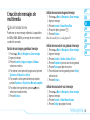 141
141
-
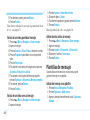 142
142
-
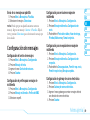 143
143
-
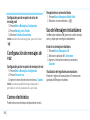 144
144
-
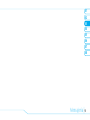 145
145
-
 146
146
-
 147
147
-
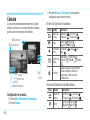 148
148
-
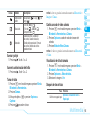 149
149
-
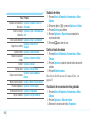 150
150
-
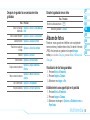 151
151
-
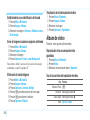 152
152
-
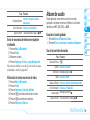 153
153
-
 154
154
-
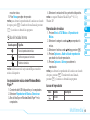 155
155
-
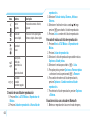 156
156
-
 157
157
-
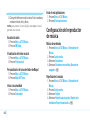 158
158
-
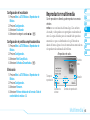 159
159
-
 160
160
-
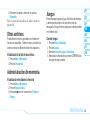 161
161
-
 162
162
-
 163
163
-
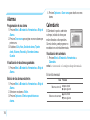 164
164
-
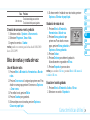 165
165
-
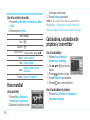 166
166
-
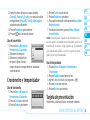 167
167
-
 168
168
-
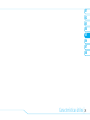 169
169
-
 170
170
-
 171
171
-
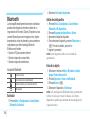 172
172
-
 173
173
-
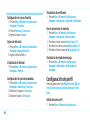 174
174
-
 175
175
-
 176
176
-
 177
177
-
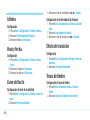 178
178
-
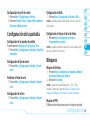 179
179
-
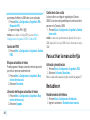 180
180
-
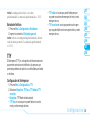 181
181
-
 182
182
-
 183
183
-
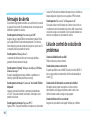 184
184
-
 185
185
-
 186
186
-
 187
187
-
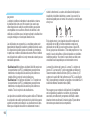 188
188
-
 189
189
-
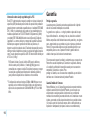 190
190
-
 191
191
-
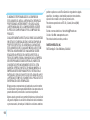 192
192
-
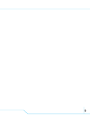 193
193
-
 194
194
AT&T Impact AT&T User manual
- Category
- Mobile phones
- Type
- User manual
- This manual is also suitable for
Ask a question and I''ll find the answer in the document
Finding information in a document is now easier with AI
in other languages
- español: AT&T Impact AT&T Manual de usuario
Related papers
Other documents
-
Pantech pursuit II P6010 User manual
-
Pantech JYCC610 User manual
-
Pantech C790 AT&T User manual
-
Pantech JYCP6020 User manual
-
Pantech Reveal User manual
-
LG GS155A.ATFSBT User manual
-
Pantech C790 AT&T User manual
-
Pantech Pursuit User manual
-
Pantech C740 AT&T User manual
-
Samsung Flight II SGH-A927 User manual