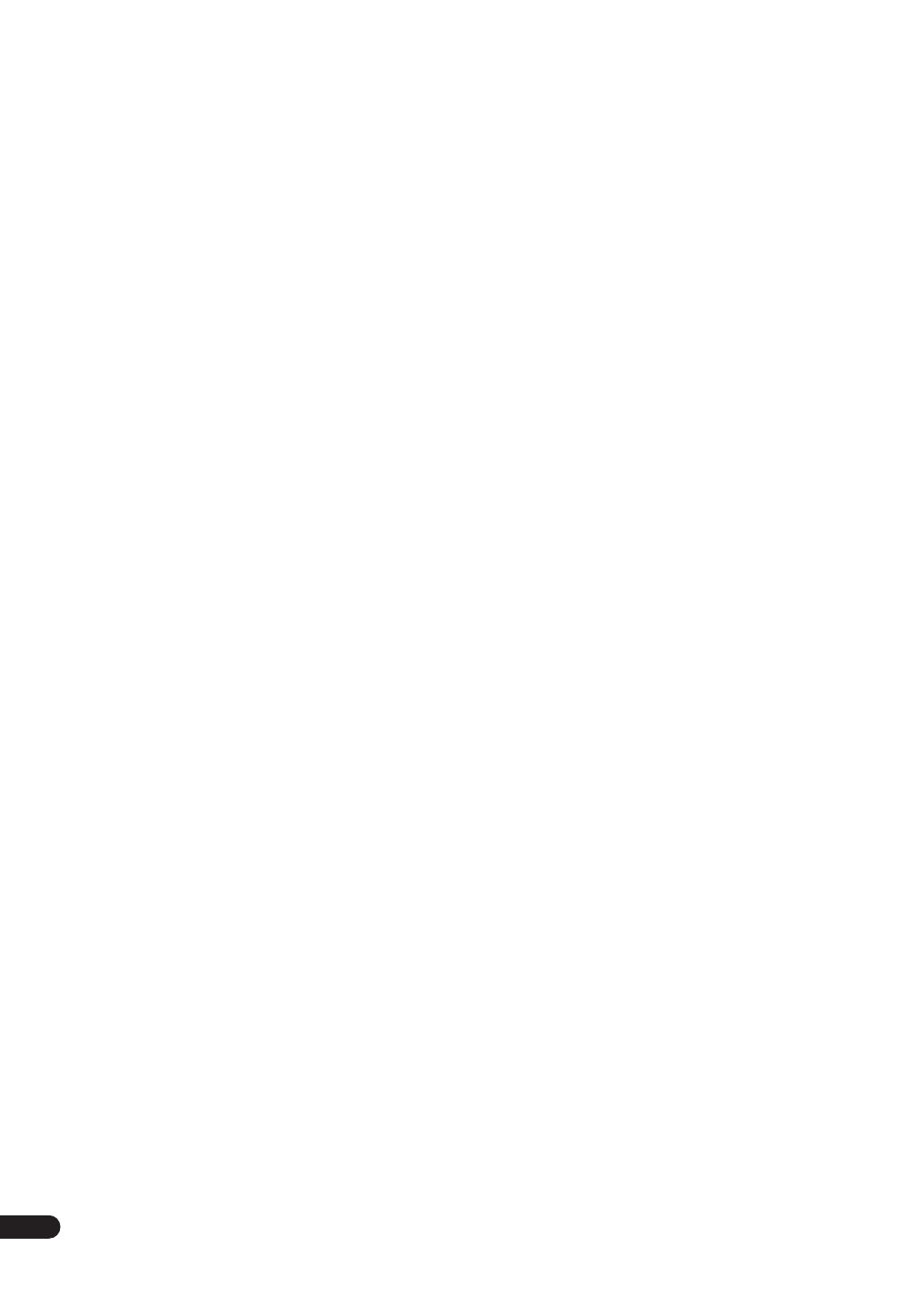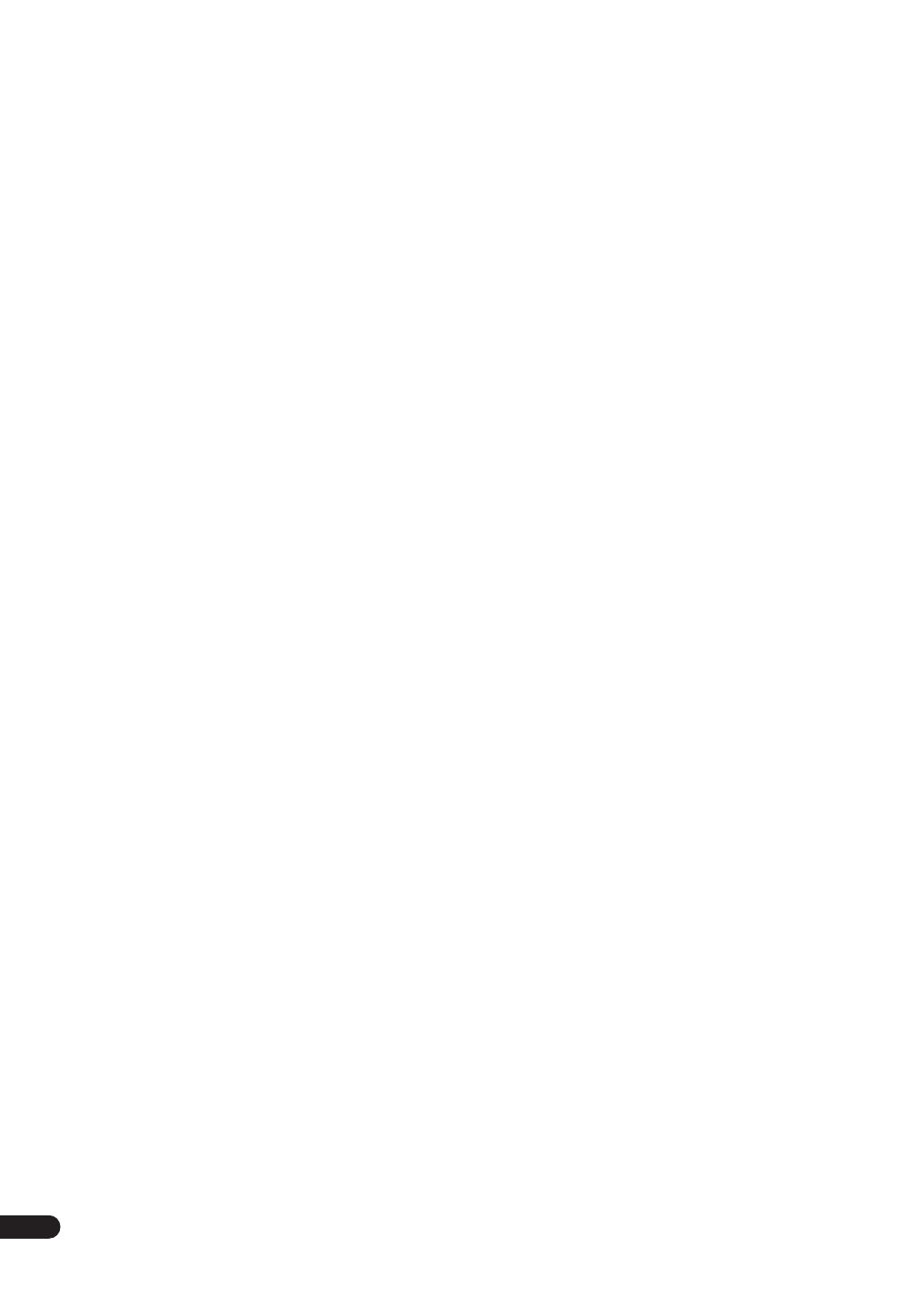
4
En
Thank you for buying this Pioneer product.
Please read through these operating instructions so that you will know how to operate your model properly. After you
have finished reading the instructions, put them in a safe place for future reference
.
Contents
01 Before you start
Checking what’s in the box
. . . . . . . . . . . . . . . . . . . . . 6
Putting the batteries in the remote control
. . . . . . . . . 6
Range of the remote control unit
. . . . . . . . . . . . . . . . 6
Disc / content format playback compatibility
. . . . . . . 7
Disc compatibility table
. . . . . . . . . . . . . . . . . . . . . . 7
About DualDisc playback
. . . . . . . . . . . . . . . . . . . . . 7
02 Connecting up
Rear panel
. . . . . . . . . . . . . . . . . . . . . . . . . . . . . . . . . 8
Front panel
. . . . . . . . . . . . . . . . . . . . . . . . . . . . . . . . . 8
Making cable connections
. . . . . . . . . . . . . . . . . . . . . 8
Connecting audio components
. . . . . . . . . . . . . . . . . . 9
Connecting the AM and FM antennas
. . . . . . . . . . . 10
Connecting external antennas
. . . . . . . . . . . . . . . . 10
Connecting the speakers
. . . . . . . . . . . . . . . . . . . . . 11
Bare wire connections
. . . . . . . . . . . . . . . . . . . . . . 11
Plugging in
. . . . . . . . . . . . . . . . . . . . . . . . . . . . . . . . 11
03 Controls and displays
Front / top panel
. . . . . . . . . . . . . . . . . . . . . . . . . . . . 12
Front panel
. . . . . . . . . . . . . . . . . . . . . . . . . . . . . . . 12
Top panel
. . . . . . . . . . . . . . . . . . . . . . . . . . . . . . . . 13
Remote control
. . . . . . . . . . . . . . . . . . . . . . . . . . . . . 14
04 Playing SACD/CD discs
Playing discs
. . . . . . . . . . . . . . . . . . . . . . . . . . . . . . 16
Basic playback controls
. . . . . . . . . . . . . . . . . . . . . 16
Other playback features
. . . . . . . . . . . . . . . . . . . . . . 16
Using repeat play
. . . . . . . . . . . . . . . . . . . . . . . . . . 16
Using random play
. . . . . . . . . . . . . . . . . . . . . . . . . 16
Creating a program list
. . . . . . . . . . . . . . . . . . . . . 17
Displaying disc information
. . . . . . . . . . . . . . . . . . . 17
Using the SACD Setup
. . . . . . . . . . . . . . . . . . . . . . . 17
05 Using the tuner
Listening to the radio
. . . . . . . . . . . . . . . . . . . . . . . . 18
Improving poor FM reception
. . . . . . . . . . . . . . . . . 18
Memorizing stations
. . . . . . . . . . . . . . . . . . . . . . . . . 18
Automatically saving station presets
. . . . . . . . . . . 18
Manually saving station presets
. . . . . . . . . . . . . . . 18
Listening to station presets
. . . . . . . . . . . . . . . . . . 18
Using RDS
. . . . . . . . . . . . . . . . . . . . . . . . . . . . . . . . 19
Displaying RDS information
. . . . . . . . . . . . . . . . . . 19
Searching for RDS programs
. . . . . . . . . . . . . . . . . 19
06 Home Media Gallery
Features of Home Media Gallery
. . . . . . . . . . . . . . . . 20
Steps to enjoy the Home Media Gallery
. . . . . . . . . . 20
Playing back audio files on the network and
listening to Internet radio stations
. . . . . . . . . . . . . 20
Playing back audio files stored on
a USB memory device
. . . . . . . . . . . . . . . . . . . . . . 20
Playing back audio files stored on an iPod
. . . . . . . 20
Connection
. . . . . . . . . . . . . . . . . . . . . . . . . . . . . . . . 21
Connecting to the network through LAN interface
. . . 21
Using the USB interface
. . . . . . . . . . . . . . . . . . . . . 21
Connecting an iPod
. . . . . . . . . . . . . . . . . . . . . . . . 22
About network playback
. . . . . . . . . . . . . . . . . . . . . . 22
Windows Media Connect
. . . . . . . . . . . . . . . . . . . . 22
Windows Media DRM
. . . . . . . . . . . . . . . . . . . . . . 22
DLNA
. . . . . . . . . . . . . . . . . . . . . . . . . . . . . . . . . . . 22
FLAC
. . . . . . . . . . . . . . . . . . . . . . . . . . . . . . . . . . . 23
aacPlus
. . . . . . . . . . . . . . . . . . . . . . . . . . . . . . . . . 23
Content playable over a network
. . . . . . . . . . . . . . . 23
About playback behavior over a network
. . . . . . . . 23
Authorizing this receiver
. . . . . . . . . . . . . . . . . . . . 23
Playing back audio files stored on components
on the network
. . . . . . . . . . . . . . . . . . . . . . . . . . . . . 24
Using repeat play
. . . . . . . . . . . . . . . . . . . . . . . . . . 24
Using random play. . . . . . . . . . . . . . . . . . . . . . . . . 25
Registering and deleting audio files in
and from the Favorites folder . . . . . . . . . . . . . . . . . 25
Listening to Internet radio stations . . . . . . . . . . . . . . 25
Registering and deleting audio files in
and from the Favorites folder . . . . . . . . . . . . . . . . . 25
Saving Internet radio stations. . . . . . . . . . . . . . . . . 26
Retrieving saved Internet radio stations . . . . . . . . . 26
About Internet radio. . . . . . . . . . . . . . . . . . . . . . . . 26
Playing back audio files stored on
a USB memory device . . . . . . . . . . . . . . . . . . . . . . . 27
Using repeat play . . . . . . . . . . . . . . . . . . . . . . . . . . 27
Using random play. . . . . . . . . . . . . . . . . . . . . . . . . 27
About playback of audio from
USB memory devices. . . . . . . . . . . . . . . . . . . . . . . 27
Playing audio files stored on an iPod . . . . . . . . . . . . 28
Using repeat play . . . . . . . . . . . . . . . . . . . . . . . . . . 28
Using random play. . . . . . . . . . . . . . . . . . . . . . . . . 28
Displaying playback information. . . . . . . . . . . . . . . . 28
About playable file formats. . . . . . . . . . . . . . . . . . . . 29
Setting up the network . . . . . . . . . . . . . . . . . . . . . . . 30
Checking the network settings . . . . . . . . . . . . . . . . . 32
PDX-Z9.book 4 ページ 2008年2月26日 火曜日 午後6時32分