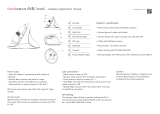Page is loading ...

1
Welcome to the quick guide.
Penclic Mouse™ combines ergonomically sound
design with modern mouse technology
to bring you unparalleled precision,
comfort and efficiency.
Mouse setup
Remove plastic film from the installed battery. Insert the
Nano-receiver into the USB port, then set the mouse power
switch on the bottom of the mouse to ON. The wireless
connection activates automatically. Driver installation starts
automatically
How to use your Penclic Mouse™
1. Hold Penclic Mouse™ like a pen, the bottom part acts like
a traditional mouse.
2. Let your forearm and your hand rest on a surface, while
keeping your shoulders relaxed.
3. The pen par can be adjusted to suit specific grips. Fixate
the bottom part with one hand and rotate the pen to the
preferred angle with the other.
Troubleshooting
www.Penclic.se/troubleshooting
• Make sure your Penclic Mouse™ USB connector is firmly
attached to your computer’s USB port.
• Connect to another USB port.
• Connect to another computer.
• Cursor movement may be effected by very
glossy surfaces.
• Check the battery.
• Un-plug and re-plug the receiver.
• When the battery needs charging the LED on the mouse
will show red. When the battery is fully charged a green
light will be displayed.
Technical specifications
The supported platforms for Penclic Mouse™ are all
operating systems that support HID 1.1. These include
Windows XP or later, Mac OSX version 10.1 or later and most
Linux/BSD flavors. No extra software/driver installation is
needed.
• Operates on almost any surface without any
pad or tablet.
• Implements a 5-button and scroll wheel.
• USB Connection
• AAA 1.2V NiMH Recharging battery (Everyday use last
approximately 3 months before charging is needed).
• Charging via USB.
• LR 03/AAA/1.5V Alkaline None rechargeable battery can
be used. NOTE: do not recharge.
• Energy saving mode starts after 10 min, press a
button to start.
• Wireless reach, minimum 5 metres.
• Dpi setting 800-1200-1600-2400.
NOTE: the dpi setting can be changed by holding in the left
and right button at the same time for 3 sec, the cursor will
move faster for each setting. It will rotate around from 800-
2400 and then go back to low 800. Once the power is shut of
the dpi setting will return to its default setting, 1200 dpi.
Measurements:
Height: 140 mm, Base: 44.1 x 20 mm.
Weight: 41 g
Technical support
Should you require additional technical support with
your Penclic Mouse™, please use our Web site for further
information or contact our support group through e-mail.
Call Technical Support during business hours, central
European time plus one hour.
Contact:
0046 8 544 98 995
contact@penclic.se
EN
Quickguide 1
Snabbguide 2
Rask brukerveiledning 2
Lynvejledning 2
Pikaopas 3
Kurzanleitung 3
Snelstartgids 3
EN
SV
NO
DA
FI
DE
NL
Guida rapida 4
Guide abrégé 4
Guía rápida 4
Consulta Rápida 5
Hızlı kılavuza 5
Γρήγορος οδηγός 5
Penclic Mouse R2™ Quickguide
IT
FR
ES
PT
TR
EL
7
6
1
2
3
5
4
EN
SV
NO
DA FI DE NL IT EL
TR
PT
ES
FR

2
NO
SV
Välkommen till snabbguiden.
Penclic Mouse™ kombinerar ergonomisk design
med modern musteknologi och ger dig oöverträffad
precision, komfort och effektivitet.
Installation av musen
Ta bort plastfilmen från det installerade batteriet. Anslut
Nano-mottagaren till USB-ingången och sätt sedan
strömbrytaren på musens undersida på ON. Den trådlösa
anslutningen aktiveras automatiskt. Installationen av
drivrutiner börjar automatiskt.
Så använder du din Penclic Mouse™
1. Håll Penclic Mouse™ som en penna. Den undre delen
fungerar som en traditionell mus.
2. Låt underarmen och handen vila på en yta medan du
håller axlarna avslappnade.
3. Penndelen kan anpassas så att den passar för olika
grepp. Fixera den undre delen med ena handen och vrid
pennan till den vinkel du vill ha med den andra.
Felsökning
www.Penclic.se/troubleshooting
• Se till att Penclic Mouse™ USB-anslutning är väl
ansluten till datorns USB-uttag.
• Anslut musen till ett annat USB-uttag.
Velkommen til introduktionsvejledningen.
Penclic Mouse™ kombinerer ergonomisk design
med moderne museteknologi, hvilket giver dig
uovertruffen præcision, komfort og effektivitet.
Konfiguration af musen
Fjern folien om det installerede batteri. Sæt Nano-
modtageren i USB-porten, og sæt strømkontakten
under musen til ON. Den trådløse forbindelse aktiveres
automatisk. Installationen af driveren begynder automatisk.
Sådan bruger du din Penclic Mouse™
1. Hold Penclic Mouse™ ligesom en kuglepen.
Den nederste del fungerer ligesom en almindelig mus.
2. Lad underarmen og hånden hvile på en overflade, mens
du slapper af i skuldrene.
3. Pennedelen kan justeres til forskellige slags greb.
Hold fast om den nederste del med den ene hånd, og roter
pennen i den ønskede vinkel med den anden hånd.
Fejlfinding
www.Penclic.se/troubleshooting
• Sørg for, at dit USB-stik til Penclic Mouse™ USB sidder
korrekt i din computers USB-port.
• Sæt det i en anden USB-port.
• Sæt det i en anden computer.
Velkommen til en rask brukerveiledning.
Penclic Mouse™ kombinerer ergonomisk riktig
design med moderne mus-teknologi og gir
uovertruffen presisjon, komfort
og effektivitet.
Museoppsett
Fjern plastfolie fra de innsatte batteriene. Sett
Nano-mottakeren inn i USB-porten, og sett deretter
strømbryteren på undersiden av musen til ON. Den trådløse
tilkoblingen aktiveres automatisk. Driverinstallasjonen
starter automatisk.
Hvordan bruker du Penclic Mouse™
1. Hold Penclic Mouse™ som en penn, den nederstedelen
fungerer som en tradisjonell mus.
2. La underarmen og hånden hvile på en overflate,
samtidig som du slapper av i skuldrene.
3. Penn-delen kan tilpasses spesifikke grep. Hold den
nederste delen fast med den ene hånden, og roter pennen
til ønsket vinkel med den andre.
Feilsøking
www.Penclic.se/troubleshooting
• Sørg for at USB-kontakten til Penclic Mouse™er godt
tilkoblet datamaskinens USB-port.
• Anslut musen till en annan dator.
• Pekarens rörelser kan påverkas av blanka ytor.
• Kontrollera batteriet.
• Koppla ur och koppla in mottagaren.
• När batteriet behöver laddas lyser LED-lampan på
musen rött. När batteriet är fulladdat lyser
ett grönt ljus.
Tekniska specifikationer
De plattformar som stöds för Penclic Mouse™ är alla
operativsystem med stöd för HID 1.1. Bland dessa finns
Windows XP eller senare, Mac OSX version 10.1 eller senare
och de flesta Linux/BSD-versioner. Inga extra program/
drivrutiner behövs.
• Fungerar på nästan vilken yta som helst utan matta
eller underlägg.
• Innehåller fem knappar och ett scrollningshjul.
• USB-anslutning.
• AAA 1,2V NiMH uppladdningsbart batteri (kan användas
varje dag i cirka 3 månader innan laddning behövs).
• Laddning via USB.
• LR 03/AAA/1,5V Alkaline None återladdningsbart
batteri kan användas. OBS! Får ej återladdas.
• Energisparläget börjar efter 10 minuter. Tryck på en
knapp för att börja.
• Trådlös räckvidd minst 5 meter.
• Markørens bevægelser kan blive påvirket af meget
blanke overflader.
• Kontroller batteriet.
• Tag modtageren ud, og sæt den i igen. Når batteriet skal
oplades, lyser dioden på musen rødt. Når batteriet er
helt opladet, lyder dioden grønt.
Technical specifications
The supported platforms for Penclic Mouse™ are all
operating systems that support HID 1.1. These include
Windows XP or later, Mac OSX version 10.1 or later and most
Linux/BSD flavors. No extra software/driver installation is
needed.
• Operates on almost any surface without any
pad or tablet.
• Implements a 5-button and scroll wheel.
• USB Connection
• AAA 1.2V NiMH Recharging battery (Everyday use last
approximately 3 months before charging is needed).
• Charging via USB.
• LR 03/AAA/1.5V Alkaline None rechargeable battery
can be used. NOTE: do not recharge.
• Energy saving mode starts after 10 min, press a
button to start.
• Wireless reach, minimum 5 metres.
• Dpi setting 800-1200-1600-2400.
• Koble til en annen USB-port.
• Koble til en annen datamaskin.
• Markørbevegelse kan aktiveres ved bruk på svært
blanke flater.
• Sjekk batteriet.
• Koble fra og retilkoble mottakeren.
• Når batteriet må lades vil LED-lampen på musen vise
rødt. Når batteriet er fulladet lyser lampen grønt.
Tekniske spesifikasjoner
Plattformer som støtter Penclic Mouse™ er alle
operativsystemer som støtter HID 1.1. Dette omfatter bl.a.
Windows XP eller nyere, Mac OSX versjon 10.1 eller nyere, og
de fleste Linux-/BSD-varianter. Ingen ekstra programvare/
driverinstallasjon er nødvendig.
• Fungerer på nesten alle overflater uten
matte eller tavle.
• Har innbygget en 5-funksjonsknapp og et rullehjul.
• USB-tilkobling.
• AAA 1,2 V NiMH oppladbare batterier (varer i ca 3
måneder ved daglig bruk før lading er nødvendig).
• Lading via USB.
• LR 03/AAA/1.5V ikke-oppladbare alkaline batterier kan
brukes. MERK: Ikke lad opp igjen.
• Sparemodus starter etter 10 min, trykk en knapp
for å starte.
• Dpi-inställning, 800-1200-1600-2400.
OBS! Dpi-inställningen kan ändras genom att vänster och
höger knapp hålls inne samtidigt i 3 sekunder. Pekaren rör
sig snabbare för varje inställning. Den kommer att snurra
från 800-2400 och sedan gå tillbaka till låga 800.
När strömmen har stängts av går dpi-inställningen tillbaka
till standardinställningen, 1200 dpi.
Mått:
Höjd: 140 mm. Bas: 44,1 x 20 mm.
Vikt: 41 g
Teknisk support
Om du behöver mer teknisk support för din Penclic Mouse™
kan du använda vår webbsida för ytterligare information
eller kontakta vår supportgrupp via e-post.
Ring Teknisk support på kontorstid, centraleuropeisk tid
plus en timme.
Kontakt:
0046 8 544 98 995
contact@penclic.se
NOTE: the dpi setting can be changed by holding in the left
and right button at the same time for 3 sec, the cursor will
move faster for each setting. It will rotate around from 800-
2400 and then go back to low 800. Once the power is shut of
the dpi setting will return to its default setting, 1200 dpi.
Measurements:
Height: 140 mm, Base: 44.1 x 20 mm.
Weight: 41 g
Technical support
Should you require additional technical support with
your Penclic Mouse™, please use our Web site for further
information or contact our support group through e-mail.
Call Technical Support during business hours, central
European time plus one hour.
Contact:
0046 8 544 98 995
email: contact@penclic.se
• Trådløs rekkevidde, minimum 5 meter.
• Dpi-innstilling 800-1200-1600-2400.
MERK: dpi-innstillingen kan endres ved å holde venstre og
høyre knapp inn samtidig i 3 sekunder, markøren vil flytte
seg raskere for hver innstilling. Den vil rotere rundt fra
800-2400, og deretter gå tilbake til 800. Når strømmen slås
av, går dpi-innstillingen tilbake til standardinnstillingen,
1200 dpi.
Mål:
Høyde: 140 mm, Base: 44,1 x 20 mm.
Vekt: 41 g
Teknisk støtte
Ønsker du mer teknisk støtte til Penclic Mouse™, kan du
finne ytterligere informasjon på nettsidene våre, eller ta
kontakt med vår support via e-post.
Ring teknisk støtte i vanlig arbeidstid.
Kontakt:
0046 8 544 98 995
contact@penclic.se
DA
/