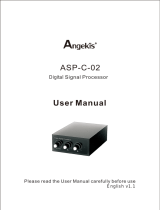1. When the USB wireless adapter is connected to the computer, any necessary device
drivers will install automatically. After successful installation, the computer will display a
prompt announcing that the device is ready to be used.
2. After the installation is successful, it is ready to be used with your preferred internet
conferencing application (such as Zoom, Skype, Teamviewer, etc.).
3. Speaker volume adjustment: Press the - button to gradually decrease the speaker
volume until it is muted (the green ring light will gradually grow smaller. Press the "+" button
to gradually increase the speaker volume (the green ring light will grow larger).
4. Microphone pickup and mute: the microphone is in pickup state by default. Press the
"microphone mute" button on the main device once, and the red light ring indicator will turn
on, indicating that the microphone is muted; press this button again, and the red light will
turn off, indicating that microphone pickup has been resumed.
5. Speaker playback and mute: the speaker is in the playback state by default. Press the
"speaker mute button on the main device once, and the light bar of ring indicator will
indicate that the speaker is muted; press this button again, the speaker playback will be
resumed.
6. Mute the microphone and speaker: first press the Speaker mute button, then press the
Microphone mute button.
Note:
1. The device is suitable for computer devices with operating systems such as Microsoft
Windows, Mac OS, Linux, etc.
2. Only when all device microphones are muted can the full-field microphone be muted at
the same time.
1. Please connect only one external audio system at a time to your computer. Connecting multiple
systems may cause errors.
2. It is required to connect the wired or wireless USB interface directly to the computer. If
it is connected through a USB hub, some operational problems may occur.
3. To check if the driver of the device is installed and connected successfully, check whether the
"Native Device Model" is shown on the default device in the settings menu for Playback (Output)
and Record (Input) in the Sound and Audio Device Properties of the Computer Control Panel
Options. Otherwise, re-select the "Native Device Model" and confirm.
4. When in use, the volume can be adjusted through the speaker option on the computer
if necessary. When using your preferred communications software, please make sure this device
is selected.
5. Do not attempt to replace, repair, or make contact with the battery other than through the
designated power supply port. It poses a chemical and electrical risk.
6. Please do not attempt to repair the device yourself. If there is a problem that needs repair,
please contact your dealer.