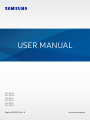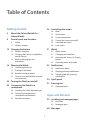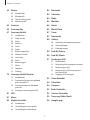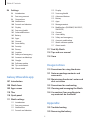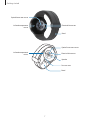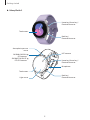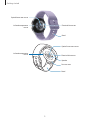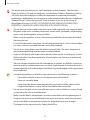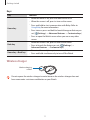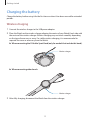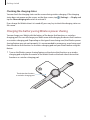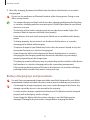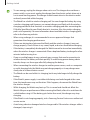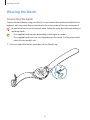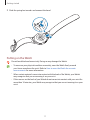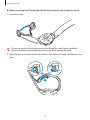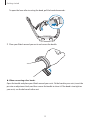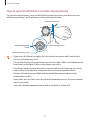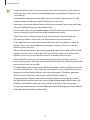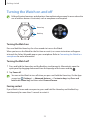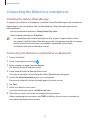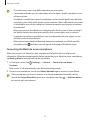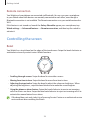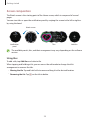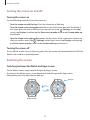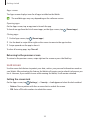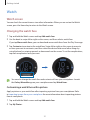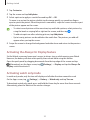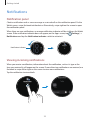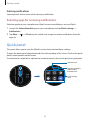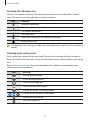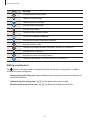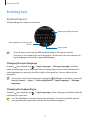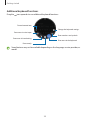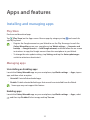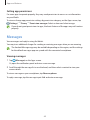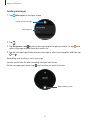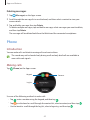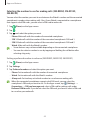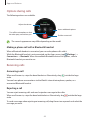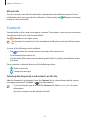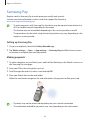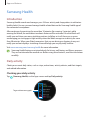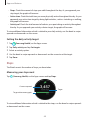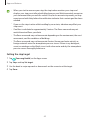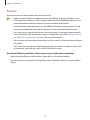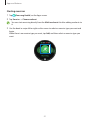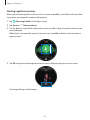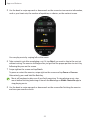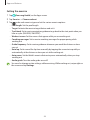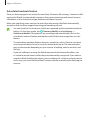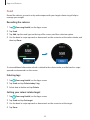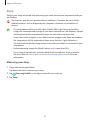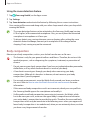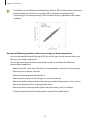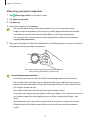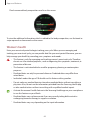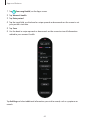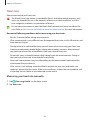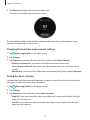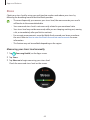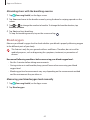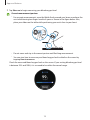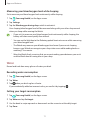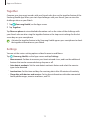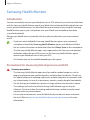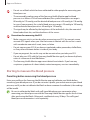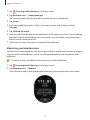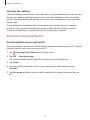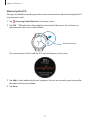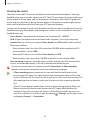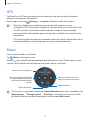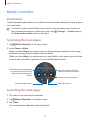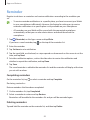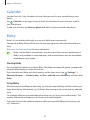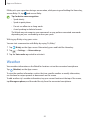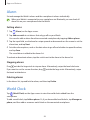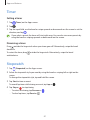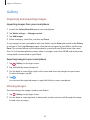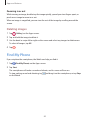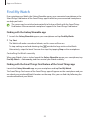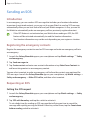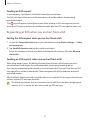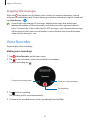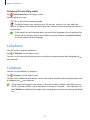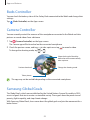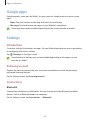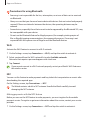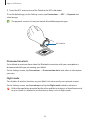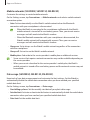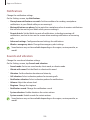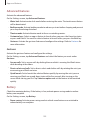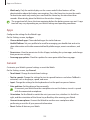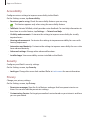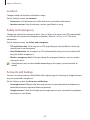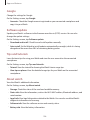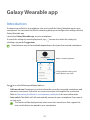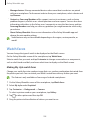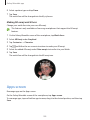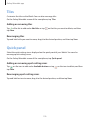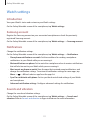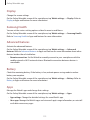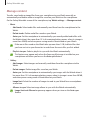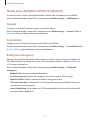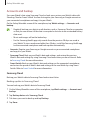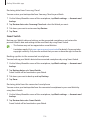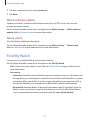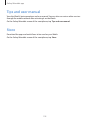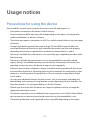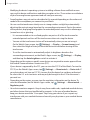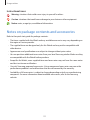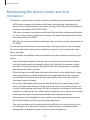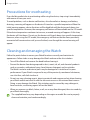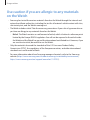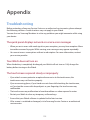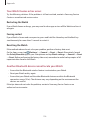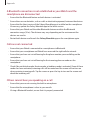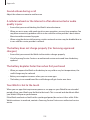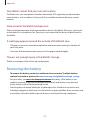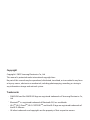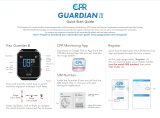2
Table of Contents
Getting started
5 About the Galaxy Watch5 Pro /
Galaxy Watch5
6 Device layout and functions
6 Watch
11 Wireless charger
12 Charging the battery
12 Wireless charging
13 Charging the battery using Wireless
power sharing
14 Battery charging tips and
precautions
16 Wearing the Watch
16 Connecting the band
17 Putting on the Watch
20 Band tips and precautions
21 How to wear the Watch for accurate
measurements
23 Turning the Watch on and off
24 Connecting the Watch to a
smartphone
24 Installing the Galaxy Wearable app
24 Connecting the Watch to a
smartphone via Bluetooth
26 Remote connection
26 Controlling the screen
26 Bezel
27 Touchscreen
28 Screen composition
29 Turning the screen on and off
29 Switching the screen
30 Lock screen
31 Watch
31 Watch screen
31 Changing the watch face
32 Activating the Always On Display
feature
32 Activating watch only mode
33 Notifications
33 Notification panel
33 Viewing incoming notifications
34 Selecting apps for receiving
notifications
34 Quick panel
37 Entering text
37 Keyboard layout
Apps and features
39 Installing and managing apps
39 Play Store
39 Managing apps
40 Messages

Table of Contents
3
83 Reminder
84 Calendar
84 Bixby
85 Weather
86 Alarm
86 World Clock
87 Timer
87 Stopwatch
88 Gallery
88 Importing and exporting images
88 Viewing images
89 Deleting images
89 Find My Phone
90 Find My Watch
91 Sending an SOS
91 Introduction
91 Registering the emergency contacts
91 Requesting an SOS
92 Requesting an SOS when you are
hurt from a fall
93 Stopping SOS messages
93 Voice Recorder
94 Calculator
94 Compass
95 Buds Controller
95 Camera Controller
95 Samsung Global Goals
96 Google apps
42 Phone
42 Introduction
42 Making calls
44 Options during calls
44 Receiving calls
45 Contacts
46 Samsung Pay
47 Samsung Health
47 Introduction
47 Daily activity
48 Steps
50 Exercise
58 Food
59 Sleep
61 Body composition
64 Women’s health
66 Heart rate
68 Stress
69 Blood oxygen
71 Water
72 Together
72 Settings
73 Samsung Health Monitor
73 Introduction
73 Precautions for measuring blood
pressure and ECG
76 Starting to measure the blood
pressure
78 Starting to measuring the ECG
81 GPS
81 Music
82 Media Controller
82 Introduction
82 Controlling the music player
82 Controlling the video player

Table of Contents
4
112 Display
112 Samsung Health
112 Advanced features
112 Battery
112 Apps
113 Manage content
114 Mobile plans (SM-R905F, SM-R915F,
SM-R925F)
114 General
114 Accessibility
114 Safety and emergency
115 Accounts and backup
117 Watch software update
117 About watch
117 Find My Watch
118 Tips and user manual
118 Store
Usage notices
119 Precautions for using the device
121 Notes on package contents and
accessories
122 Maintaining the device’s water and
dust resistance
123 Precautions for overheating
123 Cleaning and managing the Watch
124 Use caution if you are allergic to
any materials on the Watch
Appendix
125 Troubleshooting
129 Removing the battery
96 Settings
96 Introduction
96 Samsung account
96 Connections
100 Notifications
100 Sounds and vibration
101 Display
101 Samsung Health
102 Advanced features
102 Battery
103 Apps
103 General
104 Accessibility
104 Security
104 Privacy
105 Location
105 Safety and emergency
105 Accounts and backup
106 Google
106 Software update
106 Tips and tutorials
106 About watch
Galaxy Wearable app
107 Introduction
108 Watch faces
109 Apps screen
110 Tiles
110 Quick panel
111 Watch settings
111 Introduction
111 Samsung account
111 Notifications
111 Sounds and vibration

5
Getting started
About the Galaxy Watch5 Pro / Galaxy Watch5
The Galaxy Watch5 Pro / Galaxy Watch5 (hereafter, Watch) is a smartwatch that can analyse
your exercise pattern, manage your health and allows you to use a variety of convenient apps
for making phone calls and playing music. You can easily browse the various features by using
the bezel or launch a feature by simply tapping the screen and also change the watch face to
match your taste.
You can use your Watch after connecting it to your smartphone.

Getting started
6
Device layout and functions
Watch
►
Galaxy Watch5 Pro:
Home key (Power key) /
Electrical biosensor
Touchscreen
Back key /
Electrical biosensor
Home key (Power key) /
Electrical biosensor
Back key /
Electrical biosensor
Microphone
Touchscreen
SM-R920:
GPS antenna
SM-R925F:
LTE/GPS antenna
Atmospheric pressure
sensor
Light sensor
NFC antenna

Getting started
7
Optical heart rate sensor
Infrared temperature
sensor
Electrical biosensors
Band
Optical heart rate sensor
Speaker
Pressure vent
Band
Infrared temperature
sensor Electrical biosensors

Getting started
8
►
Galaxy Watch5:
Home key (Power key) /
Electrical biosensor
Back key /
Electrical biosensor
Touchscreen
Home key (Power key) /
Electrical biosensor
Back key /
Electrical biosensor
Microphone
Touchscreen
SM-R900, SM-R910:
GPS antenna
SM-R905F, SM-R915F:
LTE/GPS antenna
Atmospheric pressure
sensor
Light sensor
NFC antenna

Getting started
9
Optical heart rate sensor
Infrared temperature
sensor
Electrical biosensors
Band
Optical heart rate sensor
Speaker
Pressure vent
Band
Infrared temperature
sensor Electrical biosensors

Getting started
10
The device and some accessories (sold separately) contain magnets. The American
Heart Association (US) and the Medicines and Healthcare Products Regulatory Agency
(UK) both warn that magnets can affect the operation of implanted pacemakers,
cardioverters, defibrillators, insulin pumps or other electro medical devices (collectively,
“Medical Device”) within the range of 15 cm (6 inches). If you are a user of any of
these Medical Devices, DO NOT USE THIS DEVICE AND SOME ACCESSORIES (SOLD
SEPARATELY) UNLESS YOU HAVE CONSULTED WITH YOUR PHYSICIAN.
•
Do not store your device and some accessories (sold separately) near magnetic fields.
Magnetic stripe cards, including credit cards, phone cards, passbooks, and boarding
passes, may be damaged by magnetic fields.
•
When using the speakers, such as when playing media files, do not place the Watch
close to your ears.
•
Ensure that the band is kept clean. Contact with contaminants, such as dust and dye,
can cause stains on the band that may not be fully removed.
•
Do not insert sharp objects into the Watch’s external holes. The inner components
may be damaged along with the water-resistance feature.
•
If you use the Watch with its glass body broken, there may be a risk of injury. Use the
Watch only after it has been repaired at a Samsung Service Centre or an authorised
service centre.
•
If dust or foreign materials enter the microphone or speaker, the Watch’s sound may
become quiet or certain features may not work. If you attempt to remove the dust or
foreign materials with a sharp object, the Watch may be damaged and its appearance
may be affected.
•
Connectivity problems and battery drain may occur in the following situations:
–
If you attach metallic stickers on the antenna area of the Watch
–
If you use a metallic band
–
If you cover the device’s antenna area with your hands or other objects while
using certain features, such as calls or the mobile data connection
•
Do not cover the light sensor area with accessories, such as stickers or a cover. Doing
so may cause the sensor to malfunction.
•
Make sure the Watch’s microphone is not obstructed when you are speaking into it.
•
The pressure vent ensures that Watch’s inner parts and sensors work correctly when
you use the Watch in environment where the atmospheric pressure changes.
•
The images in this manual are of a Galaxy Watch5 Pro.

Getting started
11
Keys
Key Function
Home key
•
When the Watch is off, press and hold to turn it on.
•
When the screen is off, press to turn on the screen.
•
Press and hold to start a conversation with Bixby. Refer to
Using Bixby for more information.
•
Press twice or press and hold to launch the app or feature you
set. ( (
Settings
)
→
Advanced features
→
Customise keys
)
•
Press to open the Watch screen when you are on any other
screen.
Back key
•
When the screen is off, press to turn on the screen.
•
Press to launch the feature you set. ( (
Settings
)
→
Advanced features
→
Customise keys
)
Home key + Back key
•
Press simultaneously to capture a screenshot.
•
Press and hold simultaneously to turn off the Watch.
Wireless charger
Wireless charging
surface
Do not expose the wireless charger to water because the wireless charger does not
have same water- resistance certification as your Watch.

Getting started
12
Charging the battery
Charge the battery before using it for the first time or when it has been unused for extended
periods.
Wireless charging
1 Connect the wireless charger to the USB power adaptor.
2 Place the Watch on the wireless charger aligning the centre of your Watch’s back side with
the centre of the wireless charger. Wireless charging may not work smoothly depending
on the type of accessory or cover. For stable wireless charging, it is recommended to
separate the cover or accessory from the Watch.
►
When connecting the D-Buckle Sport Band (only for models that include this band):
Wireless charger
►
When connecting other bands:
Wireless charger
3 After fully charging, disconnect the Watch from the wireless charger.

Getting started
13
Checking the charging status
You can check the charging status on the screen during wireless charging. If the charging
status does not appear on the screen, on the Apps screen, tap (
Settings
)
→
Display
and
tap the
Show charging info
switch to activate it.
If you charge the Watch when it is turned off, press any key to check the charging status on
the screen.
Charging the battery using Wireless power sharing
You can charge your Watch with the battery of the device that functions as a wireless
charging pad. You can still charge your Watch even while charging the device that functions
as a wireless charging pad. Depending on the type of cover being used, the Wireless power
sharing feature may not work properly. It is recommended to remove any cover being used
from the device that functions as a wireless charging pad and your Watch before using this
feature.
1 Turn on the Wireless power sharing feature on the device that functions as a wireless
charging pad and place the centre of the Watch’s back on the back side of device that
functions as a wireless charging pad.
The device that functions
as a wireless charging pad

Getting started
14
2 After fully charging, disconnect the Watch from the device that functions as a wireless
charging pad.
Do not use the earphones or Bluetooth headset while sharing power. Doing so may
affect nearby devices.
•
You cannot charge your Watch with the wireless charging pad/device that functions
as a wireless charging pad after connecting the D-Buckle Sport Band to your Watch
due to its structure.
•
The location of the wireless charging coil may vary by device model. Adjust the
device or Watch to connect with each other properly.
•
Some features that work while wearing the Watch are not available while sharing
power.
•
To charge properly, do not move or use the device that functions as a wireless
charging pad or Watch while charging.
•
The power charged to your Watch may be less than the amount shared to it by the
device that functions as a wireless charging pad.
•
If you charge the Watch while charging the device that functions as a wireless
charging pad, the charging speed may decrease or the Watch may not charge
properly, depending on the charger type.
•
The charging speed or efficiency may vary depending on the condition of the device
that functions as a wireless charging pad or the surrounding environment.
•
If the remaining battery power of the device that functions as a wireless charging
pad drops below a certain level, power sharing will stop.
Battery charging tips and precautions
Use only Samsung-approved charger and cable specifically designed for your Watch.
Incompatible charger and cable can cause serious injuries or damage to your device.
•
Connecting the charger improperly may cause serious damage to the device. Any
damage caused by misuse is not covered by the warranty.
•
Use only wireless charger supplied with the device. The Watch cannot be charged
properly with a third-party wireless charger.
•
If you charge the Watch while the wireless charger is wet, the Watch may be
damaged. Thoroughly dry the wireless charger before charging the Watch.
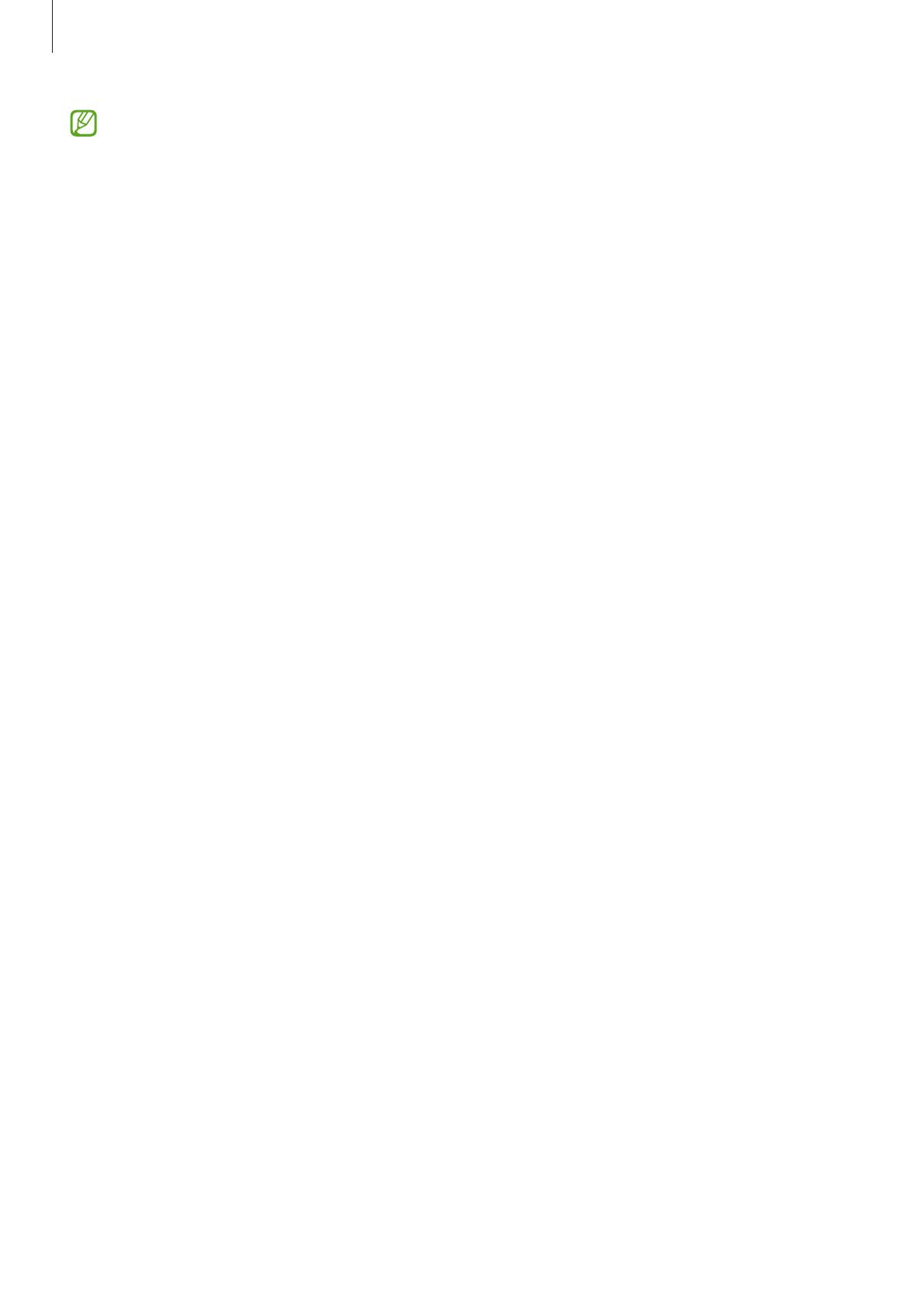
Getting started
15
•
To save energy, unplug the charger when not in use. The charger does not have a
power switch, so you must unplug the charger from the electric socket when not in
use to avoid wasting power. The charger should remain close to the electric socket
and easily accessible while charging.
•
The Watch has a built-in wireless charging coil. You can charge the battery by using
a wireless charging pad. However, you cannot charge your Watch with the wireless
charging pad/device that functions as a wireless charging pad after connecting the
D-Buckle Sport Band to your Watch due to its structure. Also, the wireless charging
pad is sold separately. For more information about available wireless charging pads,
refer to the Samsung website.
•
When using a charger, it is recommended to use an approved charger that
guarantees the charging performance.
•
If there are obstructions between the Watch and the wireless charger, it may not
charge properly. Check if there is any sweat, liquid, or dust on them before charging.
•
If the battery is completely discharged, the Watch cannot be turned on immediately
when the wireless charger is connected. Allow a depleted battery to charge for a few
minutes before turning it on.
•
If you use multiple apps at once, network apps, or apps that need a connection to
another device, the battery will drain quickly. To avoid losing power during a data
transfer, always use these apps after fully charging the battery.
•
When connecting the wireless charger to another power source, such as a computer
or multi-charging hub, the Watch may not charge properly or it may charge more
slowly due to a lower electric current.
•
The Watch can be used while it is charging, but it may take longer to fully charge the
battery.
•
If the Watch’s power supply is unstable while being used and charged at the same
time, the touchscreen may not function. If this happens, disconnect the Watch from
the wireless charger.
•
While charging, the Watch may heat up. This is normal and should not affect the
Watch’s lifespan or performance. Before wearing the Watch, allow it to cool down for
a while before using it. If the battery gets hotter than usual, the charger may stop
charging.
•
If the Watch is not charging properly, visit a Samsung Service Centre or an authorised
service centre.
•
Avoid using a bent or damaged wireless charger cable. If the wireless charger cable is
damaged, stop using it.

Getting started
16
Wearing the Watch
Connecting the band
Connect the band before using your Watch. You can detach the band from the Watch and
replace it with a new one. Remove the band in the reverse order of how you connected it.
Be careful not to hurt your fingernail when sliding the spring bar while connecting or
replacing bands.
•
The supplied band may vary depending on the region or model.
•
The supplied band’s size may vary depending on the model. Use the proper band
which fits your model’s size.
1 Insert one end of the band’s spring bar into the Watch’s lug.

Getting started
17
2 Slide the spring bar inwards and connect the band.
2
1
Putting on the Watch
Do not bend the band excessively. Doing so may damage the Watch.
•
To measure your physical condition accurately, wear the Watch firmly around
your lower arm above the wrist. Refer to How to wear the Watch for accurate
measurements for more information.
•
When certain materials come into contact with the back of the Watch, your Watch
may recognise that you are wearing it on your wrist.
•
If the sensors on the back of your Watch do not come into contact with your wrist for
more than 10 minutes, your Watch may recognise that you are not wearing it on your
wrist.

Getting started
18
►
When connecting the D-Buckle Sport Band (only for models that include this band):
1 Open the buckle.
Do not use excessive force when opening the buckle. Be careful when handling it
because the buckle may be deformed and it may affect wearing the band.
2 Open the lever, insert the band into the buckle’s hole, adjust the band, and then close the
lever.
2
1
3

Getting started
19
To open the lever after inserting the band, pull the band downwards.
3 Place your Watch around your wrist and secure the buckle.
►
When connecting other bands:
Open the buckle and place your Watch around your wrist. Fit the band to your wrist, insert the
pin into an adjustment hole, and then secure the buckle to close it. If the band is too tight on
your wrist, use the hole one further out.

Getting started
20
Band tips and precautions
•
For accurate measurement, you have to wear the Watch so that it fits your wrist. After
measuring, loosen the band to allow air to reach your skin. It is recommended to wear
the Watch so that it is not too loose or tight, and that it feels comfortable in normal
circumstances.
•
When you wear the Watch for a long time or do a high-intensity exercise while wearing
it, skin irritation may occur due to certain factors, such as friction, pressure, or moisture. If
you have been wearing your Watch for a long time, remove it from your wrist for a while
to keep your skin healthy and allow your wrist to rest.
•
Skin irritation may occur due to an allergy, environment factors, other factors, or when
your skin is exposed to soap or sweat for long periods. In this case, stop using your Watch
immediately and wait 2 or 3 days for the symptoms to ease. If the symptoms persist or
worsen, call your doctor.
•
Make sure your skin is dry before wearing your Watch. If you wear a wet Watch for a long
time, your skin may be affected.
•
If you use your Watch in the water, remove foreign materials from your skin and Watch
and dry them thoroughly to prevent the skin irritation.
•
Do not use any accessories except the Watch in the water.
Page is loading ...
Page is loading ...
Page is loading ...
Page is loading ...
Page is loading ...
Page is loading ...
Page is loading ...
Page is loading ...
Page is loading ...
Page is loading ...
Page is loading ...
Page is loading ...
Page is loading ...
Page is loading ...
Page is loading ...
Page is loading ...
Page is loading ...
Page is loading ...
Page is loading ...
Page is loading ...
Page is loading ...
Page is loading ...
Page is loading ...
Page is loading ...
Page is loading ...
Page is loading ...
Page is loading ...
Page is loading ...
Page is loading ...
Page is loading ...
Page is loading ...
Page is loading ...
Page is loading ...
Page is loading ...
Page is loading ...
Page is loading ...
Page is loading ...
Page is loading ...
Page is loading ...
Page is loading ...
Page is loading ...
Page is loading ...
Page is loading ...
Page is loading ...
Page is loading ...
Page is loading ...
Page is loading ...
Page is loading ...
Page is loading ...
Page is loading ...
Page is loading ...
Page is loading ...
Page is loading ...
Page is loading ...
Page is loading ...
Page is loading ...
Page is loading ...
Page is loading ...
Page is loading ...
Page is loading ...
Page is loading ...
Page is loading ...
Page is loading ...
Page is loading ...
Page is loading ...
Page is loading ...
Page is loading ...
Page is loading ...
Page is loading ...
Page is loading ...
Page is loading ...
Page is loading ...
Page is loading ...
Page is loading ...
Page is loading ...
Page is loading ...
Page is loading ...
Page is loading ...
Page is loading ...
Page is loading ...
Page is loading ...
Page is loading ...
Page is loading ...
Page is loading ...
Page is loading ...
Page is loading ...
Page is loading ...
Page is loading ...
Page is loading ...
Page is loading ...
Page is loading ...
Page is loading ...
Page is loading ...
Page is loading ...
Page is loading ...
Page is loading ...
Page is loading ...
Page is loading ...
Page is loading ...
Page is loading ...
Page is loading ...
Page is loading ...
Page is loading ...
Page is loading ...
Page is loading ...
Page is loading ...
Page is loading ...
Page is loading ...
Page is loading ...
Page is loading ...
-
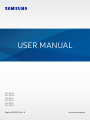 1
1
-
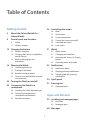 2
2
-
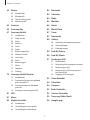 3
3
-
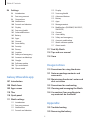 4
4
-
 5
5
-
 6
6
-
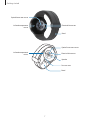 7
7
-
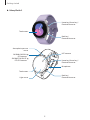 8
8
-
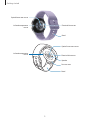 9
9
-
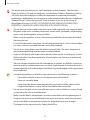 10
10
-
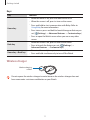 11
11
-
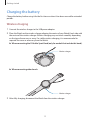 12
12
-
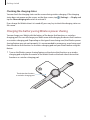 13
13
-
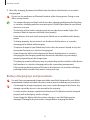 14
14
-
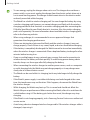 15
15
-
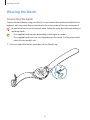 16
16
-
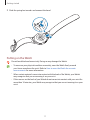 17
17
-
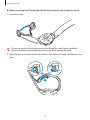 18
18
-
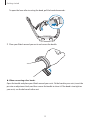 19
19
-
 20
20
-
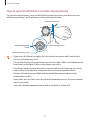 21
21
-
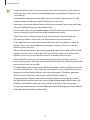 22
22
-
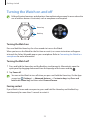 23
23
-
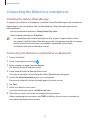 24
24
-
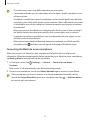 25
25
-
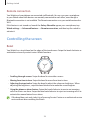 26
26
-
 27
27
-
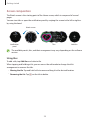 28
28
-
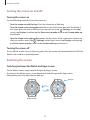 29
29
-
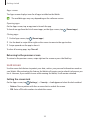 30
30
-
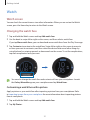 31
31
-
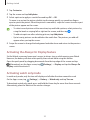 32
32
-
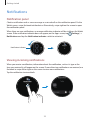 33
33
-
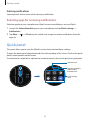 34
34
-
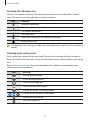 35
35
-
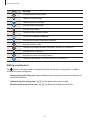 36
36
-
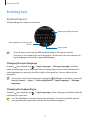 37
37
-
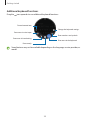 38
38
-
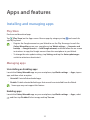 39
39
-
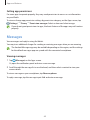 40
40
-
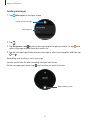 41
41
-
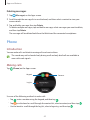 42
42
-
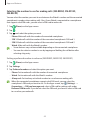 43
43
-
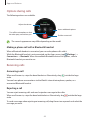 44
44
-
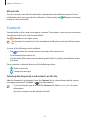 45
45
-
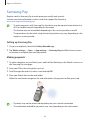 46
46
-
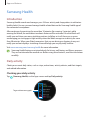 47
47
-
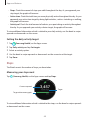 48
48
-
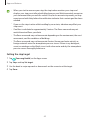 49
49
-
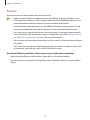 50
50
-
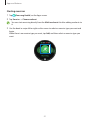 51
51
-
 52
52
-
 53
53
-
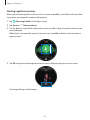 54
54
-
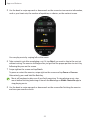 55
55
-
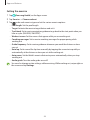 56
56
-
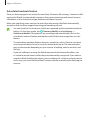 57
57
-
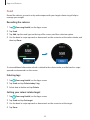 58
58
-
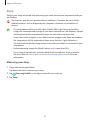 59
59
-
 60
60
-
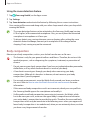 61
61
-
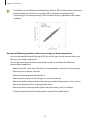 62
62
-
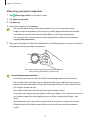 63
63
-
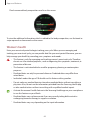 64
64
-
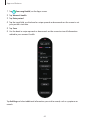 65
65
-
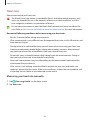 66
66
-
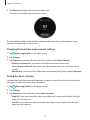 67
67
-
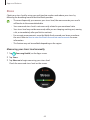 68
68
-
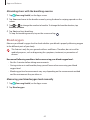 69
69
-
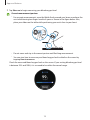 70
70
-
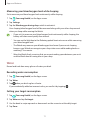 71
71
-
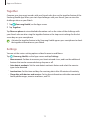 72
72
-
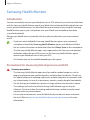 73
73
-
 74
74
-
 75
75
-
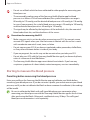 76
76
-
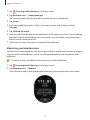 77
77
-
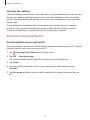 78
78
-
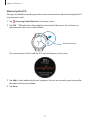 79
79
-
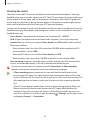 80
80
-
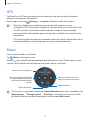 81
81
-
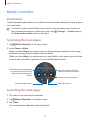 82
82
-
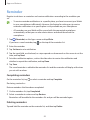 83
83
-
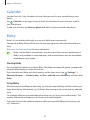 84
84
-
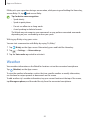 85
85
-
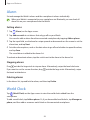 86
86
-
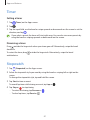 87
87
-
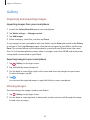 88
88
-
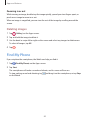 89
89
-
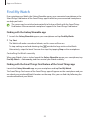 90
90
-
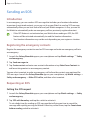 91
91
-
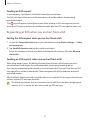 92
92
-
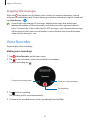 93
93
-
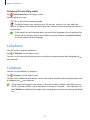 94
94
-
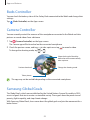 95
95
-
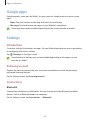 96
96
-
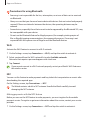 97
97
-
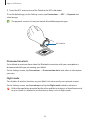 98
98
-
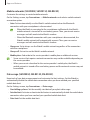 99
99
-
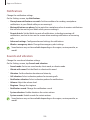 100
100
-
 101
101
-
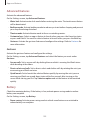 102
102
-
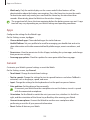 103
103
-
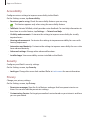 104
104
-
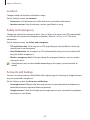 105
105
-
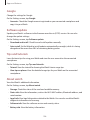 106
106
-
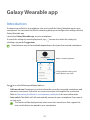 107
107
-
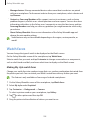 108
108
-
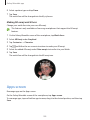 109
109
-
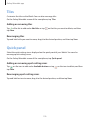 110
110
-
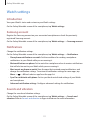 111
111
-
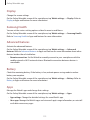 112
112
-
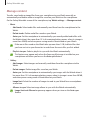 113
113
-
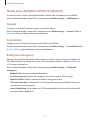 114
114
-
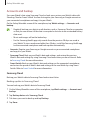 115
115
-
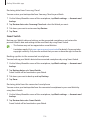 116
116
-
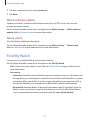 117
117
-
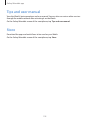 118
118
-
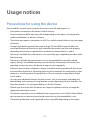 119
119
-
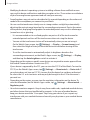 120
120
-
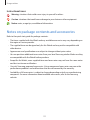 121
121
-
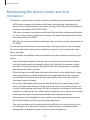 122
122
-
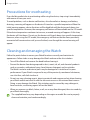 123
123
-
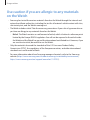 124
124
-
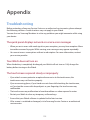 125
125
-
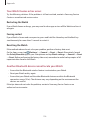 126
126
-
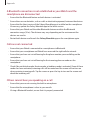 127
127
-
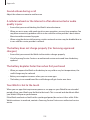 128
128
-
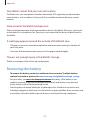 129
129
-
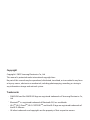 130
130
Ask a question and I''ll find the answer in the document
Finding information in a document is now easier with AI
Related papers
-
Samsung SM-R890X User manual
-
Samsung Galaxy Watch3 User manual
-
Samsung Galaxy Watch 3 User guide
-
Samsung Galaxy Watch 3 Operating instructions
-
Samsung SM-R820NZKAXAR User manual
-
Verizon Samsung Galaxy Watch Active2 40mm User manual
-
Samsung SM-R800 User manual
-
Samsung SM-R815F User manual
-
Samsung Galaxy 46mm Smart Watch User manual
-
Samsung SM-R800 User manual