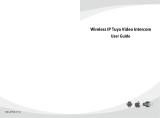Page is loading ...

DS-KH6320-TDE1 Network Indoor Staon
Operaon Guide

Legal Informaon
©2023 Hangzhou Hikvision Digital Technology Co., Ltd. All rights reserved.
About this Manual
The Manual includes instrucons for using and managing the Product. Pictures, charts, images and
all other informaon hereinaer are for descripon and explanaon only. The informaon
contained in the Manual is subject to change, without noce, due to rmware updates or other
reasons. Please nd the latest version of this Manual at the Hikvision website ( hps://
www.hikvision.com/ ).
Please use this Manual with the guidance and assistance of professionals trained in supporng the
Product.
Trademarks
and other Hikvision's trademarks and logos are the properes of
Hikvision in various jurisdicons.
Other trademarks and logos menoned are the properes of their respecve owners.
Disclaimer
TO THE MAXIMUM EXTENT PERMITTED BY APPLICABLE LAW, THIS MANUAL AND THE PRODUCT
DESCRIBED, WITH ITS HARDWARE, SOFTWARE AND FIRMWARE, ARE PROVIDED "AS IS" AND "WITH
ALL FAULTS AND ERRORS". HIKVISION MAKES NO WARRANTIES, EXPRESS OR IMPLIED, INCLUDING
WITHOUT LIMITATION, MERCHANTABILITY, SATISFACTORY QUALITY, OR FITNESS FOR A PARTICULAR
PURPOSE. THE USE OF THE PRODUCT BY YOU IS AT YOUR OWN RISK. IN NO EVENT WILL HIKVISION
BE LIABLE TO YOU FOR ANY SPECIAL, CONSEQUENTIAL, INCIDENTAL, OR INDIRECT DAMAGES,
INCLUDING, AMONG OTHERS, DAMAGES FOR LOSS OF BUSINESS PROFITS, BUSINESS
INTERRUPTION, OR LOSS OF DATA, CORRUPTION OF SYSTEMS, OR LOSS OF DOCUMENTATION,
WHETHER BASED ON BREACH OF CONTRACT, TORT (INCLUDING NEGLIGENCE), PRODUCT LIABILITY,
OR OTHERWISE, IN CONNECTION WITH THE USE OF THE PRODUCT, EVEN IF HIKVISION HAS BEEN
ADVISED OF THE POSSIBILITY OF SUCH DAMAGES OR LOSS.
YOU ACKNOWLEDGE THAT THE NATURE OF THE INTERNET PROVIDES FOR INHERENT SECURITY
RISKS, AND HIKVISION SHALL NOT TAKE ANY RESPONSIBILITIES FOR ABNORMAL OPERATION,
PRIVACY LEAKAGE OR OTHER DAMAGES RESULTING FROM CYBER-ATTACK, HACKER ATTACK, VIRUS
INFECTION, OR OTHER INTERNET SECURITY RISKS; HOWEVER, HIKVISION WILL PROVIDE TIMELY
TECHNICAL SUPPORT IF REQUIRED.
YOU AGREE TO USE THIS PRODUCT IN COMPLIANCE WITH ALL APPLICABLE LAWS, AND YOU ARE
SOLELY RESPONSIBLE FOR ENSURING THAT YOUR USE CONFORMS TO THE APPLICABLE LAW.
ESPECIALLY, YOU ARE RESPONSIBLE, FOR USING THIS PRODUCT IN A MANNER THAT DOES NOT
INFRINGE ON THE RIGHTS OF THIRD PARTIES, INCLUDING WITHOUT LIMITATION, RIGHTS OF
PUBLICITY, INTELLECTUAL PROPERTY RIGHTS, OR DATA PROTECTION AND OTHER PRIVACY RIGHTS.
YOU SHALL NOT USE THIS PRODUCT FOR ANY PROHIBITED END-USES, INCLUDING THE
DS-KH6320-TDE1 Network Indoor Staon Operaon Guide
i

DEVELOPMENT OR PRODUCTION OF WEAPONS OF MASS DESTRUCTION, THE DEVELOPMENT OR
PRODUCTION OF CHEMICAL OR BIOLOGICAL WEAPONS, ANY ACTIVITIES IN THE CONTEXT RELATED
TO ANY NUCLEAR EXPLOSIVE OR UNSAFE NUCLEAR FUEL-CYCLE, OR IN SUPPORT OF HUMAN
RIGHTS ABUSES.
IN THE EVENT OF ANY CONFLICTS BETWEEN THIS MANUAL AND THE APPLICABLE LAW, THE LATTER
PREVAILS.
Data Protecon
During the use of device, personal data will be collected, stored and processed. To protect data,
the development of Hikvision devices incorporates privacy by design principles. For example, for
device with facial recognion features, biometrics data is stored in your device with encrypon
method; for ngerprint device, only ngerprint template will be saved, which is impossible to
reconstruct a ngerprint image.
As data controller, you are advised to collect, store, process and transfer data in accordance with
the applicable data protecon laws and regulaons, including without limitaon, conducng
security controls to safeguard personal data, such as, implemenng reasonable administrave and
physical security controls, conduct periodic reviews and assessments of the eecveness of your
security controls.
DS-KH6320-TDE1 Network Indoor Staon Operaon Guide
ii

Symbol Convenons
The symbols that may be found in this document are dened as follows.
Symbol Descripon
Danger
Indicates a hazardous situaon which, if not avoided, will or could
result in death or serious injury.
Cauon
Indicates a potenally hazardous situaon which, if not avoided, could
result in equipment damage, data loss, performance degradaon, or
unexpected results.
Note Provides addional informaon to emphasize or supplement
important points of the main text.
DS-KH6320-TDE1 Network Indoor Staon Operaon Guide
iii

Safety Instrucon
Warning
●All the electronic operaon should be strictly compliance with the electrical safety regulaons,
re prevenon regulaons and other related regulaons in your local region.
●Please use the power adapter, which is provided by normal company. The power consumpon
cannot be less than the required value.
●Do not connect several devices to one power adapter as adapter overload may cause over-heat
or re hazard.
●Please make sure that the power has been disconnected before you wire, install or dismantle the
device.
●When the product is installed on wall or ceiling, the device shall be rmly xed.
●If smoke, odors or noise rise from the device, turn o the power at once and unplug the power
cable, and then please contact the service center.
●If the product does not work properly, please contact your dealer or the nearest service center.
Never aempt to disassemble the device yourself. (We shall not assume any responsibility for
problems caused by unauthorized repair or maintenance.)
Cauon
●Do not drop the device or subject it to physical shock, and do not expose it to high
electromagnesm radiaon. Avoid the equipment installaon on vibraons surface or places
subject to shock (ignorance can cause equipment damage).
●Do not place the device in extremely hot (refer to the specicaon of the device for the detailed
operang temperature), cold, dusty or damp locaons, and do not expose it to high
electromagnec radiaon.
●The device cover for indoor use shall be kept from rain and moisture.
●Exposing the equipment to direct sun light, low venlaon or heat source such as heater or
radiator is forbidden (ignorance can cause re danger).
●Do not aim the device at the sun or extra bright places. A blooming or smear may occur
otherwise (which is not a malfuncon however), and aecng the endurance of sensor at the
same me.
●Please use the provided glove when open up the device cover, avoid direct contact with the
device cover, because the acidic sweat of the ngers may erode the surface coang of the device
cover.
●Please use a so and dry cloth when clean inside and outside surfaces of the device cover, do
not use alkaline detergents.
●Please keep all wrappers aer unpack them for future use. In case of any failure occurred, you
need to return the device to the factory with the original wrapper. Transportaon without the
original wrapper may result in damage on the device and lead to addional costs.
DS-KH6320-TDE1 Network Indoor Staon Operaon Guide
iv

●Improper use or replacement of the baery may result in hazard of explosion. Replace with the
same or equivalent type only. Dispose of used baeries according to the instrucons provided by
the baery manufacturer.
●Input voltage should meet both the SELV and the Limited Power Source according to 60950-1
standard.
●The power supply must conform to LPS. The recommended adaptor models and manufacturers
are shown as below. Use the aached adapter, and do not change the adaptor randomly.
Model Manufacturer Standard
ADS-24S-12 1224GPCN SHENZHEN HONOR ELECTRONIC
CO.,LTD
CEE
G0549-240-050 SHENZHEN GOSPELL DIGITAL
TECHNOLOGY CO.,LTD
CEE
TS-A018-120015Ec SHENZHEN TRANSIN TECHNOLOGIES
CO., LTD
CEE
DS-KH6320-TDE1 Network Indoor Staon Operaon Guide
v

Regulatory Informaon
EU Conformity Statement
This product and - if applicable - the supplied accessories too are marked with "CE"
and comply therefore with the applicable harmonized European standards listed
under the EMC Direcve 2014/30/EU, RE Direcve 2014/53/EU,the RoHS Direcve
2011/65/EU
2012/19/EU (WEEE direcve): Products marked with this symbol cannot be disposed
of as unsorted municipal waste in the European Union. For proper recycling, return
this product to your local supplier upon the purchase of equivalent new equipment,
or dispose of it at designated collecon points. For more informaon see:
www.recyclethis.info
2006/66/EC (baery direcve): This product contains a baery that cannot be
disposed of as unsorted municipal waste in the European Union. See the product
documentaon for specic baery informaon. The baery is marked with this
symbol, which may include leering to indicate cadmium (Cd), lead (Pb), or mercury
(Hg). For proper recycling, return the baery to your supplier or to a designated
collecon point. For more informaon see:www.recyclethis.info
Industry Canada ICES-003 Compliance
This device meets the CAN ICES-3 (B)/NMB-3(B) standards requirements.
This device complies with Industry Canada licence-exempt RSS standard(s). Operaon is subject to
the following two condions:
1. this device may not cause interference, and
2. this device must accept any interference, including interference that may cause undesired
operaon of the device.
Le présent appareil est conforme aux CNR d'Industrie Canada applicables aux appareils
radioexempts de licence. L'exploitaon est autorisée aux deux condions suivantes :
1. l'appareil ne doit pas produire de brouillage, et
2. l'ulisateur de l'appareil doit accepter tout brouillage radioélectrique subi, même si le brouillage
est suscepble d'en compromere le fonconnement.
Under Industry Canada regulaons, this radio transmier may only operate using an antenna of a
type and maximum (or lesser) gain approved for the transmier by Industry Canada. To reduce
potenal radio interference to other users, the antenna type and its gain should be so chosen that
the equivalent isotropically radiated power (e.i.r.p.) is not more than that necessary for successful
communicaon.
DS-KH6320-TDE1 Network Indoor Staon Operaon Guide
vi

Conformément à la réglementaon d'Industrie Canada, le présent émeeur radio peut fonconner
avec une antenne d'un type et d'un gain maximal (ou inférieur) approuvé pour l'émeeur par
Industrie Canada. Dans le but de réduire les risques de brouillage radioélectrique à l'intenon des
autres ulisateurs, il faut choisir le type d'antenne et son gain de sorte que la puissance isotrope
rayonnée équivalente (p.i.r.e.) ne dépasse pas l'intensité nécessaire à l'établissement d'une
communicaon sasfaisante.
This equipment should be installed and operated with a minimum distance 20cm between the
radiator and your body.
Cet équipement doit être installé et ulisé à une distance minimale de 20 cm entre le radiateur et
votre corps.
DS-KH6320-TDE1 Network Indoor Staon Operaon Guide
vii

Contents
Chapter 1 About this Manual ...................................................................................................... 1
Chapter 2 Local Operaon .......................................................................................................... 2
2.1 Call Sengs ............................................................................................................................ 2
2.1.1 Add Contact .................................................................................................................. 2
2.1.2 Call Resident ................................................................................................................. 2
2.1.3 Call Indoor Extension/Indoor Staon ............................................................................ 3
2.1.4 Receive Call ................................................................................................................... 3
2.1.5 View Call Logs ............................................................................................................... 4
2.2 Leave Message ....................................................................................................................... 5
2.3 Live View ................................................................................................................................ 5
2.4 Arm/Disarm ........................................................................................................................... 7
2.4.1 Arm Room ..................................................................................................................... 7
2.4.2 Disarm Room ................................................................................................................ 8
2.5 Arming Mode Sengs ........................................................................................................... 8
2.6 Call Elevator ........................................................................................................................... 8
2.7 Informaon Management ...................................................................................................... 9
Chapter 3 Remote Operaon via the client soware ................................................................. 11
3.1 Call Indoor Staon ............................................................................................................... 11
3.2 Receive Call from Indoor Staon/Door Staon .................................................................... 12
3.3 View Live Video of Door Staon and Outer Door Staon .................................................... 13
3.4 View Call Logs ...................................................................................................................... 13
3.5 Release Noce ..................................................................................................................... 14
3.6 Search Video Intercom Informaon ..................................................................................... 16
3.6.1 Search Call Logs ........................................................................................................... 16
3.6.2 Search Noce .............................................................................................................. 18
Appendix A. Communicaon Matrix and Device Command ...................................................... 20
DS-KH6320-TDE1 Network Indoor Staon Operaon Guide
viii

Chapter 1 About this Manual
Get the manual and related soware from or the ocial website (hp://www.hikvision.com).
Product Model
Network Indoor Staon DS-KH6320-TDE1
DS-KH6320-TDE1 Network Indoor Staon Operaon Guide
1

Chapter 2 Local Operaon
2.1 Call Sengs
2.1.1 Add Contact
Steps
1. Tap Call → to enter the contact list page.
Figure 2-1 Contact List
2. Tap to pop up the contact adding dialog.
3. Enter the contact name and the room No.
4. Tap OK to save the sengs.
Note
Up to 200 contacts can be added.
2.1.2 Call Resident
Steps
1. Tap Call → to enter the residents calling page.
DS-KH6320-TDE1 Network Indoor Staon Operaon Guide
2

Figure 2-2 Call Resident
2. Enter the calling number.
The calling number format should be x-x-x-xxx. For example, the calling number of Community 1,
Building 2, Unit 3, and Room 405 is 1-2-3-405.
Note
The community No. can be omied.
3. Tap the call buon to start an audiovisual call.
2.1.3 Call Indoor Extension/Indoor Staon
Tap Call on the main page to enter the calling page.
If you install indoor staon and indoor extensions at home, you can call the indoor extension via
your indoor staon, and vice versa.
Enter 【0-indoor extension No.】 on the indoor staon to start calling.
Enter 【0-0】 to call the indoor staon from the indoor extension.
2.1.4 Receive Call
The indoor staon and indoor extension can receive calls from the analog doorphone, the door
staon, the main staon or iVMS-4200 Client.
DS-KH6320-TDE1 Network Indoor Staon Operaon Guide
3

On the call from door staon page, there are 2 unlock buons: Unlock 1, and Unlock 2. When you
tap Unlock 1, the building gate will open by default, and when you tap Unlock 2, the door
connected to the door staon with the secure control door unit will open.
Tap the capture buon to capture and save the live view picture when speaking with the door
staon.
On the call from the analog doorphone page, you can tap the unlock buon to open the connected
door lock and tap the capture buon to capture and save the live view pictures.
Note
●The indoor extension can connect to indoor staon with network cables. Aer connecng, the
indoor extension can receive calls from devices that linked to the indoor staon.
●The indoor extension can link to analog doorphones independently and receive calls from linked
doorphones.
2.1.5 View Call Logs
Steps
1. Tap Call → to enter the call log page.
Figure 2-3 Call Logs
2. Tap a piece of call logs in the list to call back.
DS-KH6320-TDE1 Network Indoor Staon Operaon Guide
4

Note
●The indoor staon saves call logs from analog doorphones, door staons, outer door staons,
management center and other indoor staons.
●Hold a piece of call logs to open the call logs handling menu. Tap Delete to delete the piece of
call logs. Tap Clear to delete all pieces of call logs.
2.2 Leave Message
You can set leave message, and view the messages.
Tap Sengs → → Shortcut Sengs , and enable Leave Message.
Set Leave Message Time as 1 day, 7 days or 30 days.
Tap Message → to view the visitor messages.
2.3 Live View
On the live view page, you can view the live video of added door staon and network camera.
Steps
Note
●Make sure the network camera or door staon is well-connected.
●Make sure the indoor extension and the indoor staon are well-connected.
●If the main indoor staon uses V2.2.4 or later rmware, and the indoor extension uses rmware
earlier than V2.2.4, there will be some restricon:
a. Indoor extension can only live view doorphone 1 and cannot live view doorphone 2. So it is
beer to use both indoor staon and extension with same model and rmware.
b. Indoor extension can only unlock doorphone1 and intercom funcon cannot be enabled in
live view page.
c. Analog doorphone and indoor extension cannot be live viewed in Hik-Connect App at the
same me.
d. When calling from analog doorphone, the main indoor staon will show the real number,
while the indoor extension will only show main doorphone in call log (in order to be compable
with the old version indoor extension) .
e. The indoor extension supports switching IPC when video intercoming with door staons but
the main indoor staon does not support. (Unblockable for compability with old versions.)
1. Tap Live View to enter the live view page.
DS-KH6320-TDE1 Network Indoor Staon Operaon Guide
5

Figure 2-4 Live View
DS-KH6320-TDE1 Network Indoor Staon Operaon Guide
6

Note
●The indoor extension can connect to indoor staon with network cables. Aer connecng, the
indoor extension can view related devices that linked to the indoor staon.
●The indoor extension can link to analog doorphones independently and view linked
doorphones.
2. Tap to enter the live view page of door staon.
Note
●On the Call from Door Staon page, there are 2 unlock buons: Unlock 1, and Unlock 2. When
you tap Unlock 1, the building gate will open by default. When you tap Unlock 2, the door
staon connected door will open.
●On the Call from Door Staon page, there are 1 capture buon. You can tap the buon to
capture the picture via door staon.
●On the Call from Analog Doorphone page, there are 1 unlock buon and 1 capture buon.
You can tap the buons to unlock the connected door or capture pictures.
3. Tap to enter the live view page of network cameras.
2.4 Arm/Disarm
The indoor staon has four kinds of scene modes: sleeping mode, stay mode, away mode, and
custom mode. You can arm or disarm your room in each scene mode manually. The selected scene
mode will be displayed on the main page of the indoor staon.
Note
You should create an Arm/Disarm Password rst.
2.4.1 Arm Room
Steps
Note
Only when the Alarm shortcut funcon is enabled, should the call center buon be displayed. For
details, see the conguraon guide.
1. Tap on the home page to enter the scene page.
2. Select Stay, Away, Sleeping or Custom.
3. Enter the arm/disarm password to enable the scene.
Note
You can set the arm/disarm password in the general sengs. For details, see the conguraon
guide.
DS-KH6320-TDE1 Network Indoor Staon Operaon Guide
7

4. Tap OK.
Note
You can also tap → One-Push to Arm at the upper right corner of the home page to enable
the scene.
2.4.2 Disarm Room
Steps
1. Tap → One-Push to Disarm at the upper-right corner of the home page to disarm.
2. Enter the arm/disarm password.
Note
You can set the arm/disarm password in the general sengs. For details, see the conguraon
guide.
3. Tap OK.
2.5 Arming Mode Sengs
4 arming modes can be congured: stay mode, away mode, sleeping mode and custom mode.
Before You Start
Tap Sengs → → Shortcut Sengs to enable Alarm.
Steps
Note
On the home page, the arming status funcon and zone sengs funcon are hidden by default.
You should enable the alarm funcon rst.
1. Back to the home page, tap Sengs → → Scene Sengs to enter the arming mode sengs
page.
2. Tap Stay Mode, Away Mode, Sleeping Mode, or Custom to enter the page.
3. Arm the selected zone.
Note
●Zones are congurable on the arming mode page.
●Smoke detector zone and gas detector zone will be triggered even if they are disabled.
2.6 Call Elevator
The indoor staon supports calling the elevator.
DS-KH6320-TDE1 Network Indoor Staon Operaon Guide
8

Before You Start
Enable call elevator via iVMS-4200 Client Soware.
Steps
1. Tap Sengs → → Shortcut Sengs to enable Call Elevator.
Figure 2-5 Call Elevator
2. Tap on the home page of the indoor staon to start calling the elevator.
3. When the device communicates with door staon, tap unlock icon to start calling the elevator.
2.7 Informaon Management
You can view public noce, visitor message, alarm log and capture log on informaon management
page.
Tap Message on the home page to enter the informaon management page. (Here takes the alarm
log page as an example.)
DS-KH6320-TDE1 Network Indoor Staon Operaon Guide
9

Figure 2-6 Alarm Logs
Delete a Log: Hold the item, you can delete it.
Clear Logs: Hold the item, you can clear all logs.
See Details: Hold a alarm log, you can see the alarm details.
Note
Indoor extension only supports alarm log and capture log.
DS-KH6320-TDE1 Network Indoor Staon Operaon Guide
10

Chapter 3 Remote Operaon via the client soware
The Video Intercom module provides remote control and conguraon on video intercom products
via the iVMS-4200 client soware.
3.1 Call Indoor Staon
Steps
1. On the main page, click Access Control → Video Intercom to enter the Video Intercom page.
2. Select a resident and click in the Call Household column to start calling the selected resident.
Figure 3-1 Calling Indoor Staon
3. Aer answered, you will enter the In Call window.
●Click to adjust the volume of the loudspeaker.
●Click Hang Up to hang up.
●Click to adjust the volume of the microphone.
Note
●One indoor staon can only connect with one client soware.
●You can set the maximum ring duraon ranging from 15s to 60s, and the maximum speaking
duraon ranging from 120s to 600s via the Remote Conguraon of indoor staon.
DS-KH6320-TDE1 Network Indoor Staon Operaon Guide
11
/