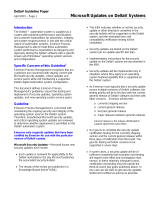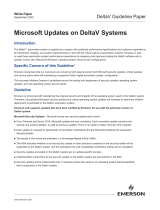Page is loading ...

1
Manual Supplement
00809-0300-4570, Rev BA
Rosemount 5708 Series 3D Solids Scanner Integration with DeltaV
2016
Rosemount 5708 Series 3D Solids Scanner Integration with DeltaV
Rosemount
™
5708 Series 3D Solids Scanner
Integration with DeltaV
™
Introduction . . . . . . . . . . . . . . . . . . . . . . . . . . . . . . . . . . . . . . . . . . . . . . . . . . . . . . . . . . . . . .page 1
Specifications . . . . . . . . . . . . . . . . . . . . . . . . . . . . . . . . . . . . . . . . . . . . . . . . . . . . . . . . . . . . .page 2
Network setup . . . . . . . . . . . . . . . . . . . . . . . . . . . . . . . . . . . . . . . . . . . . . . . . . . . . . . . . . . . . page 3
Using direct connection to DeltaV with a serial card . . . . . . . . . . . . . . . . . . . . . . . . . . . . page 14
Configuring byte order for connection via serial card . . . . . . . . . . . . . . . . . . . . . . . . . . . page 15
Workaround procedure . . . . . . . . . . . . . . . . . . . . . . . . . . . . . . . . . . . . . . . . . . . . . . . . . . . . .page 16
Configuring serial card in DeltaV . . . . . . . . . . . . . . . . . . . . . . . . . . . . . . . . . . . . . . . . . . . . . page 16
Configuring control strategies to obtain correct process values . . . . . . . . . . . . . . . . . .page 23
Setting up 3DVison in DeltaV operate screen . . . . . . . . . . . . . . . . . . . . . . . . . . . . . . . . . .page 27
1.0 Introduction
This document indicates how to setup and configure Rosemount 5708 3D Solids Scanner with DeltaV
using two different methods. Configuration details are included for the physical network, DeltaV
Explorer, 3DMultiVision
™
Client, and VIMNet. The VIMNet application interfaces with the VIM card - a
necessary component for one of the setups which DeltaV communicates with the 3DMultiVision server
through. DeltaV Explorer configuration is performed on the DeltaV ProPlus Station; 3DMultiVision and
VIMNet configuration is performed on an application station.
1. The scanner is directly connected to DeltaV Serial Card. Using the 3DMultiVision software to view
3D images 3D image from the scanner is not possible in direct connection.

2
Manual Supplement
00809-0300-4570, Rev BA
Rosemount 5708 Series 3D Solids Scanner Integration with DeltaV
2016
Rosemount 5708 Series 3D Solids Scanner Integration with DeltaV
2. The scanner is connected to the Application station via RS485/USB or RS485/TCP converter. The
3DMultiVision software is installed on the Application station. The DeltaV VIM can read the scanner
data from the 3DMultiVision server on the Application station. Visualization of the 3D surface profile
on any DeltaV Operator station is possible.
After the configuration is complete, DeltaV and Rosemount 5708 3DMultiVision Server/Client will be
able to run in parallel when using a VIM card. The level variables will be able to be accessed by the
controller for indication and control by DeltaV. The application station will be able to use the
3DMultiVision software to setup the 3D Solids Scanner, show detail curves, and monitor values.
2.0 Specifications
The configuration presented here has been verified with the following specifications:
DeltaV supported version is 12.3 and above
Required support of Microsoft .NET Framework 4.0
VIMNet version 9.1.15.1
VIM version 3.10.16
3DMultiVision version 2.5.010 and above
The average update time of the parameters is approximately 15 seconds when using the VIM card setup.
The device can also be directly connected to a DeltaV serial card. The update time through the serial card
was approximately 10 seconds. Connection through the serial card prevents the 3DMultiVision software
from being used in parallel, and also requires manipulating the byte order manually to display the correct
values. When using the VIM card, the byte manipulation is handled automatically.

3
Manual Supplement
00809-0300-4570, Rev BA
Rosemount 5708 Series 3D Solids Scanner Integration with DeltaV
2016
Rosemount 5708 Series 3D Solids Scanner Integration with DeltaV
3.0 Network setup
To be able to run 5708 3DMultiVision software simultaneously with DeltaV, set up the network as
follows:
1. Setup a network switch connected to the DeltaV controller, the DeltaV ProPlus station, and the
DeltaV Application Station. The DeltaV Application Station will be the station running the
3DMultiVision software.
2. Setup another, separate network switch connected to the VIM card, the DeltaV Application Station
running 3DMultiVision, and the 3D Solids Scanner.
Note
The 3D Solids Scanner uses a serial communication link to the network. An RS485 to TCP/IP converter is required to
connect the device to the network switch. An RS485 to USB converter is required to connect the device to the
application station.
Figure 1-1. Network Diagram
A. 3DMultiVision
B. DeltaV ProPlus
C. DeltaV Operator Station
D. VIMNet Explorer (Optional)
E. Multiple 3D Solids Scanners

4
Manual Supplement
00809-0300-4570, Rev BA
Rosemount 5708 Series 3D Solids Scanner Integration with DeltaV
2016
Rosemount 5708 Series 3D Solids Scanner Integration with DeltaV
3.1 Configuring 3DMultiVision software
1. Launch the 3DVision Client application on the Application Server.
2. If necessary, create a new project and setup the device.
a. Under Connection Type, select TCP/IP or select the COM port in which the RS485 to USB
converter is connected to.
b. In the Server IP Address box, type the IP address of the RS485 to TCP/IP converter connected
to the 3D Solids Scanner.
c. In the Server IP Port box, type the port of the RS485 to TCP/IP converter.
3. Establish communication between the 3DVision and the Scanner.
4. After the device is set up, navigate to Tools > Server Options > SCADA Configuration.
Port: The Port stands for a TCP Port that is available to use in the network, please consult with
local IT for available TCP ports. Make sure that there are no other systems (like firewalls,
antivirus and others) that prevent the communication using the selected port.
Type: Type stands for the Modbus communication type, it can be either Modbus TCP or
Modbus RTU, make sure you set the corresponding communication type in the VIM
configuration.
3D file path: Local folder on the computer running the 3DVision Server that will hold the
generated file for the 3D image of the vessels configured in the system. If the folder does not
exist, create it.
5. If a multidrop connection is used, all the devices should be setup in the 3DMultiVision software.
Note that each scanner should be configured with a different polling address.
Note
Rosemount 5708 3D Solids Scanner is recommending the CHIYU BF-430 as the RS485 to TCP/IP converter.

5
Manual Supplement
00809-0300-4570, Rev BA
Rosemount 5708 Series 3D Solids Scanner Integration with DeltaV
2016
Rosemount 5708 Series 3D Solids Scanner Integration with DeltaV
6. In a multi-scanner system, where a vessel in the 3DVision is configured with multiple scanners it is
possible to view the vessel's data on the SCADA, use the vessel ID to set the connection between the
DeltaV to the 3DVision.
The Vessel ID can be seen in the hardware inventory table: in 3DVision go to Tools > Reports >
Hardware Inventory Table. The Vessel ID appears in the right most column under the SCADA ID
header.
3.2 Configuring VIMNet
1. Open VIMNet Explorer on the DeltaV Application Station.
2. Right-click on I/O Net and select New Controller. This will open a prompt for the name of the new
controller.
3. Type the name of the new controller. The name of the new controller in VIMNet must match the
name of the controller in DeltaV.
4. Right-click the controller that was added to VIMNet in step 2, and select New IO VIM to open the
Add Modbus/TCP Virtual I/O Module window and begin commissioning the VIM.

6
Manual Supplement
00809-0300-4570, Rev BA
Rosemount 5708 Series 3D Solids Scanner Integration with DeltaV
2016
Rosemount 5708 Series 3D Solids Scanner Integration with DeltaV
5. The IP Address of the VIM can be set to any available IP on the network; the availability of an IP can
be checked using the Ping function at the bottom left of the pop up window. Select OK when all of
the parameters are set correctly. This will create a new VIM connection for the controller emulating
four serial I/O cards.
Figure 1-2. Set the VIM Properties
A. Any available IP will work
B. Subnet mask set to match network
C. Check IP availability here
6. Right-click the VIM which was just added and select Commission. A list will populate with
Decommissioned VIMs on the network.
7. Select the desired VIM to be commissioned (an Identify VIM function is available in the bottom right
of the window).
8. Check that the IP Address field matches the available IP address set in 4, and select OK.
9. Expand the VIM icon to see the emulated serial cards, numbered 57-60. To begin the setup of the
VIM, expand one of the cards and right-click on one of the serial ports assigned to the card. Select
Add Device to open the Device Properties window.

7
Manual Supplement
00809-0300-4570, Rev BA
Rosemount 5708 Series 3D Solids Scanner Integration with DeltaV
2016
Rosemount 5708 Series 3D Solids Scanner Integration with DeltaV
10. Set the Device Address to the 3D Solids Scanner's SCADA ID. This first serial port (P01) can be
configured to communicate with the 5708 3DMultiVision server. Select Add to add the IP definition
of the device.
Note
The 3DVision is assigning SCADA ID to the vessel regardless to the number of scanners configured in the vessel. this
is done to allow the DeltaV to get the complete data from of the vessel and not independent scanner.
11. Enter the IP Address of the DeltaV Application Station - the station running the 3DMultiVision Server.
12. In the Protocol list, select RTU via TCP.
13. In the Port box, type 12345.
Figure 1-3. Configure the IP Definition for the Device
A. 3DMultiVision PC goes here
14. If a multidrop connection is desired, then each scanner should be linked with a device instance
under the associated virtual serial port. Repeat steps 7 to 10 to add each physical device; choose the
appropriate Device Address to match the address of the physical devices.
Note
That each scanner should be configured with a different polling address.

8
Manual Supplement
00809-0300-4570, Rev BA
Rosemount 5708 Series 3D Solids Scanner Integration with DeltaV
2016
Rosemount 5708 Series 3D Solids Scanner Integration with DeltaV
15. Upload the new configuration. Right-click the desired VIM and select Upload Configuration to
VIM. Confirm the upload to the VIM by selecting Yes in the window that will appear, and save the
changes. Upon completion, a confirmation message should appear. The VIM configuration is now
complete.
Note
Anytime the Upload Configuration to VIM routine is run, the 3DMultiVision server will stop communicating with
DeltaV. The server must be restarted or the SCADA Configuration window must be opened and acknowledged to see
values on DeltaV. The SCADA Definition can be found in the 3DMultiVision Client application under Tools > Server
Options > SCADA Configuration. Simply open the SCADA Configuration tab and select Apply.
3.3 Configuring VIM card in DeltaV
1. Open DeltaV Explorer and navigate to the controller connected to the VIM module.
2. Expand the controller and right-click on I/O.
3. Select New Card to add the serial card emulated by the VIM module. The Add card window opens.
4. In the Card class list, select Serial Cards.

9
Manual Supplement
00809-0300-4570, Rev BA
Rosemount 5708 Series 3D Solids Scanner Integration with DeltaV
2016
Rosemount 5708 Series 3D Solids Scanner Integration with DeltaV
5. In the Card type list, select 2 Ports, Programmable RS232|RS485.
6. In the Slot position list, select 57.
Figure 1-4. Add a 2 Port Programmable RS232|RS485 Serial Card on Slots 57-60
7. Repeat steps 3 and 4 for Slot position 58, 59, and 60. The VIM module emulates four serial cards in
slots 57-60.
Note
Cards can also be added via the DeltaV Explorer, using the Auto-sense I/O cards menu option. All four cards must be
configured, even if you are not using all of them. In addition, disable all unused serial card ports.
8. Select the same serial card and port which was used during the VIMNet setup to add the 3D Solids
Scanner device.
9. Expand the serial card, right-click on the port, and select Properties.

10
Manual Supplement
00809-0300-4570, Rev BA
Rosemount 5708 Series 3D Solids Scanner Integration with DeltaV
2016
Rosemount 5708 Series 3D Solids Scanner Integration with DeltaV
10. On the Port tab, select the Enabled check box.
11. On the Advanced tab, use the following settings:
Mode: master
Retry count: 10
Message timeout (ms): 10000
Transmit delay (ms): 2000
12. On the Communications tab, use the following settings:
Port type: RS232
Baud rate: 115200
Parity: even
Data bits: 8
Stop bits: 1

11
Manual Supplement
00809-0300-4570, Rev BA
Rosemount 5708 Series 3D Solids Scanner Integration with DeltaV
2016
Rosemount 5708 Series 3D Solids Scanner Integration with DeltaV
13. Select OK.
14. Right-click on the port which was just enabled and select New Serial device. This device will
represent the 3D Solids Scanner device. The Properties window opens.
15. In the Properties window, enter any desired Description and the Device Address. The Device Address
will be the 3D Solids Scanner's SCADA ID. Select OK when finished.
16. Expand the port with the newly added device.
17. Right-click on the new device and select New Dataset, see figure below.
Add a new dataset to the device.
18. In the Dataset properties window, change the following parameters and select OK when finished. See
Table 1-2 for an example configuration which displays all 13 parameters.
a. On the General tab, in the Data direction list, select input.

12
Manual Supplement
00809-0300-4570, Rev BA
Rosemount 5708 Series 3D Solids Scanner Integration with DeltaV
2016
Rosemount 5708 Series 3D Solids Scanner Integration with DeltaV
b. On the DeltaV tab, in the DeltaV data type list, select the appropriate data type for the
values which are to be retrieved.
i. Select 32-bit unit with status if using the “S/N” parameter in registers 40023-40024.
ii. Select Floating point with status if using parameters in registers 40001-40022.
iii. Select String with status if using the “Tag Name” parameter in registers 40025-40026.
iv. Select 16-bit uint with status if using 3D data in register 49990. This register does not
deliver data, but polling this register is required for creation of the 3D data files.
Table 1-1. Registers
Number Register number Parameter Units Type
1 40001 and 40002 Avg. distance m Floating point
2 40003 and 40004 Min distance m Floating point
3 40005 and 40006 Max distance m Floating point
4 40007 and 40008 Volume % (*1000) Floating point
5 40009 and 40010 4-20mA mA Floating point
6 40011 and 40012 SNR dB Floating point
7 40013 and 40014 Temperature °C Floating point
8 40015 and 40016 Temperature °F Floating point
9 40017 and 40018 Avg. level m Floating point
10 40019 and 40020 Bulk density g/cm^3 Floating point
11 40021 and 40022 Mass customer unit Floating point
12 40023 and 40024 S/N number Long integer
13 40025 and 40026 Tag name First 4 chars Integer
14 49990 3D N/A Floating point

13
Manual Supplement
00809-0300-4570, Rev BA
Rosemount 5708 Series 3D Solids Scanner Integration with DeltaV
2016
Rosemount 5708 Series 3D Solids Scanner Integration with DeltaV
c. On the PLC tab, use the following settings:
Device data type 3
Data start address: enter the start address. For example, if the first value should be 'Avg
Distance', enter 0. If the first value should be Avg Level, enter 16.
Number of values: enter the desired number of values to read. Note that reading the
'Tag Name' requires 2 values.
d. On the Special data tab, use the following settings:
No changes need to be made to Special data 1, Special data 3, Special data 4, or Special
data 5 - the values should all remain 0.
Special data 2 should be set to 1 only on the dataset to retrieve the 'Tag Name'
parameter. For all other datasets the value should remain 0.
For example, to configure all 13 parameters, construct three datasets with the following
parameters:
Table 1-2. Example Configurations
Parameter Dataset 1 Dataset 2 Dataset 3 Dataset 4
DeltaV data type
Floating point
with status
32-bit unit
with status
String with
status
16- bit uint
with status
Data start address
0 22 24 9989
Number of values
11 1 2 1
Special data 2
0 0 1 0

14
Manual Supplement
00809-0300-4570, Rev BA
Rosemount 5708 Series 3D Solids Scanner Integration with DeltaV
2016
Rosemount 5708 Series 3D Solids Scanner Integration with DeltaV
19. If a multidrop connection is desired, each scanner should be linked with a device instance under the
associated virtual serial port. Additionally, the required Datasets should be created. Repeat steps14
through 17 to add each device; choose the appropriate Device Address to match the addresses of
the physical devices.
20. All parameters in DeltaV are now set. To send this configuration to the DeltaV controller, I/O under
the expanded controller menu must be right-clicked. Select Download -> I/O to begin the
configuration download.
Note
Anytime a download to the controller or any of the cards occurs, the 3DMultiVision server will stop communicating
with DeltaV. The server must be restarted or the SCADA Definition window must be opened and OK’d to see values on
DeltaV. The SCADA Definition can be found in the 3DVision application under Tools > Server Options > SCADA
Configuration. Open the SCADA Definition and select OK.
Figure 1-5. Download the Configuration
1.4 Using direct connection to DeltaV with a serial card
If a direct connection to a DeltaV serial card is desired, the byte order will need to be manipulated in
DeltaV to see the correct values. The 3D Solids Scanner's byte sending order is high to low; DeltaV
assumes the byte sending order is low to high.
The serial card is one of the card types in the DeltaV Explorer and is therefore configured like any other
card. Each serial card has two ports, and each port can support as many as 16 serial devices.

15
Manual Supplement
00809-0300-4570, Rev BA
Rosemount 5708 Series 3D Solids Scanner Integration with DeltaV
2016
Rosemount 5708 Series 3D Solids Scanner Integration with DeltaV
2.0 Configuring byte order for connection via serial card
Modbus
®
is an application layer messaging protocol, positioned at level 7 of the OSI model, which
provides client/server communication between devices connected on different types of buses or
networks.
Modbus bases its data model on a series of tables that have distinguishing characteristics
http://www.Modbus.org
The four primary tables are:
Since floating points and long integers (32-bit) are not embedded in Modbus, different methods have
been used to send and receive data. The most common used method for the transfer of extended data
types (floating point and long integers) is two consecutive 16-bit registers; however, the transmission
sequence of the registers is not fixed.
The Rosemount 5708 3DLevel device sends the Most–Significant Bit (MSB) in the first Modbus register
and the Less–Significant Bit (LSB) in the following register. Nevertheless, when DeltaV is set to read a
32-bit data register, it assigns the 16-bit world in the first Modbus register to the LSB data and the second
register to the MSB.
The discrepancy described above shows that the parameter data is not read correctly by DeltaV.
Table 1-3. Modbus Data Model
Primary tables Object type Type of Comments
Discrete Input Single bit Read-Only Can be provided by an I/O system
Coils Single bit Read-Write Can be alterable by an application program
Input registers 16-bit word Read-Only Can be provided by an I/O system
Holding Registers 16-bit word Read-Write Can be alterable by an application program
Figure 1-6. Modbus Word Order in Rosemount 5708 and DeltaV
Rosemount 5708 3D Solids Scanner DeltaV
MSB LSB MSB LSB
16-bit word 16-bit word 16-bit word 16-bit word
Register Low
(4000X)
Register High
(4000X+1)
Register Low
(4000X)
Register High
(4000X+1)
16-bit word 16-bit word 16-bit word 16-bit word
Modbus Data Modbus Data

16
Manual Supplement
00809-0300-4570, Rev BA
Rosemount 5708 Series 3D Solids Scanner Integration with DeltaV
2016
Rosemount 5708 Series 3D Solids Scanner Integration with DeltaV
3.0 Workaround procedure
1. To get the correct values to decode each 16-bit word to individual bits, the words will be swapped to
match with the transmission sequence used by the Rosemount 5708 3D Solids Scanner.
2. Once the byte order has been swapped, the floating point parameters are converted from binary to
IEEE 754 floating point using the following math equation:
IEEE 754 = (-1) * Sign *(1 + Mantissa) * 2
(Exponent-127)
3. Once the byte order has been swapped, the long integer parameters can be retrieved by converting
from binary to decimal.
4.0 Configuring serial card in DeltaV
1. Open DeltaV Explorer and navigate to the controller to which the Serial module is connected.
2. Expand the controller and right-click on I/O.
3. Select New Card to add the serial card. The Add Card window opens.

17
Manual Supplement
00809-0300-4570, Rev BA
Rosemount 5708 Series 3D Solids Scanner Integration with DeltaV
2016
Rosemount 5708 Series 3D Solids Scanner Integration with DeltaV
4. In the Card class list, select Serial Cards.
5. In the Card type list, select 2-Ports, RS232/RS485.
In the Card series list, select Series 2 for M series hardware. For S series there is no choice.
6. In the Slot position list, select the slot position where the new serial card is attached and select OK.
Once a serial card has been configured, the serial port properties can be set and serial devices can be
added to the ports.
7. Expand the added serial card, right-click the port where 3D Solids Scanner is attached, and select
Properties.

18
Manual Supplement
00809-0300-4570, Rev BA
Rosemount 5708 Series 3D Solids Scanner Integration with DeltaV
2016
Rosemount 5708 Series 3D Solids Scanner Integration with DeltaV
8. On the Port tab, select the Enabled check box.
9. On the Advanced tab, use the following settings:
Protocol type: RTU
Mode: Master
Retry count: 1
Message timeout (ms): 1000
Transmit delay (ms): 0

19
Manual Supplement
00809-0300-4570, Rev BA
Rosemount 5708 Series 3D Solids Scanner Integration with DeltaV
2016
Rosemount 5708 Series 3D Solids Scanner Integration with DeltaV
10. On the Communications tab, use the following settings:
Port type: RS422/RS485 half duplex
Baud rate: 115200
Parity: even
Data bits: 8
Stop bits: 1
Note
Communication parameters in step 13 were taken from the manual “Different Ways of Connecting to 3D Solids
Scanner II Version 3.0”. Refer to the Rosemount 5708 Series 3D Solids Scanner Reference Manual to confirm these
parameters.
11. Select the port of the serial card (PO1 or PO2) where the 3D Solids Scanner is connected and where
the communication parameters were set in the above steps.
12. Right-click and select New Serial device.
13. Set the device address to match the address of the physical 3D Solids Scanner connected to the
serial card. The Device Address will be the 3D Solids Scanner’s Polling Address + 1.
14. If a multidrop connection is desired, each scanner must be linked with a device instance under the
associated serial port. Repeat steps 11 through 13 for the second device. Set the address of the
devices to match the address of the physical devices connected to the serial card. Note that each
scanner should be configured with a different polling address.

20
Manual Supplement
00809-0300-4570, Rev BA
Rosemount 5708 Series 3D Solids Scanner Integration with DeltaV
2016
Rosemount 5708 Series 3D Solids Scanner Integration with DeltaV
15. Expand the port with the newly added device.
16. Right-click on the new device and select New Dataset.
Note
Repeat step 20 to add more Datasets. When a multidrop connection is used, add the desired datasets under each
device instance.
To configure all 13 variables available for the 3D Solids Scanner, two datasets should be constructed. One dataset will
be used to read the first 12 parameters; the other will read the “Tag Name” parameter.
In master mode, the serial card exchanges data with the serial device through a dataset. A dataset is a collection of
parameters associated with a serial device. The parameters in the dataset hold data values that correspond to
registers or data in a serial device.
The dataset defines the type and amount of data being sent to or received from the serial device. All the data values
for a dataset have the same properties. Properties include the data type and data direction in addition to some other
parameters. The data values in a dataset map to a contiguous series of serial device registers or data.
As many as 16 datasets for each serial card port can be created. These 16 datasets can be allocated to the serial
devices in several ways. For example, one serial device can be configured with 16 datasets, or 16 devices can be on
the port, each having one dataset.
17. Right-click in the Create Datasets and select Properties.
18. Change the following parameters (see Table 1-2 for an example configuration) and select OK when
finished.
a. On the General tab, in the data direction list, select input.
/