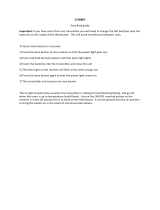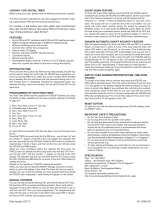Page is loading ...

TP5000 Si + RF
Installation and User Instructions
Electronic 5/2 day programmable room thermostat
GB
®
Certification Mark

2
Index
Installation Instructions 3-12
Product Speci cation 3
Installation 4
Cable Access and Wiring 5-6
Commissioning - RF models only 7
Installer Advanced Programming Options 8-12
User Instructions 13-27
What is a Programmable Room Thermostat 13
Preset programmes 14-15
Setting Date and Time 15-17
Changing Preset Programmes 17-20
User overrides 20-23
Advanced User Programming Options 23-26
Overview of Installer Selectable Features 26-27
Index
GB

3
Installation Instructions
Important note RF products: Ensure that there are no large metal objects, such as boiler cases
or other large appliances, in line of sight between the transmitter and receiver as these will
prevent communication between thermostat and receiver.
Product Speci cation
Please Note:
This product should only be installed by a quali ed electrician
or competent heating installer and should be in accordance
with the current edition of the IEEE wiring regulations.
Thermostat features TP5000 Si TP5000-RF Si TP5000M Si TP5000M 24 Si
Power supply 2 x AA/MN1500/LR
alkaline cells
230V,
±10%,
50Hz
24V, ±10%,
50Hz
Memory back-up Retained for life of product
Temperature Range
Sensing
5-30°C
Factory set calendar clock Automatic summer/winter time change
Switching action of
output relay
3(1)A,
10-230V
N/A 3(1)A, 10-230V
Type 1B
Transmission frequency
(RF models)
N/A 433.92MHz N/A
Transmission range
(RF models)
N/A 30m max. N/A
Remote sensor inputs
(A models only)
Can be set by installer for remote temperature sensor,
limit sensor, window contact or telephone activated
switch contacts
Dimensions (mm) 110 wide, 88 high, 28 deep
Design standard EN60730-2-9 (EN300220 for RF)
Rated impulse voltage 2.5kV
Ball hardness test 75°C
Control pollution situation Degree 2
Temperature accuracy ±1°C
Time accuracy ±1 min.
Installation Instructions
GB

4
Installation Instructions
GB
Installation
First, remove the wallplate from the back of the unit.
From the top left hand corner of the wallplate, there must be
clearances of at least 15mm to the right, 15mm to the left, 30mm
above and 100mm below in order to mount the plug-in module.
Thermostat and Remote Room Sensor:
Fix at a height of approximately 1.5m from the oor, away from
draughts or heat sources such as radiators, open res or direct
sunlight.
Prior to mounting the unit the 8 DIL switches on the rear of the
unit have to be moved to the required position. The factory
presets are shown below.
1
2
3
4
5
6
7
8
2/6 events
4/6 events
5/2 day
Not used
Chrono-proportional
Keyboard enabled
Not used
Reset disabled Reset enabled
Not used
Keyboard disabled
On/Off
Not used
24 hour
Stat/2 events
Stat/4
OFF
ON
Sw. No.

5
Installation Instructions
GB
!
1
2
3
Some existing thermostats will have a Neutral and/or Earth wire connected. These are
not required by the TP5000 Si and must NOT be connected to any TP5000 Si terminals.
Instead they should be made electrically safe and coiled in the recess at the back of
the TP5000 Si.
Cable Access
Wiring
TP5000 Si 230V and 24V ac
Output Connections, all hard wired models
Power Supply Connections (not battery models)
M 230V Models M 24V Models
L
N
B
C
Models with remote sensor inputs
TP5000A Si, TP5000MA Si and TP5000RF-A Si incorporate an input
which can be used to connect one of the following:
1) remote room temperature sensor (sold as accessory).
24V 0V

6
Models with remote sensor inputs
Terminal block for remote control/sensing
is located on the circuit board above the
battery compartment.
RX1 & RX2
RX3
12
3
4
RX1 & 2 (3055 12/01)
ELECTRONICS
N
ZONE
2 ON
L
COM
ZONE
1 ON
ZONE
1 OFF
TERMINAL 1
RX2 ONLY
RX Receiver Wiring (RF models only)
1) For mains voltage operated systems link terminal 2 to mains live supply.
2) Power supply to unit must not be switched by timeswitch.
Installation Instructions
GB
S1
S2
S1
S2
Window or
teleswitch
contact
(NO or NC)
S1
S2
Teleswitch
contact (NC)
Window
contact (NC)
Con gured for
remote room
sensor or limit
sensor
Con gured for
window contact or
other contact such
as teleswitch
Con gured for
window contact
and other contact
such as teleswitch
Remote
control
connections
2) limit sensor, for example, oor temperature sensor (sold as
accessory).
3) window contacts, card reader contacts or teleswitch contacts.
See Installer Advanced Programming Options for set-up instructions.

7
Commissioning (RF models only)
If the thermostat and the receiver have been supplied together in
a combined pack, the units have been paired in the factory and no
commissioning is required (RX1 only).
To tune the RX receiver to the frequency of the thermostat signal, follow
steps 1-5 below.
Step 1
TP5000-RF Si - Reset the unit by pressing the recessed reset button.
Step 2
Press and hold V and + buttons for 3 seconds
(TP5000 RF Si now transmits unique signal
continuously for 3 minutes).
Step 3
RX1 - Press and hold buttons PROG and CH1 for 3
seconds until green light ashes once.
Step 4
RX2 (if applicable)
Stat 1 - perform steps 1-3 and 5.
Stat 2 -perform steps 1-2 and then press PROG and CH2 on RX2.
RX3 (if applicable)
Stat 1 - perform steps 1-3 and 5.
Stat 2 - perform steps 1-2 and then press PROG and CH2 on RX3 then
step 5.
Stat 3 - perform steps 1-2 and then press PROG and CH3 on RX3.
Step 5
TP5000Si-RF - Press V or Λ to select temperature - the unit will revert
back to operating mode.
Installation Instructions
GB
IMPORTANT
To ensure that the factory programmes are set and the micro-
computer is operating correctly it is essential that you press and
hold the RESET button before you begin any commissioning or
programming.

8
Installation Instructions
GB
Installer advanced
programming options
TP5000 Si incorporates a number of advanced features which can be set
by the user. These are accessed via a User Advanced Programming Mode,
please refer to User Advanced Programming in the user instructions for
details.
Installer advanced programming options
TP5000 Si incorporates an additional number of advanced features
which can be set by the installer to improve the operating e ciency of
the system and where required, to change the user functionality of the
product. These are accessed via an Installer Advanced Programming
Mode. These settings are optional and need only be made if there is a
demand for the enhanced functions.
Service Interval Timer
Instructions on how to access this feature are available from our
customer support desk. Please note these are only issued to boni- de
heating installers.
Entering Installer Advanced Programming mode
To access the Installer Advanced Programming Mode
follow the steps below:
a) Press and hold
V and PROG for 3 seconds to
enter User Advanced Programming, the display
will change to gure opposite.
b) Press and hold
V, Λ and PROG for 5 seconds
to enter Installer Advanced Programming, the
display will change to gure opposite.
c) Use + and - keys to scroll backwards and forwards between options
then
V and Λ keys to change the option settings. The ashing digit
on the right hand of the display indicates the number of the selected
option. The large characters display the option value selected.
d) To return to RUN, press and hold PROG until colon in the display blinks.

9
Installation Instructions
GB
Option 30 - Set upper limit of temperature range
This allows the upper limit of the thermostat setting
range to be electronically limited. Press + until
Option 30 is displayed, use V and Λ to select required
setting.
Setting 40 - 5°C (Factory setting is 30°C)
Option 31 - Set lower limit of temperature range
This allows the lower limit of the thermostat setting
range to be electronically limited. Press + until
Option 31 is displayed, use V and Λ to select required
setting.
Setting 5 - 40°C (Factory setting is 5°C)
Option 32 - Enable O at lower limit
This enables an OFF function to be selected if a set
point below the lower limit is selected. Press + until
Option 32 is displayed, use
V and Λ to select required
setting.
Setting 0 Disabled
Setting 1 Enabled (factory setting)
Option 33 - Enable On at upper limit
This enables an ON function to be selected if a set
point above the upper limit is selected. Press + until
Option 33 is displayed, use
V and Λ to select required
setting.
Setting 0 Disabled (factory setting)
Setting 1 Enabled
Option 34 - Select chrono-proportional cycle rate
This allows the thermostat chrono-proportional cycle
rate to be selected. It is only active if DIL switch 5
has been set to “Chrono”. Press + until Option 34 is
displayed, use V and Λ to select required setting.
3 3 cycles per hour
6 6 cycles per hour (factory setting)
9 9 cycles per hour
12 12 cycles per hour

10
Installation Instructions
GB
Option 35 - Set integration time (seek advice prior to adjusting)
This adjusts the integration time of the PI
algorithm to increase control accuracy. It should
only be adjusted after seeking advice from the
manufacturer. Press + until Option 35 is displayed,
use
V and Λ to select required setting.
2.5 Integration time set to 2.5% (factory setting)
5 Integration time set to 5%
10 Integration time set to 10%
Option 36 - Set temperature override rule
This establishes the degree of temperature override
available to the user. Press + until Option 36 is
displayed, use
V and Λ to select required setting.
Setting 0 No limit (factory setting)
Setting 1 Limited to ±2°C
Setting 2 No override allowed
Option 37 - Set time duration of override rule
This establishes the duration of a temperature
override available to the user. Press + until Option 37
is displayed, use V and Λ to select required setting.
Setting 0 Next event (factory setting)
Setting 1 1 hour
Setting 2 2 hours
Setting 3 3 hours
Setting 4 4 hours
Option 38 - Relay state on low battery detect
(battery products only)
This establishes the position that the relay is driven to
when the unit shuts down due to low battery state.
Press + until Option 38 is displayed, use
V and Λ to
select required setting.
Setting 0 Relay parked with output OFF (factory setting)
Setting 1 Relay parked with output ON

11
Installation Instructions
GB
Option 70 - Keyboard disable rules
This establishes the degree of functionality of the
keyboard available to the user. It is only active if DIL
switch 6 is set to “Disabled”. Press + until Option 70 is
displayed, use V and Λ to select required setting.
Setting 0 Normal lock: Programming functions locked (factory setting)
Setting 1 Full lock: All keys are disabled
Option 71 - Random start rules (24V/230 Volt models only)
This enables a random start on power-up following a
power cut to reduce load on the electrical network.
Random delay is in the range of 2 - 90 seconds. Press
+ until Option 71 is displayed, use V and Λ to select
required setting.
Setting 0 Disabled (factory setting)
Setting 1 Enabled
Option 72 - Owner site reference number
This enables multi-site owners to store a site reference
number in the thermostat. Press + until Option 72 is
displayed, use V and Λ to select required setting.
Setting Any value between 00 and 99 can be set
Factory setting is 00
Option 73 - Owner thermostat reference number
This enables site owners to store a thermostat reference
number in the thermostat. Press + until Option 73 is
displayed, use V and Λ to select required setting.
Setting Any value between 000 and 999 can be set
Factory setting is 000
Option 74 - Date format for calendar clock
This allows date format to be chosen. Press +
until Option 74 is displayed, use V and Λ to select
required setting.
Setting 0 European rules (dd/mm/yy), (Factory setting)
Setting 1 North American rules (mm/dd/yy)

12
Installation Instructions
GB
Option 81 - Thermstat calibration bias
This allows the thermostat calibration to be biased
by up to ±1.5°K. Press + until Option 81 is displayed,
use V and Λ to select required setting.
Setting Any value between ±1.5 (Factory setting is 0°C)
Option 90 - De ne remote sensor type, “A” models only
This allows type of remote sensor input type to be
de ned. Press + until Option 90 is displayed, use V
and Λ to select required setting.
Setting 0 No remote sensor tted
Setting 1 Remote room or duct sensor tted, internal sensor disabled,
(Factory setting)
Setting 2 Remote limit sensor tted, refer to option 93 to de ne set-point
Setting 3 Con gured as digital input for window, card reader or teleswitch,
refer to option 94 to de ne o/c or s/c.
Option 93 - Set limit sensor set-point, “A” models only, (option 90 set to 2)
This allows the thermostat limit sensor to be set,
typical application is oor htg. Press + until Option
93 is displayed, use V and Λ to select required
setting. If the temperature sensed by the limit
sensor exceeds the limit setting the output will be
turned o untill the temperature has dropped by
2°C “F10” will ash in the display.
Setting Any value between 20 - 50°C (Factory setting is 27°C)
Option 94 - Con gure digital input switch type, “A” models only,
(option 90 set to 3)
This allows switch type of digital input to be
con gured. Press + until Option 94 is displayed,
use V and Λ to select required setting.
Setting 0 Contacts NC, open circuit contact to force unit into
thermostat mode, short circuit contacts to return to normal
operation
Setting 1 Contacts NO, short circuit contacts to force unit into
thermostat mode, open circuit contacts to return to normal
operation (Factory setting)

13
What is a programmable room thermostat?
... an explanation for householders
A programmable room thermostat is both a programmer and a room thermostat. A
programmer allows you to set ‘On’ and ‘O ’ time periods to suit your own lifestyle. A
room thermostat works by sensing the air temperature, switching on the heating when
the air temperature falls below the thermostat setting, and switching it o once this set
temperature has been reached.
So, a programmable room thermostat lets you choose what times you want the heating
to be on, and what temperature it should reach while it is on. It will allow you to select
di erent temperatures in your home at di erent times of the day (and days of the week)
to meet your particular needs.
Turning a programmable room thermostat to a higher setting will not make the room
heat up any faster. How quickly the room heats up depends on the design of the heating
system, for example, the size of boiler and radiators.
Neither does the setting a ect how quickly the room cools down. Turning a
programmable room thermostat to a lower setting will result in the room being
controlled at a lower temperature, and saves energy.
The way to set and use your programmable room thermostat is to nd the lowest
temperature settings that you are comfortable with at the di erent times you have
chosen, and then leave it alone to do its job. The best way to do this is to set low
temperatures rst, say 18°C, and then turn them up by one degree each day until you
are comfortable with the temperatures. You won’t have to adjust the thermostat further.
Any adjustments above these settings will waste energy and cost you more money.
If your heating system is a boiler with radiators, there will usually be only one
programmable room thermostat to control the whole house. But you can have di erent
temperatures in individual rooms by installing thermostatic radiator valves (TRVs) on
individual radiators. If you don’t have TRVs, you should choose a temperature that is
reasonable for the whole ho use. If you do have TRVs, you can choose a slightly higher
setting to make sure that even the coldest room is comfortable, then prevent any
overheating in other rooms by adjusting the TRVs.
The time on the programmer must be correct. Some types have to be adjusted in spring
and autumn at the changes between Greenwich Mean Time and British Summer Time.
You may be able to temporarily adjust the heating programme, for example, ‘Override’,
‘Advance’ or ‘Boost’. These are explained in the manufacturer’s instructions.
Programmable room thermostats need a free ow of air to sense the temperature, so
they must not be covered by curtains or blocked by furniture. Nearby electric res,
televisions, wall or table lamps may prevent the thermostat from working properly.
User Instructions
GB

14
An introduction to your
programmable room thermostat
Your programmable room thermostat allows you to programme
di erent temperatures at di erent time periods. You can programme
one set of times and temperatures for week days with a di erent
set of temperatures for weekend days, this is referred to as 5/2 day
operation.
The thermostat can also be set up by your installer to provide one set
of times and temperatures that are repeated each day of the week. This
is referred to as 24 hour operation.
The thermostat can also be set by you to provide two di erent
programming blocks which can then be assigned to any day of the
week, this is referred to as A/B programme operation.
All thermostats can be set by your installer to provide up 2, 4 or 6 time
and temperature settings each day.
All thermostats feature useful overrides, including a programmable
frost setting.
Your thermostat has some advanced features which the installer will
set-up if they are required. There are also a number of advanced features
which can be set up by you. These advanced settings alter the way that
your thermostat operates, some also a ect the programming functions
and the user overrides. Please read the User Advanced Programming
instructions before programming the unit (see page 23).
Preset programmes
Your TP5000 Si comes ready programmed with a set of operating times
and temperatures which suit most people. Please remember that some
of the options available will depend on how the installer has set up the
unit.
User Instructions
User Instructions
GB

15
Note: If set up for 4 events per day, events 3 & 4 are skipped. If set up
for 2 events per day, events 2, 3, 4 & 5 are skipped and the events are
re-numbered.
Before you start
Open the ap on the front of the programmer and
press the RESET button with a non-metallic object
until the display goes blank. This will ensure that
the factory programmes are set and that the micro-
computer in the product is operating correctly.
Customising the display
For the sake of clarity, the instructions assume that the display setting
uses a 24 hour clock, °C and that days of the week are numbered 1-7,
(where 1 is Monday). All of these settings can be personalised after the
thermostat has been programmed, see pages 20 and 22.
Setting the correct date and time
Your TP5000 Si incorporates a real time clock with calendar function that
automatically changes time in both Spring and Autumn. The time and
date is set in the factory for the UK time zone, and does not normally
require adjustment. If you live in another time zone refer to “Time zone
o set” on page 24. However, should it be found necessary to adjust
time or date for any other reason refer to the following instructions.
User Instructions
GB
Weekdays (Mon-Fri) Weekend (Sat-Sun)
Event Time Temp. °C Event Time Temp. °C
1 06:30 20 1 07:30 20
2 08:30 15 2 09:30 20
3 11:30 20 3 11:30 20
4 13:30 15 4 13:30 20
5 16:30 21 5 16:30 21
6 22:30 15 6 22:30 15
Note: these are also times for
Block “A” programmes
Note: these are also times for
Block “B” programmes

16
Setting the date
Press and hold Ë and PROG for 3 seconds, to
display date in dd/mm/yy format.
The YEAR number will ash, use Ë or V to correct
the year.
Use - or + to move to MONTH, then use Ë or V to
correct month.
Use - or + to move to DATE in month, then use Ë or
V to correct day in month.
If you attempt to select an invalid date the unit software will reject it
and apply the nearest valid date. It is recommended that date is set in
the order, yy/mm/dd.
Setting the correct time
Press PROG to display the time. The time display
will ash on and o .
Use the + and - buttons to set the correct time
(press and hold to change in 10 min. increments).
Setting the correct day
The day of the week is set automatically. Press
PROG to return to normal operation (RUN).
User Instructions
GB

17
Accepting the preset programmes
If you are happy with the preset times shown in the table on page 15
you need take no further action.
Changing the preset programmes
Before you change the preset programmes
Your installer will have set the unit to operate in one of the following
modes:
5/2 day - one set of programmes for weekdays and another for
weekends (page 17-18).
24 hr - one set of programmes for the whole of the week (page 18).
Alternatively
A/B - The unit can also be set by you to provide two programme
blocks, either of which can be applied to di erent days of the week.
If this is required refer to page 19 for instructions on how to turn on
this feature.
Please Note
The unit must be programmed in sequence, event times cannot be
set out of sequence.
If you want to leave a preset time as it is, simply press PROG to
move to the next setting.
If you want to return the unit to RUN, press PROG and hold until
the colon in the display blinks. Alternatively leave alone and the
unit will automatically return to RUN after 2 minutes.
Your installer will have set your unit to programme 6, 4 or 2 events
per day. This will determine the number of events per day that you
are able to programme.
Changing the preset programmes in 5/2 day mode
For Weekdays
a) Press PROG until the rst preset time and
temperature (Event 1 Days MON, TUE, WED,
THU, FRI) appears in display.
User Instructions
GB

18
User Instructions
GB
b) Use the + and - buttons to adjust the TIME (press and hold to
change in 10 minute increments).
c) Use the Ë and V buttons to adjust the required TEMPERATURE.
d) Press PROG to move to the next preset time
and temperature (Event 2).
e) Repeat steps b, c, & d to programme the
remaining weekday events.
For Weekends
Press PROG until the rst preset time and
temperature (Event 1 Days SAT, SUN) appears in
display.
Repeat steps b, c, & d above to programme the remaining weekend
events.
Changing the preset programmes in 24 hour mode
a) Press PROG until the rst preset time and
temperature (Event 1 for all days of the week)
appears in display.
b) Use the + and - buttons to adjust the TIME (press and hold to
change in 10 min increments).
c) Use the Ë and V buttons to adjust the required TEMPERATURE.
d) Press PROG to move to the next preset time
and temperature (Event 2).
e) Repeat steps b, c, & d to programme the
remaining events.

19
Changing preset programmes for AB programming
(Installer setting must be in 5/2 day mode)
Press and hold PROG and V for 3 seconds. The
display will change to the gure opposite. This
will take you into User Advanced Programming
option 1.
Use Ë and V keys to enable or disable the function
(1=enabled, 0=disabled).
Press PROG for 5 seconds until the display changes
and the colon in the display ashes to con rm that
you are in RUN.
Press PROG once, the display will change to show
the default days assigned to programme “A” (days
MON, TUE, WED, THU, FRI).
Use the + and - keys to scroll forwards or backwards
through the days of the week.
To deselect a day press V, (for example TUE). To
select a day press Ë (for example SUN).
Any deselected days are automatically assigned to programme “B”.
Programming “A” programme days and events
a) Press PROG until the rst preset time and
temperature (Event 1 for Programme A)
appears in display.
b) Use the + and - buttons to adjust the TIME (press and hold to
change in 10 minute increments).
c) Use the Ë and V buttons to adjust the required TEMPERATURE.
d) Press PROG to move to the next preset time and temperature
(Event 2).
e) Repeat steps b, c, & d to programme the remaining events.
User Instructions
GB

20
User Instructions
GB
Programming “B” programme days and events
a) Press PROG until the rst preset time and
temperature (Event 1 for Programme B)
appears in the display.
b) Use the + and - buttons to adjust the TIME (press and hold to
change in 10 minute increments).
c) Use the Ë and V buttons to adjust the required TEMPERATURE.
d) Press PROG to move to the next preset time and temperature
(Event 2).
e) Repeat steps b, c, & d to programme the remaining events.
Running the programme
Press PROG to return to RUN, the colon in the
display will blink. The heating will now follow
the times and temperatures programmed.
User Overrides
Altering the display to show time or temperature
Press + and - together to
change between settings.
Temporarily alter current programmed temperature
Press Ë or V until required temperature is displayed. Please note that
your installer may have restricted both upper and lower temperature
settings and the temperature override limits.
/