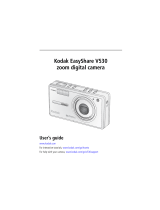Page is loading ...

Eastman Kodak Company
Rochester, New York 14650
© Eastman Kodak Company, 2005
All screen images are simulated.
Contains Macromedia
®
Flash™ technology by Macromedia, Inc.
Copyright © 1995-2003 Macromedia, Inc. All rights reserved.
Wi-Fi
®
is a registered trademark of the Wi-Fi Alliance.
All other trademarks are the trademarks of their respective owners.
Eastman Kodak Company is an authorized licensee of the SD trademark.
Kodak, EasyShare, EasyShare-One, and Perfect Touch are trademarks of
Eastman Kodak Company.
P/N 4J4675_en

Product features
www.kodak.com/go/support
i
Front/top/side view
1 Shutter button 8 Speaker
2 Slot for Kodak Wi-Fi
®
card
(may be sold separately)
9 DC-In (5V) , for optional AC
adapter
3 Flash button 10 USB, A/V Out
4 Wireless network status light 11 Lens/Lens cover
5 On/Off button 12 Microphone
6 Self-Timer/Video light 13 Flash unit
7 Light sensor
1
2
3
4
5
7
6
8
9
10
11
12
13

ii www.kodak.com/go/support
Product features
Back/bottom/side view (open)
1 Touchscreen display (LCD) 10 Info (information) button
2 Share button 11 Back button
3 Menu button 12 Delete button
4 Zoom (Wide Angle/Telephoto)/Magnifier 13 Dock connector
5Stylus 14Tripod socket
6 Wrist strap mount 15 Slot for optional SD/MMC card
7 Capture/View switch / 16 Battery slot
8 4-way controller 17 Battery release switch
9 OK button (press)
1
2
3
4
5
7
6
8
9
10
11
12
13
14
15
16
17

www.kodak.com/go/support iii
Table of contents 1
1 Getting started .......................................................................................1
What is the EasyShare-One camera?..............................................................1
Attaching the wrist strap...............................................................................2
Charging the battery .....................................................................................2
Loading the battery.......................................................................................3
Turning the camera on and off ......................................................................4
Navigating in your camera.............................................................................5
Setting up your camera .................................................................................7
Storing pictures and videos on an optional SD/MMC card ............................11
2 Taking pictures and videos ..................................................................12
Taking a picture ..........................................................................................12
Taking a video ............................................................................................13
Viewing the picture or video just taken........................................................13
Overview of capture icons ...........................................................................14
Using optical zoom .....................................................................................15
Using digital zoom ......................................................................................15
Using the flash............................................................................................16
3 Viewing pictures and videos ................................................................17
Locating pictures and videos on your camera ...............................................17
Playing videos.............................................................................................18
Viewing picture and video information.........................................................19
Magnifying a picture ...................................................................................19
4 Organizing and editing on your camera ..............................................20
Working with albums ..................................................................................20
Tagging pictures and videos as favorites......................................................22
Using the drawer to select multiple pictures and videos ...............................23
Adding or modifying a caption.....................................................................25

iv www.kodak.com/go/support
Table of contents
Cropping pictures........................................................................................25
Automatically enhancing pictures ................................................................26
Copying pictures and videos........................................................................26
Deleting pictures, videos, and albums..........................................................27
5 Taking pictures and videos: more tips and tricks .................................28
Choosing a scene mode ..............................................................................28
Using burst .................................................................................................30
Changing exposure compensation ...............................................................31
Using the self-timer.....................................................................................32
Taking overhead pictures and videos ...........................................................33
Pre-assigning pictures to an album..............................................................34
Changing capture settings...........................................................................34
Changing device settings.............................................................................37
Changing preferences .................................................................................39
6 Using your camera with a Wi-Fi wireless network ...............................40
Why go wireless?........................................................................................40
What are some of the wireless features of my camera?................................41
Types of Wi-Fi wireless networks .................................................................42
Wireless networking and the Internet ..........................................................43
Inserting and deploying a Kodak Wi-Fi
®
card ..............................................44
Connecting to a Wi-Fi wireless network.......................................................45
Glossary of common wireless network terms................................................52
7 Synchronizing and transferring to a computer ....................................57
Installing the software.................................................................................58
Setting up your camera for sync and transfer ...............................................59
8 Sharing pictures and videos ................................................................62
Do it from your camera—just press Share! ..................................................62
More ways to share your pictures and videos...............................................71
The outbox .................................................................................................74

Table of contents
www.kodak.com/go/support
v
9 Troubleshooting ..................................................................................78
Camera.......................................................................................................78
Picture quality.............................................................................................80
USB connection to computer .......................................................................81
Wireless network connection.......................................................................82
Synchronization and transfer .......................................................................86
Printing.......................................................................................................87
Getting help................................................................................................88
10 Appendix ...........................................................................................91
Camera specifications .................................................................................91
Storage capacities.......................................................................................95
Dock compatibility.......................................................................................97
Power-saving features.................................................................................98
Wireless channels........................................................................................98
Important safety instructions .......................................................................99
Battery life ................................................................................................101
Upgrading your software and firmware......................................................102
Additional care and maintenance ..............................................................102
Warranty...................................................................................................103
Regulatory compliance ..............................................................................105

1 www.kodak.com/go/support
1 Getting started
What is the EasyShare-One camera?
More than just a digital camera, the Kodak
EasyShare-One zoom digital camera combines
Kodak's signature ease-of-use with new technology
into a single, innovative device: a device ideal for
taking, viewing, organizing, sharing, and printing
pictures. In addition, the wireless capabilities of the
EasyShare-One camera let you share the world right
from the palm of your hand.
Like all EasyShare digital cameras, the Kodak
EasyShare-One zoom digital camera is compatible
with the Kodak EasyShare system and software, so
you know it’s simple to use.
About using your EasyShare-One camera
There may be several ways to accomplish the same
task. You’ll find that part of the fun of owning and
using the EasyShare-One camera is in discovering
different methods to operate it. As you use the
EasyShare-One camera, you’re sure to find intuitive
shortcuts and techniques that work for you.
(printer dock not included)

Getting started
www.kodak.com/go/support
2
Attaching the wrist strap
Charging the battery
Charge the Li-Ion rechargeable battery before first use. Use the correct plug adapter
for your country.
You can also charge the battery using a Kodak EasyShare printer dock or camera
dock*. See a dealer of Kodak products or visit
www.kodak.com/go/easyshare-one6mpaccessories.
*The touchscreen display must be in the open position (see page 4) to enable
charging on a dock.
Red—charging
Green—complete
Approximately
3 hours for full
charge

3 www.kodak.com/go/support
Getting started
Loading the battery
CAUTION:
Use only a Kodak Li-Ion rechargeable digital camera battery
KLIC-5000, and orient it so that the battery contacts line-up with the
contacts inside the battery slot.
Removing the battery
1 Turn off the camera, then open the battery/card
door.
2 Press the release tab and pull the battery out.
For information on battery life see page 101.
Release tab

Getting started
www.kodak.com/go/support
4
Turning the camera on and off
To turn on the camera:
Open, then rotate the touchscreen display.
CAUTION:
Rotate the display in the direction shown. Do not force.
Your camera is ready for use when the On/Off button glows steady blue. If the
Capture/View switch is in the Capture position , the lens extends.
■ After 10 seconds of not using the camera, the screen dims to conserve power.
Press the OK button to refresh the screen.
■ If you do not use the camera for 8 minutes, it
automatically turns off. Press the On/Off button to
restore power to the camera.
To turn off the camera:
Open, rotate, then close the touchscreen display.
On/Off

5 www.kodak.com/go/support
Getting started
Navigating in your camera
CAUTION:
Do not use a pen, pencil, or other sharp instrument with the
touchscreen. Do not exert excessive pressure upon the touchscreen.
Doing so may damage the touchscreen display.
You can move from screen to screen and make selections three ways:
■ Press the 4-way controller to move between options, pictures, and
videos. Press the OK button to select options, pictures, and videos, and to actuate
buttons and icons.
■ Touch the touchscreen with the stylus to select options, pictures, and videos, and
to actuate buttons and icons.
■ Touch the touchscreen with your finger to select options, pictures, and videos, and
to actuate buttons and icons.
IMPORTANT:
Calibrate the touchscreen before using (see page 8).

Getting started
www.kodak.com/go/support
6
■ Press the Back button, , to return to a higher
menu or to the previous view.
■ Press the Info button, , located on the outside
edge of the touchscreen display, for more
information about selected icons or pictures and
videos.
Using the touch keyboard
Some features of your camera may require you to enter words or phrases that help
you identify images or set up account information on your camera. When presented
with the touch keyboard screen, touch keys with the stylus to enter information.
■ Touch abc to enter alphanumeric characters.
■ Touch intl for international characters.
■ Touch sym for symbols.
When finished, touch Done.

7 www.kodak.com/go/support
Getting started
Setting up your camera
The first time you turn on the camera, you are guided through the setup process.
Selecting a language
The Language screen appears the first time you turn on the camera.
■ Press the 4-way controller to highlight a
language, then press the OK button to select it.
To select a language anytime:
1 Press the Menu button, then select Setup.
2 Select Device , then select Language.
3 Press the 4-way controller to highlight a language, then press the OK
button to select it.

Getting started
www.kodak.com/go/support
8
Calibrating the touchscreen
The Touchscreen Calibration screen appears after the Language screen the first time
you turn on the camera.
1 Remove the stylus then touch Next to begin.
2 Touch each point with the stylus.
3 When finished, touch Next.
To calibrate the touchscreen anytime:
1 Press the Menu button, then select Setup.
2 Select Device , then select Touchscreen Calibration.
3 Touch Start.
4 Touch each point with the stylus.
5 When finished, touch Done.

9 www.kodak.com/go/support
Getting started
Setting the date and time
The Date & Time screen appears after the Touchscreen Calibration screen the first time
you turn on the camera. The Date & Time screen may also appear if the battery has
been removed or discharged for a long period of time.
IMPORTANT:
Keeping the date and time accurate helps ensure proper organization of
your pictures and videos when transferring pictures to your computer and
when connecting to KODAK EASYSHARE Gallery.
1 For each field, touch the up and down arrows to
select a value.
2 When finished, touch Next.
To set the date and time anytime:
1 Press the Menu button, then select Setup.
2 Select Device , then select Date & Time.
3 For each field, touch the up and down arrows to select a value.
4 When finished, touch Done.
NOTE: Depending on your settings, Kodak EasyShare software may update the camera clock during
synchronization (see page 57). Click the Help button in the Kodak EasyShare software for details.

Getting started
www.kodak.com/go/support
10
Setting KODAK EASYSHARE Gallery account information
The Email Address and Gallery Password screens appear after the Date & Time screen
the first time you turn on the camera.
Join the KODAK EASYSHARE Gallery online at www.kodakgallery.com/one, then enter
the email address and password for your account.
1 Use the touch keyboard (see page 6) to type the
email address used for your Gallery account.
2 When finished, touch Next.
3 Type your Gallery account password.
4 When finished, touch Next.
To set Gallery account information anytime:
1 Press the Menu button, then select Setup.
2 Select Preferences .
3 Touch Email Address.
4 Use the touch keyboard (see page 6) to type the email address used for your
Gallery account. When finished, touch Done.
5 Touch The Gallery Password.
6 Type your Gallery account password. When finished, touch Done.

11 www.kodak.com/go/support
Getting started
Storing pictures and videos on an optional
SD/MMC card
Your camera has 256 MB of internal memory (approximately 185 MB available for
image storage)*. You can purchase optional SD/MMC cards for removable, reusable
storage for your pictures and videos (compatible up to 1 GB). The camera
automatically stores pictures and videos on the card if one is inserted.
*1 MB equals 1 million bytes, 1 GB equals 1 billion bytes.
NOTE: When using the card for the first time, format it in this camera before taking pictures or videos (see
Changing device settings, page 37). We recommend Kodak SD or MMC cards.
CAUTION:
Insert card as shown. Do not force. Do not insert a Kodak Wi-Fi
®
card
in the SD/MMC card slot. Doing so may damage the camera or card.
After taking a picture, allow time for processing before removing a
card to avoid damaging your pictures, card, or camera.
To remove the card:
1 Turn off the camera.
2 Push the card in, then release it.
3 When the card is ejected, pull it out.
See page 95 for storage capacities. Purchase SD/MMC cards at a dealer of Kodak
products or www.kodak.com/go/easyshare-one6mpaccessories.

www.kodak.com/go/support 12
2 Taking pictures and videos
Taking a picture
1 Turn on the camera (see page 4).
2 Slide the Capture/View switch to Capture
.
3 Press the Menu button, then select Auto (default).
4 Frame your subject in the screen.
5 Press and hold the Shutter button halfway to set
the Auto Focus (AF).
When the AF framing brackets turn green, focus is
successful in the region indicated.
If the AF framing brackets turn red, focus failed.
Release the Shutter button then try again.
If a red AE (Auto Exposure) icon appears, exposure
failed. Release the Shutter button then try again.
6 Press the Shutter button the rest of the way
down to take the picture.
NOTE: The camera attempts to focus on foreground subjects, even if
the subjects are not centered in the scene.
The AF framing brackets are disabled for videos and some
scene modes (see page 28).
■ Press the OK button to turn the capture and toolbar icons off. Press again to turn
them on.
Capture
RED
Focus failed.
GREEN
Focus is successful.
AF Framing Brackets:
RED AE icon
Exposure failed.

13 www.kodak.com/go/support
Taking pictures and videos
Taking a video
1 Turn on the camera (see page 4).
2 Slide the Capture/View switch to Capture .
3 Press the Menu button, then select Video.
4 Frame your subject in the screen.
5 Press the Shutter button completely down and
release. To stop recording, press and release the
Shutter button again.
■ Alternatively, you can press the Shutter button completely down and hold it for
more than 2 seconds to begin recording. To stop recording, release the Shutter
button.
Viewing the picture or video just taken
After you take a picture or video, a brief view, or Quickview, of the picture is displayed
on the screen for several seconds. During Quickview:
* See Sharing pictures and videos, page 62.
Capture
The picture or video is
saved automatically
unless you press the
Delete button.
Press Share* to tag a
picture or video for
email
or for printing.
Press OK to play a video
Press to delete the
picture or video.
to adjust volume).
(
/